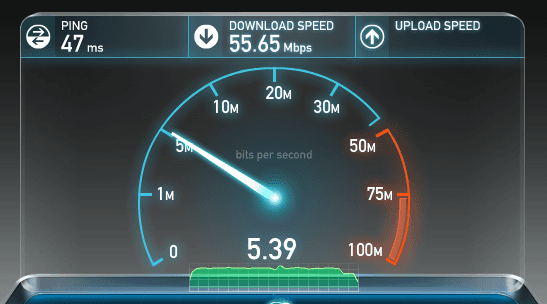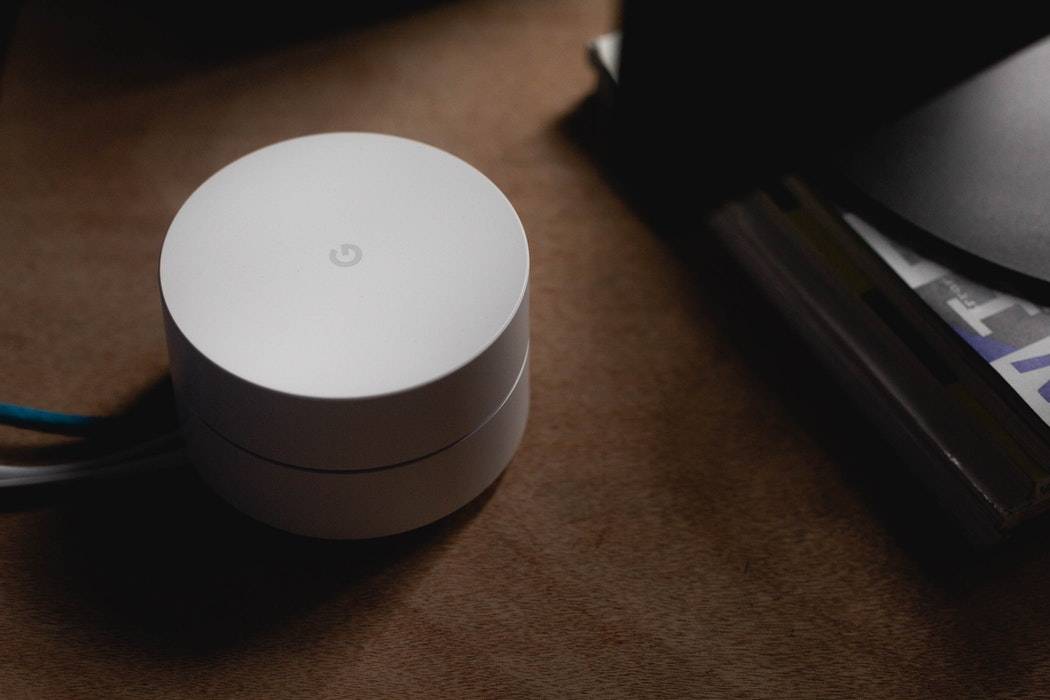This content has been archived. It may no longer be relevant
How To Fix A Broken Wireless Network: What You Can Do?
Once you have a wireless network set up in your home or office, it should work seamlessly about 80% of the time. The remaining 20% will likely cause you to tear your hair out. Before you resign yourself to your Sudoku book the next time you can’t get online, here are some basic tips to keep your wireless network fully operational.
If you need a primer on WiFi, read our article “What is WiFi?” first.
If Your network was working fine yesterday and suddenly today you can’t get online.
Whether you set up your own network or hire a professional to do it for you, there will likely come a day when your internet connection drops and you are suddenly unable to get online. Knowing the steps to re-set your network can save you hours on hold with your internet provider’s tech support.
The First Thing You Should Do When Your Internet Stops Working:
1. Power off your computers, router and modem (you may have an all-in-one modem/router).
2. Check to make sure any and all cables are fully engaged.
3. Turn devices back on in the following order: modem, router, computer. Wait for each device
to completely turn on before turning on the next device. You will typically know this by the lights
stabilizing.
If A New Laptop Can’t Connect To Your Network:
If “Aunt Betty’s” laptop has a built-in wireless adapter, her system should be able to find your wireless network. In Windows 7 click the Start button and select Control Panel, then Network and Internet, then Network and Sharing Center. Choose Connect to a Network to show a list of available WiFi networks. Find the name you chose for your network. If her system is unable to locate any available networks, make sure that her WiFi card is enabled. There may be a button at the top left of her keyboard with a picture that looks like a beacon, or there may be a button on the laptop itself with this image on or near it. Pressing the button will turn on or off the WiFi adapter. Once the laptop sees available connections, click the Connect button next to your network. It will pop up a box requiring your network password (you DID set up that password, right?). Once you enter the right password, click the box that will allow her system to automatically connect going forward, and Betty should be surfing
the net in no time.

If Your Son/Daughter Broke The Internet!
Your teenager was fixing something to get his Xbox online and now nobody can connect. First, try the re-set steps listed above. If that doesn’t work, turn off the modem and router. There should be an Ethernet cable running between your modem and your router. Make sure that cable is plugged into the WAN port on your router, and that any computers that are hard wired to your router are connected via the other ports. Run back through the re-set steps, and if you still can’t get online, send your kid out to buy a wireless networking for dummies book and get studying.
If Everyone Else Is Surfing The Net Smoothly Everyone But You.
If you’re getting a Page Cannot Be Displayed error, the problem may be with the website you’re trying to visit. Attempt to view a site you know exists and is reliable, like Google or Yahoo, to determine if the problem is with your system or with the website. If it’s your system, the first step in any computer troubleshooting is to shut down your computer and turn it back on and try again. Don’t just run through restart, fully shut down and reboot after waiting a few seconds. If you still can’t access the internet, run through the steps suggested above for getting Cousin Betty’s laptop online. Windows 7 also has a Troubleshoot Problems option under the Network and Sharing Center that can help reset your system’s network if all else fails.
Well, hopefully those DIY tips will fix the problem. If that doesn’t work feel free to call us anytime at 1-800-919-6373 or visit our Sacramento service page to get internet repair help.
Like This? We have more!
Sign up below to be kept in the loop and be sent more content like this in the future!