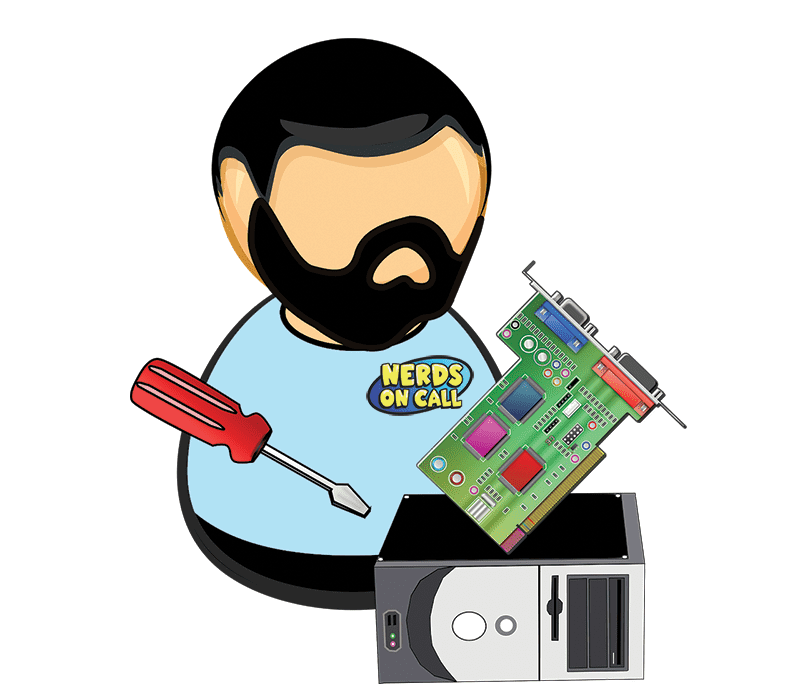You notice it one morning when you realize you’ve downed half your morning coffee waiting for your laptop to boot. Then you notice those annoying little delays while going about your daily computing business. Maybe the spell check took a few seconds longer to complete. Perhaps your hard drive clunks and grinds into a crawl every time you fire up your favorite game.
At first, it’s just mildly annoying. But is it just your imagination, or is your once lightning-fast laptop gradually slowing down to a sluggish crawl?
Sound familiar?
Unfortunately, slowed computer performance is just a fact of computing life.
But here’s the good news.
You can restore some zip to your beloved machine, and often with less hassle or expense than you might imagine. In this guide, we’ll lay out your options for getting some pep back into your computer’s step.
But before we delve into the exciting world of desluggifying (that’s the technical term) your computer, remember that we repair computers! In fact, we’re pretty jolly ace at it, if we’re being honest! If your computer is unbearably slow and you need help fast, give us a call on 800-269-8084. We’ll have you back up to speed in no time.
Is your hard drive running slowly?
Easy Fixes (Try These First)
As with almost any computer problem, it’s smart to attempt the simpler solutions first. This invariably saves you time, but it also makes sure you’re not making sweeping changes to your system unnecessarily.
Reboot!
You’d be surprised at how few people miss this crucial step. Many computer users keep their computer running 24/7, and forget that rebooting is even an option. Rebooting gives your computer an opportunity to eliminate a lot of surplus data floating around in its RAM. Moreover, the booting process invokes a slew of self-checks and diagnostic processes.
If something isn’t quite functioning as it should, rebooting may well resolve it for you without any further effort on your part.
Free Up Hard Drive Space
Your next step is to fire up Finder (in Mac) or File Explorer (in a Windows PC) and check available space on your system drive. If you have only a few percent of free space, this will definitely put a dent in your computer’s performance.
Spend some time either deleting unwanted files or moving them across to external storage. You’ll notice an instant jump in speed.
Check for Malware
Some forms of malware can bog your computer’s processor down with invisible tasks. If you notice a sudden dramatic performance decline, there’s a good chance you’re dealing with one of these nasty kinds of malicious software.
Run a deep scan of your computer with a quality virus removal program to see if it detects anything nasty lurking on your system.
But be aware that virus removal software has its shortcomings! Not all malware can be detected. If you notice continual suspicious activities, check out this page to learn more about our malware removal service.
Harder Fixes
None of the easy fixes worked? Dang! But don’t be despairing, just yet. These solutions are a little harder but are still quite doable after your morning cup of coffee.
Windows PC Users
- Check running tasks – Hold down the Ctrl, Alt and Delete keys. Your Task Manager window will pop up. Head on over to the Processes tab, and you’ll see a list of every program your computer is currently running. Click on the memory column to sort by highest to lowest, select a memory hungry process and hit delete. This won’t erase the software! It’ll simply temporarily remove it from RAM.
- Disable startup software – If your computer is slow as soon as you open it, the culprit may be a ton of startup software you don’t need. In the latest version of Windows 10, simply open your Settings panel, and search for Startup. Your Start Apps panel will allow you to turn startup apps on or off. Don’t worry, if you want to reverse your decision, you can easily come back and enable any startup software. The more you remove, the zippier your machine will generally be.
- Defragment your hard drive – Finally, it can never hurt to perform a good old defrag. Note that not all machines will have this feature. It depends on the type of hard drive you’re using. Click on the Start menu, select Control Panel, then choose System and Security. Within the Administrative Tools section, you may see the option to defragment your hard drive. This process will optimize how your memory is stored. Be warned though! The process can take an hour or more.
Apple Mac Users
- Optimize your storage – Macs are tricky little beasties, with a bunch of less obvious options for changing how your operating system behaves. One such magic trick is drive optimization. Head to your Apple Menu (remember the apple?). Select About This Mac, then go to Storage and finally select Manage. Enable Optimize Storage. Your Mac will whir into life, finding a range of ways you can free up hard drive space and improve its general efficiency.
- Disable startup software – Just like with a Windows PC, too much startup software can bog a Mac down, and on Macs, these unnecessary apps tend to accumulate. To purge a few startup apps, start by opening System Preferences from your Apple Menu. Find Users and Groups (not very intuitive, we know!) and then select Login Items. Untick the boxes you don’t need. Note that you may be required to enter your Admin password.
When To Get Help
If none of the above fixes earn you any real performance improvements, it might be time to bring out the big guns. It may be time to send up a nerd flare and have one of our technicians perform a complete diagnostic and fix.
Here are just a few speed problems we can solve for you.
Difficult Malware Infections
Unfortunately, we now live in a world where standard viral protection won’t find or detect every kind of malware you may encounter. There’s a slew of malware that’ll require specialized software and expertise to remove.
If you have a malware infection you just can’t shake, you may need one of our nerds to find and destroy the infection for you. Here is where you can learn more about our malware protection service.
System Diagnosis and Repair
If your computer is getting a bit long in the tooth, it may develop more pervasive hardware and software issues that undermine its performance. These performance drains are frequently quite hard to accurately diagnose. We offer a diagnostic service in which we go over your machine with a fine-tooth comb.
If you want an expert opinion on how your computer’s performance can be improved, check out our diagnostic services page.
Hardware Upgrade
Older computers also simply become obsolete! Software demands are increasing all the time, and what was a top of the line laptop three years ago may simply not possess the hardware oomph to perform well today.
Instead of tossing your old computer, though, we can replace its components with newer, faster hardware – usually providing a good few extra years of use. Check out our service page for more information on hardware repair and upgrades.
And Here’s The Take Home
A lot of people accept the commonly received wisdom that computers “just slow down,” as though they’re spinning tops. There’s no reason to put up with a slow laptop or computer! If your computer is frustrating you to the point of distraction, do yourself a favor and try some of these tricks.
And if those don’t work, just give us a call at 1-800-919-6373. We’ll heed your need for speed. Indeed!
Got a new PC? Need help setting it up? Our Nerds can help with PC setup such as data transfer, setting adjustment, computer configuration, and connecting to a printer.