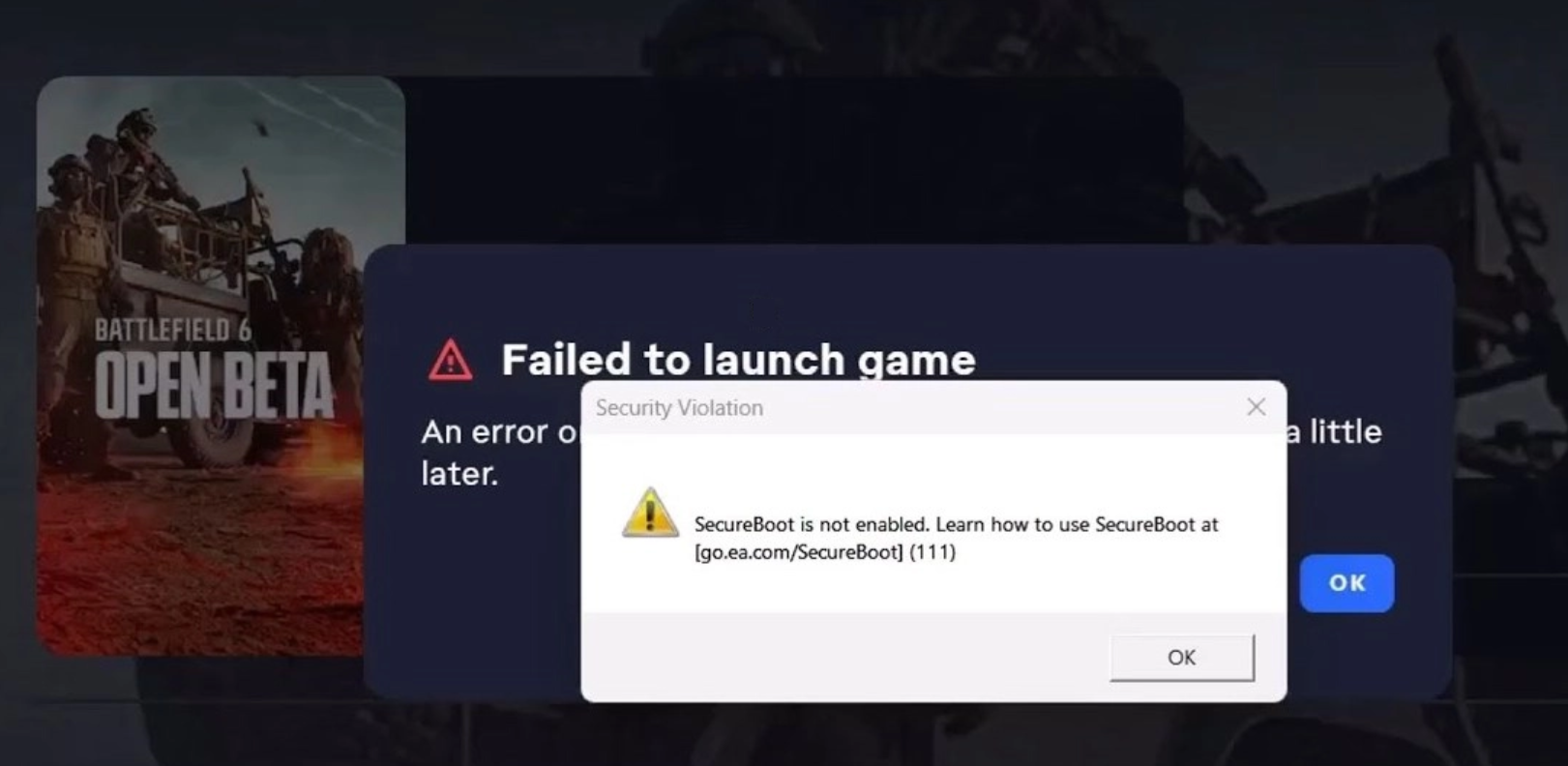DIY Computer Upgrades: Everyone Can Do These
Video Transcript
Dina: Thank you very much, Rob. Well when it comes to computers, everything seems to be getting smaller and smaller except for the new iPad which is going to be massive, apparently. But before you go out and purchase the iPad or the tablet, our resident nerd-on-call Ryan Eldridge has some information for you because it’s not always better to go smaller.
Ryan: It isn’t. And, you know, well the big Apple event is happening today which, let me just say that is Christmastime for nerds around the world.
Dina: Yeah, it was exciting.
Ryan: I don’t know, we’re still counting.
Dina: One hour.
Ryan: First of all, laptops sell more than desktops these days. When we first started in 2004, desktops were the king. But laptops have become better, better and better, faster, faster and faster. But they’re also smaller and lighter.
Dina: Thinner, right?
Ryan: The issue with a laptop is you can’t really do much with it in terms of upgrades or if something breaks, you’re pretty much out. You’re gonna have to go and get a new one or take it to a repair shop and sometimes that can set you back hundreds of dollars. And, ugh! With a desktop, you don’t have to worry about all that stuff. In fact, you can do a lot of upgrades and repairs on your own and using YouTube.
Dina: Can you? Okay, there you go.
Ryan: YouTube instruction videos. And also, you go to different tech forums but there are some easy upgrades you can do yourself that are really amazing.
Dina: Okay. So first of all, I just have to say, it depends on your lifestyle and what you need the computer for first, right? Because not everyone can carry this on a plane.
Ryan: Yeah, that’s true. If you need something that you’re going to be travelling with, the laptops still gonna rule the roost. But when it comes to like a family computer, something that everybody is gonna use…
Dina: At home or in one place.
Ryan: You’re gonna get a lot more life out of a desktop PC than a laptop. Laptops don’t age very well. They’re like TV stars. They’re just like, “Aargh.”
Dina: [inaudible 01:36:00] He just keeps going, yeah, okay.
Ryan: But in desktop, you can continuously upgrade it and make it better, better and better and keep it up all the way from high school age all the way through college.
Dina: Wow!
Ryan: Yeah, that’s pretty cool. Okay, so here’s some easy upgrades that you can do. The first thing that you want to do is RAM. RAM is the cheapest upgrade you can do. RAM used to be super-expensive, cost you a $100 or more just to upgrade it. Now RAM kits are very inexpensive. You can get them for under 20 bucks in most cases. There’s a good old place called crucial.com and it’ll scan your PC and determine what kind of RAM you can take and then there’s just some little slots in here that these just slide right into.
Dina: You make that sound very easy, but that looks extremely confusing to me.
Ryan: It’s really easy. The RAM chip is pretty much, you can’t put it in wrong. It’s got a little notch on there. And once you stick it in there, it’ll snap in and that’s it. You don’t have to do anything else. No configuring or weird voodoo stuff. So let’s say you want to start playing video games. You buy kind of a bargain basement PC and you go, “Oh, I just want to play some video games on here. I want to play World of Warcraft or something.” An easy upgrade is a graphics card. You can add a graphics card in there. These are also just kind of plug right in, right in the motherboard.
Dina: Oh look at that! Okay, now are you allowed to put your finger anywhere on here?
Ryan: Yeah, for the most part.
Dina: You’re not gonna mess anything up?
Ryan: You don’t wanna be drinking coffee and spilling stuff all over it but otherwise it’s pretty easy to do. You just slide it right into the slot and you can upgrade your graphics and play video games and stuff and you’ve got a much more powerful PC. Not to mention, if you’ve got WiFi, we were talking about WiFi a few weeks ago with Walt. One of the problems with WiFi is they’re always upgrading, going to new versions. Well on a laptop, if you’ve got just a WiFi N-card or something, that’s it. That’s all you’re gonna get. But you can get the new AC standard with a desktop by putting in a new WiFi card. So easy upgrades cost you very little money to do it yourself. Go to YouTube or places like that for instructions.
Dina: All right! Good info, Ryan. And we want to end this little segment with our App of the Week because this is a fun one for people who like to be active.
Ryan: Well, we’re both runners and I use an app called Rock My Run. My wife found this, because I like to use Spotify’s pace settings so you can start running and it’ll kind of keep up with you. Well, this Rock My Run is pretty great because it’s free. It runs on iOS and Android and what it does is it matches your pace to how fast you’re running based on the accelerometer in your phone. But it can also, if you pair it with, like a heart monitor, it’ll make your pace the same as your heartbeat. And so just keeps you motivated and run a little bit faster. You can set it to just slightly faster than you normally run and it’ll kind of motivate you to go even faster than you normally do which for me, that would just cause me to have a heart attack.
Dina: Yeah, the heart rate would start to continuously go and I’d be nervous. Okay, well that sounds like a really wonderful app if you are someone who likes to go on a lot of runs, track things. Ryan Eldrigde, thank you so very much.
Ryan: You’re welcome.
Dina: Always full of good advice.
These days, everything about computers is getting smaller, lighter and more portable. People are migrating from desktops to laptops, laptops to tablets, and tablets to smartphones. But before you ditch that tower in favor of some feather-light replacement, take a moment to consider some of the advantages of a traditional desktop and consider implementing some easy DIY computer upgrades you can do yourself to give your reliable desktop PC some new life.
DIY Computer Upgrades: Advantages Of Having A Desktop Over A Laptop?
Easier to Upgrade & Fix Hardware
A great aspect of desktop PCs over laptops is that they are more user-friendly when it comes to DIY computer upgrades. Tower units with a traditional motherboard are designed to have relatively easy-to-replace parts. Whether it’s a new graphics card to let you play the latest video game or adding another stick of RAM, a tower motherboard is designed to allow components to be swapped with relative ease.
Longer lifespan
As much as we can complain about the frustrations involved in a new version of a favorite program, software companies are motivated to keep upgrading their products to a) integrate new security protocols, b) add new features, and c) justify selling you updates or a new version.
Unfortunately, updates almost always lead to the software requiring more available resources to run efficiently. If you’re running a 5-year-old computer, it’s going to seem sluggish and buggy running modern software that expects more RAM and a faster processor than your old reliable probably has.
Because you can more easily upgrade and replace parts, tower systems can stand the test of time better than a laptop, which often has its hard drive or RAM fused to the motherboard.
Components are easier to find and cheaper
To replace a broken laptop screen, you have to buy the specific screen build for your specific system. If your tower’s monitor stops working? You have about 100 different monitors at different prices and quality points to choose from. This example applies to keyboards, optical drives, and several internal components. Having a desktop PC makes it very easy for DIY computer upgrades.
Now that we’ve sold you on hanging on to your reliable workhorse desktop computer, let’s explore some of the DIY computer upgrades that you really can do yourself.
DIY Computer Upgrades: RAM
One of the easiest, most cost-effective ways to give your computer a boost to its responsiveness and ability to handle multiple tasks at once is to add more RAM. RAM is your system’s short-term memory, so it doesn’t let you store more but it gives your system the resources it needs to run applications. This is one of the most essential DIY computer upgrades you can do on your device.
Step One: Determine if you would benefit from more RAM
Check how much RAM you currently have in your system and determine how much RAM you’re using. Get working on your system in a typical manner and then open the Resource Monitor tool included with Windows:
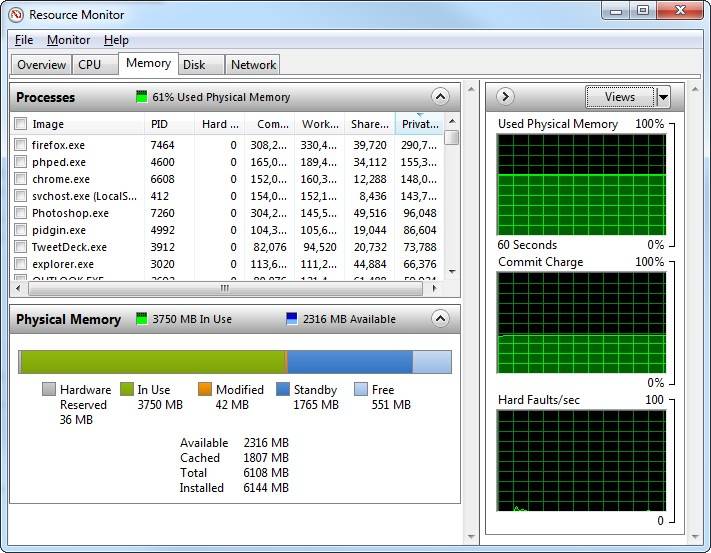
This will give you an idea if you’re maxing out your resources.
Step Two: Make sure you get the right RAM
Every system requires a specific kind of RAM and can handle a limited capacity. Use Crucial’s memory tool to determine what your system supports. Pay special attention to if you RAM must be seated in pairs. If so, you can’t just add or swap out a single stick.
Once you’ve got the right RAM for your system in hand, replacing RAM on a tower PC is a matter of clicking out the old stick and placing a new stick in the slot. Adding RAM (if you have an open slot) is even easier. Just click in the new stick and boot up your PC, check your resources to ensure it’s recognized and you’re pretty much good to go. This video from PCMag shows the basics on how to upgrade ymemoryeory:
DIY Computer Upgrades: Swap Your Hard Drive For An SSD
Waiting for a slow computer to boot up is like waiting for a toddler to get their shoes on when you’re running late. Upgrading an old disk hard drive to a solid-state drive (SSD) offers a more stable data storage option and could shave minutes off your computer’s startup time.
Replacing your system’s hard drive is a bit more advanced than adding RAM due to the number of steps involved. Of all the DIY computer upgrades, this will be harder but still doable.
Check out How-To Geek’s tutorial “how to upgrade your existing hard drive in under an hour.” It walks you through cloning your existing drive and Operating System, allowing you to transfer the whole kit-n-caboodle onto your new drive. This is far easier than installing a new OS on the new drive and transferring data and programs over one by one.
DIY Computer Upgrades: SDD: Call A Nerd For Need Help
DIY Computer Upgrades: Improved Graphics Card
If you enjoy computer-based video games, you know that every new game or expansion pack requires heftier graphics specs. Some users with older hardware find that even watching videos or playing Internet-based games can suffer graphics lag or “ghosting.”
Review this video from computer processor manufacturer AMD to get an idea of how quickly you can upgrade your graphics card.
DIY Computer Upgrades: Faster WiFi
If you’ve upgraded your home or office router to an 802.11n or ac capable unit, your computer won’t benefit from the speed and transfer capabilities if it’s using an older WiFi adapter. While laptops using older WiFi protocols can use an external dongle to override the internal WiFi, it’s bulky and it takes up one of the USB ports. Desktop computers can swap out the internal card to a newer version. Here’s a video that shows how it’s done in under 8 minutes.
DIY Computer Upgrades: Just Call A Nerd!
Still not sure what DIY computer upgrades will give you the most bang for your buck? Give us a call or click the Chat with Nerd button and we’d be happy to talk you through your options.
Resource: If you’re in the Northern California area, visit us at our computer repair Redding Ca or Sacramento computer shop for more tips and services for computer upgrades!
Like This? We have more!
Sign up below to be kept in the loop and be sent more content like this in the future!