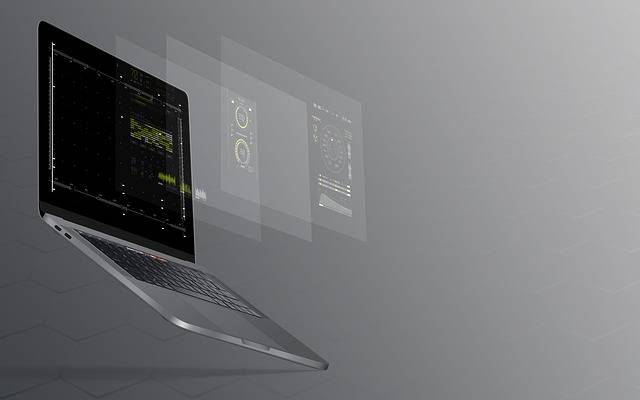
MacBook Software Troubleshooting: What Does It Mean?
Believe it or not, Mac computers do have issues. While the hardware and design are impeccable, the software that’s written for them isn’t always perfect.
One day you’re using your favorite app on your MacBook and the next day it just stops working. Now you’ve got the spinning circle of death and it just won’t go away. Now what?
This page will explain common troubleshooting tips for when you have MacBook software problems. If you want a Nerd to help you with your MacBook woes, give us a call at 1-800-919-6373 or fill our contact form.
Unplugging peripherals
First things first. If your programs are not running smoothly you should first rule out the simple stuff. We often keep so many items plugged into our laptops at once that we don’t even consider that they may be the cause of the problem.

If you remove all of your peripherals and the MacBook is running just fine, the next step is to reattach all of your peripherals one-by-one to see if any of them cause your MacBook to freeze up.
Is the issue only affect ONE app?
If the problem is only occurring in one app or program but not all of them, you may want to consider following these steps:
Checking for software updates
Take a look at your Mac App Stores Updates tab for any third-party apps you may have downloaded in the app store.
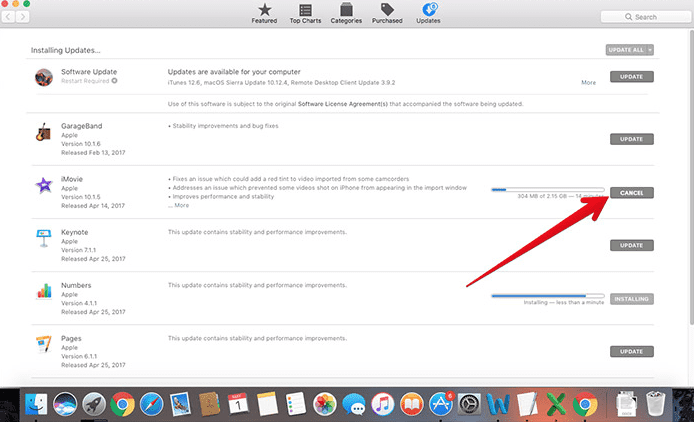
If any app, including any OS X has an update, it can be found here. Software updates often have important bug fixes and performance improvements that can usually fix most of your issues.
Test with other file types
So this one is kind of like the “peripherals” thing mentioned earlier. If you’re using an app that opens or edits in a certain file type, such as DOCX files in Word or PSD files in Photoshop you may want to try opening up a new file of the same type. Open up a different file within the same program and if it works, then it means that it was the file itself and not the software. If you now need help on how to deal with that corrupted file, then feel free to give us a call at, 1-800-919-6373 or fill our contact form.
Delete and reinstall the app
Perhaps some malware or file tampering corrupted the app, and since nothing else worked, you’ve finally come to this step.
To delete a program:
- Exit all programs.
- Open the Applications folder, which you’ll find by clicking on the hard disk icon.
- Drag to the trash the icon of the program you want to uninstall.
- Empty the trash.
After you’ve done that, simply reinstall the program by downloading it from the internet or from the App Store.
Issues that affect multiple apps

There’s a possibility for software issues to cause trouble more than one of your apps. There’s a long list of things that can go wrong as well as a million fixes for them. Here is one more troubleshooting method that may help, or at least give you some answers.
Try running the software in Safe Mode
In Safe Mode, only essential processes of the computer are allowed to function. Need help figuring out how to boot into Safe Mode, check this out! If the problem still persists even while running it in Safe Mode, then the issue will officially need a deeper method of intervention. At this point, you may want to give us a call.
Nerds On Call can fix your MacBook software problem
Software problems are usually caused by something simple, but it can be very hard to diagnose.
We are able to fix most software issues through our remote support service.
So wherever you live in the continental U.S., we can fix your MacBook software problem. Just give us a call at 1-800-919-6373 or filling out our contact form.
We hope you’ve found this page on Macbook software troubleshooting to be helpful and informative. If you’d like more information on how laptop repairs are done here at Nerds on Call, check out our full page on laptop repair.


