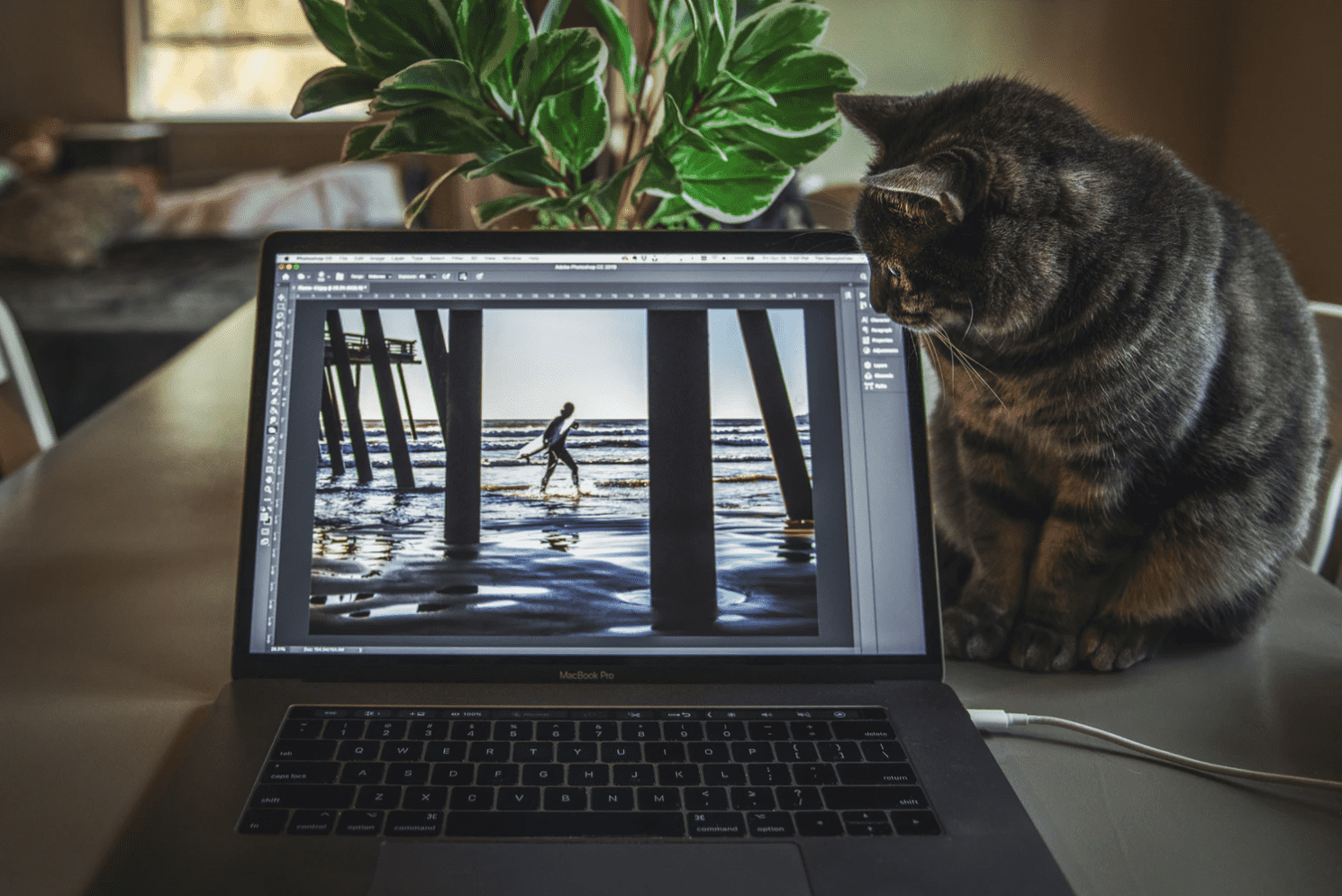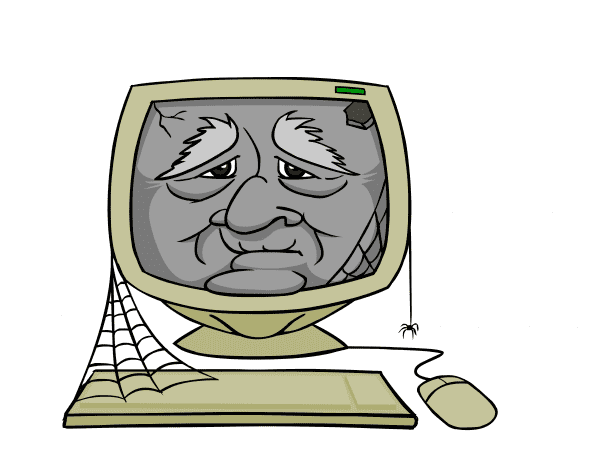Increase Laptop Lifespan: What You Can Do
In today’s tech landscape, gadgets—including laptops—feel more disposable than ever. Yet many of us ask: how long do laptops last, and how can we do better? While the average laptop lasts about 2–4 years before needing replacement, you can push that much further. If you want to extend laptop life, here are practical laptop life extension tips to help you make your laptop last longer.
I
Video Transcript
Julissa: Hey, welcome back. All right, let’s say you’ve got a laptop. You’ve had it for a little bit. And you’re thinking, “I probably should get a new one.” Don’t move because Ryan is here to help.
Ryan: Especially Ken’s wife. You don’t need a new laptop. Ken has told us [Crosstalk 00:00:13], you don’t need one. Sorry. So, that’s done. We’re complete. I can come on the show next week now, Ken said, so that’s good.
Julissa: Ken says. There you go. All right. So we’re trying to increase the lifespan of our laptop because I feel like once you get one, it’s like it’s old news after six months, but…
Ryan: If you’re buying a PC, you get some that are relatively inexpensive. If you buy a Mac, you’re going to maybe spend thousands of dollars. You want to make it last longer. So the first thing you want to do is get if off your lap because you need air flow to travel around and underneath it, otherwise it’s gonna overheat.
Julissa: I know it’s called a laptop, for that really…
Ryan: Yeah, well we call them notebooks now.
Julissa: Notebooks. Gotcha. Okay.
Ryan: Not laptop. And these two people, I just thought this is funny because this is a stock photo, but look, they’re going to die because they’ve got their laptops on their bed and on their laps. Goodbye hipsters. You’re gone. Okay, so what you can do is get something like this. This is a little tray. This is really cool. Look, you get a little dock for your phone, a little place for your mouse.
Julissa: I love that it’s got the dock. Yeah.
Ryan: We found that on Amazon for $40.
Julissa: Nice.
Ryan: Buy that now. That’s super cool. Okay, so most laptops still have the traditional hard drive with the little platter. Basically, this reads the drive like this. If that little head there hits the drive, it can cause a scratch, and then all of a sudden you lose data. So, you want to make sure that if you’re going to close your laptop and start traveling with it, put it in sleep mode first. If you have a Mac, you’re okay. You can just close it and it automatically goes into sleep mode. Also, get a padded bag. Something with lots of cushioning. That way, if it jostles around while you’re at the airport or your kids smack into it, you’re fine. We’ve found this adorable bag for $20 on Amazon. So they’re not expensive at all. Also, make sure you don’t charge it all the time.
Julissa: I am so guilty of that, leaving the charger on.
Ryan: My mother-in-law is too, and she’s always like, “Ahhh.” But if you leave it charging all the time, you’re killing your battery. So, a couple of times a week, just let it charge down to 10% or 20% and then recharge it. That will kind of stretch your battery’s legs a little bit. Also, it’ll extend the life of that battery a lot longer. Here’s some minor upgrades you can do, and I say minor because they’re not really all that difficult. First thing you want to do is get a new hard drive. This is a solid state drive by Samsung. Costs about $150 for 500 gigs on Amazon right now. Usually, these can be done while on your own. You can go to YouTube and check out little videos on how to do it. Also, replace your RAM. Now, a lot of the newer ones, super thin computers, unfortunately, glue the RAM in, so you cannot upgrade them. So take a look at your manufacturer’s websites, see if RAM is possible to be upgraded. And if it can, go to Crucial.com. They have a great little tool that’ll show you what kind of RAM your laptop needs. You can buy it right there. And then go to YouTube, obviously, and check out the little stuff. Last, but not the least, replace that battery. Batteries don’t last forever. If you notice your computer’s being slow when it’s not plugged in, put in a new battery in there. But beware of cheap ones because they can explode. And also, your warranty could get…what?
Julissa: Expired?
Ryan: Expired or whatever if you use something that’s not from the manufacturers. You want to check your warranty and see how that works before you buy a new battery.
Julissa: What’s generally the lifespan of a battery?
Ryan: I would say, if you’ve got them more than two years, get rid of it. Like on an iPhone now, we have to replace them every 10 minutes. That’s like in the lighting. Tim Cook wrote me a letter saying replace them all the time.
Julissa: Okay, good tip. There you go.
Ryan: That’ll make your laptop last forever, Ken’s wife. I promise.
Julissa: I know, right?
Ryan: Forever. You never need a new computer, ever. You’re fine.
Julissa: There you go. If you want to get in touch with Ryan…
Ken: Saving me money.
Julissa: …crazy guy right here. He’s helping us save money all the time. You can check out, we’ve got Nerds on Call linked up to ours, gooddaysacramento.com. Back over to you.
Woman 2: He’s trying to help the husbands save money. That’s all you’re doing.
Ken: Helping everybody save money.
Woman 3: [Inaudible 00:03:52]. mine’s plugged in right now.
Julissa: I know.
Woman 3: Mine too. I keep mine plugged in all the time. Thank you, Ryan.
Keep It Cool – A Key Tip For How Long Laptops Last
Don’t Let Your Laptop Overheat
Wanna know how to increase laptop lifespan, don’t let it get hot. Overheating is a major reason laptops fail prematurely. Using your machine on a soft surface—like a bed, blanket or pillow—blocks airflow and traps heat, shortening its lifespan.
To extend laptop life, use a hard, flat surface, or get a cooling pad or stand. Ensure vents aren’t blocked. If you’re wondering how to make your laptop last longer, this simple cooling habit makes a big difference.
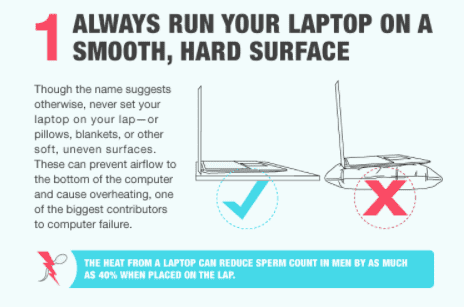
Your fan needs unobstructed air flow so that the electronics within function properly. It’s best to use your laptop on a smooth hard surface, laptop cooling pad or laptop support stand.
There are lots of options out there. Just check Amazon for “laptop cooling pad” and find one that you like the style and functionality of, that fits your price point (usually $20-30), and has decent reviews. Avoiding surfaces that can get warm or hot easily will help increase laptop lifespan.
Proper Shut-Down & Travel Handling
If you’ve asked “how long do laptops last?”, a big part of the answer lies in how you treat the machine during use and transport. Closing the lid and immediately tossing it in a bag can cause damage—drives may still be spinning, and any jostling can harm internal components.
To extend laptop life, always put your laptop into sleep or fully shut it down before moving it. Use a padded bag when taking it on the go. These small precautions are great laptop life extension tips.
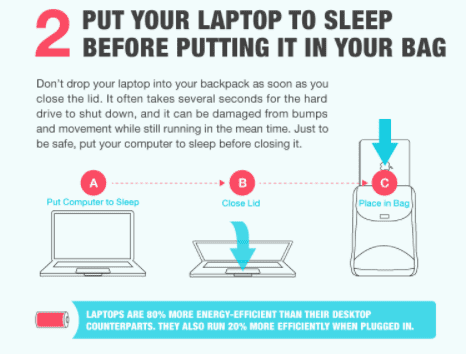
And when transporting your laptop, make sure it’s in a padded bag or backpack. This minimizes damage to internal components if there are any bumps and jolts.
There are a lot of great options based on the style of bag you prefer and the size of the laptop you need to transport.
Battery Care Matters – How Long Do Laptops Last When You Manage Battery Health?
Safeguard Your Battery’s Lifespan!
If you’re wondering how long do laptops last, battery health plays a huge role. Leaving your laptop plugged in 24/7 degrades the battery over time, which shortens its overall lifespan.
To make your laptop last longer, unplug it a few times a week, let the battery drop to around 10–20%, then recharge. Avoid letting it sit completely drained for long periods. These habits are simple but effective laptop lifespan maintenance tips.
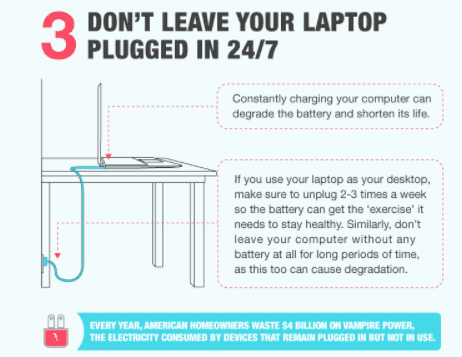
Clean the Internals – How Long Do Laptops Last With Proper Maintenance?
Dust and debris clog vents, trap heat, and reduce lifespan. If you want how to make your laptop last longer strategies, regular cleaning is one of the best laptop life extension tips.
Use canned air to blow out vents and clean the keyboard and crevices with a microfiber cloth. Consistent cleaning keeps your system cool and stable, which directly affects how long laptops last with proper care. Following these habits can meaningfully improve how long do laptops last when properly maintained.
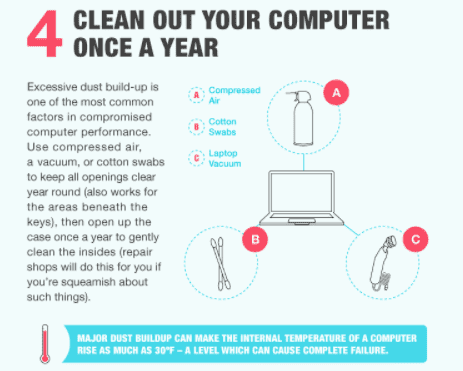
Protect the Exterior, Screen & Shell
A major factor in how long do laptops last is how you handle the device while traveling. Modern lightweight laptops are more vulnerable to drops and cracks. Physical damage—especially to screens and hinges—can shorten how long your laptop lasts in an instant.
To extend laptop life, use a case or protective shell, add a screen protector, and keep liquids far away. These simple precautions fit right into solid laptop lifespan maintenance tips.
Of course, it all comes down to the look and feel you prefer – just like a cell phone case. And while it goes without saying that you should avoid handling liquids near your laptop, we all do it. Try to avoid it, people!
Upgrade Key Components Instead of Replacing the Whole Machine
If you’re asking how to make your laptop last longer, consider upgrades. For instance, replacing a worn-out battery or adding RAM can dramatically extend your laptop’s usable years.
Upgrades are some of the most powerful laptop life extension tips. Investing in these changes—especially if your laptop supports them—can push back the typical “how long do laptops last” deadline.
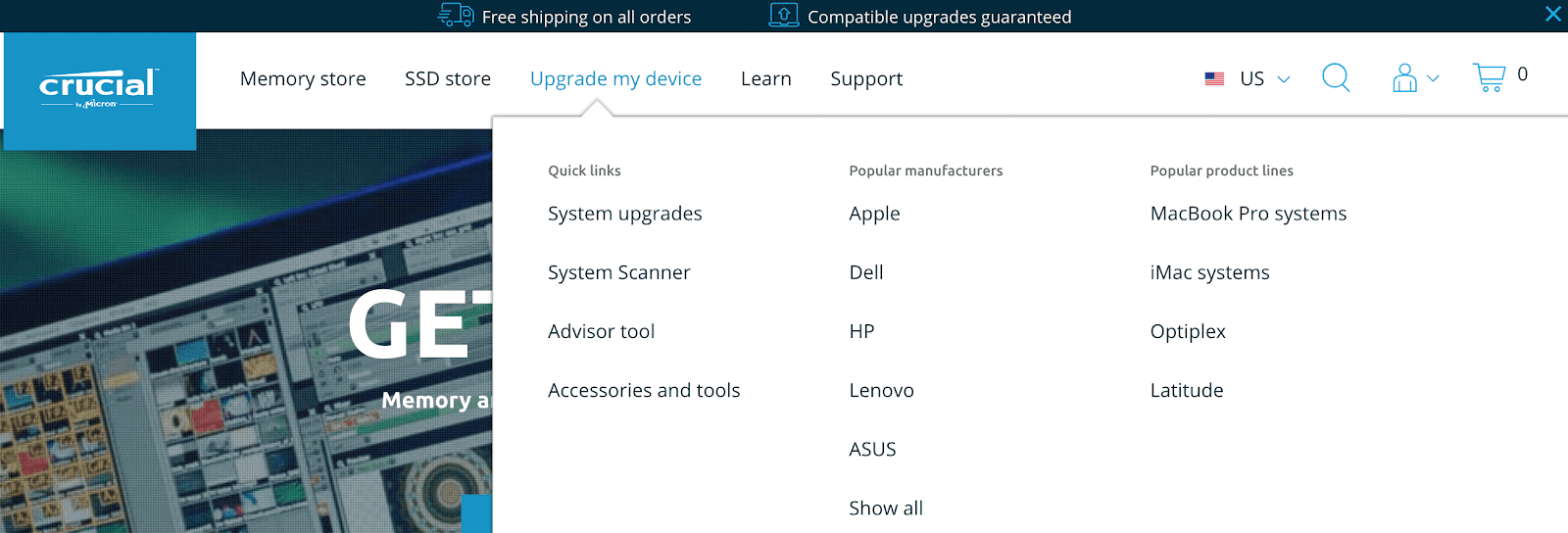
Make Durability a Mindset
When asking “how long do laptops last?”, the answer depends heavily on how you maintain and treat your machine. With consistent care, good habits, and a bit of preventative maintenance, you can stretch your laptop’s life beyond the average. These habits are the best laptop lifespan maintenance tips for keeping your device running smoothly for years.
How Long Do Laptops Last – Final Thoughts
So, how long do laptops last? On average 2–4 years, but your care habits can push that much further. But with maintenance, smart habits, and a few upgrades, you can extend laptop life substantially. By following the laptop life extension tips above—keeping your laptop cool, clean, protected, and well-maintained—your answer to “how long do laptops last?” can become: much longer than you think.
If you’ve tried the steps in this article and you’re not seeing results, visit us at our main Sacramento store location, we’d be happy to help! We also have other locations in Northern California!
You can also send your PC to us for repair with a reliable mail-in service.
Like This? We have more!
Sign up below to be kept in the loop and be sent more content like this in the future!