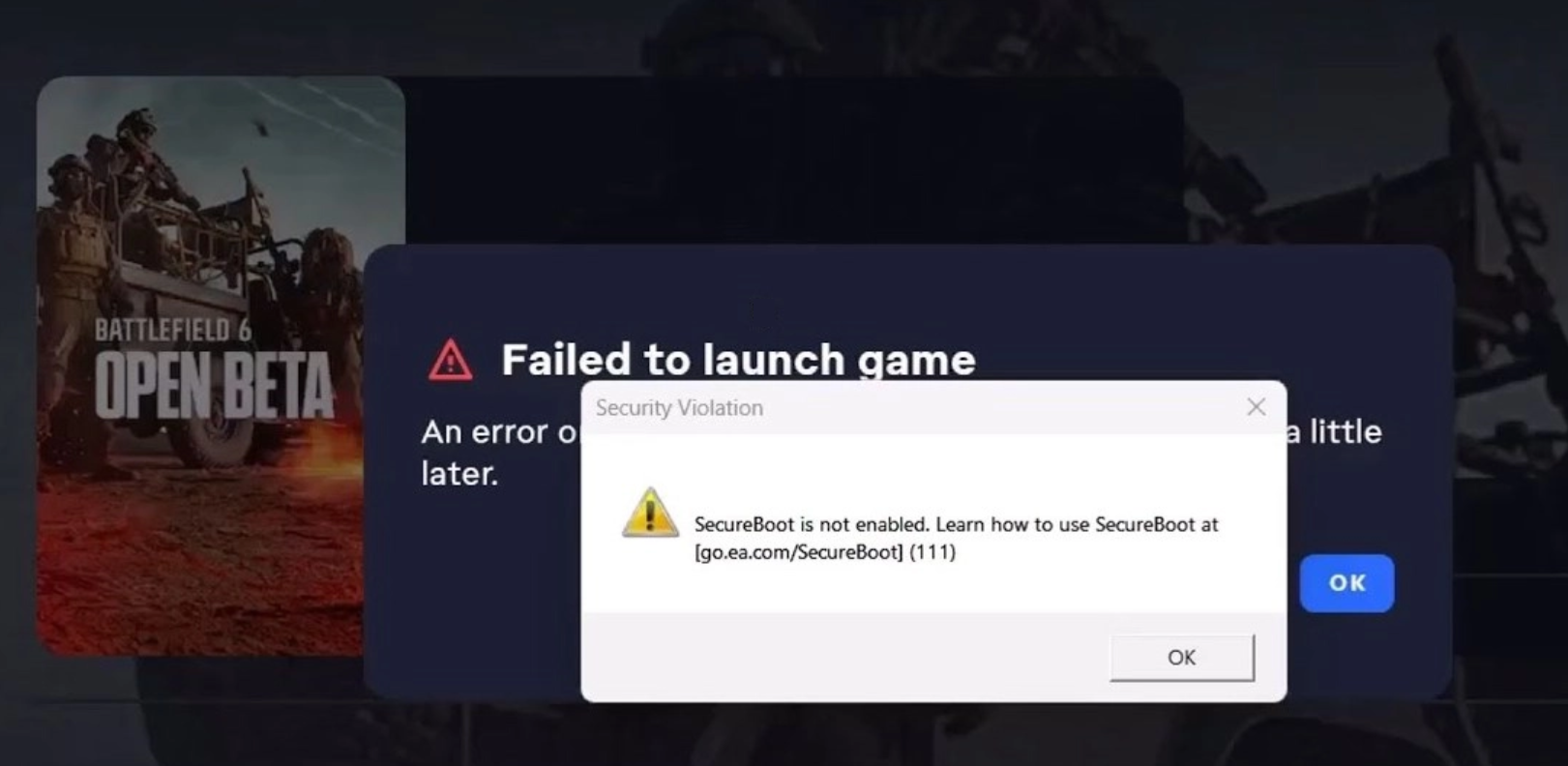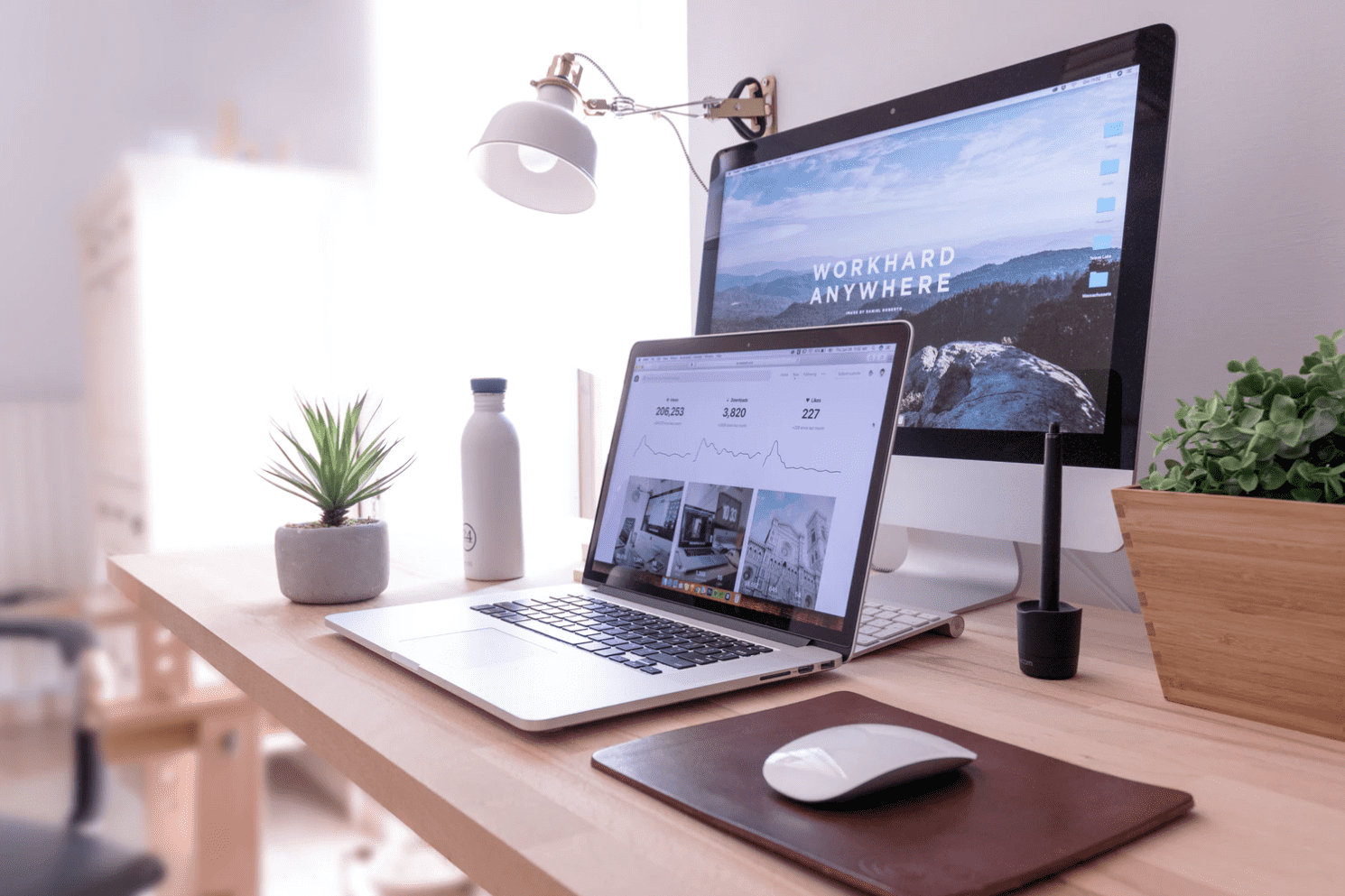If it feels like you can brew a pot of coffee and tidy the kitchen in the time it takes for your computer to boot up, it might be time for a refresh. Is your Internet browser overloaded with so many toolbars that there’s barely any space left to browse the web? If your computer seems to be running slower each day, don’t worry—there are plenty of ways to clean up your PC and get it back to running like new. The best part? These tips are completely free, perfect for budget-savvy individuals who want to save money while improving their computer’s performance.
One of the easiest ways to clean up your PC is to clear out unnecessary startup programs. These are the applications that automatically launch when you turn on your computer, slowing down the boot process. Disabling unnecessary programs can significantly improve startup times.
Next, cleaning out your browser is essential. Over time, your browser accumulates toolbars, extensions, and cookies that can slow down your internet speed. Taking a few minutes to clean up your PC by uninstalling unwanted toolbars and clearing your browser cache can make a noticeable difference.
Don’t forget to run regular disk cleanup and defragmentation on your computer. Disk Cleanup removes temporary files and other junk that piles up over time, while defragmenting helps optimize how data is stored on your hard drive. Together, these steps can give your system a real boost.
With just a little effort, you can easily clean up your PC and enjoy faster performance without spending a dime!
Easy Steps To Clean Up Your PC:
We have 9 really simple and easy steps to clean up your PC. These steps range from purging unnecessary software to physically cleaning dust from your computer’s hardware. By following these tips, you can improve your computer’s speed and overall performance. Each of these steps is designed to help you clean up your PC efficiently and effectively. Whether you’re removing unused programs or giving your computer a good dusting, you’ll notice a difference right away. Don’t wait—start now to clean up your PC and get it running smoothly again!
1. Computer Viruses: Get Rid Of The Nasties
Removing viruses and spyware can do wonders to speed up your computer. Viruses don’t always completely break your computer, but they do always slow it down, among other things. They’re more common than you may think and can hang out in your system – gumming up the works – without you even knowing it. Microsoft Windows Defender Antivirus is a great, easy, all-in-one solution to keep your computer healthy and running in top form. Download it here (scroll down to Defender).
2. Update Your OS (Windows)
Windows issues updates all the time. These can patch holes in the software, closing vulnerabilities that viruses and spyware exploit, and generally make Windows run better. If you’re running Windows 10 or 11, left-click the Notifications square on the bottom right-hand corner of your screen, and click on Settings → Update and Security → Check for Updates. Make sure to restart your computer so the fixes can be applied after they’ve been downloaded.
3. Bloatware: Purge Unused Software
Most of the cheaper computers we buy “off the shelf” come stuffed with a bunch of junk programs that you don’t really need. Get rid of it, and conserve space for all the stuff you really want! It’s also slowing down your system as the antiquated software runs in the background.
Right-click on the Start Menu and choose Settings. Click on Apps. From here, you’ll see a list of all the programs that are present on your computer. This list can be sorted by Name, Size or Install Date. Sorting by size will give you an idea of what is taking up the bulk of your hard drive space. If you see any programs you want to purge, left-click and choose Uninstall. Just remember: if you’re ever in doubt of whether or not a program is critical to your computer, don’t delete it.
4. How To Speed Up You Startup
MSConfig is a tool built into most versions of Windows. Even novice computer surfers can use this tool to stop programs from starting automatically every time your computer boots up. While certain things are necessary for Windows to function, if your system is trying to turn on iTunes, your printer, and Adobe every time it boots up, the poor thing’s got a lot of things to get going before it can launch your Sudoku.
Left-click the Start button, and choose Settings. Type “msconfig” into the “find a setting” field. When you do this, the Task Manager window will open with a list of all the programs that run at startup. You can scroll through the list and see what programs have a “high” impact on your startup. IF you choose to disable one (or a few), make sure it’s a program you recognize that you don’t need right away when you startup your computer. For example, I chose to disable iTunes because know I only need it when I want to use it.

5. Repair PC’s Registry
Your system’s registry is like your hard drive’s table of contents. If there are incorrect entries, it can take your drive longer to find all the pieces of data it needs to launch and run programs. Glary Utilities is a great free application that you can install to quickly and easily fix registry errors and optimize your system’s performance.
Under the Glary window, I choose Registry Cleaner, Spyware Remover, Temporary Files Cleaner, and Startup Manager and click Scan for Issues. Once it’s done scanning your system and comes up with a list of all the issues it found, you can choose to look at each of them individually, or simply select Repair All.
6. When To Clear Out The Cookies
You can definitely speed up your computer by deleting all of your old internet cookies. Every time you visit a website, it stores little pieces of itself, or programs, on your system. The idea is that the next time you visit the site it will load that content faster. The problem is that it’s rare that we return to the same sites and see the same things over and over again. Instead, the process of digging through several MBs of temporary internet files will lead all websites to load more slowly.
All browsers store them. To delete them if you’re using Google Chrome browser, click the little “…” symbol in the upper right-hand corner of your browser window, and choose Settings. Scroll down and click “Advanced.” Under Privacy and Security click the arrow next to Clear Browsing Data. You have options to clear out other stuff you may not want stored or tracked. Make sure to look through all of it and delete the stuff you can.
7. Dust Your PC: Clean It, No Really
Your computer has a fan in it that draws in air to cool the CPU and components. If this fan or vent becomes clogged with dust, pet hair, or other nasties, your system can overheat, causing it to run more sluggishly and eventually break. Grab a can of air and take your PC outside for a field trip. Don’t just blow into the intake vent: open the case, don’t blow air too closely at the components, and blow dust away from the case. Laptop users may only be able to get at the keyboard and the vents. Make sure to give them a good “scrub” with your canned air.
8. Outdated Browser: Ditch Internet Explorer
There are many alternative browsers you can use to access the Internet. Most techies agree that Google’s Chrome is the fastest option that doesn’t compromise compatibility. For an experiment, go to your favorite websites in Internet Explorer, and then revisit them in Google Chrome. You should notice that, not only are the websites faster, but they look better in a new browser. Internet Explorer is considered one of the slowest and most “incompatible” browsers. So ditch it for something you may like better.
9. If All Else Fails: Reinstall
A surefire way to ensure speed up your computer and make sure your system is running as-good-as-new is to do a reinstall. To do a safe reinstall you will need to back up your data, format your hard drive, and reinstall Windows. Keep in mind that you will need to reinstall all of your software, including Office. Don’t forget to install your anti-virus and anti-spyware before surfing the ‘net! Getting on a regular maintenance schedule will save you, and your trusty computer, much pain, and suffering. Especially if these tips keep you from drop kicking your PC off the roof!
Nerds On Call is a computer repair company base in Northern California. Call us anytime at 1-800-919-6373, fill out our form, or visit our computer services page.
Like This? We have more!
Sign up below to be kept in the loop and be sent more content like this in the future!