Wireless Internet Troubleshooting: What is wrong?
Overall, data speeds are faster and wireless connections are more reliable than ever. However, WiFi connections aren’t without issues. And they always seem to drop up at the most inconvenient moments, like when you’re in the middle of a video chat with a business client. Then you panic.
Take a deep breath and relax. Nerds on Call is here for you! There are lots of reasons why your WiFi can stop working and most issues can be easily fixed.
Once your home or office network is set up, here are some common issues you may deal with and ways we can help you solve them. These are the questions we get most frequently about wireless internet troubleshooting:

Why can’t I connect to my WiFi?
Periodically, something glitches and the router or modem (or combination) just stop communicating. If no devices can connect to the network wirelessly, we can try plugging your laptop into the router directly using an Ethernet cable, and see if you can connect that way.
If this works, your WiFi is the problem and if it doesn’t work, then your internet connectivity may be down and we’ll need to contact your internet service provider (ISP).

Can’t connect to WiFi with only a particular device like your smartphone? It might be just a momentary problem. We can try turning off the WiFi on your device, then re-enabling it.
We can also try unplugging the modem and plugging it back in after waiting 30 seconds. If that doesn’t help, or the problem reoccurs, we can delete your current network from the list of saved networks on your device, then try reconnecting again.
We can also go through a series of diagnostics that may restore connectivity. On Windows 10, we search for “WiFi Troubleshooting” and open “Identify and Repair Network Issues.” On Mac OS we run Wireless Diagnostics by holding the Options key and clicking the Airport (WiFi) icon on the menu bar. We find “Open Wireless Diagnostics” and then follow the on-screen instructions. Should all of this fail, we can also try rebooting your device.
Why does my WiFi suddenly stop working?
If your WiFi drops randomly, we consider any interference that may be affecting your wireless connection. We’ll uncover if there’s a pattern to your issues. For instance, does your connection drop whenever you use the microwave?

This may sound weird but some routers have trouble with certain appliances, especially on the 2.5GHz frequency, and especially if you’re using an older microwave with shield problems.
Your neighbors’ routers can also interfere with yours. If they’re heavy WiFi users at a particular time each day, this could be congesting your connection. Changing your router’s channel might help. If none of this works, we can reset your router and set it up again from scratch.
How can you fix my slow WiFi connection?
For slow WiFi connections, we try plugging your laptop into your modem directly and then see if the speeds are still slow, using a site like speedtest.net. If speeds are way down, the problem is likely with your internet connection, not your router. You’ll need to contact your internet service provider and let them know you’re experiencing connection issues.
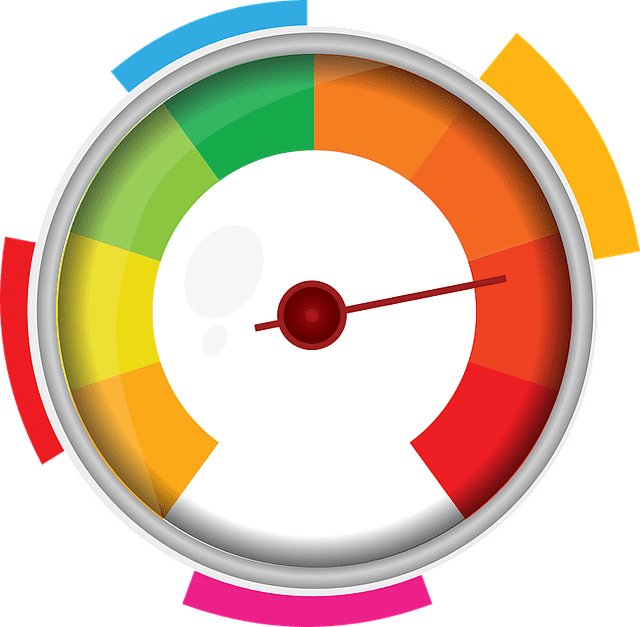
We can also try changing the channel on your router. There’s software available for Mac OS X, Windows and Android that show every wireless network nearby that could be slowing you down. Based on this information, we can try switching your router to a less crowded channel.
If the problem persists, your router might be dying, which sadly does happen. Consider buying a new one. If the router seems fine, then it might be your modem, which could suffer connectivity issues if it’s on it last legs.
Why does my WiFi keep turning on and off?
To get better reception, you may want to consider moving your router in your home or office. A WiFi connection is made up of radio waves, meaning your router broadcasts in all directions from a central location. If your router is in a far corner, you’re covering the outside world more than your personal space. The closer you can put your router to the center of your coverage area, the better reception will be throughout your home or office.

Also, you may want to try adjusting your antennas if possible and see what helps. If your house or office is tall, alternating between fully vertical and horizontal positions can help reach in multiple directions.
You may also want to consider buying a more powerful router because whatever you’re using probably isn’t strong enough for your home. And consider purchasing a wireless repeater, or setting up an old router to serve as a repeater or second access point, to extend your network just a bit.
How do I reset my WiFi?
If you’re having problems with your router that aren’t easily solved, we can reset it and set it up from scratch for you. On most routers, there’s a reset button which you can hold down with a paperclip. We do so for 30 seconds and the router will default to its factory settings. Use our guide to setting up your home network to get everything properly configured, and see if that helps your issues.
If setting up your router from scratch doesn’t help, your router might be dying and need to be replaced. Sometimes it’s also possible that the router is resetting itself. If we see an unprotected network named after your brand of router, that might be your router. We’ll plug into your router with an Ethernet cable, then we’ll get everything properly configured again.
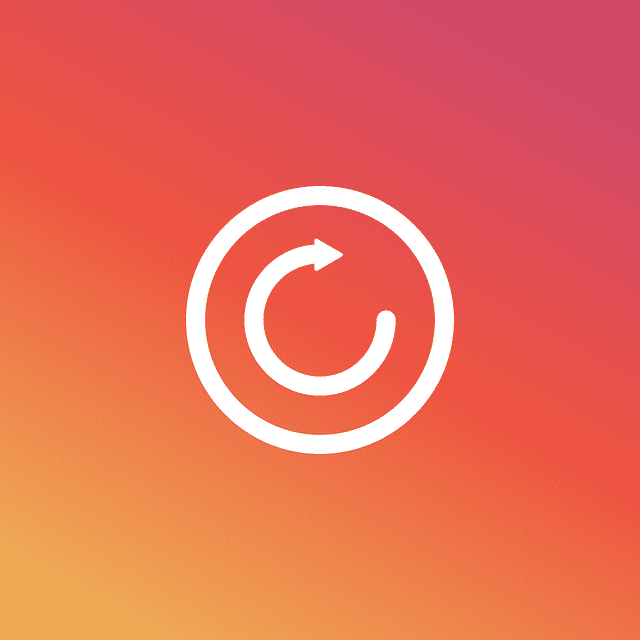
Routers also need to be reset and set up from scratch if you can’t remember the wireless password. Again, we’d hold down the reset button for 30 seconds and have the router default back to its factory settings.
How can I tell if someone is stealing my WiFi?
If your internet is unexpectedly slow, someone nearby maybe stealing your WiFi. There’s only a certain amount of bandwidth to go around, and if yours is already divided up between a few devices in your home or office, there’s a good chance you’ll experience slower speeds when your internet hijacker decides it’s time to stream a high-definition video.

You don’t want any unauthorized devices tapping into your WiFi, not only because of the performance issues it causes but also because of the security risk. So it’s important that we check it out and confirm if you have a freeloader. We start by taking an inventory of the WiFi devices in your home or office, and unplugging or turning them all off. Once everything is shut down, if the wireless signal light on your router continues to flicker, we know someone else is using your WiFi.
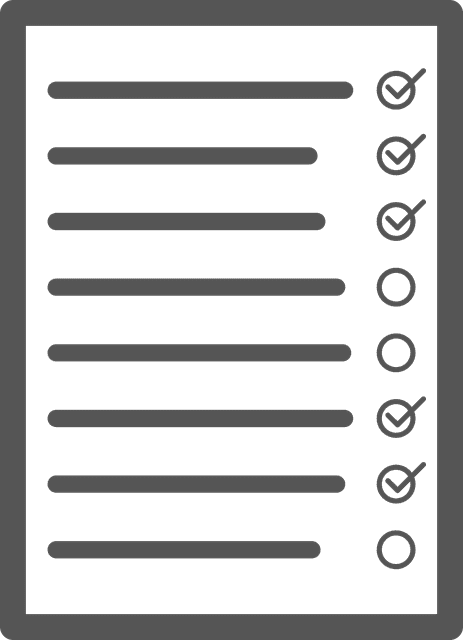
This method only works though if you can be certain every wireless-capable device is powered down. This may not be easy to do in some homes or offices. In this case, we move on to using an app that can do automatic searches for unusual devices logged into your WiFi network. Our Nerds can check to see if devices are connecting at odd times of the day when no one is home.
We can also check your administrator logs by logging into your router’s administration page. We can locate the listing of the various Media Access Control (MAC) addresses connected to your computer. Each device connected to your WiFi will have its own unique MAC address. If we see six MAC addresses, but you only have four devices in your home or office, somebody is probably stealing your internet. We’ll beef up security and help you ditch the freeloaders.
Got trouble connecting to the internet? It’s time to call a nerd!
At Nerds on Call, we can speed up your computer’s ability to connect to the internet and secure your computer against further intrusions. We’ll set you up with a secure wireless router, so you can count on having a safe and private browsing experience. And we can even set you up with reliable Cloud services.

So when you need help with your wireless internet connection, give us a call at 1-800-919-6373 or send us a message through our contact form. Get peace of mind by banishing your tech problems for good!


