Online Privacy & Online Security: Staying safe on the internet
The most common home wireless network connects an internet access point, such as a cable from your internet service provider, to a wireless router that allows multiple devices to connect to the network very quickly. In most cases, once a wireless router is installed, we find a place for it in our home and forget about it.
As long as all our devices are set up and connected via the WiFi network, we’re good to go, right? Well, maybe not, as you could be leaving yourself open to cybercriminals who can sneak into your devices and get access to your system. Let’s not forget that we live in the age of data breaches, ransomware attacks, and many other online threats.

How to secure your home network
Though relatively easy to use and access, WiFi networks are not always secure networks. The only measure most people use to protect their home network is to set up a password and prevent neighbors and other people from taking control over your data. But a more serious risk is that an online criminal might exploit your insufficient security measures and retrieve sensitive information or launch malicious attacks.

Securing your wireless home network against cybercriminals is a smart move. And with the more devices you own, the importance of making sure your network is secure only increases.
Here are some crucial ways Nerds on Call can help you can enhance the security of your home wireless network:
Change the default name on your home network
We can change your WiFi network’s default name (also known as the Service Set Identifier or SSID) to make it more difficult for cyber attackers to know what type of router you have. If they find out the manufacturer of your router, they’ll know what vulnerabilities to exploit.
We also advise you not to name your home network something like “Doug’s WiFi,” or else attackers can know which network is yours. Disclosing too much personal information on a wireless network name can expose you to identity theft.
Set a strong and unique password
Every wireless router comes with a pre-set default username and password. Once we use these to install and connect a router, we change them immediately.

It’s easy for hackers to guess the pre-set username and password, especially if they know the manufacturer. A strong password should be at least 20 characters and include numbers, letters, and various symbols.
Activate network encryption
Wireless networks come with multiple encryption languages, such as WEP, WPA, or WPA2. The current industry standard for encrypting traffic is WPA2 (WiFi Protected Access 2).

It replaces the less secure WEP (Wired Equivalent Privacy), and is an upgrade of the original WPA technology. Since 2006 all WiFi products offer WPA2 security.
Turn off your home network when not using for long periods
We strongly recommend you disable your wireless home network during extended periods of non-use. You should also do this with all your devices that are using ethernet cables or when you won’t be at home. By doing this, you are closing any windows of opportunity malicious hackers gain access while you’re away.
Consider the router location in your home
Where your WiFi is placed can also have an impact on your security. We recommend you place the router as close as possible to the middle of your home and not near a window.

This way it provides equal access to all the rooms in your home while not reaching too far outside your home where it could be intercepted by malicious persons.
Use a strong network administrator password
Most WiFi routers come with default credentials such as “admin” and “password” which are easy for hackers to break into. When we set up a router by accessing the online platform or site that comes with the setup instructions, we change these in the network settings.
Change the default IP address on the wireless router
To make it more difficult for hackers to track it, change the default IP address to a less common one. To change the IP address of a router, we log into the router’s console as an administrator. Usually, the address bar type looks like http://192.168.1.1 or http://192.168.0.1.
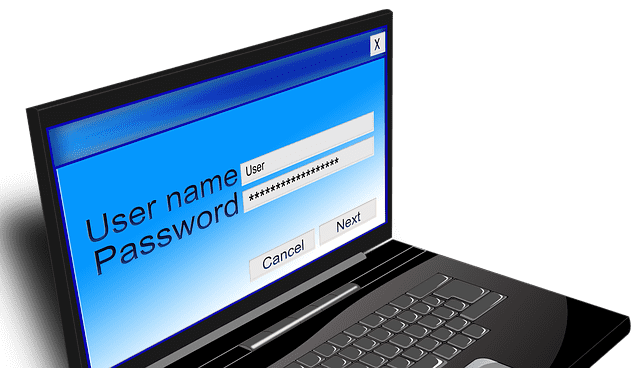
We then select Network > LAN on the menu on the left side and change the IP address and then click Save. After we change the IP address we type the new one into the browser. We can also change the DNS server that your wireless router uses to filter internet traffic.
Turn off DHCP functionality
If you’re intent on enhancing your wireless network security even further, we can turn off the Dynamic Host Configuration Protocol (DHCP) server in your router, which is what IP addresses are assigned to each device on a network. Instead, we can use a static address and assign your device an IP address that routers don’t typically use.
Otherwise, it may be easy to guess the router’s IP address to configure a device’s static IP within that particular range.
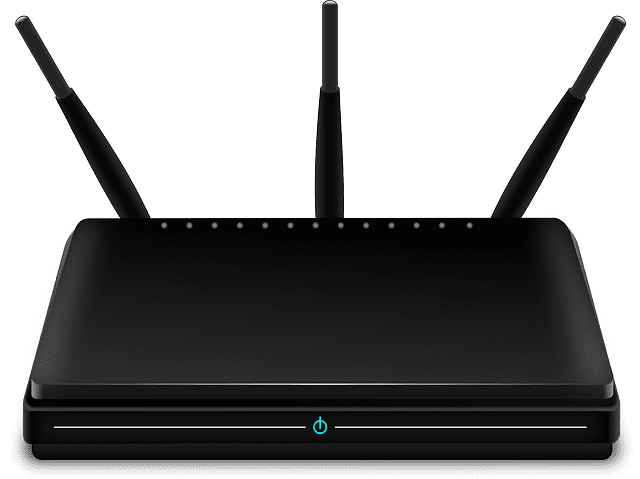
While disabling DHCP may help protect you, turning on WPA2 is still the most effective way to maximize security and prevent outsiders from entering. Once you’re covered by WPA2, disabling DHCP tends to become an unnecessary inconvenience. It can make your wireless network less user-friendly because you’ll need to manually add each device you bring into your home.
Disable remote access
Most routers allow you to access their interface only from a connected device. However, some of them allow access even from remote systems. Once we turn off remote access, hackers won’t be able to get into your router’s privacy settings from a device not connected to your wireless network. To make this change, we access the web interface and search for “Remote Access” or “Remote Administration”.
Update your router’s software
The software is an essential part of your wireless network security. The wireless router’s firmware can contain flaws that can become major vulnerabilities to be exploited by hackers.
Unfortunately, many routers don’t come with the option to auto-update their software, so this needs to be done manually. And even for those WiFi networks that can auto-update, it still requires you to switch on this setting.
Luckily, Nerds on Call is here to help you alleviate this hassle. Give us a call at 1-800-919-6376 and we’ll secure all your devices so you don’t have to worry about being vulnerable to attack.
Use a firewall
A hardware firewall does pretty much the same thing as a software firewall, but it adds one more layer of security. Most of the wireless routers have a firewall built in that should protect your network from potential cyber attacks.

We can help you figure out if your router has a firewall built in and how you can activate it. If your router doesn’t have a firewall, we can install a good firewall device to your router in order to protect your system from malicious hacking attempts against your home network.
Enhance protection for your most frequently used devices
Once we increase protection for your router and home network, we still need to make sure you don’t have any security holes that can be exploited by online criminals. We recommend keeping your devices up-to-date with the latest software available. And we always apply the latest security patches to ensure no security hole is left open to malicious actors.
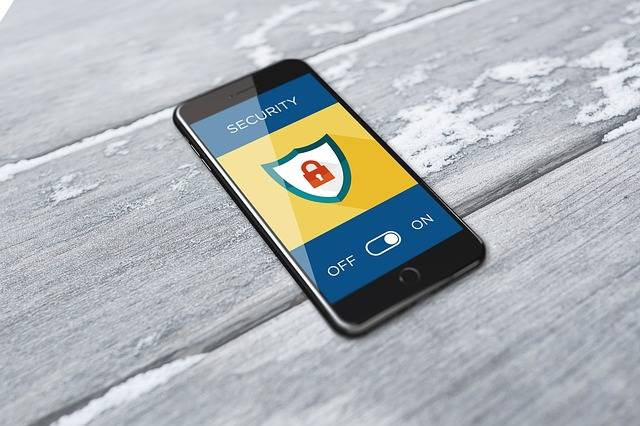
We check which devices are connected most often to your home network and make sure they have antivirus and/or anti-malware security software installed. We recommend using an antimalware software program like Malwarebytes Anti-Malware to protect your devices using multiple security layers.
Spend less time worrying about your tech issues
Nerds on Call can help you better secure your home network against cybercriminals and decrease the chances of getting your valuable data compromised.

Give us a call at 1-800-919-6376 or send us a message and get the peace of mind of knowing that all your devices are protected against identity theft, malware and the invasion of your privacy. Our team of nerds has got your back!


