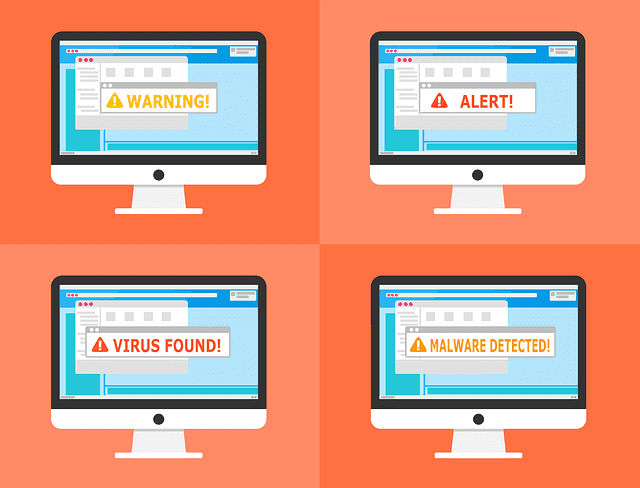
Protection Software? For Macs? It may surprise you, but Macs need protection too. Macs aren’t immune to viruses, they’ve just been less of a target than their PC cousins since their number of users have been relatively small. But that situation is changing.
Today, the Mac market share in western countries is around 20-30%. In 2012, the Flashback Trojan infected 600,000 Macs. And in 2016, the first known piece of encrypting ransomware for Macs appeared. Last year multiple reports were produced that suggest Macs are less secure than they once were.
How to secure a Mac from Malware, Viruses & Trojans
Practically all Mac malware comes through third-party utilities and applications. For the average user, it’s pretty easy to prevent infections and attacks from occurring in the first place.

Here are some general security tips to prevent a Mac from getting malware, viruses, and trojans:
-
Update apps and OS X software regularly
Updating both your OS X system software and OS X apps is one of the best preventative measures you can take to keep a Mac secure.
-
Install antivirus software
Using antivirus software is an easy and effective way to fight viruses that may end up on a Mac. It’s better to be safe than sorry and there’s no harm in using it as a preventative measure.
-
Use a Flash block plugin
Flash has been used for attacks in the past, and Apple stopped shipping Macs with Flash installed. Many sites use Flash for video games though, so instead of uninstalling Flash completely, you can use a Flash block plugin for your web browser. This makes Flash disabled until you click to allow plugins to run it.
-
Disable automatic file opening after download
Safari has been known to default to automatically open “safe” files after they’re downloaded. For added security, try disabling this feature in your browser and manage the opening of downloads yourself.
-
Don’t install random software you didn’t ask for
If you see a random popup window asking you to install software you didn’t request, don’t install it! This may sound like common sense, but it’s actually how Mac malware has spread in the past. Apple has since issued updates that have patched the hole that allowed that to happen, but the overall lesson is still relevant.
How to tell if a Mac is infected
So how can you tell if your Mac is infected? Here are some of the signs Nerds on Call looks for when a Mac has a virus:

-
Unexpected ads and popups
There’s a good chance you’ve installed something you shouldn’t have if you’re seeing ads in places you previously weren’t. For instance, you get popup ads even when you’re not browsing online. Or pages that you visit are obscured with ads.
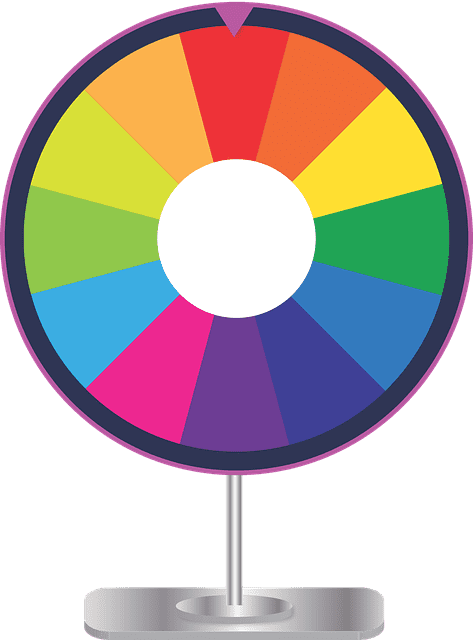
-
Mac is slower than usual
Even when you don’t have any programs open, your Mac is constantly slow.

-
Mac reboots and apps launch for no reason
Unexpected Mac reboots and apps launching without your intervention are a telltale sign that something’s amiss with your computer.
How to manually remove malware
Just as with any disease, to treat a virus you need to remove the infected part of your software. If you know which app on your Mac is malicious, you’re halfway through the problem.

At Nerds on Call, we get to the root of the problem in the system processes. Here’s one of the procedures we follow for checking viruses manually:
- Open the “Activity Monitor”
- Pinpoint the problem app in the Processes
- Use the x button to quit the process
Once we find the issue, we delete the app permanently and reboot your Mac to finish the procedure.
This method sounds simple, but for the best malware removal results, we need to invest a bit more time. Often there are still parts of the virus app scattered around your system folders. Imagine killing a dragon that regrows its head after you’ve chopped it off, and you get the idea.

To remove malware from your Mac completely, it’s best to rely on the professionals. Many adware variants these days are pretty much impossible to detect by name only. And the threat landscape is always changing. Plus, you don’t want to end up trashing your system even more by following manual removal instructions that are inapplicable or outdated.
Clean up extensions to remove adware
Several browser extensions have been known to be potentially malicious. To remove malware from the browser, we can disable or remove extensions that we suspect are adware viruses.
Just to be sure, if we do find suspicious extensions, we remove all of the extensions and then reinstall each one separately.
Remain virus-free with Mac antivirus software
A good way to keep your Mac secure is to run the latest antivirus software. We’ve found Webroot antivirus software to be one of the best picks based on its system performance, scanning tools, and support.

Security software exists to save you from bad decisions like installing apps that appear to offer something for nothing but turn out to be spyware or viruses. So, for the price of a cup of coffee each week, it makes sense to install security software and then forget about it. It’s better to get protected now than have to deal with an expensive cleanup later.
And if you need software for your laptop, our definitive guide to Macbook protection software can get you pointed in the right direction. Or why wait? Give us a call at 1-800-919-6373 to get your Mac cleaned up and protected today.
Will antivirus software slow down my Mac?
Not all antivirus software out there is created equal. While in the past some software had a reputation of slowing down Macs, most of these issues have been resolved.
If you’re particularly concerned about speed and are looking for a good solution, it’s best to call a Nerd to install antivirus software and then do a speed test.
The best way to protect your Mac: Mac Protection Software
Does the manual path for removing malware from your Mac sound too complicated or time-consuming? Don’t worry, we’re here to rescue you! With years of experience restoring Macs from infection and handling full system cleanups, we’ll help you keep your Mac virus-free for good. Give us a call at 1-800-919-6373 and we’d be happy to provide you with a free estimate.


