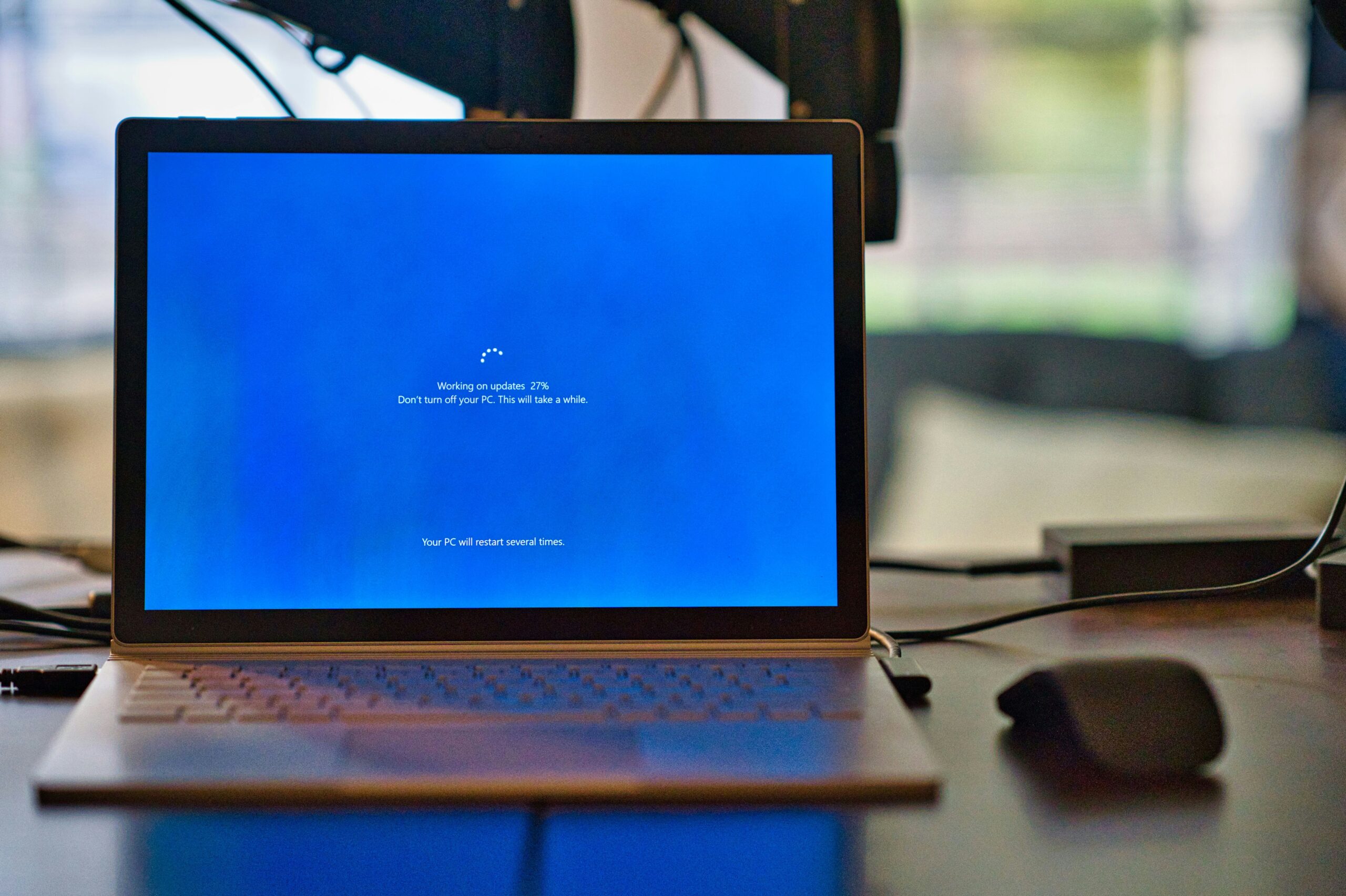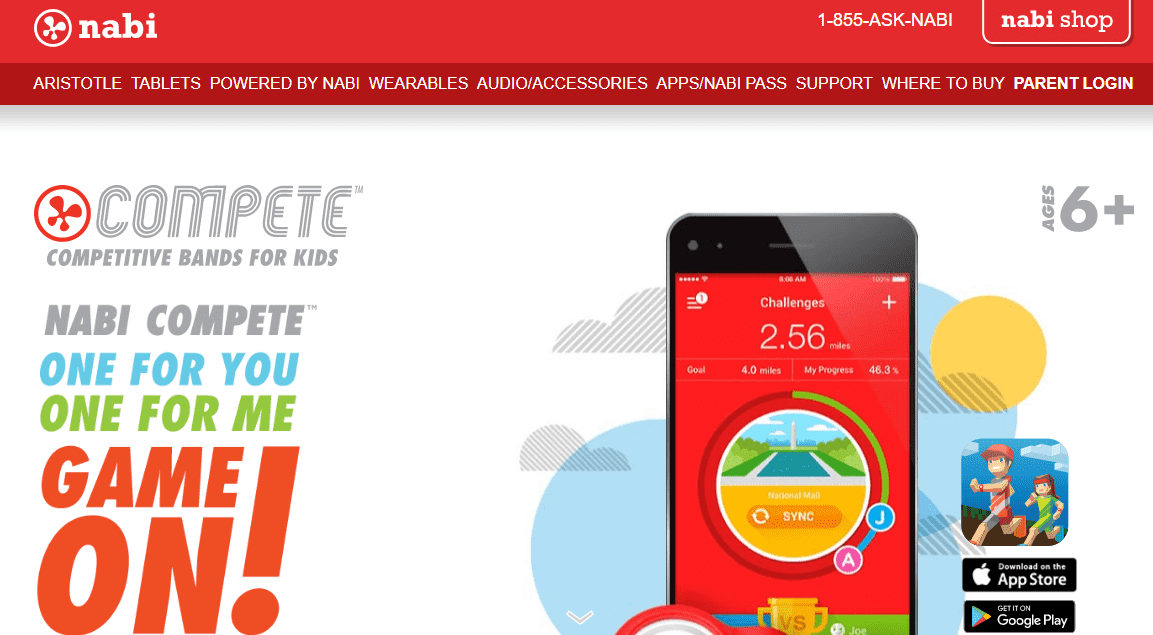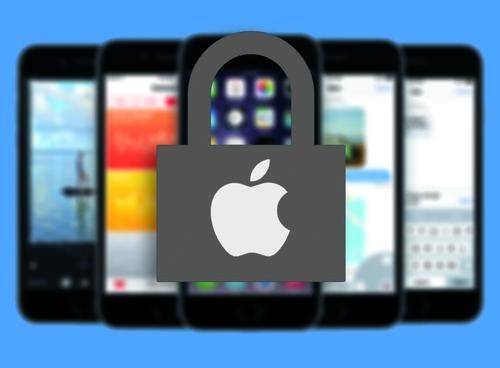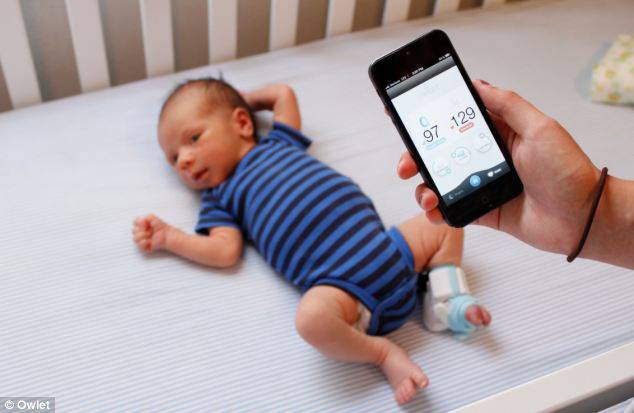This content has been archived. It may no longer be relevant
The march of progress can’t be stopped! This is as true of your computer’s operating system (OS) as it is of trouser fashion trends. Things don’t stay the same.
In the near future, Windows 7 will reach the end of its product lifecycle. At this point, it’ll no longer be supported by Microsoft; and like an old pair of unfortunately high-waisted trousers, it’ll be time to put it out to pasture.
So what does that mean, exactly? This article is going to give you a quick rundown of what you should know in the lead up to Windows 7’s triumphant exit from the technological stage.
OS Updates versus OS Upgrades Explained
Let’s get the ball rolling by explaining updates versus upgrades.
Unlike your favorite pair of acid wash jeans, OS’s actually do gradually change through a miraculous process called updates. These updates typically occur automatically (although you can set it to happen manually). When an update is triggered, your computer will download a “patch” and quietly install it into your computer.
This idea of a patch is actually a pretty good metaphor for what we’re talking about here. These updates are usually little add-ons, designed to improve one aspect of your OS without making too many changes to its basic fabric.
Your OS might be updated to be more secure against malware, for example. Or perhaps it might incorporate new cosmetic features to make your computing life a little bit easier.
An Operating System upgrade, on the other hand, is a much bigger change. An upgraded operating system is one which has been designed from the ground up. Everything about it is different and (hopefully at least) better.
An OS upgrade is a much bigger change to happen in your computer, and it may require that compatibility and configuration issues be resolved before everything works perfectly. For this reason, it’s often a step where a nerd can come in handy.
A Quick History of Recent Windows Upgrades
So, back to poor old Windows 7. This OS was released way back in October of 2009, to replace Windows Vista and usher in a new era of computing in which touch devices were beginning to become part of daily life.
These days, a lot of nerds would argue that Windows 7 arrived at a time of transition.
At the beginning of its heyday, tablets and other portable devices were on the periphery of serious computing. When Windows 8 arrived in 2012, the ground had shifted — tablet computing was here to stay. And as a result, operating Systems had to play nice with a much bigger ecosystem of possible devices.
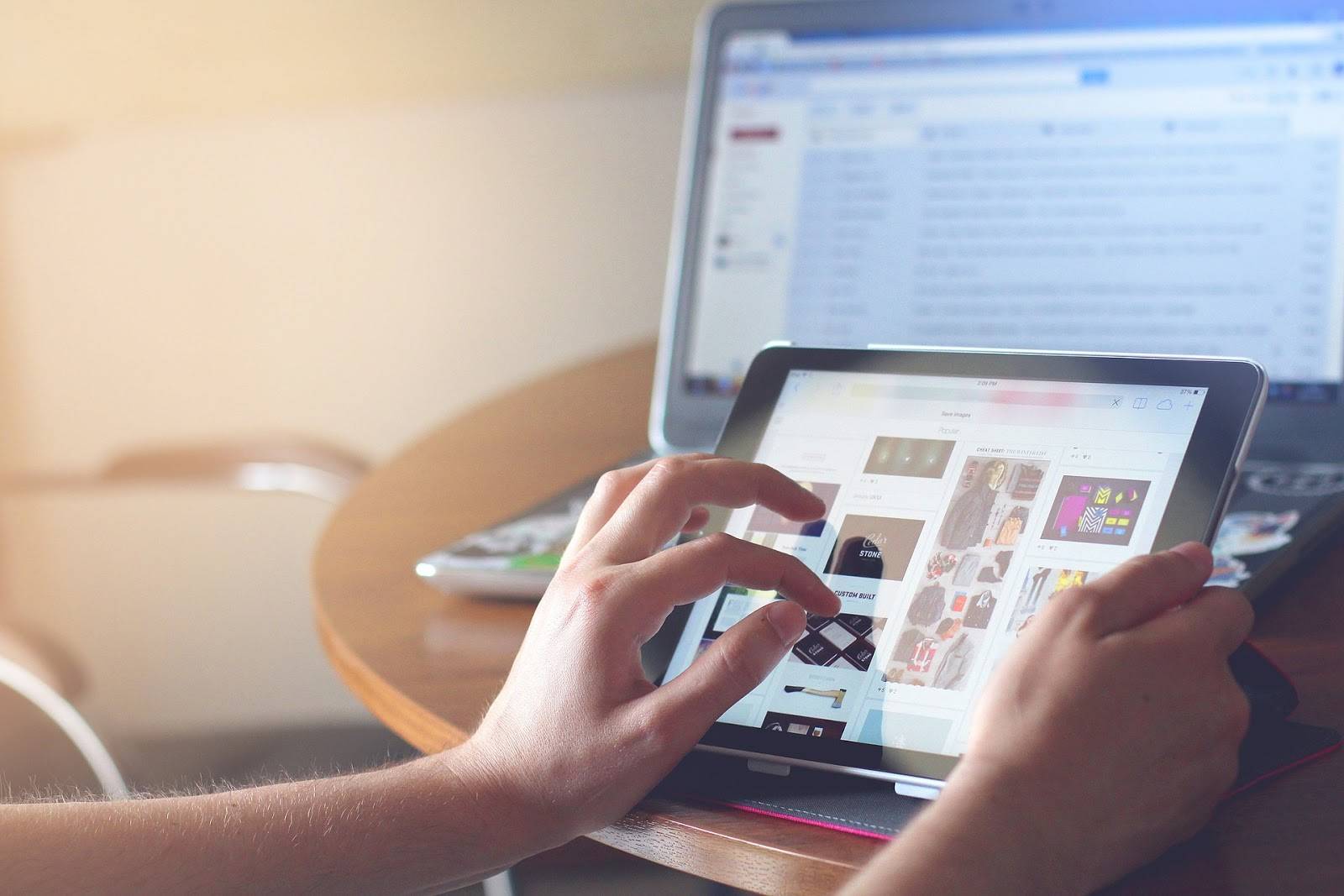
Not surprisingly, this had a big impact on Windows 8’s design, which was unrecognizable next to the decidedly desktop-centric interface of its predecessors. Sporting the now instantly recognizable tiled layout, Windows 8 was designed to be touch-friendly, highly configurable and, above all, versatile.
The arrival of Windows 10 in 2016 marked a coming of age. The same touchscreen bones are there, with even more investment in supporting app compatibility across touch screen and desktop devices. At the same time, older features have been reintroduced, including the much-loved Start Menu.
Where Does This Leave Older Windows Operating Systems?
So now that you’re up to speed on all this nerd-lore, where does this leave the older operating systems, Windows XP, Vista, Windows 7 and even Windows 8?
To put it bluntly, it leaves older operating systems a long distance behind the technological curve. A lot has changed, and these older systems aren’t just underpowered to handle today’s devices, they’re built around fundamentally incompatible design principles.
It’s worth noting that, while this article is looking mainly at Windows 7, if you own XP, Vista and even Windows 8, you’re staring down the barrel of this same issue of design obsolescence. The technological world is changing and these systems aren’t designed to handle its expanding requirements.
Working with these OS’s is a little bit like strapping a diesel gas tank to a 2019 Tesla. And this design gap will only widen.
On January 14, 2020, all support for Windows 7 will stop. No further security fixes or updates will be released and the entire operating system will be considered redundant technology.
In other words, it’ll have reached its “End of Life.”
What This Means For You
If you are currently running a computer with Windows 7, there are three things you should know.
1. Windows 7 Will Become Less Safe to Use
Even before that 2020, Windows 7 will gradually become less safe and stable to use. Why? It boils down to resources. As fewer resources are invested in keeping Windows 7 in step with today’s hardware and software, it’ll gradually become a less stable platform to use.
Malware is a big factor here too. New malware is being discovered on a near-daily basis. It’s a constant battle to keep OS’s hardened against the malicious code it may encounter. As Windows 7 nears its operational use-by date, it’s likely more exploits will be left open.

2. Your Existing Software May Begin to Struggle on Windows 7
Operating systems aren’t the only software which updates over time. Gradually, your applications are going to be updated to include new features. As these products continue to evolve and mature, they’ll move increasingly further from Windows 7’s capabilities. When this occurs you’re likely to encounter an ever-expanding list of frustrating stability issues.
Some software simply won’t work. For example, web browsers like Chrome and Firefox will eventually cease to function on Windows 7. Email clients like Outlook and Thunderbird will become problematic and frustrating to use, as will popular accounting software, Quicken and Quickbooks among them.
Boiled down to the basics, you’ll be able to do increasingly less, and what you can do will nevertheless be fraught with instability.
3. You’re Missing Out
Older operating systems aren’t simply underpowered and unstable, they’re also under-equipped. They don’t possess the features and functionality you’ll find in an up-to-date operating system.
For example, Windows 10 incorporates Windows Store apps. These provide a huge assortment of functionality upgrades designed to make your computing life more fun, productive and efficient. Also, Windows 10 is built around the idea of portability across devices, making it far easier to access your content across, say, your desktop and a tablet device. Furthermore, you’ll see data safety improvements because Windows 10’s file history feature allows you to more securely backup your files.
In other words, by using an outdated operating system, you’re missing out!
How to Avoid Windows 7 Woes
The good news is, the way to sidestep these problems is incredibly simple: plan ahead!
That old adage, “prevention is better than cure” makes a whole lot of sense when it comes to your computer’s operating system. In exactly the same way that Microsoft has planned Windows 7’s obsolescence, you should take deliberate plans to avoid any associated issues.
While upgrading your existing computer to the latest operating system may be a solution in some instances, in the majority of cases simply replacing your computer is likely to be the simplest and most cost-effective solution.
You have options! Nerds On Call can work with you to figure out which approach is best for your unique situation, software, and computer hardware.
We can help you with:
- Backing up your data and migrating it to a new computer
- Custom building a computer for your needs
- Upgrading your computer (when it makes sense to do so)
- Troubleshooting any problems you’re encountering.
If you’re not sure how to prepare for your operating system’s end of life, talk to us! We’ll be happy to help you perform a safe transition to a more stable system. We’ll clean your system, backup your data, and make sure that all your software will work properly with your shiny, new operating system. Just call us on 1-800-919-6373 or fill out our contact form.
You’re on your own though when it comes to those acid wash jeans.
Like This? We have more!
Sign up below to be kept in the loop and be sent more content like this in the future!