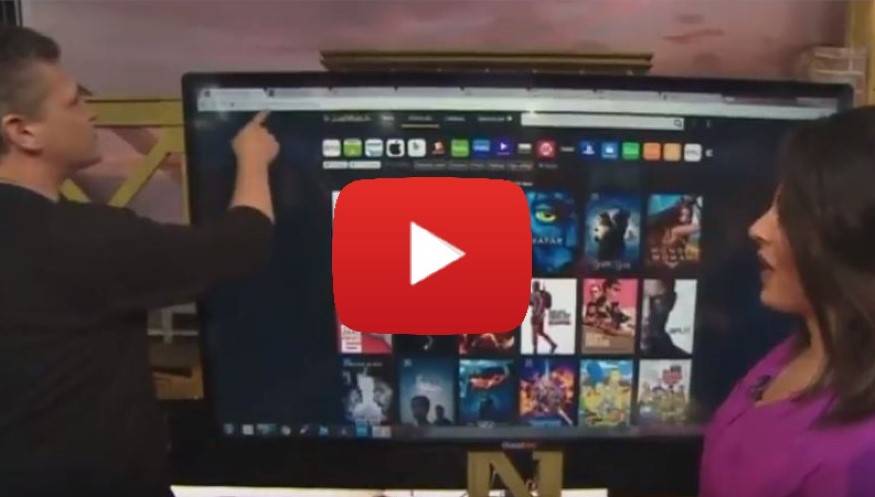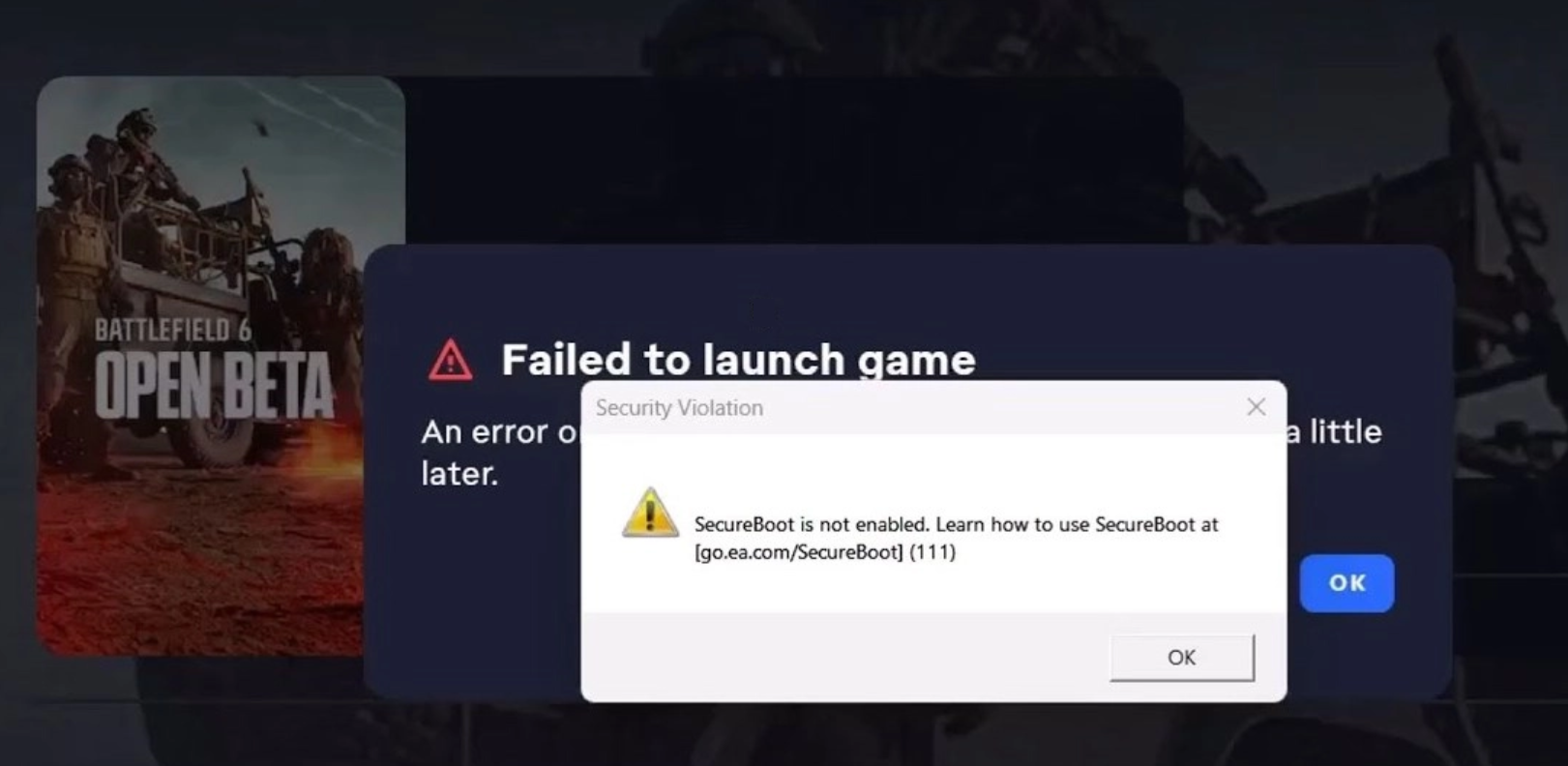This content has been archived. It may no longer be relevant
Video Transcript
Courtney: I’m with Ryan Eldridge from Nerds on Call with the “ooh” to make it easier. Now you two were not Netflix and Chilling? Not together?
Julissa: No, no, no.
Ryan: No, once you’re parents Netflix and Chill means a whole different thing.
Ken: It means actually going to sleep.
Ryan: Yeah, that’s all it is.
Julissa: But there are so many options it can be a little overwhelming, right? And I’m always wondering, “Well, can I watch that on Netflix? Is it available yet?”
Ryan: Yes.
Julissa: You’ve got the answer for us.
Ryan: I do that all the time. Like something will just come into my mind like, “Ah man, that show.” Like we were looking up “Psych” earlier, you know the TV show, “Psych,” we were looking at that, we were like, “Can we stream that?” This will solve that for you, it’s called justwatch.com. They also have an iOS app and an Android app.
Julissa: Okay, so you can get it on your phone.
Ryan: Wait, you know what? Can I stream that thing? Let’s say “Beauty and the Beast.” My kids want to watch “Beauty and the Beast.”
Julissa: That’s a fairly new movie too.
Ryan: Yeah, click it and it’ll tell you where it’s available. Subscription services and how much it is to rent and how much it is to buy on every one of those services.
Julissa: Oh, that’s cool.
Ryan: How freaking cool is that?
Julissa: That is cool.
Ryan: Now, if for some reason you just want to, like, just search and browse, you can go by release year, or genre, or price, or whatever, you can kind of see. If you only want to look at things that are on Netflix you can click that and it’ll just go show you only things that are on Netflix. So it just makes it a little easier so if you want to browse you can do that.
Check this out, this is called FlickSurfer at flicksurfer.com. So let’s say you want to go and you want to watch something but Netflix, the sons of guns, all they tell you is it’s a match, right? They took away our star rating. And you really want to know, “Well, what is the real rating for this?”
So let’s say we’re going to come down here to “Charlie and the Chocolate Factory.” This will show you all the ratings, IMDB, Rotten Tomatoes. But check this out, look, it’s back.
Julissa: It’s back, okay, so there you go.
Ryan: So it tells you roughly how many stars you would’ve had, you say, “Oh, it’s not going to be worth my time.” So that’s kind of cool. Now, let’s see…
Julissa: You know, I love a party.
Ryan: Yes, let’s say you’re Netflixing and Chilling on your own and your significant other is somewhere else, traveling for work or you’ve got a group of friends and you want to have, like, a Netflix wine party. I mean, I just invented that, I think. So check this out, this is an app extension you put on Chrome. It only works on the Chrome browser. Everybody’s got to watch it on their computer so that’s a little bit weird. But once you install it, everybody sees the movie in the exact same time you are.
So if you pause it to go get popcorn, it’ll pause it for everybody. And it puts this cool little chat box on here so if you want to, like, “Hey, that chick’s dress is terrible, I hate it,” and you want to get all catty, you can do that right there. Or you can say, “Hey, I’m going to look up that guy and see if he’s available for a date.” Whatever, you know, you’re all set.
Julissa: I love it. Okay, this one and then…
Ryan: Now, let’s say you’re a binge watcher, like none of us are.
Julissa: Cody Stark.
Ryan: Yeah, right. It’s not good for your health, you’re going to get fat and ugly, don’t do it. But if you can’t stop yourself there’s an autoplay feature, you can turn it off in the settings. But let’s say you can’t stop yourself, this is a bike you can create that’ll only stream Netflix while you pedal. It’s called the Cycflix.
Ken: Oh okay, I like that.
Courtney: This is pretty cool.
Ryan: Step by step instructions on YouTube. So just look it up on YouTube and it’ll show you how to do it.
Julissa: Okay, this is awesome. I think what we’re going to do is we’re going to tell Cody, “Hey, we’ve got a segment idea…”
Ken: Exactly.
Julissa: Yes.
Julissa: “…that only you can do,” and I think we have him build this.
Ryan: Oh, yes.
Julissa: Thank you so much, Ryan with Nerds on Call, always have some great insight for us and we appreciate that. We’ve got your info on our website, gooddaysacramento.com. Back over to you.
Ken: Perfect.
In the era of streaming media, you can watch just about anything you want, whenever you want.
This is nothing short of amazing!
But when you load up Netflix, Hulu, or any of the other 15 or so streaming service providers, you soon find yourself overwhelmed with choices.
With over 5,000 titles on Netflix alone, how do you decide what to watch?
Even more importantly – how can you tell the diamonds from the duds?
We’ve found some apps and tools to make your streaming experience more satisfying. Here is how you improve your Netflix experience.
Figure out what’s available where with JustWatch
One of the biggest challenges of online streaming is the time it takes to figure out which service offers the title you want to watch.
Let’s say you subscribe to Netflix, Hulu, Vudu, and HBO Now.
If you want to watch a specific movie or TV show episode, you’ll have to manually search through each service’s catalog to figure out where it’s available.
Even more annoying is when you spend twenty minutes searching only to come out empty-handed.
Fortunately, JustWatch aggregates all this data into one place.
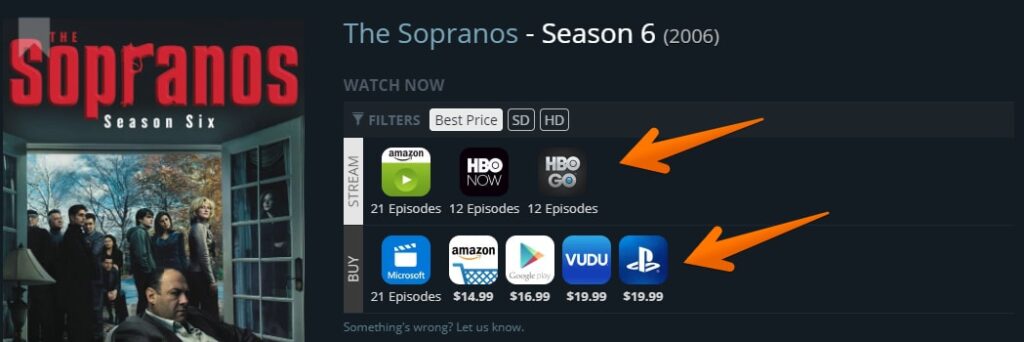
The service informs you about what’s on each streaming service by providing you with a catalog of all the movies and TV shows available to stream, rent, or buy on platforms like:
- Netflix
- Amazon
- iTunes
- HBO
- Starz
- ABC
- CBS
You’ll be shown pricing where renting or buying is applicable.
If you aren’t looking for a specific movie or show, you can filter by genre (comedy, kids & family, etc.), price, release date, or the streaming service you use.
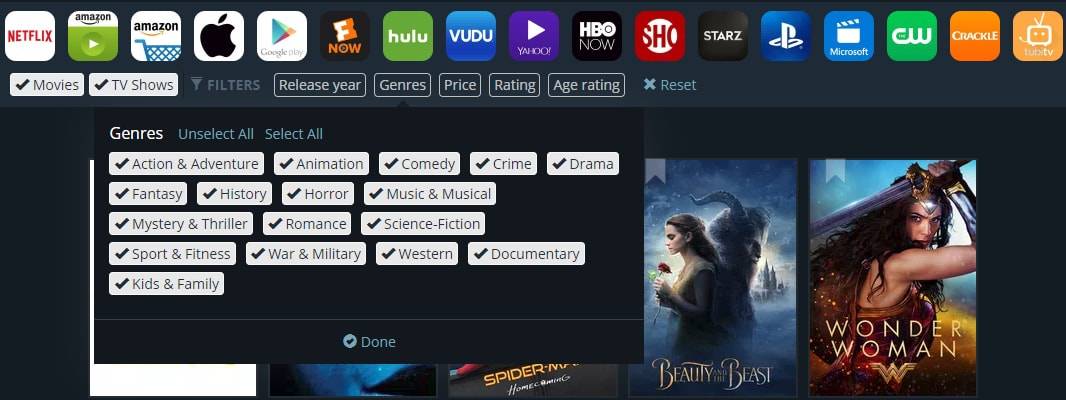
There’s an app version available for both iOS and Android devices.
You can create a watchlist that will sync across your devices. The app even notifies you when a movie or show on your watchlist drops in price.
Browse Reviews On FlickSurfer
I’ll be honest. When Netflix got rid of its star ratings, I cried a little.
What hope do I have to find something that’s “most likely to better” than the sea of mediocre options out there?
Thankfully, FlickSurfer felt my pain, offering a source to see reviews for the content available on the most popular streaming channels.
You can easily glance over IMDB, Netflix, AND Rotten Tomatoes ratings on for your desired TV or movie listing.
It even provides you an average rating using scores from these 3 services.
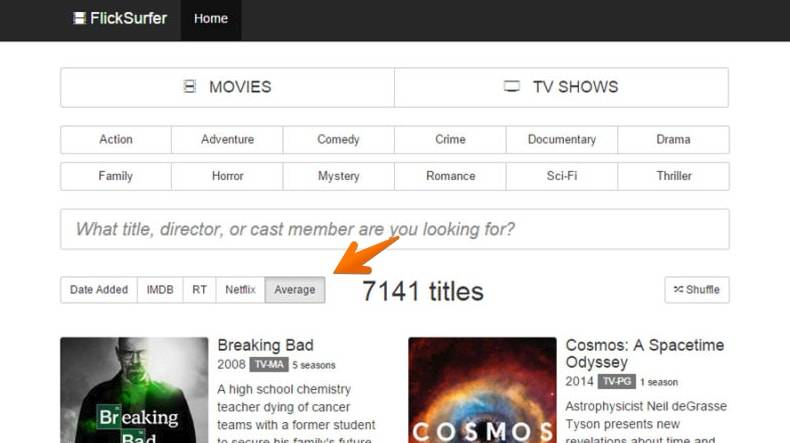
You can search for your title directly, browse by categories (like documentary, family, comedy, horror, etc.), or use filter using options like release date.
To find the gems, though, use the advanced filter options to find titles that have been:
- Won or been nominated for an Oscar or Golden Globe
- Have an average score above a certain percentage
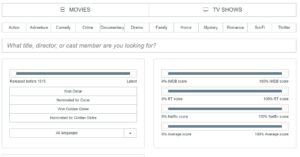
Looking only for the “cream of the crop”?
Sort the complete list of movies or TV shows by ratings to see the highest rated options first.
Host Remote Screening Parties Through Netflix Party
Sometimes experiencing a favorite – or anticipated – movie or show is better with friends.
But what if you don’t live close enough to your bestie to host a House of Cards binge party?
Or what if your significant other is out of town and you’re dying to see the next episode of The Walking Dead?
Use Netflix Party to set up a remote viewing party.
Video playback is synchronized for everyone and a group chat option is added to your browser.

You’ll have to use Google Chrome on your computer to use Netflix Party (it’s a Chrome extension), so you’ll all have to watch on your computers.
But it’s worth the inconvenience to share the surprise of a great show with distant loved ones.
Stream In Moderation With Help From Cold Turkey
While it may seem we are all for losing yourself in a TV watching smorgasbord, we realize the health implications of binge watching.
Yes, entertainment is great, but make sure you enjoy it in moderation.
The best time to binge watch a show would be while you’re on the treadmill or stationary bike. Of course, that’s not always possible.
If you’re watching from the couch, be careful about how long your sessions last. You’re more likely to mindlessly snack when stationary which can lead to weight and overall health issues.
Not moving is bad enough for your well being. You don’t want to add binging on unhealthy snacks to to your Game of Thrones binge fest.

Also, be careful about how much time you stream for per session.
If you find yourself saying just “one more episode” when it’s time to hit the hay, your sleep can become compromised.
Enjoy watching in bed?
The backlight from your phone, tablet, or laptop screen can disrupt your body’s normal circadian rhythm and melatonin production, making it harder to fall asleep when you need to.
Turn on “night mode” or “dark mode” on your device to minimize the backlight or make it sepia toned to reduce the effect on your body’s sleep triggers.
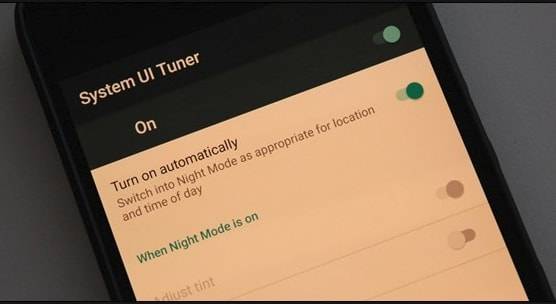
Netflix has a default setting that causes the next episode to auto-play once you’ve finished what you’re watching.
Even if there isn’t a next episode, Netflix will auto-play something it has decided “you might also like.”
Reduce temptation. Make sure to turn this option off by going into your account settings.
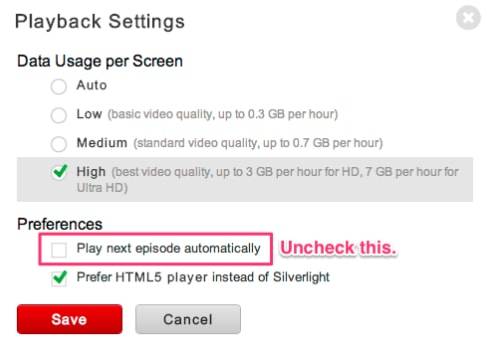
Having to manually launch the next episode gives your willpower a chance to kick in.
If you need some additional help to avoid all these temptations, Cold Turkey can help your binge-addled brain.
The app is designed for people who need to remove distractions while they work, but it can help you avoid all sorts of distractions.
For example, it can keep you from wasting 30 minutes cruising Instagram when you need to be working on that spreadsheet.
It’s also great for switching off Netflix when you lack the willpower to do so on your own.
The pro version costs $25 (a one-time fee) and allows you to schedule specific times when you want to be “distraction-free”.
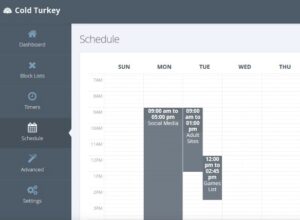
You can block certain websites, apps, or create your own custom whitelist.
When you try to go to a restricted site during a “distraction-free” time, you’ll get a motivating message instead.
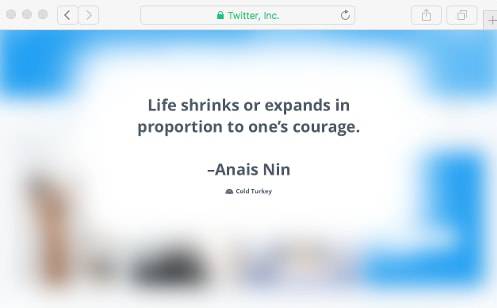
There are even safeguards to stop you from uninstalling the app to circumvent your own good intentions.
Last but not least, set your device to disconnect from the internet at bed time each night. This way, you’ll have no choice but to wait until the tomorrow and get some rest.
Consider it tough love for yourself!
Like This? We have more!
Sign up below to be kept in the loop and be sent more content like this in the future!