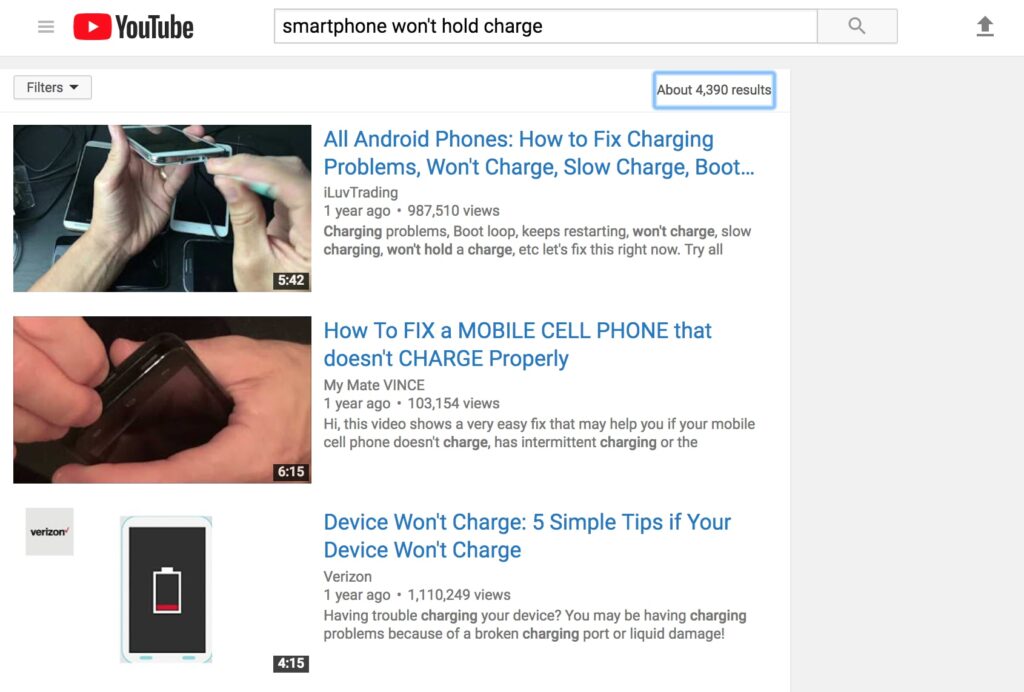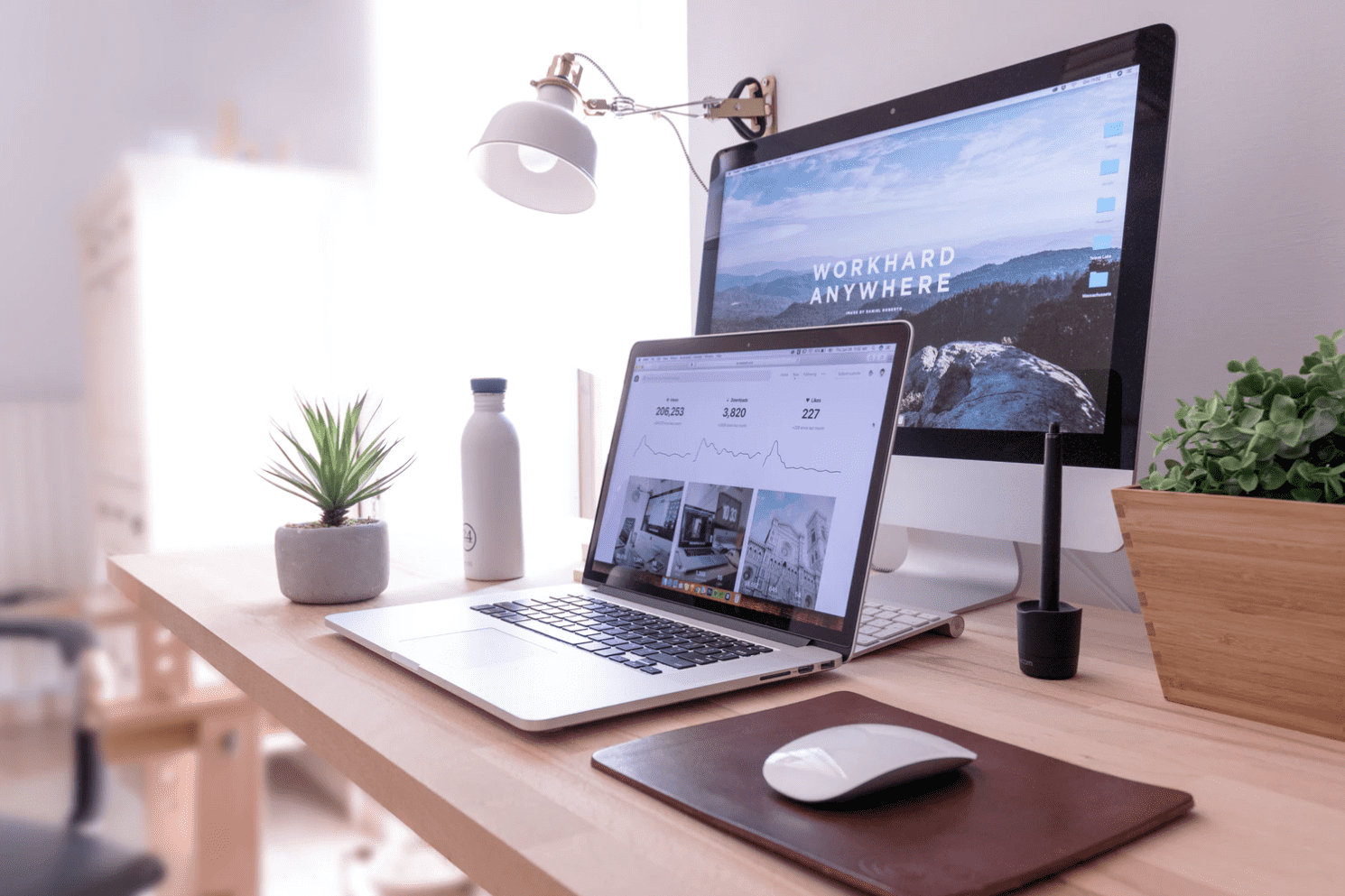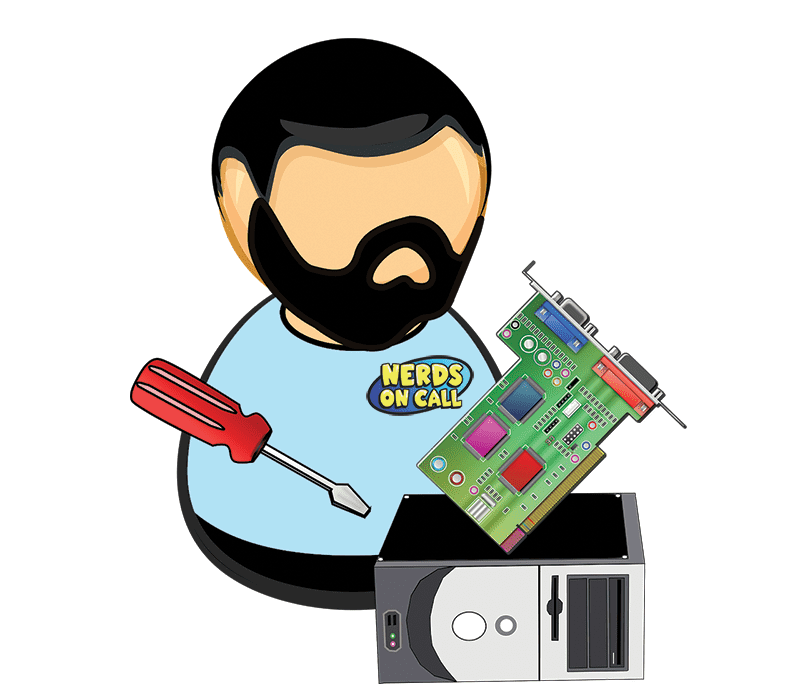Video Transcript
Cambi: Some tips for troubleshooting that new gadget.Good morning.
Julissa: It never fails.
Cambi: Never fails.
Julissa: You get new toys, and you can’t figure out how to work it, right?
Ryan: And you know what? Here’s the secret, is somebody… I’ll be at like, Thanksgiving, somebody will hand me their phone and go, “I just can’t seem to get it to work” And I’ll be like, “Oh, look at that.” And they’re like, I’m a miracle worker. And all I did was turn it on…
Julissa: You turned it on.
Ryan: …and then turn it back off.That was it, that’s all I had to do.
Cambi: Hey, you gotta keep them thinking that you’re a big deal [inaudible 00:00:23].
Julissa: That’s right. That’s true.
Ryan: Well, I put my cape on. These are nerd tips that all the guys at Nerds On Call, guys and ladies, do at Nerds On Call to make the tech work. So this is kinda easy. So, obviously, the first thing, turn it off, turn it back on. It’s not working? Do that first.
Julissa: I feel like that is…9 out of 10 times, that works for me.
Ryan: And, and when you guys call us and say, “I already did that,” we know you didn’t. We already know you didn’t. So just do it again. All right, I know it sounds easy. So now let’s say you’re like, “I just can’t figure out this problem. I don’t know what to do.” Go to YouTube. It is one of the greatest resources in the world. Start with, kind of, broad searches, “My smartphone won’t charge.” Take a look at what’s going on. Look at the ones that have the most views, and then narrow it down if you need to.
Julissa: Oh, to the specific type of phone.
Ryan: Yeah, so we can, kind of, figure it out. And there are so many tutorials of people helping you out. I go to YouTube every day to just to figure out stuff. Now, let’s say it’s not charging. First thing you want to do is just check the connector, make sure that it’s connecting all the way. But then, you also want to check to make sure that you use a different brick or a different outlet. These are all different variables that can cause different problems. So if you try a different outlet and it doesn’t work, then maybe there’s something real there. Now, let’s say you’ve got internet connection problems, right?
Julissa: Oh okay, yeah.
Ryan: “I can’t get Wi-Fi on my phone.” Well, make sure that something else in the house also has the same problem. So if your tablet can’t get it and your Xbox can’t get it, then okay, there’s probably something wrong. First thing you want to do is restart that router. Restart that [inaudible 00:01:45].
Julissa: Once again, turn it on and off.
Ryan: Turn it off, turn it back on again. Let that recycle for a minute, and then usually, it’ll connect. If you’re on your phone and the Wi-Fi isn’t working, just forget the network, and then connect it again. So, that’s on Android, you can also do it on iOS. You wanna just click that.
And, if it’s a Bluetooth device…like, this just happened the other day. I have a little UE ROLL that lets me listen to music in the shower, and it just wouldn’t connect. I just had to go into my Settings, forget the device again, and reset it back up. And it worked just fine. Excuse me. Let’s say your phone’s not ringing. This just happened to my mother-in-law over Christmas. She just accidentally pressed the Do Not Disturb button on her little phone.
Julissa:Oh, yes, in the navigation center, yes.
Ryan: And it wasn’t ringing. So, you gotta do that, or make sure that the little switch, the little silent switch on the side isn’t turned off. Or, make sure your volume is up. Sometimes, you turn your volume down, you’re like “I don’t wanna hear this crazy thing.” And then all of a sudden, you forget, and your phone is not ringing anymore. Let’s say that you wanna install…or an app isn’t working. Uninstall it, reinstall it, and it’ll generally work. Julissa and I have done that in the studio.
Julissa: Yes, in the studio.
Ryan: To uninstall it, all you do is hold it, press the little X, and then remove it. It doesn’t remove all of your data from that thing. Once you reinstall it, all your data is still there.
Julissa: Right, It all goes back.
Ryan: Which is kinda cool. If you’ve got an HDTV, and it just doesn’t look very good, it’s probably your connector. Make sure you check your connector. Make sure you’re using HDMI cables. Make sure they’re fully seated in there. Make sure that you’re getting content from your cable provider. Like, for example, if you’ve got Comcast and you’ve got basic cable, you may not have the HD package, so you want to make you’ve got that.
If you’re using streaming services, anything like…something like this. You’re gonna want to make sure that all of your accounts are up-to-date.You know, let’s say you’re trying to connect to Netflix, and it turns out hubby didn’t pay the bill.
Julissa: Oh, there’s the problem. There is the problem.
Ryan: This just happened again at my mother-in-law’s house. She always has tech problems.
Cambi: Whose fault is it?
Ryan: She hooked up a brand new television, and she didn’t realize she had to pay for the premium 4k with Netflix. So, you gotta make sure you have the right package, too.
Julissa: The right package for your devices, okay.
Ryan: So, there’s some troubleshooting tips.
Julissa: Troubleshooting tips. All right. Thanks so much. Always so helpful. And of course, when all else fails, then you call Ryan, yes.
Ryan: Yes, directly. I put my cell phone number in the show notes.
Julissa: There you go, there you go, there you go. We want to make sure all your devices and all your tech toys are working. Thank so much, Ryan. Always good to see you. Back over to you.
Cambi: What happens when my husband doesn’t work? That’s a problem.
Courtney: That’s a problem.
Cambi: Can I delete and re-upload?
Courtney: I’m still calling Ryan. Exactly.
Cambi: Yeah. Okay.
Were you the lucky recipient of an awesome tech toy this holiday?
I’m sure you couldn’t wait to get it up and running.
But then you hit a snag the excitement turned to annoyance.
Lately, it feels like you need to be computer engineer to get devices working. But don’t be too quick to abandon gadgets giving you a headache.
We’ve got you covered with these troubleshooting tips for just about any devices you may have been gifted recently.
Video Tutorials are your Friend…
YouTube is a great resource that can deliver tutorials and walkthroughs for just about anything.
Before you get started though, arm yourself with some product specifications like the make, model number, and the name of the application or program.
Start with broad searches.
For example, start with a phrase like “smartphone won’t hold charge.”
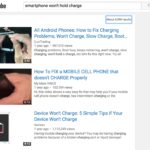
Filter out irrelevant results with specifics like “Samsung Galaxy S7 won’t hold charge.”
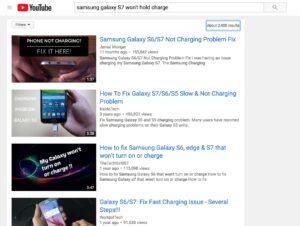
Pick the video with the most views. It’s your best bet for finding something useful with easy-to-follow instructions.
But Start with a Restart.
While YouTube is great, it’s easy to get lost down that “rabbit hole” for hours.
Sometimes a simple restart is all that is needed to fix a wonky device.
Remember that all electronics are computers and sometimes they just need a reboot. Hold your phone’s power button for a good 4-5 seconds to initiate the restart sequence.
Let’s look at some common troubleshooting issues:
- Device won’t turn on
Again, make sure you’re holding the power button down for 4-5 seconds.

A quick tap is not enough to get the device started when it’s fully powered off.
Didn’t work? Try these tips to make sure that you’re device is getting fully charged when you plug it in:
- Power woes
Is your phone not charging?
To make sure it’s not a battery problem, we’re going to test charging connections.
Make sure the USB-end of your charging cable is properly fitted into your computer (or wall-plug) and the other end in your phone or device.


If that doesn’t solve the problem, confirm that your wall outlet is functional by plugging another device into it.
Still no luck?
Try to charge your phone with different cord or brick.
If none of these options fix the problem, your phone’s battery probably needs to be replaced.
- WiFi issues
Not being able to connect to WiFi is frustrating.
If you’re having connection problems, turn your device’s WiFi off and then back on.

If that doesn’t fix the issue, reset the connection on your device by going to your WiFi settings, locating the network you’re trying to connect to, selecting your network and hitting “forget network.”

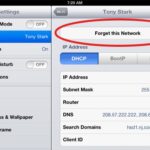
This should fix the problem in most cases.
If it doesn’t, double-check whether WiFi is working on other devices and if you are the only one having trouble connecting.

If WiFi isn’t working for anyone, restart your router or check if your ISP is down.
- Bluetooth problems
If Bluetooth is giving you trouble, make sure it’s actually turned on.
It’s really easy for Bluetooth to get accidentally toggled off, and you aren’t likely to notice as quickly as you do when your WiFi stops working.
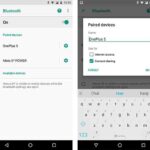
If it’s on and not working, the next step depends on if you have ever successfully connected to that device via bluetooth. If not, you’ll want to make sure that you successfully pair the two devices you want to connect via Bluetooth.
Follow the device directions to pair: One device should “seek” while the other needs to be “discoverable” in order for both to link up properly.
If devices were previously paired, try having one “forget” the connection so that you can re-pair.

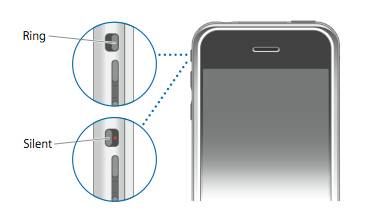
Sometimes I turn on “Do Not Disturb” mode but forget to turn it off later on.
If you’re using an iPhone, swipe up from the bottom of your phone and un-tick the little moon symbol..
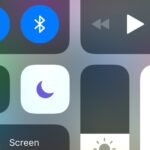
Also, ensure the ringer volume is loud enough for you to hear the phone ring, or consider switching your ring to a different sound and adding vibrate so that you’re sure to to miss it.
- Apps suddenly stop working
If an app on your phone stops working, try deleting and reinstalling it.
Sometimes apps get “frozen” just like computer programs.
To delete an app (on iPhone), click and hold the app icon until it begins to wiggle and then click the X when it appears.

On Android, hold the app icon and wait for the uninstall pop-up to appear.
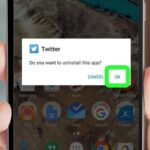
Then, go back to the app store and reinstall your app.
Remember you need to be connected to WiFi (or have your device set to allow app installations over WiFi) to install apps.
- Bad quality on HDTVs and BluRay players
The biggest problems with these devices is less-than-perfect image quality.
If the image on your screen doesn’t look as good as it did on display, check your cables. You should be using HDMI cables whenever possible. Composite degrades image quality.
If it’s not the cables, check if you’re actually playing HD content.
Call your cable or satellite provider to confirm that you’re receiving HD channels.
While on the phone with them, have them confirm the channel you’re trying to watch is broadcasting in HD.
This is important because if you’ve set your box to 1080i, your TV will always display each channel as 1080i, even if it isn’t HD content.
The channel you’re tuned to has to be streaming HD content for you to get the 1080i experience.
Some sources, like VCRs, older DVD players and gaming systems, or Nintendo gaming devices are standard-definition only, so they’re never going to look as good as a BluRay movie on your awesome new screen.
- Streaming sticks
Can’t get your streaming entertainment stick or box to play NetFlix or YouTube?

Make sure the device is connected to the Internet.
You can connect to the WiFi through the stick’s device setup options. Make sure the WiFi connection you’re connecting to is up and running and that you’ve properly entered you network password.
Also, remember that specific applications like Amazon, Hulu, and Netflix require an active account before you can stream content.
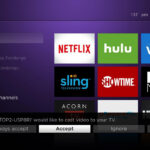
Create an account (on your computer) if you don’t already have one to use these services.
And keep in mind that accessing HD content on Netflix requires that you upgrade from the basic tier of service to at least their mid-tier. You may nooe to upgrade your subscription to get content optimized for a new TV.
That said, some older streaming sticks are incapable of processing HD content, so confirm that your streaming device of choice can handle HD before you upgrade.
- Gaming systems
For dealing with fuzzy images, check your cables like we recommended for HDTVs.
HDMI is required!
Playing games online requires an Internet connection so make sure you’re connected to a working WiFI connection.
Multiplayer games require Internet access as well.
Many games also require a membership to play on the online network, so make sure you’ve paid that monthly or annual fee.
- Digital cameras
Power-related problems on cameras are often linked to the battery. Check whether your battery is charging properly by following the steps outlined in the “power woes” section above.
Note that the battery compartment must also be closed tightly and free of debris.
For image-quality concerns, the most likely culprits are lighting, framing, sharp focus, or simply a dirty lens.
Switch on the camera’s automatic mode to allow it to make adjustments to fix these issues.
If your camera isn’t recording video or taking pictures, make sure it’s in the right mode. This can also be related to power issues.
Lastly, make sure your memory card is not full.
You may have to transfer some images to your computer to free up space.
You Got This!
It’s true that new gadgets can be complex.
But it’s never been easier to solve any challenge you come across.
The secret is not to get frustrated.
Most problems have a simple solution and with complicated issues, you can use YouTube to walk you through figuring things out.
Like This? We have more!
Sign up below to be kept in the loop and be sent more content like this in the future!

About The Author: Andrea Eldridge is CEO and co-founder of Nerds On Call, a computer repair company that specializes in on-site and online service for homes and businesses. Andrea is the writer of a weekly column, Nerd Chick Adventures in The Record Searchlight. She prepares TV segments for and appears regularly on CBS, CW and FOX on shows such as Good Day Sacramento, More Good Day Portland, and CBS 13 News, offering viewers technology and lifestyle tips. See Andrea in action at callnerds.com/andrea/.