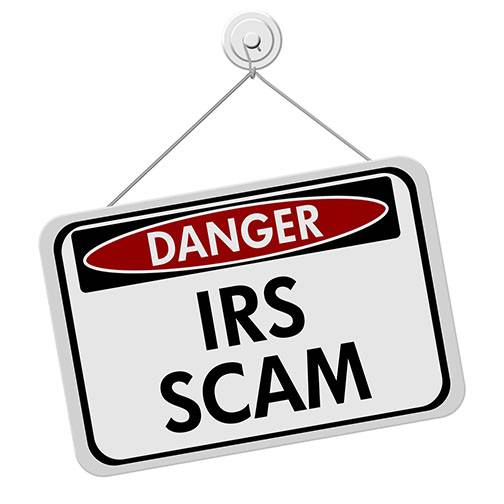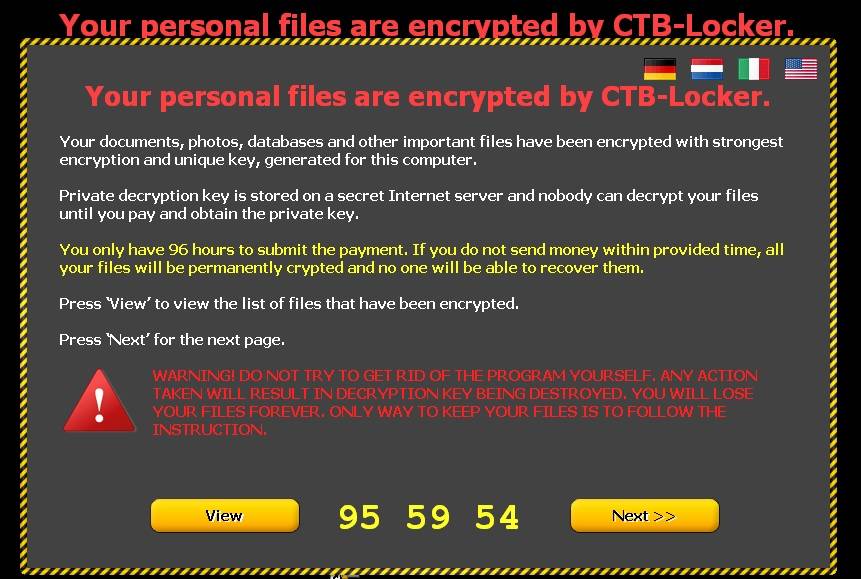From Target and Home Depot, to Apple’s iCloud, Google and DropBox, it seems there’s a new security breach announced every month. Keeping yourself safe online requires more diligence than ever and that is why our Nerds have some tips that everyone should know to protect their online identity while on the web.
Cyber Security: Breaches to online privacy and security are major issues. Last year, there were over 90 security breaches and the numbers for this year are still coming in. Experian’s “ProtectMyID” recently released results from their latest survey and a third of respondents report having been victims of identity theft in the last two years. Almost all respondents (93%) recognize that identity theft is a growing problem. Unfortunately, they still aren’t doing enough to address the issue but there are things you can do.
Anti-Virus Software: One of the most important things that everyone needs to do immediately is install up to date anti-virus and anti-malware software on their computer. I was shocked to read that only about half of survey respondents (52%) update their protection software each year, which means a lot of people are using the limited-use software that came pre-installed on their machine, well after the updates have expired. Make sure the software you choose will install updates and scan automatically so you don’t have to remember to run it. This software proactively protects you and while it is not impenetrable it is getting better with every update and is a simple way to start protecting you online identity,
Passwords: Your online accounts are only as secure as your login details. Passwords are a common target of cyber criminals, they hack into a relatively weak site and steal usernames and passwords. This becomes a big problem when people use the same username and password across multiple sites which is a relatively commonplace practice because they can gain access to your accounts on other sites, no hacking required, if you utilize the same password across the net.
While we are on the subject of passwords, a surprising number of people (nearly half of millennials, according to Experian’s survey) feel comfortable sharing passwords with others. This can be a big problem if they get targeted by a phishing scheme. If you care about your online identity: don’t share your passwords, people!
Passwords can be hard to remember if you make them long strings of random numbers and characters, but there is an easier way. Many people write their passwords down, but there are obvious security flaws with this method. Instead, you should make your passwords longer by making them a phrase, add numbers, and then add some letters or another phrase that identifies the website you are using the password for. Phrases are easier to remember than random letters and are usually decently long. A longer password is stronger than a short password with numbers, capitals, and other different characters. If you are not picky, programs like Password Generator can help create some incredibly strong passwords at random based on information you enter.

Mobile Risks: Smartphones, tablets, and portable laptops all have security vulnerabilities of their own that are inherent to their mobility. When you take your device somewhere and use public WiFi you are putting your online identity at risk to a certain extent. In Experian’s survey, 66% of respondents report that they log on to personal accounts on public WiFi and more than a third (38%) access bank or credit card accounts on public WiFi. If you are on a public network, a hacker could be too.
A shared network can allow anyone else logged onto the same network to gain access to your device without your knowledge, particularly if you don’t utilize a firewall (like the one integrated into Windows) – it only works if you enable the firewall feature and identify the network as public. It’s a good general rule to avoid mobile banking in Starbucks, even from your cell phone.
A last word about mobile devices, some smartphone users are definitely putting their data at risk. A third of survey respondents reported that their smartphones are NOT password protected, and even more have elected not to enable remote tracking and wiping. With the wealth of personal data stored on our phones and mobile devices, it’s imperative that you make is as difficult as possible for a thief to gain to access to the data stored on your phone or mobile device. I know it’s a pain, but trust me – it’s super important to utilize a password on your Smartphone and enable remote tracking and data wipe features.

About The Author: Andrea Eldridge is CEO and co-founder of Nerds On Call, a computer repair company that specializes in on-site and online service for homes and businesses. Andrea is the writer of a weekly column, Nerd Chick Adventures in The Record Searchlight. She prepares TV segments for and appears regularly on CBS, CW and FOX on shows such as Good Day Sacramento, More Good Day Portland, and CBS 13 News, offering viewers technology and lifestyle tips. See Andrea in action at callnerds.com/andrea/.
Video Transcript
Keba: Well from Target and Home Depot to Apple’s iCloud, Google, even Dropbox, it seems like there is a new security breach announced every month. October is actually cyber security month. Ryan Eldridge, co-founder of Nerds on Call is here with us to talk more on this. So we actually need a month for this.
Ryan: Yeah, you know there have been 90 security breaches so far, major security breaches so far this year. You mentioned Target and Home Depot, Dropbox, Gmail got hacked, of course the famous iCloud hack, Snapchat just recently was. It wasn’t Snapchat, but it was a service of Snapchat where you could save things.
Keba: So it’s around us right? It’s around us. Let’s put up some numbers that might surprise people. One-third report being victimized by identity theft in just the last two years. Ninety-three percent recognize identity theft, yes it is a problem. Fifty-two percent update security software. So those numbers, what are we doing wrong here?
Ryan: Well, we’re not being vigilant. We wake up in the morning and the first thing we do to go out to our car is we unlock everything. Well, we don’t do that on our computers. We don’t put passwords on our computers, we’re not vigilant with our security, we’re not making sure that our software is up to date. Most of us buy a computer, we get Norton or McAfee preinstalled, and then that’s it. We leave it alone, but unfortunately most of those are preinstalled only for a short period of time, they’re trial periods, they don’t last forever. New programs come out every year. There is just no real good excuse nowadays.
Keba: What should we do then? What are the next steps once we get past that.
Ryan: Download. If you are a Windows user download Microsoft security essentials. Use that first, it’s free, it’s made by Microsoft, it’s fantastic. You also need a secondary layer of protection these days, anti-malware, so use Malware Bytes. For 24 dollars a year you can automatically update and automatically scan your computer, it’s fantastic. So those are the first two, secondly, protect yourself on your mobile phone. Most users, sixty-six percent of users, don’t even use a pass code on their phone.
Keba: Because Ryan, sometimes it’s a pain. You have to punch in those numbers every time.
Ryan: It is. The biometrics that Apple came out with are pretty fantastic. The touch ID is really fast, but you can type in four digits every time you look at your phone. Maybe it will stop you from looking at your phone and interact with people every now and then. Think of all the things you have on your phone. You’ve got your email, you’ve got your texts, you’ve got pictures of your family, you’ve got your home address. Everything is on your phone; its the most personal device we carry, but we protect it the least. When we’re in Starbucks, most people, or I think it was one-third of the people surveyed, are looking at bank information, credit card information, personal information. Well these WiFi networks are unsecured. Any hacker with two cents and a laptop can get in there and steal all your information while you’re on a public wifi. So you want to use any kind of protection. Get some phone protection or put a firewall on your computer for your use in public WiFi.
Keba: Protect your home computer, protect your cell phone. Ryan Eldridge, co-founder of Nerds on Call, thank you Ryan.
Ryan: You’re welcome.