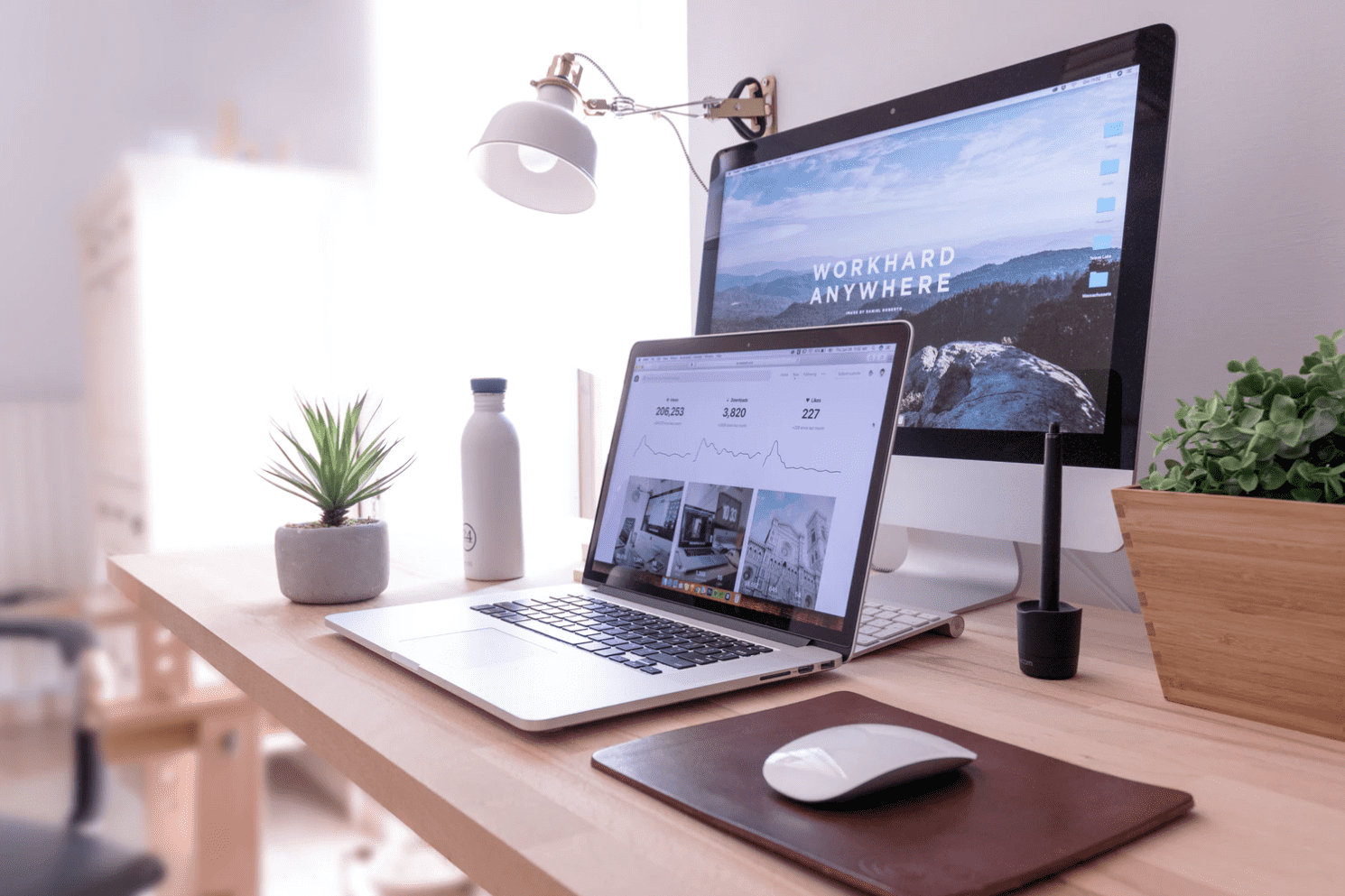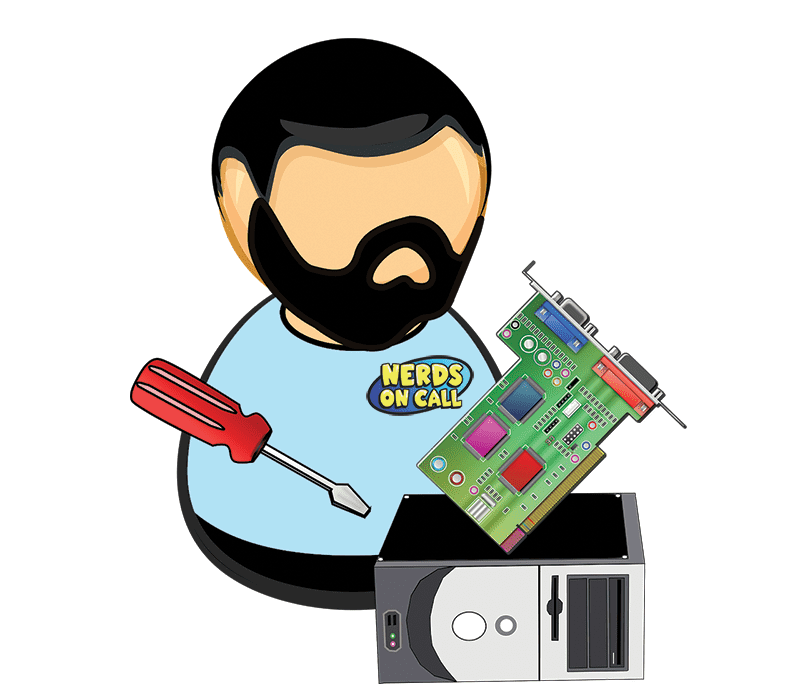This content has been archived. It may no longer be relevant
Whether your reliable old PC was finally beaten down by the kids this summer, or you are springing for a new laptop for your back-to-schooler, ‘tis the season of new computers. Before you plug and play that new PC, take these steps to ensure your computer runs optimally from the beginning and to protect your investment for years to come.
Trying to figure out what computer is best for you, our Nerds are here to be your PC Consultants. Need help with setting up that new PC? We can get your data transferred and you’re comfortable with the new computer.
New PC Must-Do Checklist: Ultimate Guide
Step 1: Get rid of the junk programs. Anyone who has booted up a new, off-the-shelf Windows PC can attest to the deluge of junk programs that come pre-installed to the average Dell or HP machine. Widely known as “bloatware,” these are programs that you’ll probably never use. They’re installed mainly because the computer’s manufacturer was paid to install them on your machine. They take up space, slow your system’s boot-up time and compromise performance. Not only that, but they’re really annoying – they pop up all the time, take up your bandwidth downloading updates, and are rarely useful.
The cleanest way to get rid of the junk is to wipe your hard drive and install a fresh version of Windows. It’s the pathway that most tech professionals choose. The hard part for most people, however, is that your new PC probably didn’t come with a Windows disk or even a recovery CD. Most of the functionality of your video card, USB ports and touchpad come from drivers that may or may not be included with Windows. If these functions aren’t immediately restored, you can be stuck spending hours tracking down the drivers you need.
Another option is to use a program called PC Decrapifier (http://pcdecrapifier.com/). Simply download the program and it will automatically sweep your system, identifying likely bloatware and offering you the option to confirm its removal.
Step 2: Create a recovery disc. Back in “the day,” new computers used to come with backup discs containing all the software installed on your machine. If you ever needed to reinstall Windows, it was just a matter of popping the disc into your machine and the software would be returned to its “fresh out of the box” state. These days, it’s rare to receive a recovery disc with your new machine. Most manufacturers create a recovery partition on your hard drive, but if your hard drive fails completely, you’re out of luck.
Now is the time to create a recovery disc with your Operating System and necessary drivers on a DVD or USB thumb drive. Mac and Windows systems both include the functionality in the OS to create a system image and then a restore disc. Just search You Tube for “create a recovery disk” to get video tutorials to walk you through the process.
Step 3: Safeguard your investment. Contact your insurance company and add your new PC to your personal property policy. During the process, take a couple photos of the computer, including a close-up of the serial number and Windows registration code from the bottom or back of the machine. Email the pictures to yourself, or print them out and file them. Identifying numbers often wear off over time, especially where laptops are concerned, and you’ll need the Windows code if you ever need to reinstall Windows. If your computer is ever damaged, lost, or stolen, the serial number will come in handy for warranty work or placing a claim with your insurance carrier.
Step 4: Prepare for your warranty protection to end. Over time, it’s easy to forget what date you actually bought the computer, and therefore remember how much time you have left on the warranty. Put a reminder on your calendar to record the date a few weeks prior to when your warranty is due to expire. This way, if you’ve been putting off getting that little bug fixed, you won’t get stuck fixing it yourself.
Step 5: Buy a new surge protector. If you’re like most people, you’ve probably been using the same surge protector for the last decade. You may not realize it, but these surge protectors can lose their effectiveness over time. What’s more, you may be only using a power strip, which doesn’t offer any protection from electrical surges.
Before you buy, make sure that you see the words “surge protection” somewhere in the product description. You will pay more for a surge protector than a basic power strip. A good surge protector not only protects you against power surges, brownouts or other power issues, by interrupting the overflow of the power to your electronics, but some can even provide energy savings as well. Most of them provide a limited warranty to the devices connected to them, should they fail. Make sure you read the fine print to find out what’s covered before you buy.
Nerd Chick Adventures is written by Andrea Eldridge and Heather Neal from Nerds on Call, an onsite computer and laptop repair company in Redding. Also, if you need computer help contact us here.

About The Author: Andrea Eldridge is CEO and co-founder of Nerds On Call, a computer repair company that specializes in on-site and online service for homes and businesses. Andrea is the writer of a weekly column, Nerd Chick Adventures in The Record Searchlight. She prepares TV segments for and appears regularly on CBS, CW and FOX on shows such as Good Day Sacramento, More Good Day Portland, and CBS 13 News, offering viewers technology and lifestyle tips. See Andrea in action at callnerds.com/andrea/.