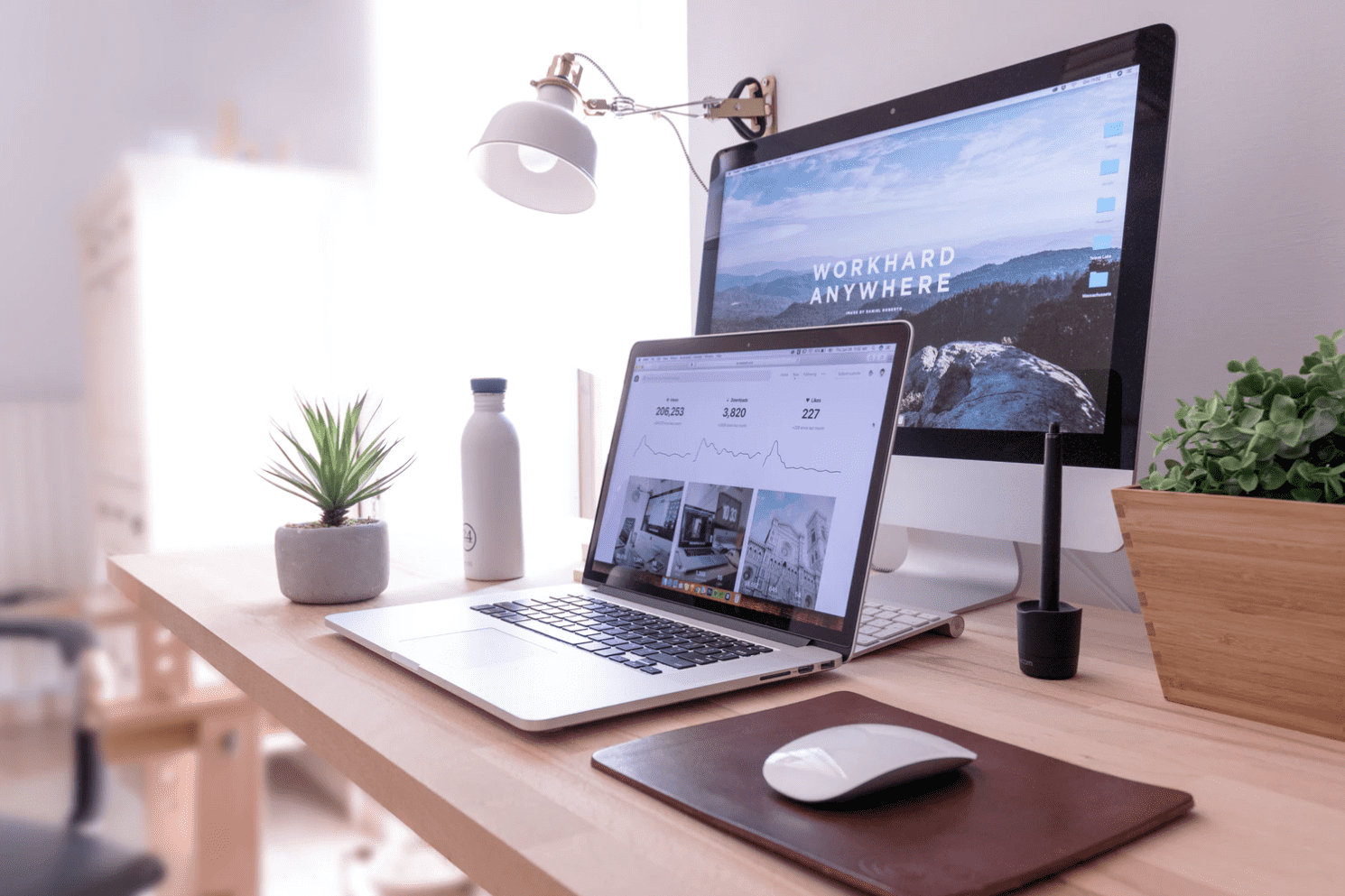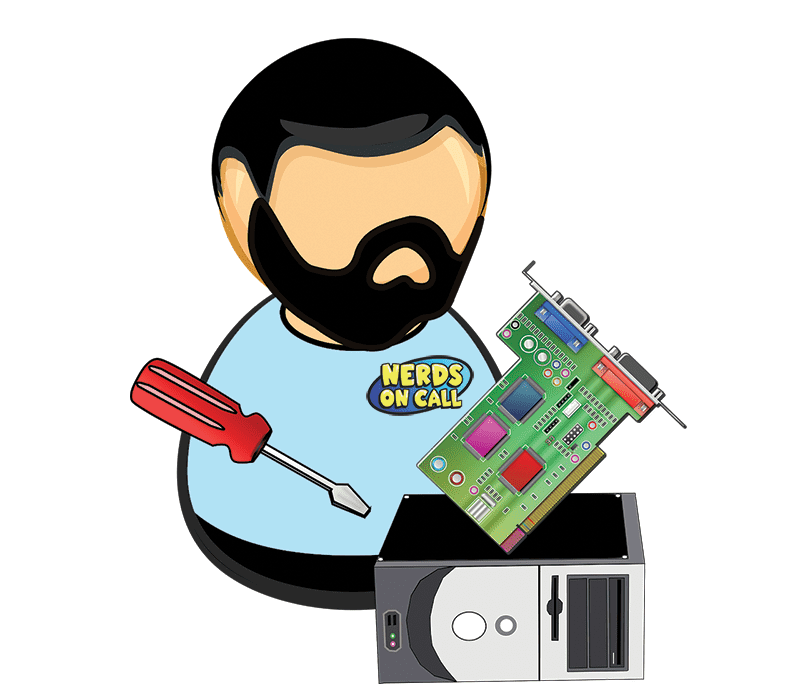Video Transcript
Bethany: Mesh Network could help.
Interviewer: Yeah Bethany, every time Ryan shows ups, I swear that he’s been like, spying on us in our home, because he comes with the exact thing that we need. So, we live in like an older house in Lamb Park, and when I’m on my computer in the back, it’s super, super slow, so I have to go to the front where everything is.
Ryan: So you’re walking around with your computer like, “Ah”
Interviewer: Yeah, like if I go into the garage, the detached garage out back, I can’t get anything to work.
Ryan: Yeah, and with Smart Homes these days, you’re getting your Nest Thermostat, which is going to be on a lot of Christmas lists this year, all kinds of internet-connected devices around the house. So those dead spots are really terrible right now. So here’s the traditional set-up. You get a router, like a D-link router here, you spend $40 on it at Best Buy, you put it in your house, you only get about 150-feet. Now that’s assuming there’s no walls and no floors that you have to go through. So, you might need to get something like a repeater. This is about $20.
So this is sort of your economy option here, but if you’ve got a little bit of money to spend and your dead spots are just driving you crazy, this is the way to go. This is called the Arrow, and this is really amazing. So, one of these little units is $129 all by itself. You add on extra units. This 3-pack is $3.99. You can get it on Amazon. It’s on sale right on Amazon for like $3.19, I think it is. Something like that. So anyway, check it out on Amazon. But this is great. Every 40-feet you put one of these little units, and it completely gets rid of all the dead spots. Take a look over here on the screen and you’ll see. So, if you think about a normal router, you got like kind of like it like a little speaker, and you just don’t get enough coverage everywhere. And so what you do is, if you take a look at a mesh system, you put multiples and you get it all over the place.
Now, this thing is super easy to set up. You know how normally you’ve got to log in with a computer, and you’ve got to know NASA codes and all kinds of crazy stuff? Well, this, you just put an app on your phone, you connect through Bluetooth, and it’s dead simple to set up. When you set it up, you can also set up, check this out, when you have guests over, you can set up a guest network. Instead of giving them your real password, give them just the guest password and then you delete it when they leave. And then, if you’ve got a sketchy babysitter or something, you think they’re downloading stuff, you can just give them a little access and don’t give them enough bandwidth to do anything too terrible. That’s kind of cool, right?
Interviewer: Yeah.
Ryan: Now, there is one disclaimer here. Google Wi-Fi is coming out, supposedly December 6th. It’s the exact same thing as the Arrow, and it’s about $100 cheaper.
Interviewer: Oh.
Ryan: I know, but Arrow beat it onto the market, and Arrow has a ton of good reviews on Amazon right now. So the Google Wi-Fi is little bit of an unknown player, and the thing about Google is they tend to get into new markets, and then they abandon their products. So you gotta be careful. So, you might get something a little cheap, and if it takes off, Google will support it forever, but if they don’t, you could have a brick that you paid $200 for. So, but with the Arrow system, it also has updates. It automatically updates. It’s a pretty great system. We used it at the office for about a month, and it was awesome.
Interviewer: This is a great…especially for the homes, like I said, in the Lamb Park area, where you have the detached garage. So I spend a lot of time out there, playing my music or doing what I’m doing, and I can’t get enough Wi-Fi.
Ryan: The best way to test is if take your computer, and you’re right next to the router, and you’re getting plenty of signal, and then you walk away from it, and you start getting buffering signals, that’s when you know you’ve got too many problems. But again, every 40-feet you put one of those up, you’re ready to go.
Interviewer: Nerd to the rescue. Always to the rescue. We’ve got more coming up in the 8 o’clock hour.
Ryan: Yeah, we’re gonna talk about tech for your commute. It’s all kinds of cool stuff. So especially if you’re going to be on a holiday trip, I dunno, a road trip, maybe to Disneyland, I’ve got all kinds of good tech for you.
Interviewer: All right, we’ll see you in the next hour. Bethany?
Bethany: All right. Time to make the…
When everything from your Smartphone to your toaster is needs an Internet signal to function, WiFi deadspots can grind your smart home to a halt. We are going to take a look at how a mesh network could eliminate your WiFi dead zones.
If you have a large home or office or you’re trying to maintain a WiFi network in space with concrete walls or several stories, you surely have WiFi deadspots.
Relying on a single router is like asking a loud speaker in your living room to provide great sound throughout your home. It’s simple physics: WiFi waves don’t go through walls well and have an even harder time climbing stairs.
Smart homes with a multitude of connected devices makes internet everywhere a necessity. If you’ve considered investing in a repeater or a WiFi extender then you may already know that they can be challenging to configure and the signal can drop as it “changes hands” from router to repeater.
So let’s take a look at the newest innovation in Wireless Signal extension, the mesh network. We have 2 products we want to highlight to demonstrate how this new technology is being utilized:
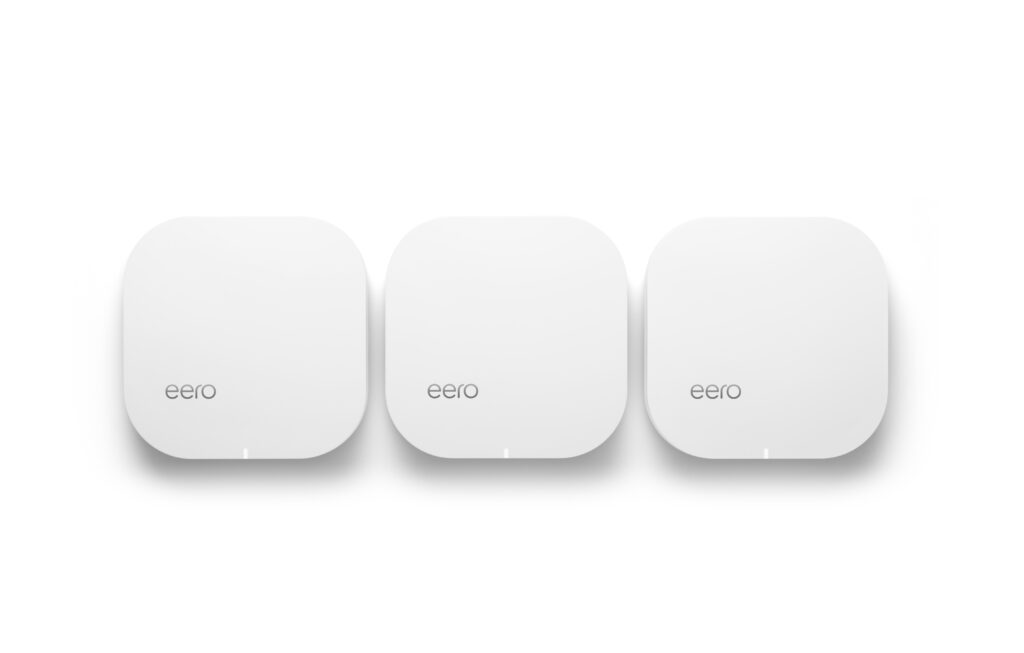
The Eero is one of the most well-reviewed mesh networks on the market. It’s dead easy to set up, it’s as straightforward as connecting a Bluetooth speaker. Download the app, connect your phone to the router via Bluetooth, plug in an Ethernet cable, and then cycle through a few set-up screens. Plug in an Eero wherever you want to extend your WiFi reach. There is an easy option to set up a Guest network with a few clicks in the app. This keeps guests off your personal network. Also, no more trying to get your guests to enter a 24-character alphanumeric password.
The Eero optimizes connection type to the device, so it will connect at the fastest speed supported by your device. There are automatic system updates – no more having to manually update your router’s firmware! It allows you to manage connections for all connected devices: create family profiles, manage schedules and even “pause” the Internet! It is pricey however: $499 for a 3-pack or $199 for 1 (which defies the point of a mesh network). Each node is supposed to be within 40 feet of the other – so you might need more than 3 for a large space.
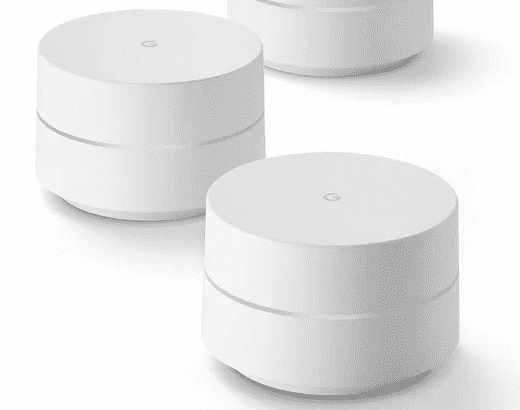
The Google WiFi mesh network hardware is not available to purchase yet but should be soon. You can joint the waitlist now to be one of the first people to buy once the product becomes available. This works in the same way as the Eero, with a powerful app that allows you to control your home network with just a few clicks.
Google WiFi also optimizes connection type to the device, so it will connect at the fastest speed supported by your device. The price point will be considerably less than the Eero at $299 for 3 units, given the scale of Google they can certainly produce this unit for a lower cost, but how long will Google support this product?
It should be noted that a mesh network isn’t going to improve your internet speed from what your ISP provides you, so if you pay for a 50MB connection, a mesh network isn’t going to see you exceed those speed. If you are currently getting buffering when you are right next to your existing router, you should contact your ISP to determine if you can get a faster speed. However, if you are streaming perfectly just 40 feet away from your current router, but can’t get a decent stream running upstairs or in your bedroom, a mesh network could fix it for you!