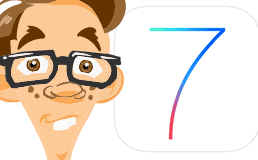UPDATE 2017: We’ve updated this blog post from 2012…
We get the question a lot – “Can an iPad (or Surface or other tablet) replace my laptop or computer?” – even more these days than when this post was written. So we took a popular post and made it current.
As devices grow smaller, portable, and lighter, more and more people are wondering:
Do I really need a desktop or laptop PC?
The allure of the easy touchscreen, thin and lightweight design and ultra portability make tablets like the iPad, Kindle Fire or Surface tempting, but can you really get by with one in place of your traditional computer?
For many users, a tablet could totally get the job done. But there are a few things to consider before ditching your PC.
Who Is The User?
Trading a laptop for a tablet makes sense for certain types of people.
Younger students
For grade school kids, a laptop can offer more challenges than a tablet.
Classrooms are already replacing a keyboard and mouse with more intuitive touch screens that children use to complete assignments.
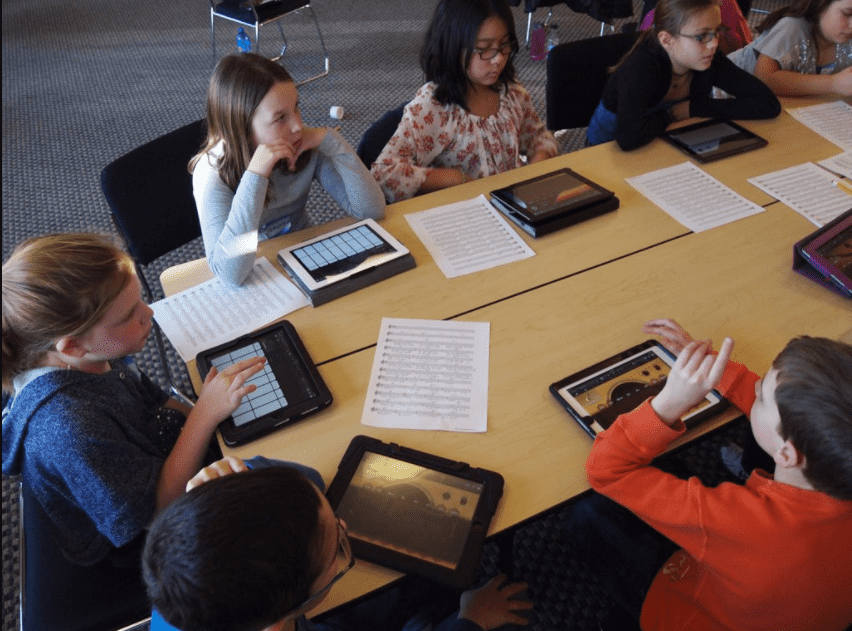
If your younger student is going to need access to the internet for completing projects or research and the ability to access homework online, a tablet will offer a more intuitive interface.
Older students that use more advanced software or need to multitask (typing a research paper while referring to a webpage or copying information from one document to another, for example) will likely have a better experience with a laptop or desktop PC.
Interested in more about how to make a tablet work for your student? Check out our post here.
Basic home use
Assuming that you aren’t using the computer to work from home, the majority of home use revolves around accessing the internet, checking email, playing online games or apps and streaming content.
These activities can be accomplished as easily or – for some – more enjoyably on a touchscreen tablet than using a keyboard and mouse based PC.
Households requiring an extra screen
If you have only one PC in the home, it’s never entirely yours.
Your family will be taking turns to surf the net, research projects, write reports, or even book the next weekend getaway.
An extra tablet ensures that you’re never truly blocked from access to basic tasks like checking your email or looking up a recipe.
Points To Consider Before Making The Leap
Make a list of your most-used programs and determine if there is a compatible app-based replacement for it.
If there is, make sure you understand the adjustments you’ll need to make.
Pay attention to platform
This device isn’t likely to be the only technology you own.
You’ve probably discovered that technology seems to work best with other devices that utilize the same backbone, or operating system.
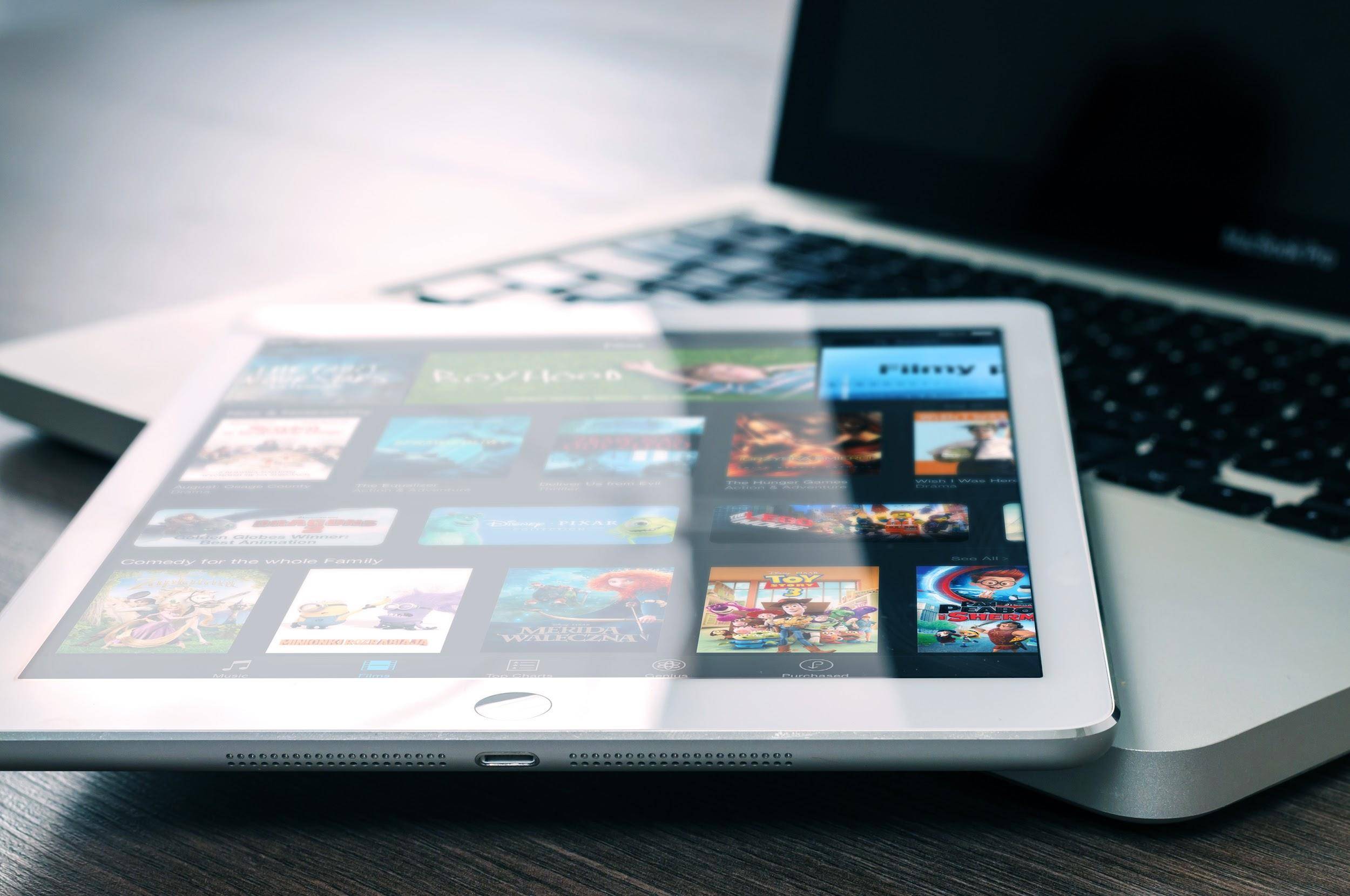
If you have a household full of Windows PCs and Android phones, you’re going to have a rougher time adding an iOS-based iPad to the mix, regardless of how great the device works on its own.
However, if you have iPhones and Macs the addition of an iPad will be a breeze.
Transferring files and data between apps will be seamless if you are staying in the same software platform as your other devices.
This doesn’t mean you should write off a cross-platform family, just be prepared to spend some extra time getting your new tablet integrated into your routine.
Software vs. Apps
If you’re like most, you’re probably familiar with Word and Excel and use them to write letters, make lists and organize information.
There are app based versions of word processing, spreadsheets and presentation programs. In fact, Microsoft Office is available for just about any mobile platform (Android and iOS included).
Google Docs and Google Sheets offer a free alternative with very similar functionality.
One benefit of these mobile apps is that files created are automatically stored in the cloud, meaning you can access them anywhere and from any device that you have internet access. They also make file sharing a breeze.
However, users reliant on keyboard shortcuts or mouse-selection may be initially frustrated with having to switch to touch, pinch and swipes to select and edit.
Storing files
On a PC, you’re accustomed to saving files directly onto your onboard memory.
This isn’t as feasible on a tablet with limited memory.
You’ll need a cloud storage service like iTunes, Dropbox, or Google Drive to store files – particularly large ones like photos and videos.
You could alternatively use the cloud-based SugarSync application for automated backup with multi-device, cross-platform syncing. With it you get a number of additional features such as versioning and incremental backup.
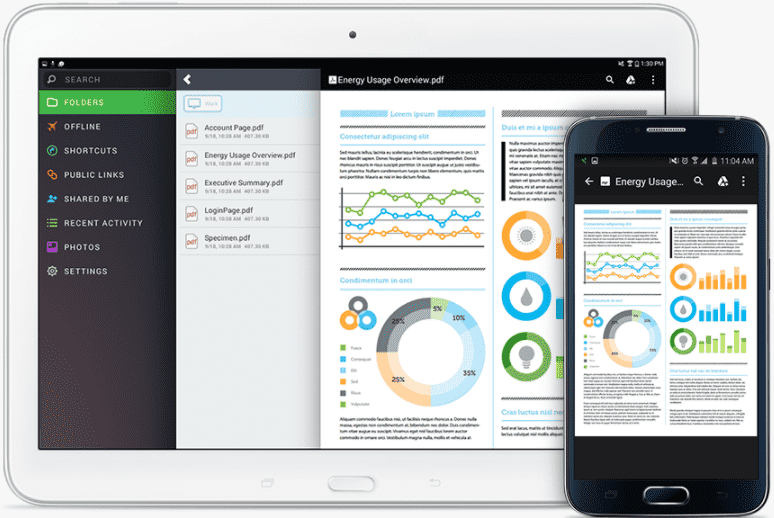
The good news is that you’ll have a backup in case your tablet breaks. The bad news is that you’ll need internet access to get to your files.
Modifying your printing plan
If you’re reliant on a networked or hardwired printer, you’ll have to invest in a wireless printer that can receive files from the cloud and/or an external hard drive or thumb drives (more on that later).
Some printers offer the option to print files received via email, a handy feature if you’re printing from a tablet that lacks the ability to communicate with the printer directly.
Moving and sharing files
While cloud-based apps like Google Docs and Google sheets make sharing a single file a breeze, what if you want to share or transfer a larger amount of data?
If your default process involves using a storage device like a DVD or USB flash drive, you’ll need to become more dependent on cloud applications like Dropbox that allow you to send files via link.
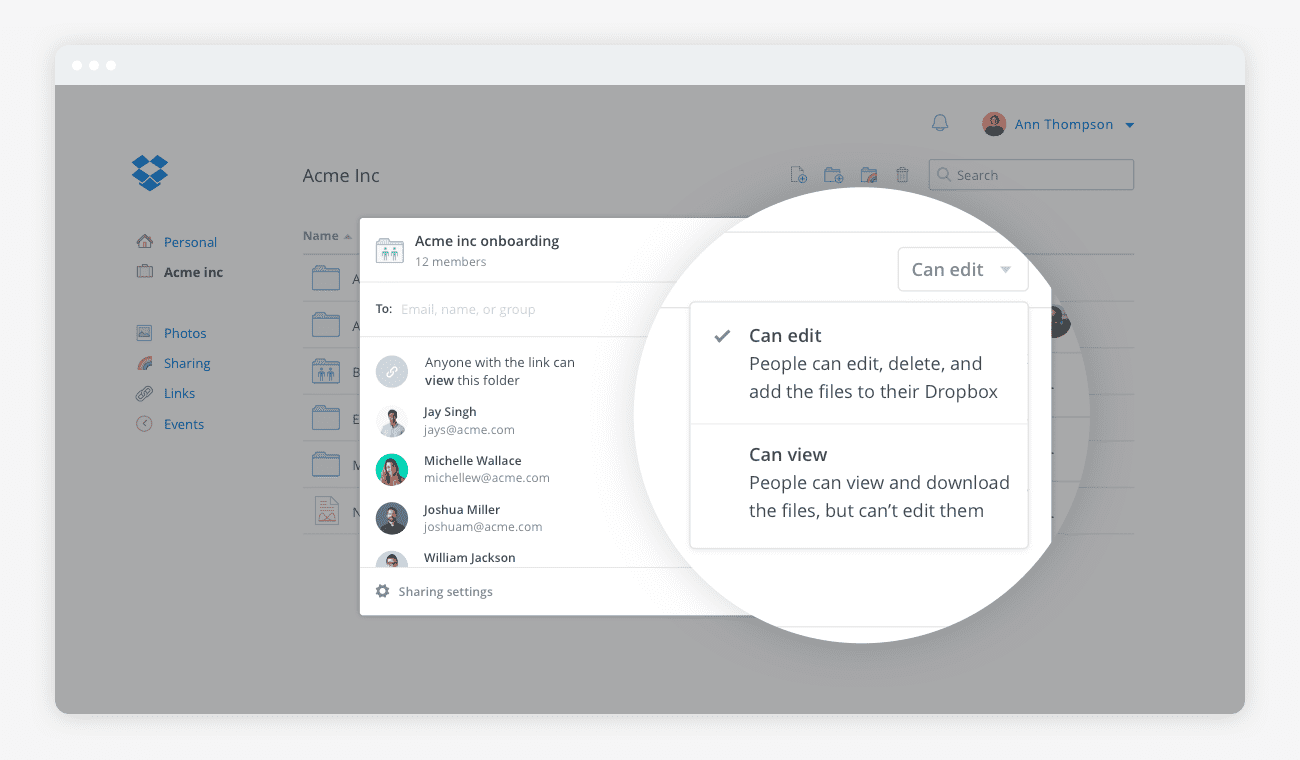
Specialized programs
Consider the tasks that you’ll be regularly performing on the device.
If you know you’ll need special software or a specific program (such as Quicken or Photoshop) confirm ahead of time you’ll be able to run it on your tablet.
Looking to cover your “just in case” bases?
If most of what you’ll use the tablet for is basic but you may occasionally need to access work files or applications that can’t run natively on a tablet, you can utilize a remote access software.
This type of program allows you to login to one computer (launching programs, controlling mouse function, changing and saving files, etc) from another computer or device remotely (online from another location).
Many of these programs, like TeamViewer, offer multi-platform cross compatibility (so you can use your iPad to access your Windows PC at work). Better yet, it’s free for personal use!
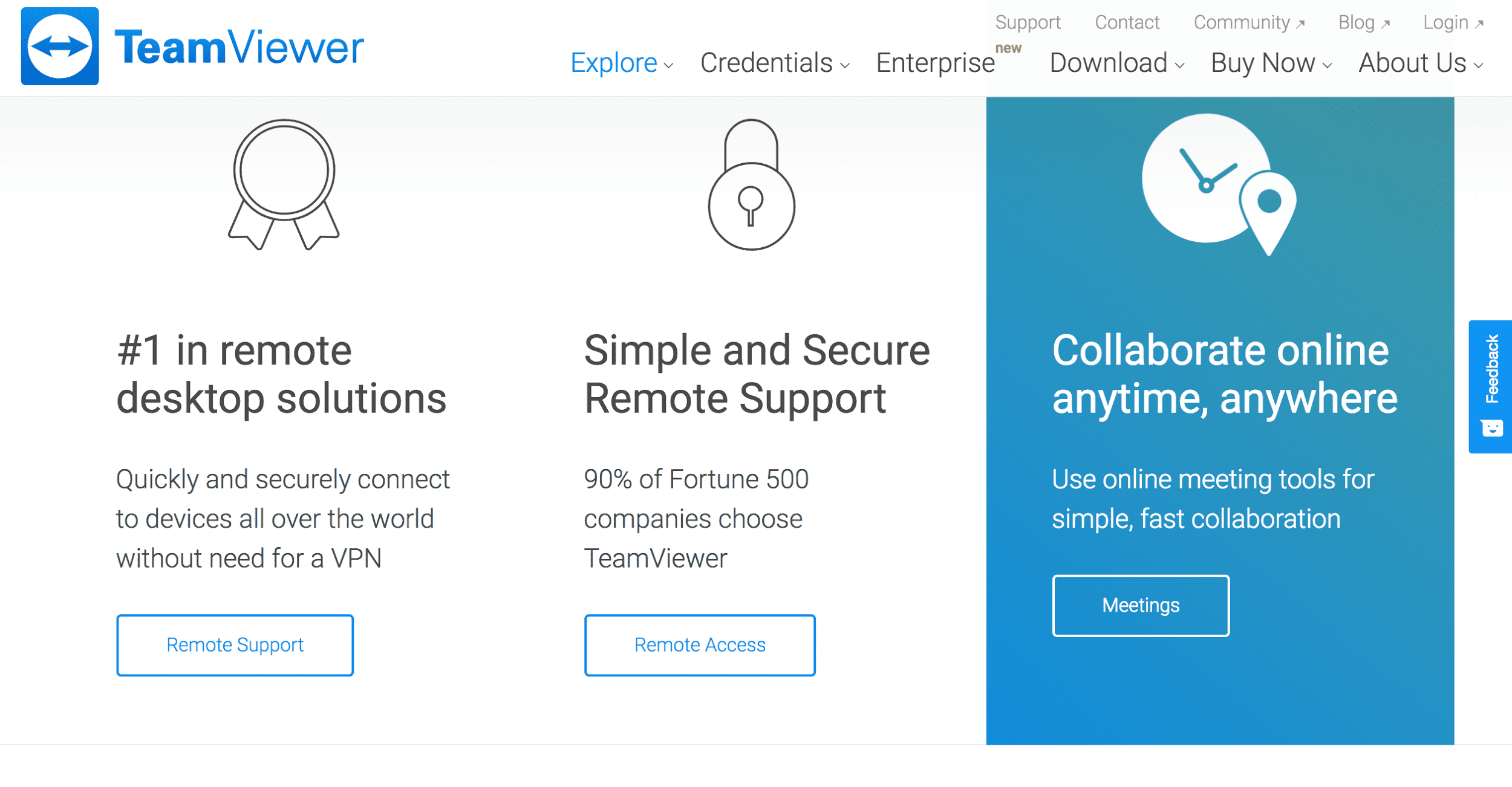
Frankly, the more complicated the tasks you need to perform, the more likely you are to be frustrated by the limitations of a tablet.
Power users like programmers, designers, and hardcore gamers are going to find it hard to multitask and move information between applications.
Sometimes a lightweight laptop makes a better option for advanced productivity.
Picking The Right Tablet
So you’ve decided that a tablet will fulfill your computing needs. Now’s you need to decide which modeil is right for you.
You don’t want to spend money for features you don’t need, but you also don’t want to skimp so much you end up with a sluggish frustration-fest.
Amazon Fire HD 8
If you’re truly looking for just a screen for basic functions, Amazon’s Fire HD 8 is your choice.
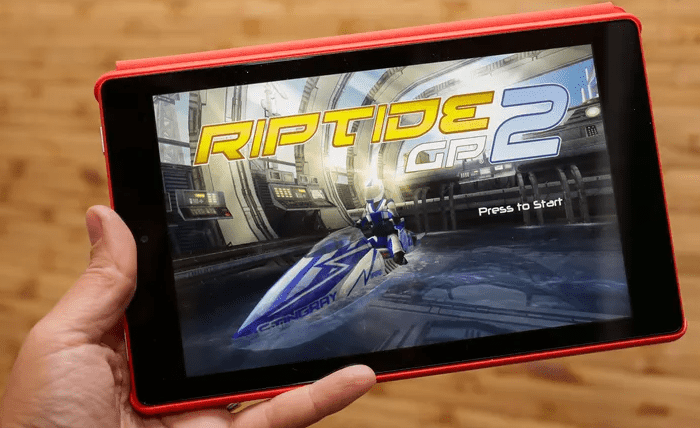
You can grab it for as little as $80 for the model with ads and 16GB of storage. Or ditch the ‘special offers’ and get the 32GB version for $125.
If you require more memory, add a microSD card to increase storage capacity up to 256GB.
While cost-effective, this little guy isn’t a workhorse. With just 1.5GB RAM, don’t expect multitasking, fast app loading or stellar game graphics.
It’s suited for the basic user looking to browse the net, send emails, stream content, and play app-based games.
Microsoft Surface Pro 4
If you’re looking for a tablet with PC-level functionality, cutting corners with a $100 Staples budget devices device isn’t going to work.
Microsoft’s Surface Pro 4 offers 128GB storage with 4GB of RAM. The tablet runs Windows 10, so there’s no compatibility issues with Windows software.
This makes it a good option for those looking to do some heavy lifting like data processing, report writing or presentation building.
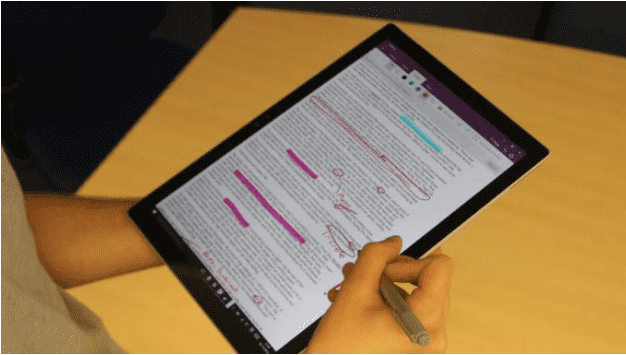
Expect to spend $799.
iPad Pro
The iPad Pro is the quintessential tablet.
With a beautiful 10.5-inch screen and integrated Apple Pencil stylus, working on this iPad is a breeze.
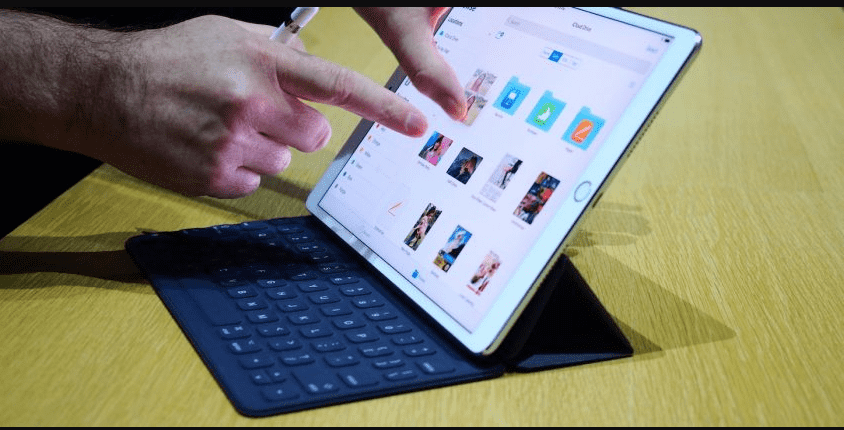
The base model starts at $650.
Just ensure all the applications you need are available on iOS and that there are no cross-device issues before investing in this tablet.
Accessories To Take Your Tablet To The Next Level
Even a top of the line tablet needs accessories to make your PC-to-tablet transition smooth.
Make sure to consider these purchases when calculating your budget.
Wireless Bluetooth Keyboard
Physical keyboards help you type faster.
While you may consider yourself a champion thumb-typing texter, transitioning to an on-glass keyboard reverts even the best typers to pecking out one letter at a time.
To gain typing functionality, a lightweight, mobile tablet requires a lightweight, Bluetooth-capable keyboard.
Picking the best one can be tricky. Too big and it’s clunky and ill fitting. Get one that’s too focused on small form-factor and you could end up with a shrunken down keyboard that’s too small for your fingers and isn’t easy to use.
Check out Arteck’s HB030B Bluetooth keyboard.
It’s inexpensive (just $20), lightweight, and compact yet comfortable enough to type on.

The Li-polymer battery powering the keyboard is meant to last 6 hours when fully charged.
To fully recreate the PC-like feeling, consider mounting your tablet onto a stand when typing for a prolonged period.
Placing your tablet at a height above your keyboard is essential for long projects that require intense concentration and focus.
Wireless Thumb Drive
Want to access files on your tablet without using the cloud?
Save them onto a thumb drive like the Sandisk Connect Wireless Stick. It connects to your tablet without wires or the Internet to save files onto a physical location.
Once the stick has your files you can stream music or HD videos onto other devices – up to 3 at a time, simultaneously.
It creates it’s own network within a certain radius, so no internet is required to upload, access or share.
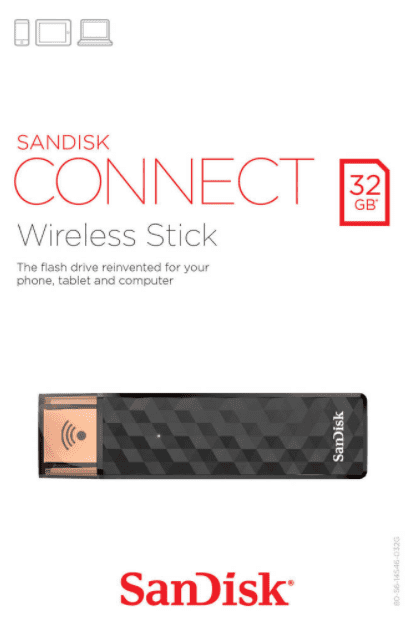
You can get 32GB of storage for as little as $25.
Should you do it?
When it comes to ditching a laptop or desktop PC in favor of a tablet, you should ask yourself why. Is it cost?
There are some pretty inexpensive laptops on the market these days, which will likely offer more functionality than a tablet.
That said, there’s no laptop worth buying that can compete with a Kindle Fire for simply surfing the net, checking email, playing games and streaming videos.
If your computing demands are limited, a standard iPad (starting at $329) or
Is it portability?
Tablets definitely own the market for lightweight, easy to take with you on-the-go goodness.
If you travel a lot, find yourself working in coffee shops, on public transportation or just around town, the reduced functionality of a tablet may be offset by ultra-portable form factor and its quick access to files and information.
Still, with a few accessories and the right tablet, the average user may find the tablet to be a viable PC or laptop replacement.

About The Author: Andrea Eldridge is CEO and co-founder of Nerds On Call, a computer repair company that specializes in on-site and online service for homes and businesses. Andrea is the writer of a weekly column, Nerd Chick Adventures in The Record Searchlight. She prepares TV segments for and appears regularly on CBS, CW and FOX on shows such as Good Day Sacramento, More Good Day Portland, and CBS 13 News, offering viewers technology and lifestyle tips. See Andrea in action at callnerds.com/andrea/.