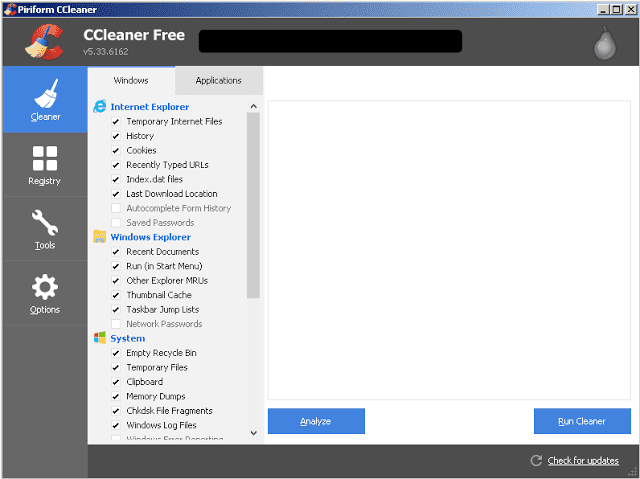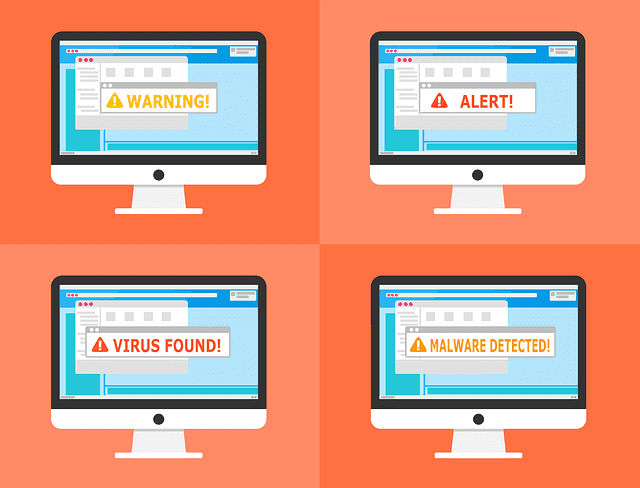When it comes to malware, prevention is better than cure. So how to prevent malware from infecting your computer? In this article, we’ll explain what malware is, and give you a handful of practical strategies you can employ to keep your computer malware-free.
And remember, if you’re worried you may have malware on your machine and are not sure what to do about it, we’re here to help with US-based online computer repair services. When you search for “how to prevent malware” the simple answer of talking to an expert is the best.
How To Prevent Malware: Know Your Enemy
Before we delve too deeply into how to prevent malware, let’s clear up some definitions and get a firm grasp on what malware actually is (and isn’t).
Malware is an abbreviation of “malicious software,” and refers to any kind of software whose ultimate purpose is to damage your computer or to manipulate the data on your computer without your consent.
Malware does not simply refer to viruses (which have been around since people began to share files on floppy disks). You can encounter malware that infests your computer display with invasive ads. Other malware might surreptitiously steal your data. Yet another kind might lock down your machine and demand a ransom.
They’re all about taking control of your computer without your permission.
Experiencing a malware infection can be devastating, not just to your productivity, but also emotionally. Anything you can do to prevent malware infection may save you a lot of hassle and heartbreak down the line.
Which brings us to the big question! How to do that?
How To Prevent Malware: Practice Tech Mindfulness
We get it! When presented with troubles or challenges, we nerds love those technological solutions. But we’re going to get the ball rolling in a decidedly old-skewl manner by talking about mindfulness.
See, the thing is, malware may be lots of technical things, but ultimately its goal is as old as used car salespeople and grifters selling miracle hair growth tonic.
Malware wants to scam you.
Fortunately, you’re innately equipped with the most sophisticated scam-detection yet devised: good old-fashioned commonsense. A good ninety percent of malware threats can be averted if you keep your eyes and ears open.
Did you just receive an email from an unknown person with a weird attachment titled “Free iPhone! Click to redeem.” Yeah, don’t open that.
Let’s say you start installing software and a dialog box asks if you’d like to also install a bunch of free web-browser “enhancements” that’ll help you find crazy bargains. Again, nope.
Think before you click.
That suspicious tingle you felt at the back of your neck is there for a reason.
Install Anti-Malware Software
Now you know what it is, how to prevent malware from destroying your computer? OK, so you may have heard that viruses are a lot more sophisticated now and have become way more sophisticated at evading detection. So should you even bother with anti-malware software?
The answer here is very simple. Yes. Every computer you use (whether Windows PC or Mac) should be running anti-malware software.
Now, there are a few important caveats here.
The first is that anti-malware software does not make your computer immune from malware. It’ll protect you from most nasties, but not all.
You should also know that not all anti-malware programs are created equal. Click here for the full scoop on anti-malware software. You’ll find our recommendations on good, reliable software you can use.
The bottom line is this. You need good anti-malware software on your machine, but you should think of this software as your assistant. No virus protection software can guarantee you a malware-free computing experience.
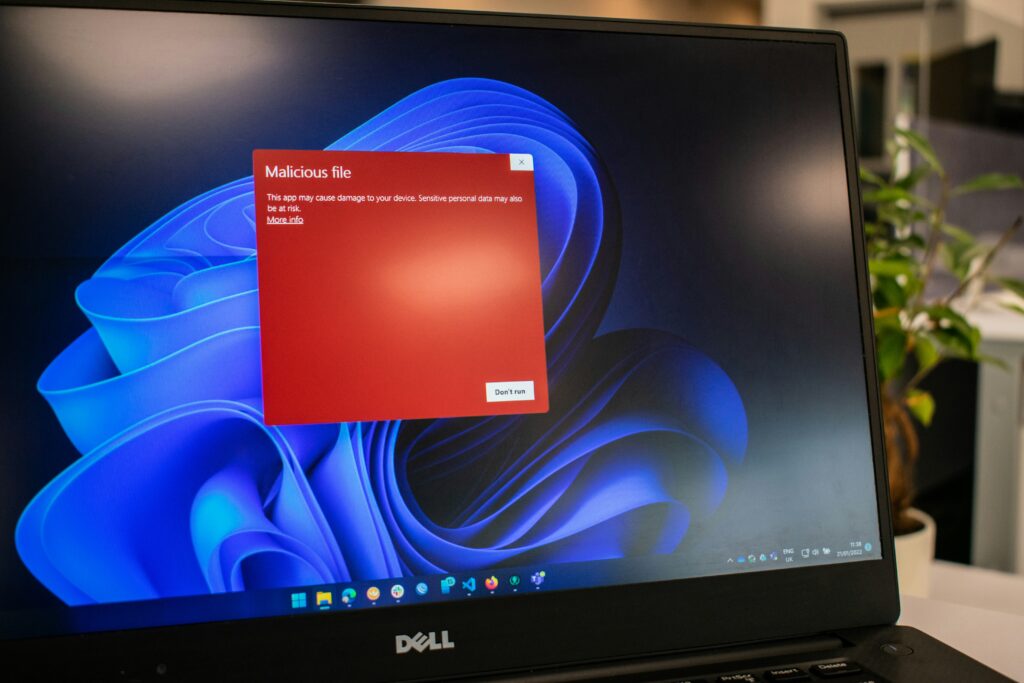
Keep Your Operating System Up-To-Date
An updated operating is a safe (or at least safer) operating system!
Much of the work of keeping your computer safe is actually done for you by the kindly techs constantly upgrading and reinforcing your operating system. But you’ll only gain access to these useful measures if you keep your operating system up to date.
Not sure how to do that? No worries.
- On a Windows 10 machine, open Windows Update by clicking the Start Button and selecting Settings. Then choose Update & Security and click on Windows Update. If you have any issues, visit Microsoft update support, here.
- On a Mac, click on the Apple Menu. Then select System Preferences and Software Update. The Mac update process is quick and easy, but occasionally Macs will experience harder-to-resolve update issues that might require a bit of nerdy knowhow to fix. Worry not! We’ve got you covered.
Be Careful About What You Install
While you may be fully aware of the risks of email attachments and shady-looking websites, it’s important to know that not all software is trustworthy. Some seemingly innocent software may contain adware or other malicious malware. When you trying to answer the “how to prevent malware” question, don’t make the situation worse.
It can be tricky to correctly identify disreputable software, but a Google search for the software along with the keyword “malware” is a good place to start. If the software in question is well known for dangerous content, you’ll likely find posts in security forums issuing warnings.
Here’s another tell. If, during installation, the software asks you if it can install all kinds of free bonus software, abort the whole installation and delete the installer. Then carefully research the software package, only proceeding with extreme caution.
Oh and this segues nicely into another important reminder for software installation.
Never install software on mental autopilot! The days are long since gone that you can safely click that continue button without carefully reading what you’re agreeing to.
And if in doubt, speak with us! We’re happy to offer advice on which software is safe and which you should avoid.
Let’s Talk About Preferred Password Practice
Sometimes the easy methods to the “how to prevent malware” question are the best. This isn’t purely a malware problem, but your approach to passwords will likely have a big impact on how severely you’re affected if you ever do experience a malware infection.
Weak passwords make you a lot more vulnerable.
Different resources are going to give you a ton of confusing and even contradictory advice on this. Moreover, many security advisors are going to make a lot of extreme suggestions, many of which are quite hard to implement.
Our advice is simpler.
Unless you have a really good reason to keep your digital assets extremely secure (and if you do, you probably aren’t reading this!) we feel these three do’s and three don’ts will keep your passwords safe enough.
Do…
- Make your passwords a minimum of twelve characters in length.
- Use unique passwords for every important account (meaning every account that contains financial or important personal data).
- Change your passwords periodically (at least yearly).
Don’t…
- Use obvious passwords that people could guess.
- Give your password to anyone you don’t know unless you’re sure they are legitimate.
- Write your passwords and stick them to your computer!
It’s really that simple! Can you take it further? Absolutely. But the above do’s and don’ts will place you well above the curve from a home computing security standpoint.
Keep It Lean
Here’s an oft-overlooked one for you. Over time, unnecessary software will accumulate on your computer.
You might have old graphics processing programs you no longer use. Perhaps you have a ton of games you’re done with playing. Or perhaps you’re a productivity app junkie, installing a battery of work-productivity improvement apps, only to forget about them.
You’ll hear no judgment from us on these matters! Junk software happens.
But it’s a great idea to do some spring cleaning every few months to purge these unwanted titles. Of course, you get the benefit of freed up hard drive space, but you also benefit from having fewer ways for malware to exploit your computer.
Generally speaking, the less extraneous software you have on your computer, the more secure it’ll be.
Malware Is Manageable
We started this guide by warning you that anti-malware software isn’t going to keep your computer safe on its own. It’s true that these days, you’ll need a handful of strategies to keep your computer safe.
But we want to reassure you that staying malware-free is possible.
Work on building the right habits and ask for expert advice if you’re worried you may be infected. Stick to the plan and you have a great chance of staying free of software nasties.
If you need help to prevent malware, contact a Nerd at 1-800-919-6373 or fill out our contact form. Ask about the Webroot Antivirus program, the best software to prevent malware infection in the market.