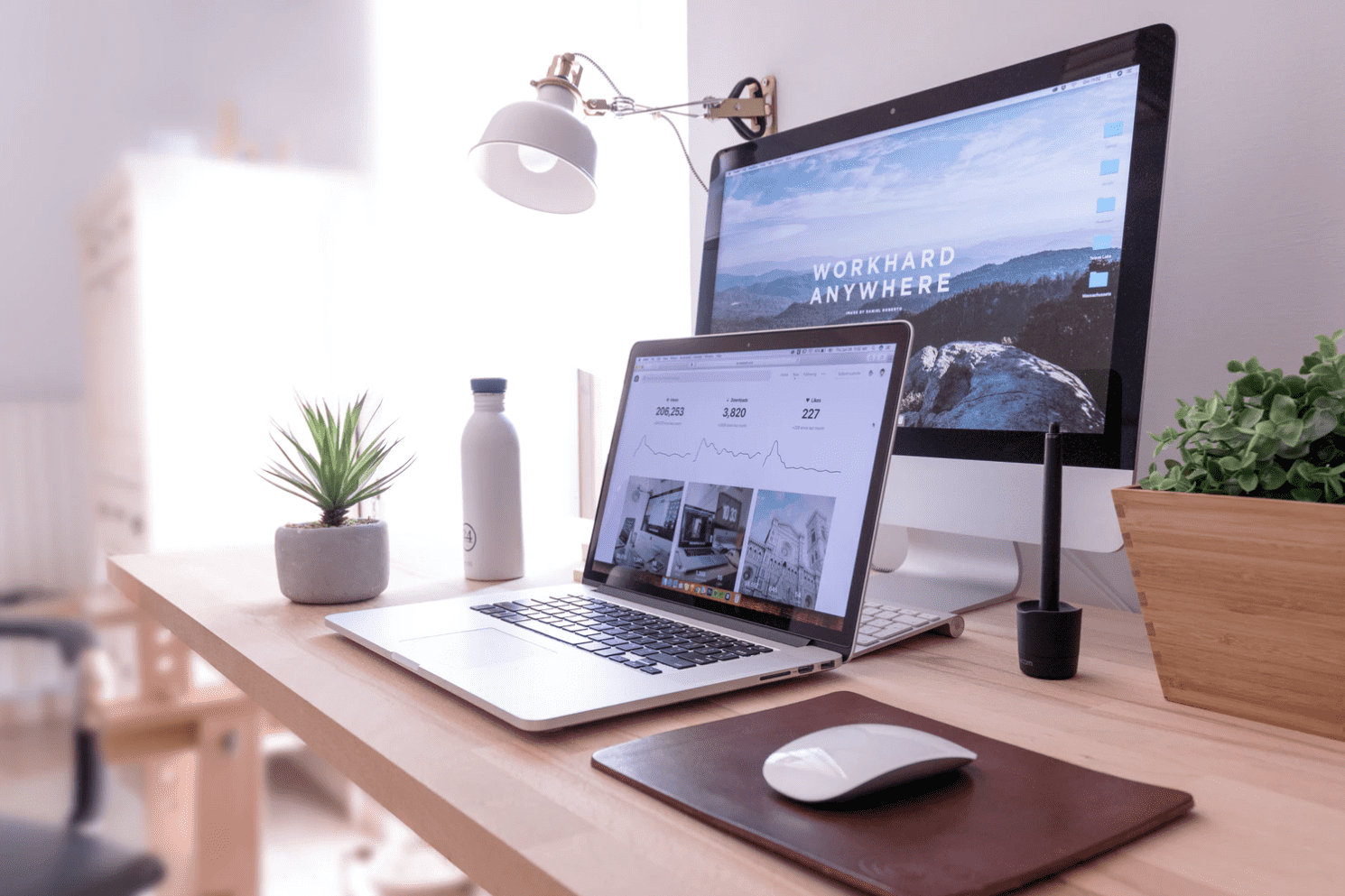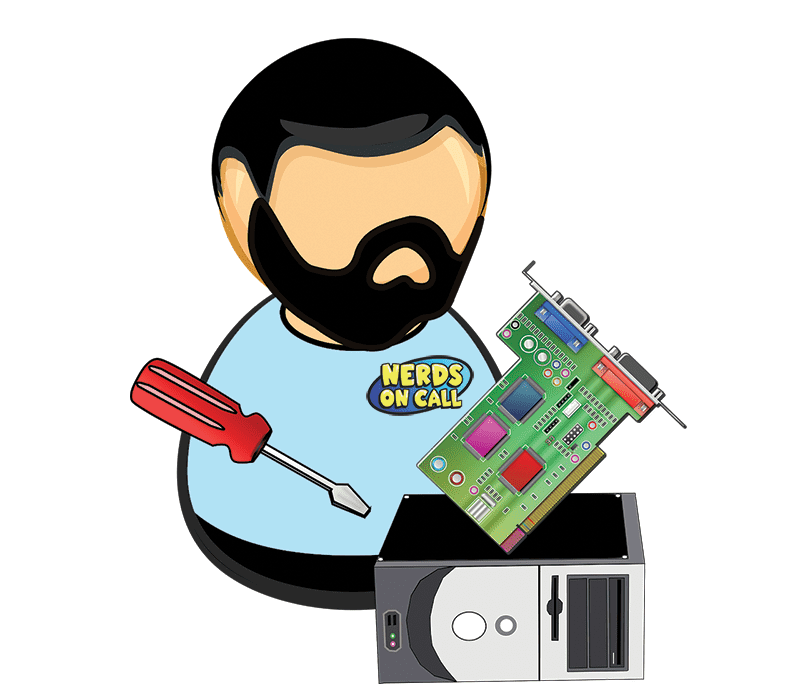This content has been archived. It may no longer be relevant
Video Transcript
Courtney: Resident nerd on call.
Sue: Yes, I’m telling you. He is helping me out for sure. These are all things to make your life easier, whether you’re in school or not, really. But just if you need to make some documents, or whatnot, these are some must-haves for you.
Ryan: So, my wife is an absolute freak about loving Microsoft Office. She loves it. Like, I don’t know. She’s talking about it all the time. But we got her over on Google Docs, and it is the best thing ever.
Sue: I am a converter. I just joined the Google Doc fam.
Ryan: If you’re going back to school or you’re gonna write documents for work or anything else, do yourself a favor. Check out Google Docs. If you’re thinking, “Oh, it’s such a pain. I don’t want to be online.” You can use it offline, too, which is so cool. But one of the best features, you’re seeing it right here. One of the best features is if you share a document, you don’t have to send them an attachment, you can just simply send them a link to the document, and you can see in real-time what they’ve edited and how they’re gonna use it or…
Sue: Everyone has their own color, so you can see all the edits made.
Ryan: And if you don’t log in, it’ll actually give you, like, a little icon of, like, an animal, which is kinda fun. Okay, so, that’s Google Docs. So, now, let’s say you’ve got a bunch of stuff you just need to just take with you, right? You…backpack full of documents, right? That just makes perfect sense.
Sue: Absolutely.
Ryan: No, absolutely not. So, here’s the Google Drive, so you can put all your stuff up in the cloud. That way you can access it from your phone, from your tablet, from your computer, from just anywhere. It’s really cool, and it gives you 15 gigabytes of storage. And no other drive gives you that. So, Microsoft, all the other ones, they don’t give you as much. So, Google Drive. That’s the way to go. So, you’re gonna need some sort of security protection, and you don’t want to pay for it all the time. So, this is called Bitdefender. It’s a free antivirus and anti-malware. One of the cool things it gives you an attachment on your browser so it also protects you from phishing schemes, so if somebody sends you, “Hey, we sent your password and such-and-such.” It’ll kind of alert you, “Hey, that’s not taking you to the right spot.” Totally free. Download it now. PC only, but, I mean, if you’re going to college, you’re probably using a PC, right? I’m just kidding.
Sue: You’re just kidding.
Ryan: So, if you’re taking a bunch of notes in class, you can do it through, like, a pencil app or something like that. Or, you know, if you wanna clip different things, it’s kind of a pain to have a bunch of different things running. So, this is OneNote. OneNote’s by Microsoft. You can download it if you’ve got Office 365, it’s totally free. One of the cool parts about it is, not only can you write on it with your…
Woman: Stylus or something?
Ryan: …stylus and whatever, but you can take clips of other websites. You can pull in PDFs, you can pull in pictures. And it just makes your note-taking a lot easier, and you can get everything in one spot. Nice and easy to use. If you’ve gotten one of those PDFs where you have to fill it out and you’re like, “Oh, I’ve gotta print it out and then I gotta fill it out, and then scan it.”
Woman: [inaudible 00:02:32].
Ryan: Well, this is called Foxit. Foxit allows you to edit PDFs. So, as you’re using it, you can just go in there and take and change words out. You can actually just fill out the forms and then save it and send it. Makes it a lot easier. Totally free. Called Foxit. And last but not least, we’ve talked about it before.
Sue: I like this one.
Ryan: I know you like this one.
Sue: Yes, yes, very helpful.
Ryan: This is called Picniic. Picniic’s just an app that you can use on your phone. It’s great for calendars. It’s great for just taking care of tasks. You can assign tasks to different people. You can see what they’ve done. If you need help with a task, you can say, “Hey, I need help with this,” and assign it to someone else. Makes it so much easier. Plus, shopping. Oh my gosh. Put your recipes in there, it’ll automatically make a shopping list.
Sue: Everything in one place. One place. All right, fantastic. So, again, we’ve got all these linked up. Picniic is actually an app that you can download to your phone. So, we’ll…actually, most of these, huh, are? Because I just downloaded the Google Drive one, too. It’s so easy, I’m telling you. So, we’ve got all these linked up to our website. We’ve got Nerds On Call linked up to our website, gooddaysacramento.com. Ryan, thank you so much.
Ryan: You’re welcome.
Sue: You’re gonna hang out, and next we’re gonna talk gadgets.
Ryan: Oh, yes. Back to school gadgets for college.
Sue: Okay. All right. A lot of folks are still home from the summer, and haven’t headed back. So if you wanna check that list before you do, we’ve got some help for you this morning. All right, back over to you.
Woman 1: All right. Thanks, Sue.
Back in the day, getting a kid ready for school involved purchasing exercise books and assorted stationery. The hardest decision was deciding on an A-Team or Mork and Mindy pencil case.

Computers have changed the game. While they bring amazing benefits for teaching, getting your computer ready as a school machine requires a lot more planning and know-how.
Here’s the good news though. Setting up a computer with the right software needn’t cost a lot of money. In fact, if you know where to look there’s amazing free software out there which is perfect for that next big assignment.
In this article, we’ll walk you through six indispensable software packages which are completely free.
1. Write reports and analyze data with Google Docs & Google Sheets
Google are gurus at making solid software which works on basically anything. They have a whole Office Suite of free software which works perfectly on a Windows PC, Mac and even portable devices like an iPad.
All you need is a (free) Gmail account. Most students will already have one, but you can always set one up here.
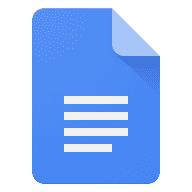
Google Docs is a fully featured word processor. It’ll handle any written report with ease—essays, book reports and even more complicated work involving charts and images.
Google Sheets is an accompanying spreadsheet which is perfect for keeping tabs on complicated data, managing lists and keeping track of due dates.
The best thing about working in the Google Suite is that everything gets stored in its secure cloud. Fire, flood or ravenous pet dogs are no match for cloud-stored homework!
Oh and if your student or you (let’s face it, sometimes we need to play catch-up) needs a tutorial or two on how to use these tools, you can always visit Google’s Learning Center, a completely free training resource.
2. Access homework files anywhere with Google Drive
While we’re looking at Google tools, it’s worth checking out Google Drive.
This completely free cloud storage tool will allow the budding student in your family to store all their important files on Google’s secure servers.
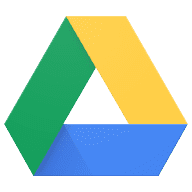
Not only is this a great way to avoid the use of flash drives (which are the most easily lost and accidentally-put-through-the-washing-machine devices in the known universe), it’s also the perfect way to make sure important files and source materials are available any time, anywhere.
You can set Google Drive up on your Mac or Windows PC here. For access to stored files from any mobile device, you can install the free app from here.
3. Keep your data and PC safe with Bitdefender Antivirus (PC Windows only)
No computer is ready for storing valuable data without anti-malware software.
Viruses and other harmful software are everywhere. Sooner or later, a school computer will be exposed to something harmful and without good anti-malware software, you could experience data loss, hardware damage or worse.
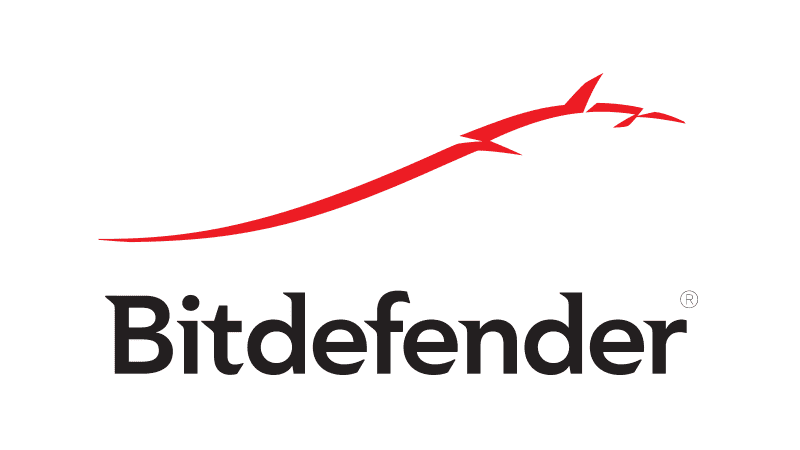
Bitdefender Antivirus is fast, easy to use and is perfectly functional even as a free product. It’s a cut above many other anti-malware software packages out there, with excellent detection rates and a clever algorithm which watches behavior on your computer and lets you know if any software is behaving suspiciously.
Note that there is a paid version with additional protections but the free version is a perfectly functional first line of defense.
4. Stay organized with Microsoft OneNote
Back in the Mork and Mindy pencil case era, a student’s note-taking needs were taken care of with a few extra blank pages thoughtfully set aside at the back of one’s school diary. Today, staying on top of projects requires a slightly more elaborate (albeit sadly alien-deficient) approach.
Microsoft OneNote is a completely free tool where literally every kind of note, reminder, audio snippet or screen capture imaginable can be neatly stored in one cloud location. It’s extraordinarily versatile and cleverly designed to allow a student to quickly categorize information into clear hierarchies.

Another cool feature of OneNote is that it allows the creation of shared-spaces, where every included resource is accessible by everyone invited into the great—a boon for group projects.
You can grab this amazing product here. You can begin the deeply important process of teaching your kids about Mork from Ork here.
5. Annotate source materials with Foxit Reader
Sooner or later a student is going to need to grab a highlighter and pen and to begin annotating a textbook. While this is fine and dandy if the student owns said textbook, more and more source materials these days take the form of PDF files.

Foxit Reader is a PDF editor which allows you to annotate a PDF file just as though it were a paper textbook. Arrows, highlighting, quickly jotted notes can all be added directly to the PDF with ease.
A great added feature of Foxit Reader is that you can even convert paper notes into PDFs so that all study notes can be conveniently stored in one digital location.
6. Stay on top of the whole family’s crazy schedule with Picniic
So far, the tools we’ve looked at are all about study. But let’s face it, that’s not the only data a student (and a student’s family) need to keep track of. School is a constant scheduling challenge, with sports, after-school activities and family time all competing for a slot in your busy family schedule.
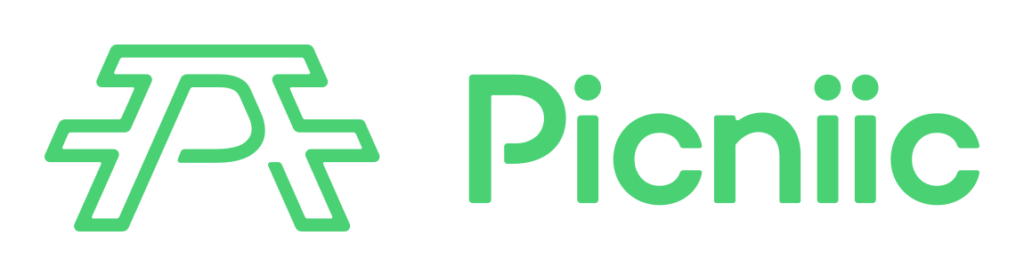
Picniic is a free family assistant app which is specifically designed to keep families better organized. The beauty of this invention of pure organizational brilliance is that you’re no longer dealing with many calendars. It all goes into one simple, color-coded schedule.
To-do lists, family tracking and a bunch of other useful features are built right into Picniic and as you get used to using them the Everest of family scheduling will gradually become a slightly inconvenient but easily managed molehill.
While Picniic also features a bunch of premium features you can unlock for $50 per year (including meal planning with a shared shopping list!), its free features alone will make the world of difference.
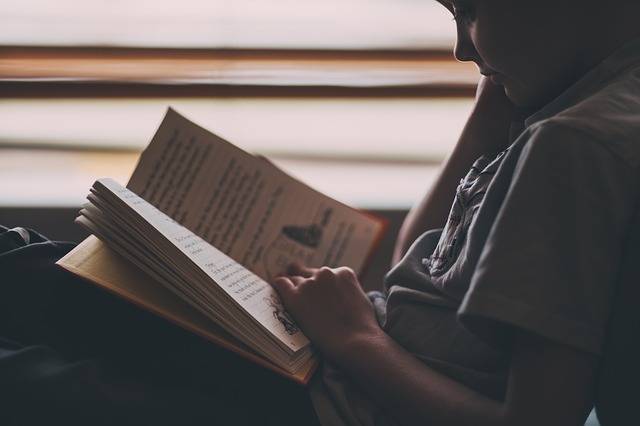
You can get back into the school routine with a fully kitted-out computer without breaking the bank!
Give this freeware software a try and tell us what you think! What other school freeware gems have you uncovered?
Like This? We have more!
Sign up below to be kept in the loop and be sent more content like this in the future!