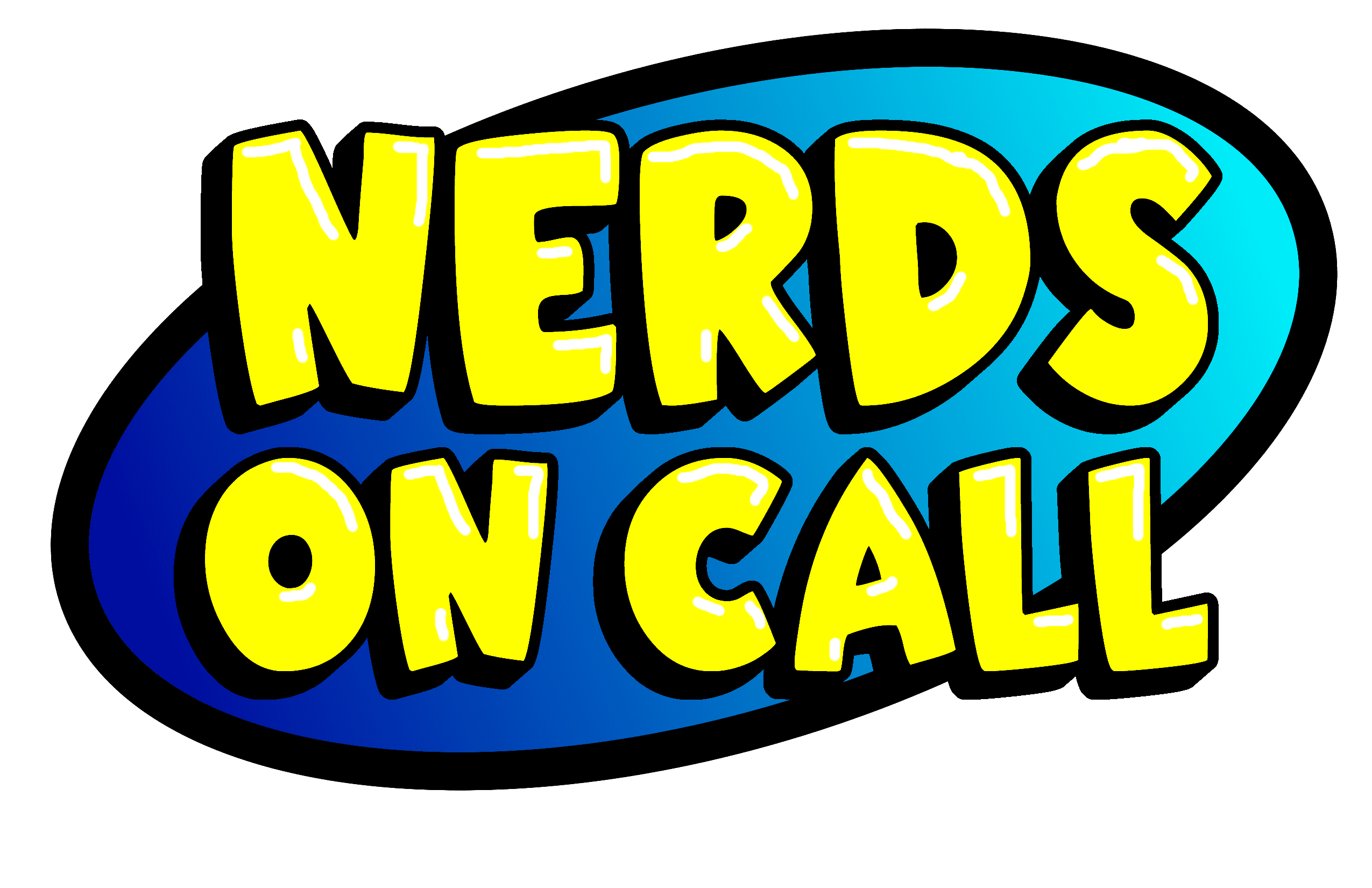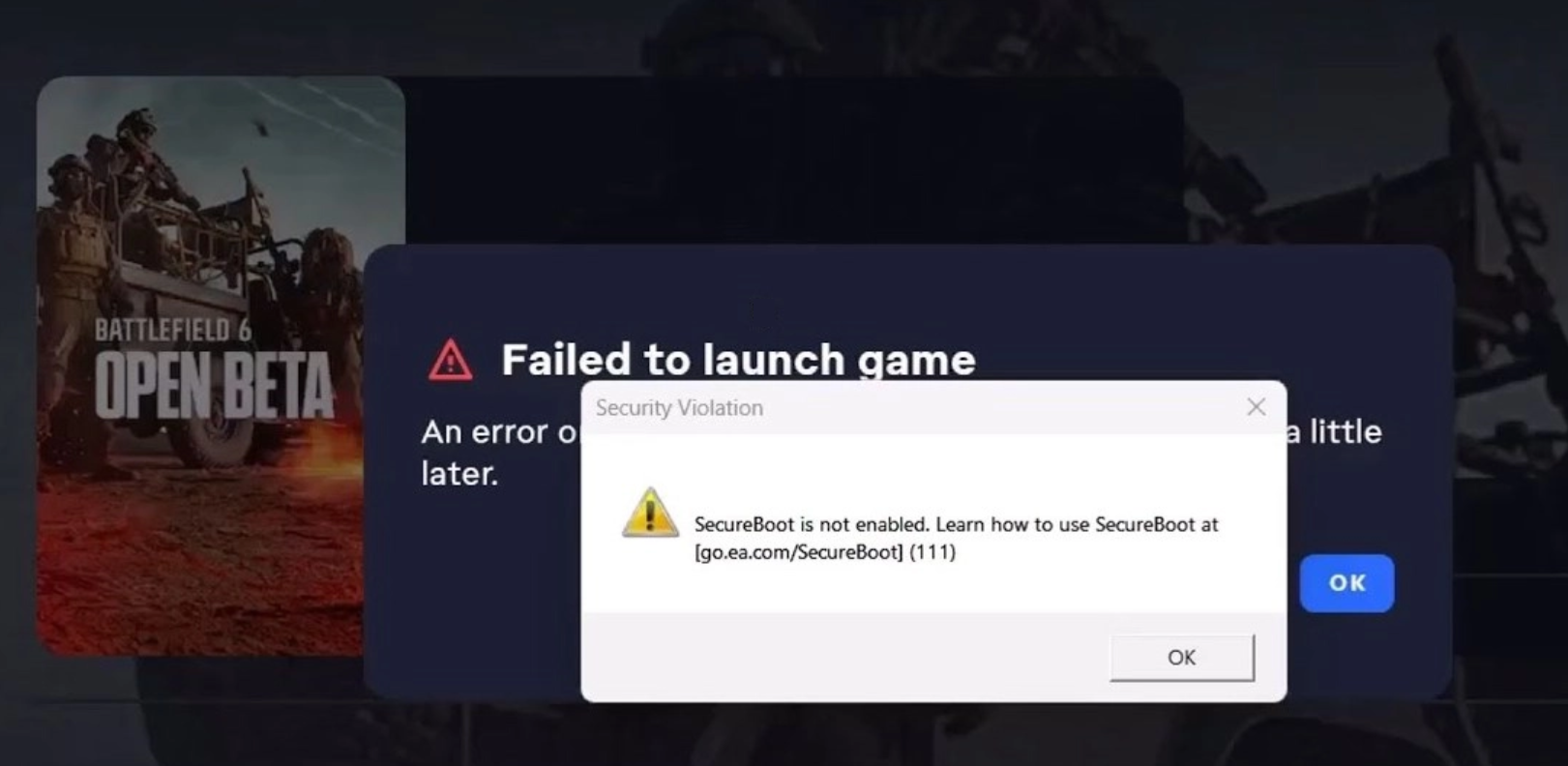Make over that old PC for the upcoming school year, Part IV: CCleaner and Glary Utilities
CCleaner and Glary Utilities are two easy-to-use programs to help you clean up “junk” files and correct registry errors that will often clog up your computer and make it run slow.
Once both are installed, double click the CCleaner icon to open the program. First you are going to scan for temporary (trash) files.
First select the “Cleaner” button on the left ![]() , then you are going to start the cleanup with
, then you are going to start the cleanup with ![]() . If you have never done this before, it will take some time to complete its scan.
. If you have never done this before, it will take some time to complete its scan.
Next run the registry fix. Your computers registry is the basic settings used by your Windows operating system and related programs. Errors in your registry can cause many programs to operate incorrectly or run slower than they are meant to. Both CCleaner and Glary have tools to repair your registry. DISCLAIMER: changing or deleting registry values can cause problems in your computer if done incorrectly. Neither of these programs should cause you any grief and CCleaner even offers you to backup the registry so you can “undo” any damage that may be caused.
To start the scan, click the registry icon on the left ![]() and then “Scan for Issues”
and then “Scan for Issues” ![]() . When the scan is complete, you want to press “Fix Selected Issues.” At this point, it will ask if you would like to backup the registry. You should do this so that you can “undo” the changes if you need. Then a smaller window will pop up and all you need to do is click “Fix All Issues” and you are done!
. When the scan is complete, you want to press “Fix Selected Issues.” At this point, it will ask if you would like to backup the registry. You should do this so that you can “undo” the changes if you need. Then a smaller window will pop up and all you need to do is click “Fix All Issues” and you are done!
Now Glary will also clean up your temporary files and registry errors, as well as, scan for spyware and and many other things. All this with just a couple clicks.
First, select “Scan for Issues”  and it will start a scan. When the scan is complete, select “Repair Problems”
and it will start a scan. When the scan is complete, select “Repair Problems” ![]() . With Glary, that is all you have to do!
. With Glary, that is all you have to do!