This content has been archived. It may no longer be relevant
Ready to save money and eat healthier? Ditch your takeout habit and put your kitchen to use with some good ol’ home cooking. Who knew Nerds could cook?! We’ve all made the same excuses to avoid cooking – you don’t have the ingredients you need, you don’t have time to cook something from scratch, grocery shopping is a pain. What’s worse? You try to plan ahead and stock the fridge only to see your money wasted as ingredients go bad before you use them. Sigh. If you’ve found yourself lamenting these issues, meal planning apps can help!
Video Transcript
Ken: With some apps to help meal planning a breeze.
Julissa: So did they tell you that I need more help in the kitchen? Is that what’s going?
Ryan: Well, yeah. The school year started. And now it’s cooking, forget it. In my refrigerator, I’ve got like a six-week-old thing of mayonnaise and some old mustard. And so I see all these perfect moms with all the meals planned out. I call them on Sunday, “Hey, let’s talk about Game of Thrones.” And they’re like, “I’m meal planning today. I can’t…” And I’m like…
Julissa: So you’ve got some apps to make it a little easier to help us get on the meal planning train.
Ryan: Yes. I’ve got two apps. The first one here is called Mealime. It’s just Meal time without the T. And it’s kind of cool. What you do is you basically select the meals you like by picture. You put it in your preferences.
Julissa: This is in their inventory, that you see.
Ryan: Yes. You put in your preferences. Whether you like to eat, like vegetarian or flexitarian or paleo or however you wanna eat, or any allergies, and what they’ll do is they’ll give you a selection of meals. You can choose between three, four, and six meals in a week, and then it’s nice because it’s all pictures.
Julissa: Yes, and they’re all lovely.
Ryan: Each meal is about 30 minutes to make.
Julissa: We like that.
Ryan: When you select them, it gives you a grocery list, which is super cool because when I go to the grocery store, I’m in there for like four hours looking for… “Where’s the milk. They keep moving the milk.”
Julissa: So it tells you exactly what to buy.
Ryan. Exactly. It tells you exactly what to buy and then here, let’s say you don’t like asparagus, it’ll say “Hey, just put in broccolini or broccoli or something like that.” So it makes your meal time just a lot easier. Shopping goes a lot easier. Here are your selections forward depending on how you want the…
Julissa: If your allergies are meal types. Okay.
Ryan: Let’s say you wanna take it up to the next level. Let’s say you’ve got some recipes. You eat the same kinds of things every week or whatever. You can import your recipes into an app called Paprika. The first one was free. You can pay for a pro version. Paprika is $5 bucks but it’s only a one-time cost. You don’t have to pay for it every month. But you can go around the web and go, “Oh, I really like that recipe.” Click Save and it will import it right into the app.
Julissa: Oh, I like it. That’s why I noticed all these different websites. Okay, got it. So those were imported from different places.
Ryan: And if you’ve got a big brochure of recipes that you use, entering them in is kind of a pain. So we say, “Just go find a recipe that’s similar and then edit it, and then boom, you’ve got all your recipes.” This works the same way as Mealime as it’ll give you not only your recipes in their thing, you can put little pictures and stuff, but it’ll also make your grocery lists for you, which is super cool. And that way you can plan out all month-full.
Julissa: Love this.
Ryan: Yes, the other one, remember, was only three to six meals at a time. This one you can do an entire month, plus you can save recipes for Thanksgiving. So you can just pull up Thanksgiving and “Oh, Thanksgiving was good last year” and click it and it’ll pull up all your recipes, and you’re ready to go.
Julissa: I would really be organized if I did this.
Ryan: This one is on every platform, from Windows to Android, to iOS, to Kindle. I mean everywhere. So Paprika is a pretty good deal. It’s a little more complicated, but if you’re just starting out, Mealime is a good way to go.
Julissa: Okay. Mealime and Paprika, both fantastic. All right, you’re gonna stick around and chat with us next hour?
Ryan: We’re gonna talk about taking that tablet that you’ve got and turning it into a laptop replacement. So you can kick that laptop out of here. Because those are expensive. And of course, the new iPads are awesome. Me and Cody are always fighting about our iPads.
Julissa: All right. We look forward to that coming up in the 8 o’clock hour. So there you go. Two apps to help you with your meal planning, try to get ahead of the game right before the week gets too busy. So there you go. So Mealime and Paprika. All right back over to you.
Marianne: All right. Thanks, guys.
Apps For Meal Planning: What Should You Download
Are you ready to have an app get you making easy, healthy meals at home?
Mealime
Mealime is your one-stop shop for grocery shopping, meal planning, and cooking needs.
Download the app and fill out your profile according to your likes and dislikes and the number of people you’ll be cooking for.
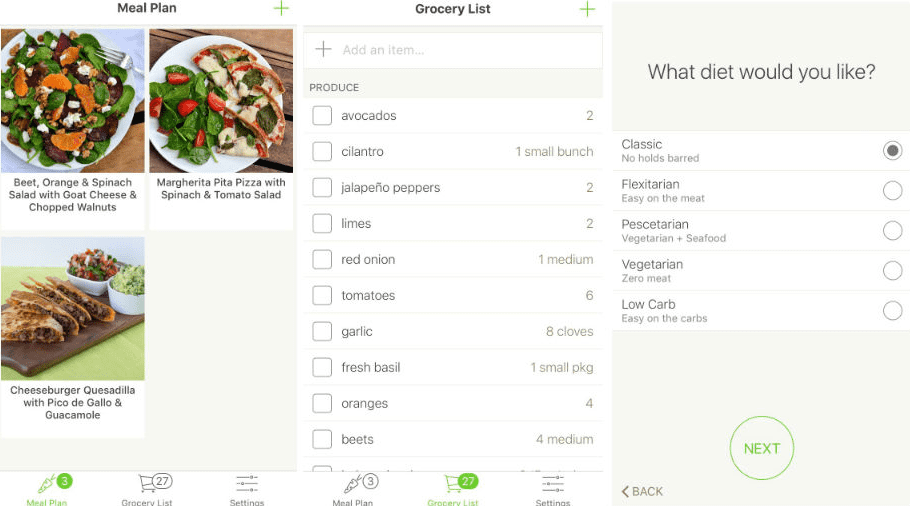
Using this data, the app will generate a weekly plan of healthy meals just for you.
All the meals are designed to be prepared (from start to finish) in 30 minutes or less.
Just pick the number of different meals you’d like to make that week (3,4,5 or 6) and the app provides meals to make with overlapping ingredients (to reduce food waste).
Ingredients for those meals will be added to your shopping list, which means you’ll only need to go to the store once a week.
And like-items are sorted together on the list, making your shopping trip go faster.
When you get home from work, pick one of the recipes available for that week. You’ll be given step by step instructions (with images) to prepare your meal.

The app is free to download on both Android and iOS.
The “pro” version is $5.99/month and includes nutritional information, the option to build meals with favorite ingredients (instead of just excluding those you don’t like), and the ability to view previous meal plans.
Want even more control and customization?
Paprika Recipe Manager
Paprika is a comprehensive kitchen companion for anyone interested in cooking but thwarted by the time and energy it takes to plan..
With Paprika, you can plan your meals for the week using the recipes you choose (vs. Mealime which provides the recipes from their library).
Data can be saved onto the cloud which means easy access no matter where you are.
Here’s how to get the most out of the app:
Step 1: Create a library of your favorite recipes
If you’ve found some killer recipes online, import them into Paprika.
Use the app’s browser function to navigate to the page where the recipe is located and press “save”.
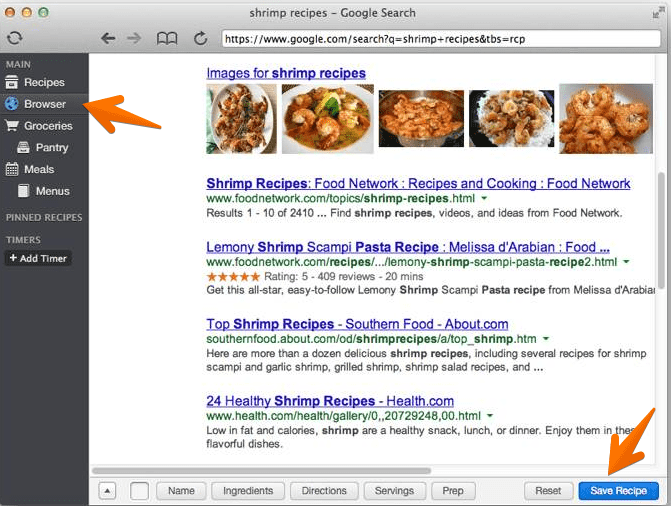
You can manually enter your recipes but be warned that this is a time-consuming process.
Use this option only if you have a special family recipe – something that’s been handed down with super specific instructions.
Otherwise, just look for recipes online that are similar to your favorites, import those and then edit the name, ingredients, and instructions to make it match your preferred dish.
Tip: be consistent with your ingredient names. For example, if you say ‘pepper’ in one recipe, don’t say ‘white pepper’ or ‘fresh-cracked pepper’ somewhere else.
This leads to duplicates on your grocery list and makes for a less optimal shopping experience.
Also, add common items you already have like salt and sugar to your ‘pantry’. This prevents them from being added to your shopping list when mentioned in a recipe.
Step 2: Plan your week of meals
Schedule all your meals on Paprika’s calendar.
Choose the meals you want to eat from your library for breakfast, lunch, and dinner. Feel free to squeeze in a couple of snacks if you wish.
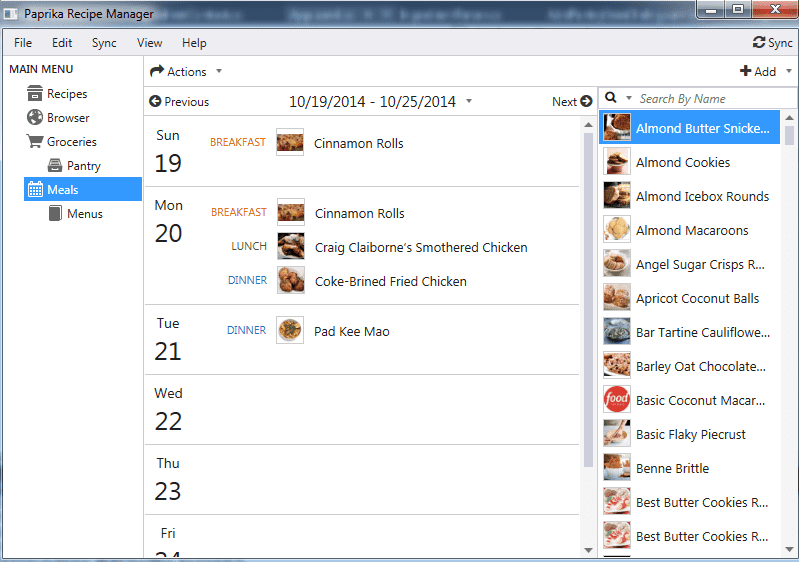
You can save the exact menu of your favorite meals for later use. This is especially handy for holidays like Thanksgiving or the summer BBQ season.
As you get ready to prepare your grocery list, add a single recipe or the entire week’s scheduled meal menu.
Step 3: Grocery shopping made easy
Click on the ‘shopping cart’ logo in Paprika to prepare your shopping list.
Check the items you require and uncheck those you already have on hand from the ingredient list. If your item isn’t listed, click on the ‘+’ symbol at the top right.
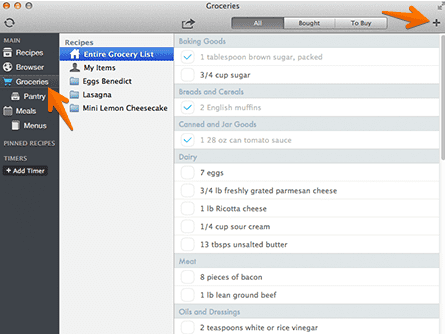
Like items are automatically consolidated.
If one recipe in your weekly plan requires 3 eggs and another 2, your list will show a total of 5 eggs to purchase.
To make your shopping trips even faster, Paprika sorts list items into categories.
That means less time walking back and forth between sections. You’ll only need to visit each section once before heading to check out.
Step 4: Get cooking
All this work making you hungry?
Pull up your calendar for the week (or month) and select the recipe you’ve scheduled.
Paprika is a paid service available on all platforms. You can purchase it for Windows, Mac, Android, iOS, and even Kindle.
Pricing depends on your device. The app costs $4.99 or mobile and $19.99 for the desktop.
Eating healthy and saving money doesn’t have to be difficult. Try out these apps and say sayonara to the drive-thru, once and for all.
Like This? We have more!
Sign up below to be kept in the loop and be sent more content like this in the future!

About The Author: Andrea Eldridge is CEO and co-founder of Nerds On Call, a computer repair company that specializes in on-site and online service for homes and businesses. Andrea is the writer of a weekly column, Nerd Chick Adventures in The Record Searchlight. She prepares TV segments for and appears regularly on CBS, CW and FOX on shows such as Good Day Sacramento, More Good Day Portland, and CBS 13 News, offering viewers technology and lifestyle tips. See Andrea in action at callnerds.com/andrea/.





