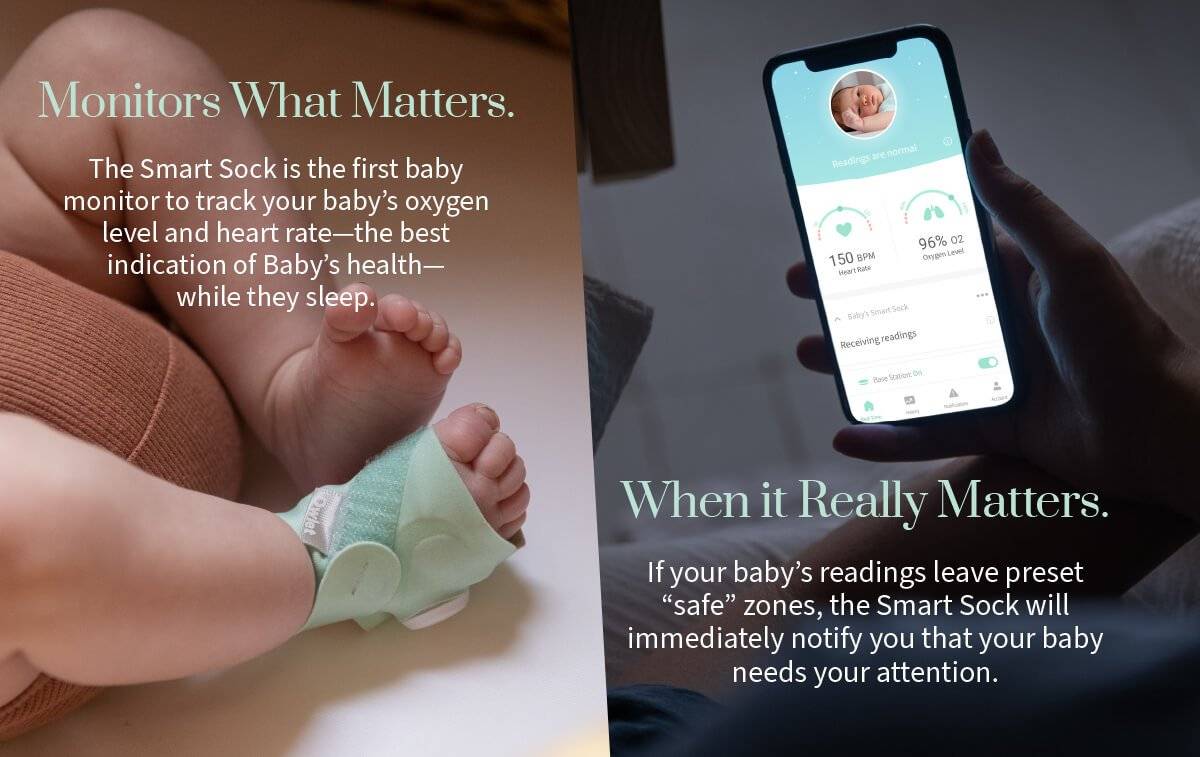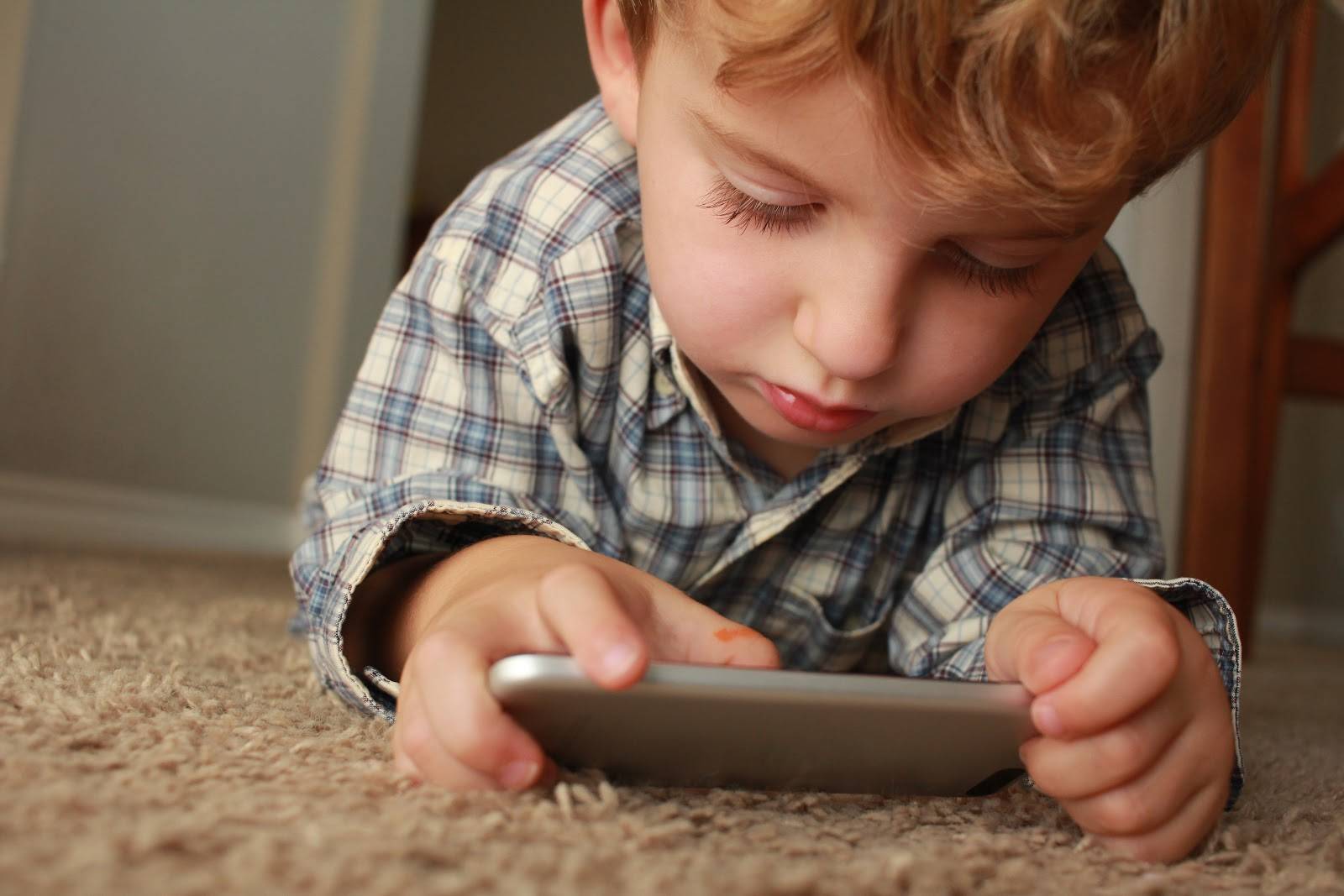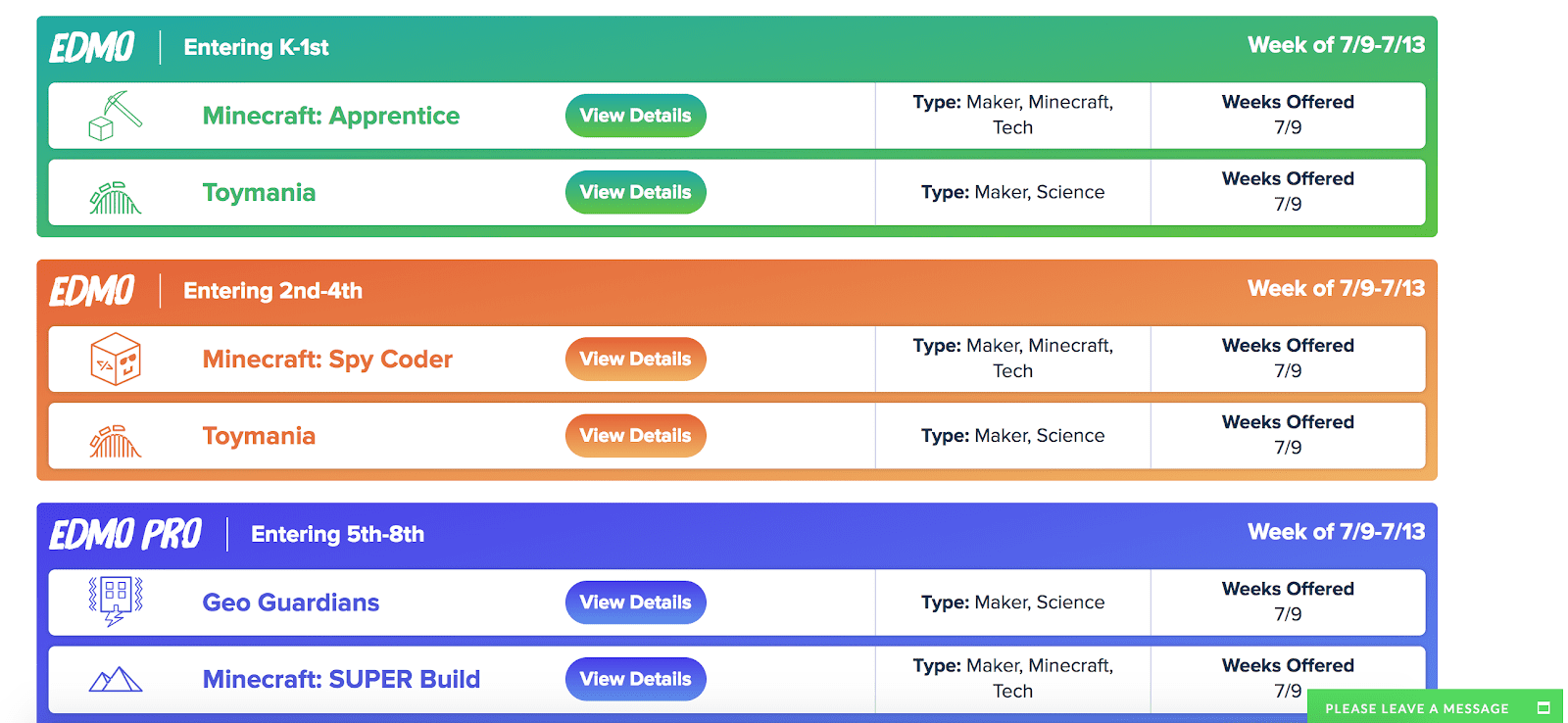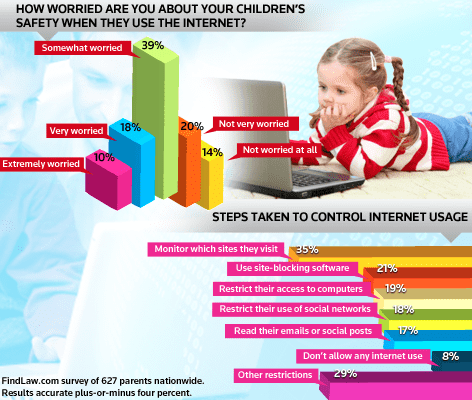It is that time of year again; the weather is starting to cool off, the leaves are beginning to change colors, and the kids are going back to school. With back-to-school season upon us, it is also time for parents to send their kids off right by setting them up with an effective laptop. Though there are a few general aspects that are always important when purchasing a laptop, such as build quality and battery-life, it is crucial to know who the laptop is for, and what exactly they will be doing with it. Nerds on Call has created their guide to choosing the best back-to-school laptops for students based on the tasks and capabilities required by different types of students.
High School & Entry-Level College Students
High school and entry-level college students have similar needs when it comes to laptop performance. They both require a word processing application to complete papers and assignments, reliable internet access and portability to take to and from class for note-taking. Since the users will not require any specific capabilities, our resident nerds recommend the Dell Inspiron 15 5000 with a 15.6″ display and 4 GB’s of RAM for $400. In the world of laptops, this is a budget friendly workhorse that can handle any basic need that a high school or new college student would have. Although the 15.6″ display is a little big to carry to and from class everyday, it is a comfortable size for reading, typing, or watching DVD’s using the built in DVD drive. The price point of this laptop means that any additional savings could be spent on upgrading RAM or installing a solid state drive in order to gain more responsiveness and a faster startup time. The low price and quality construction make this one of the most well rounded laptops for students going back to school.
Students Planning to Use Laptops for Notes and Studying
Portability is the name of the game for some college students when it comes to picking out a laptop. As the world transitions into a completely digital age, the art of note-taking has been simplified with the use of technology. For this type of student, our Nerds recommend the ASUS Zenbook Ultrabook with 13.3″ display, 8 GB’s of RAM, and a solid state drive. This budget ultrabook is chock-full of power and speed. With 8 GB’s of RAM, load time is virtually nonexistent, and a solid state drive allows for nearly instant startup, meaning that making it to class with 10 seconds to spare is more than enough time to boot up your laptop for note-taking. An additional benefit of a solid state drive is that they are more durable than traditional hard drives, so that bumpy bike ride to class will not harm your computer’s memory. With a 10 hour battery life, this lightweight and ultra portable laptop is perfect for those all-night study sessions in the library.
Students Majoring in Graphic Design or Video Editing
For those students who spend large amounts of time animating, editing images, or compiling video clips, a powerful laptop is certainly a necessity. It is unarguable that Apple has created some of the best devices for graphic design and video editing in their MacBook Pro ($2000 for 15″) and MacBook Air ($1000 for 13″). The MacBook Air is better suited for those who are likely to require travel for their work, as it sacrifices certain features to reduce thickness and weight. Apple has introduced specific video editing capabilities to it’s Mac lineup, which has made Apple the longtime industry leader in the fields of graphic design, art, photography, and video editing. With screens up to 15″, ultra high resolution, and upgraded graphics cards, MacBook’s were made to dominate the field of laptops for students doing graphic design work. Not only do MacBook’s look high-end, but their processors are also exceptionally quick, meaning that load time between applications is minimal, and high resolution images are easily opened and edited.
Student Gamer Looking for Hybrid Work & Play System
For the student that has to balance their online legacy with the responsibilities of being a student, our Nerds recommend a combination of a small gaming desktop computer for the dorm room or apartment along with an ultra-portable tablet to take to class. Our favorite gaming PC with a relatively small form factor is the Origin Chronos which sells for $1500. The Chronos offers a small size that can easily fit into a dorm room or apartment, along with the ability to choose your hardware components to create a computer that fits your every need. The Chronos also comes with Windows 8, meaning that work and studying can also be done. Since a desktop is not exactly portable, a tablet is a great alternative for a student who needs something small and portable without a ton of processing power. Our nerds recommend the Surface 3 Windows Tablet from Microsoft. This tablet starts at $500 and runs a Windows OS and Microsoft office like a regular PC. The tablet also offers an attachable keyboard or the option to write notes on the screen. With 10 hours of battery life and the ability to record lectures, even the most avid gamer can still remain attentive in class and long afterwards with these alternative laptops for students.
General Tips for Laptop Shopping
The Nerds at Nerds on Call have created a short list of tips to remember when shopping for new laptops for students, no matter which category above that you may fall into.
- Choose Windows 10 OS to avoid having to upgrade on your own
- RAM and Solid State Drive upgrades come in handy for all users
- Get the smallest screen that is still comfortable for you to view in order to save on weight. A large screen means a heavy laptop.
- A high resolution screen can be a battery-hog; aim for a battery life that is 4-5 hours longer than what you expect to need.
- Consider a small, lightweight laptop combined with a docking station when at home; this can create that desktop feel with a large monitor and comfortable keyboard, yet still allow for the portability of a laptop.
- Does the keyboard fit your hands comfortably? Could you see yourself typing on that keyboard for the next few years?
- Completely open and close the screen of the laptop multiple times to test the durability of the hinges; there is nothing more frustrating than when your screen will not stay put at the proper viewing angle.
- Check for solid construction in order to avoid purchasing a cheaply made computer that will crack when picked up with one hand at an awkward angle.
- Carry the laptop around in your backpack for a few minutes in the store to check the real-world weight that you will have to deal with on a day-to-day basis.

About The Author: Andrea Eldridge is CEO and co-founder of Nerds On Call, a computer repair company that specializes in on-site and online service for homes and businesses. Andrea is the writer of a weekly column, Nerd Chick Adventures in The Record Searchlight. She prepares TV segments for and appears regularly on CBS, CW and FOX on shows such as Good Day Sacramento, More Good Day Portland, and CBS 13 News, offering viewers technology and lifestyle tips. See Andrea in action at callnerds.com/andrea/.
Video Transcript
Stefanie: Welcome back! You know, back to school shopping has really changed over the years. Instead of just buying pens and papers, nowadays parents are forces to shell out hundreds for a new computer for their kids. Isn’t that right guys?
Alex: It is definitely true. But before you do that we’ve got some tips on how to get the best back to school laptop. Please help me welcome our resident nerd, Ryan Eldridge, co-founder of Nerds On Call. Ryan how are you doing?
Ryan: Good wonderful!
Alex: Good, good. What’s the first step to finding that perfect laptop? We don’t want to spend a lot of money now, Ryan . . .
Ryan: The first thing you need to do is identify the needs of the family. Is everybody going to be using it or is it just going to be for the student? What is your main priority? Is it going to be budget or is it going to be portability? What kind of things are you going to do on it? Are you going to be editing graphics, or doing film editing, things like that?
So those are what you want to identify first. Then let’s say you want to get a workhorse machine. Let’s say your student is just going to enter high school or they’re going to be entering college for the first time and you want something that’s going to be low on the budget but nice an easy to use. The Dell 15 5000 is our recommendation. It’s about 400 bucks. It’s a wonderful machine, it’s got a full size keyboard and a DVD player, so that way you can have DVDs which is a little rare these days. DVD players aren’t in every laptop. It’s just a great machine, and also you can upgrade to a touch screen for only 50 dollars more, and right now I think Dell is running a special where you can get the upgrade for free.
Alex: Oh, no kidding. So it’s the Dell Inspiron.
Ryan: Inspiron 15 5000. We should have something in the show notes about exactly where to get it.
Alex: Gotcha.
Ryan: But let’s say you want to travel. Let’s say you’re going into the library a lot, you’re going into lectures, and you’re taking notes, then you’re going to want something a little more portable because that 15 inch screen on the Dell is a little bit heavy. We recommend the ASUS Zenbook, that’s about 700 dollars. That’s got SSD drive or Solid State Drive so if it bumps or bruises or you knock it around a little bit, you wont lose all your data and have a hard drive failure. Plus it has eight gigabytes of RAM, so it’s going to be a little bit faster, and it’s great for traveling. So if they’re lugging it around from class to class, they’re not going to be terribly annoyed by how heavy that thing gets.
Alex: And I think about 700 is really what we’re expecting to pay anyway, is that right?
Ryan: Yeah, about 700 dollars for that one. But, let’s say they’re going into graphic design, art, or film then they’re going to want something a little beefier, here’s where the price is going to go really crazy. We recommend the Apple MacBook. The nice thing about the Apple MacBook, like the 15 inch version is about 2000 dollars, but it will run not only PC programs but also the Apple programs. Apple has been considered the industry leader in graphic design, probably forever. It’s going to be a little more expensive. If you want to go with budget mode with an Apple, think about the MacBook Air. It’s about 13 inches, and that will run you about a 1000 dollars.
Alex: But you don’t want little young kids to have this, do you?
Ryan: No, that would be a college-aged kid. If you’ve got young kids, I would get a nice inexpensive desktop machine, so that way the young kids can bang on it and beat on it, put all their games on it and you wont mind if it gets a little destroyed with the keyboard. Because the worse they’re going to do is the keyboard and the mouse and destroy that. But on a laptop, they destroy that keyboard and mouse, the whole thing’s going to have to be re-done.
Let’s say you’re a gamer or somebody that’s going back to school and they’re going to be using it for entertainment, as well as for school, we recommend getting two different kinds of machines. So there’s an Origin PC, it’s called the Chronos. It’s about 1500 dollars. But you can customize this machine. The nice thing is you can put all your own graphics cards in, put the size of the hard drives in you want, and make the machine exactly what you want. For a gamer, they’re going to be very specific about what they like. Obviously you can’t lug around a desktop machine into the class room, so we pair that with the Microsoft Surface 3. That runs for about 500 dollars, and that has a snap-in keyboard, it’s got a little pen that you can write on, and it just works great. It can record audio from your lectures. The Surface 3 is wonderful for something that you’re just going to bring to class.
Stefanie: What do you think-, we see all these wonderful computers up there, and there’s so many places to buy them. What’s your expert advice on . . . should you go straight to the Apple Store? Should you go to Best Buy? Where . . .
Ryan: If you’re going to buy a Mac, go to macmall.com. They’re going to give you about 10 percent off, or search for deals on Amazon, Amazon is always a great place. The favorite place of every nerd, though, is newegg.com. If you go there, you can get all kinds of great deals, and they run specials and they can customize computers for you right there.
Stefanie: What’s it called again?
Ryan: Newegg.com
Stefanie: New egg, like an egg?
Ryan: Like an egg, yeah. All the nerds know about it.
Stefanie: All the nerds…
Ryan: All the eggheads…
Stefanie: And you’re making us nerds. You’re making us look good.
Alex: I love it. Yeah, you definitely don’t sound like a nerd. But what do you do, as a company? So let’s say our computers break down, are you the people we call?
Ryan: Nerds On Call. We do computer repair, so we don’t really sell computers. If somebody wanted to buy one, we would help you buy one. We don’t do that sort of thing, but we fix computers, but we also do all kinds of technology stuff. Like we’re going to be talking about personal safety apps later on. So people have all kinds of technology in their home, and they’re not sure how to make it all work together. Or they know it could do more, and they’re just not sure how to do it. We do that too. Networks, computer repair, all kinds of stuff.
Stefanie: Where can people find you?
Ryan: Well they can go to callnerds.com or they can call us at 800-919-NERD.
Alex: And we can call you for any little thing? Even if our mouse doesn’t work?
Ryan: Yeah . . .
Alex: I’ve had those issues. Where I’m freaking out, ’cause the mouse doesn’t work and it’s a simple connection or something.
Ryan: One of the cool things that we have going on, not to sound too much like an advertisement, but one of the cool things we have is a membership program. For 25 dollars a month, you can have unlimited access to all of our nerds. We can remote into your PC and fix everything on there. You can get tutoring. Let’s say you just got Photoshop, and you’re like, “How do I use this thing?” You can just connect to us, and we’ll do it for you and show you how to use it. QuickBooks, or any program you’ve got.
Stefanie: That’s amazing, 25 dollars a month?
Ryan: Twenty five bucks a month. It’s a pretty good deal.
Alex: And we don’t have to rely on our sixth graders.
Ryan: We are the replacement for when everybody’s kids go off to college. The kids should just hand our cards to their mom and dad and say, “Just call these guys, mom. Leave me alone.”
Stefanie: It’s true.
Alex: So true.
Stefanie: That’s the best referral ever. Well you know Ryan is going to stay with us because we’ve got some more stuff to talk about, including personal safety apps.
Ryan: Yeah.
Stefanie: More nerd advice coming right up, don’t go away.
Alex: We’ll be right back. I love that. I love it. It’s so true.
Video Transcript
Ken: Nerds on call with some tips to help?
Marianne: Yeah, Ryan Eldridge is here, and it’s a great time to buy a laptop because it is back to school season, and so they’re all going on sale.
Ryan Eldridge: Yeah!
Marianne: You can find a pretty good deal. But there’s a lot of choices out there. I don’t even know where to begin.
Ryan Eldridge: Yeah, well the thing when you’re doing a laptop, it can get kind of expensive, and not one laptop will fit everybody’s needs. And so you’ve gotta kind of concern yourself on, “What is your priority?” Is it money? It is graphics? Is it – who knows. So we’ve got a bunch of stuff that we chose. We kind of broke it down by the kind of student that you’re going to be buying for.
Marianne: All right.
Ryan Eldridge: So our first one up is a Dell Inspiron 15-558. This is kind of a cool laptop because it’s a full screen, it’s 15.6 inch screen. It runs Windows 10. It’s got a great keyboard. It’s easy to use. Plenty of ports for you to plug all your peripherals into. Plus, it’s got a DVD drive, which is rare these days on a lot of laptops.
Marianne: This is a real workhorse, and it’s only $399, $400.
Ryan Eldridge: And for a limited time, Dell is offering it with a touchscreen . . .
Marianne: Oh!
Ryan Eldridge: . . . for no additional cost, which is kind of cool. It is running Windows 8.1 or if you go up to the new Windows 10, which was released yesterday, you can use some of those cool touch-screen features.
Marianne: Sounds like a good choice to me, but there are better ones depending on what your student wants.
Ryan Eldridge: Yeah, now, if your student’s in college already and they’re taking notes in class, and they’re going to be traveling back and forth to the library, they might want something a little more portable. So this is the ASUS Zenbook. It starts around 700 bucks. This is a 13-inch screen, so it’s a little bit smaller, but it’s got 10 hours of battery life, so it’s going to really last them if they’re going to be doing it all day. And it’s much lighter weight, so if they put it on their backpack –
Marianne: It looks so thin!
Ryan Eldridge: And it’s very thin, it’s kind of like the Macbook Air.
Marianne: Okay.
Ryan Eldridge: Speaking of Macs, if they’re an artist student, they’re graphic design or they’re doing video editing, they’ll want to go Mac mainly because you can run the Mac software as well as Windows software, so if they’re in Adobe Premier, going to a college that has Adobe Premier or if they’re using final cut pro, they can use both. The Macbook Pro starts around $2,000 though, so it’s a little bit pricey.
Marianne: Yeah!
Ryan Eldridge: And their 15-inch one isn’t terribly heavy, but if it’s a little bit heavy for somebody who’s going to be traveling a lot, they might want to consider the Macbook Air. It’s about $1,000, much, much lighter. There’s an 11-inch version and a 13-inch version.
Marianne: Okay.
Ryan Eldridge: Now, if they’re a gamer, which a lot of kids are . . .
Marianne: Is that why we’re sending our kids to college?
Ryan Eldridge: Well frankly, when my kid’s in college, I’d rather him game than go partying, so this is what I would get him.
Marianne: I guess so. Okay, all right.
Ryan Eldridge: Starting around 1,500 bucks, you guys can customize the machine, choose the components you want, what kind of video card you want, which is going to be important to a gamer. They can also upgrade the system if they want, but that obviously being a desktop system, they can’t travel with it, so we pair it with the Microsoft Surface. And the Microsoft Surface is our recommendation over the iPad because it’s just a little bit more student-friendly. It comes with a stylus, comes with a keyboard, you can run Office on it. There’s not a lot of distracting programs in the Microsoft Store, which I think is kind of cool. You’re not playing a bunch of games on it. This is mainly for work, and it’s really easy to take notes on and stuff.
Marianne: Good deal, excellent choices depending on what your student is studying and what kind of student you have.
Ryan Eldridge: Yeah.
Marianne: And we’re going to link up Nerds on Call’s website to ours, you’ll find it in gooddaysacramento.com. At the top of the page, click show info and today’s date. Here’s the contact right there if you want to get a hold of them today. And, coming up, you’re going to be . . .
Ryan Eldridge: Coming up . . . oh, we’ve got gadgets that . . .
Marianne: Ooh!
Ryan Eldridge: . . . work for your student. For your back-to-school student, gadgets they can’t live without. Whether they’re in a dorm room or they’re just staying at home, all kinds of gadgets for your computers and stuff for back to school.
Marianne: And we’re going to need Minnie Cody [SP].
Ryan Eldridge: Yeah, Minnie Cody’s here, everybody.
Ryan Marianne: Stand by for that. Ryan, thanks so much.
Ken: Always good to see them. Thank you. Hey, today’s show