Internet Gateway Installation: How to setup
What are internet gateway installation services? Let’s explain. An internet gateway is a router in a computer network, a key stopping point for data on its way to or from other networks. Thanks to gateways, we are able to communicate and send data back and forth. To do this, an internet gateway requires an internet connection. If the gateway is not connecting, the issue could be due to the router, modem or an internet connection failure.
In a workplace, the gateway is the computer that routes traffic from a workstation to the outside network that is serving up web pages. For home internet connections, the gateway is the internet service provider that gives you access to the entire internet. If you have a wireless network at home that gives your family access to the internet, your gateway is the modem (or modem-router combo) your internet service provider gives you so you can connect to their network. Routers are gateways because a router can control the path through which information is sent in and out. Thus, the need for proper internet gateway installation services

Internet Gateway Installation: How It Works
The most common way of connecting the internet gateway installation is via a home WiFi connection. However, if this is not available, the internet gateway can be connected to an internet-enabled computer via an ethernet cable.
These are the internet gateway installation projects we most often:
- WiFi to home modem connected to a broadband internet connection
- Internet gateway to a home computer via ethernet cable
- FM wireless transceiver to internet gateway to home modem

In all cases, the internet gateway installation connection must be permanently connected to a DSL or broadband internet service.
The internet gateway cannot be connected via a dial-up or mobile hotspot connection. Before starting the installation, we determine the location of the home WiFi transmitter (or host computer that’s using an ethernet connection) along with the WiFi network name and WiFi password or passcode.
Each internet gateway is labeled with its own unique internet gateway serial number. Also within the packaging of the internet gateway is the unique internet gateway passcode. This label is located on the internet gateway itself. This is required to register the internet gateway onto the internet.
Nerds on Call can send a tech to your home to take care of installing your new internet gateway. Don’t panic if the box says “self-install.” We’re here to make the process less intimidating. If you find it overwhelming and don’t want to risk being without internet access, give us a call at 1-800-919-6373.
How To Diagnose & Resolve Internet Gateway Installation Problems
The lights on your unit can help us diagnose installation and connection problems. Most units have a Power Indicator light that if not lit, means that the unit isn’t getting power. If the power light is solid green the wireless gateway is turned on.
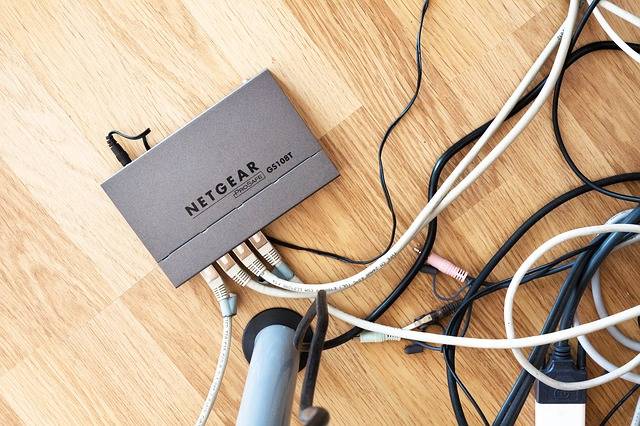
If the power light is flashing red, then the unit is running through a self-test to make sure it’s functioning properly. And if the power light is solid red, it means there’s a problem. The unit can’t boot up or a malfunction has occurred.
If the local ethernet light is off, the device is not receiving power or no powered devices are connected. If the light is flashing green, the device is receiving data traffic. When the light is solid green, the device has established a link.
When the wireless light is solid green, the device is connected. If the light is flashing green, the device is receiving data traffic. If the light is off, the device is not getting power or no device is connected wirelessly.
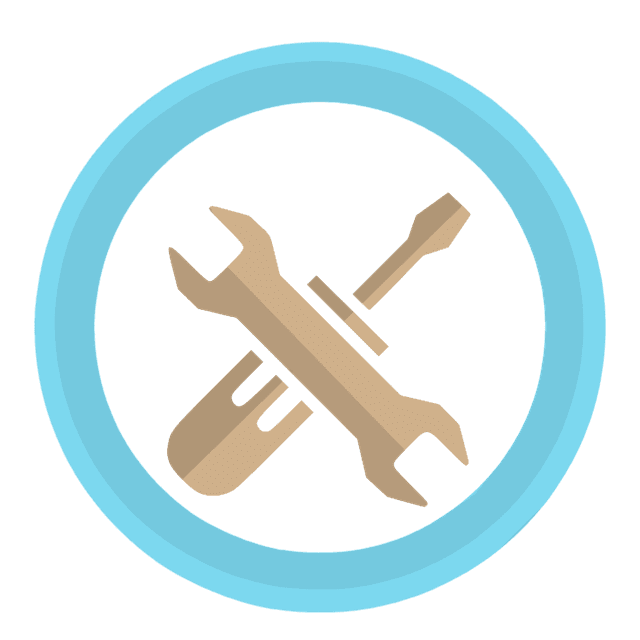
- We’ll determine if you can connect to the internet using your computer. If we cannot connect, we’ll proceed to step 2.
- Next, we’ll try resetting the router. We’ll unplug the router for 30 seconds and plug it back in. It can take a few minutes to reconnect to the internet. If we still can’t connect to the internet, we’ll contact your internet service provider before proceeding. We’ll also run through the steps in our cable internet troubleshooting guide.
- Then we’ll move the internet gateway ethernet cable to another port on the router. We’ll put it in one of the ports on either side of the current position on the router. We’ll make sure that the internet gateway is plugged into a LAN port, normally numbered 1-4. Then we’ll proceed to step 4 if none of the ports work.
- If you are using a modem and a router, we’ll disconnect from the router and plug the internet gateway directly into a LAN port in the modem to bypass the router. Note: This will turn off the internet to the rest of your home network temporarily. If this works, we’ll contact the manufacturer of your router for additional support. There may be a security setting preventing the internet gateway from connecting.
- If step 4 doesn’t work, we’ll power cycle your home’s internet modem. It may need to be restarted to provide a new IP address to your network.
- We can also perform a soft reset on the internet gateway. This renews the IP address with the router. The LED lights will blink like a normal power up. To perform a soft reset, we:
- Press and hold the reset button with a safety pin or paperclip, while the internet gateway is still plugged in.
- Hold the button in until we see a yellow LED light blink and release.
- Or we can perform a hard reset on the gateway. This deletes all the devices and renews the IP address with the router:
- We unplug the AC adapter from the gateway.
- With a safety pin or paper clip, we press and hold the reset button on the side of the gateway.
- We plug the AC adapter back in while continuing to hold down the reset button until the yellow LED light blinks.
Internet Gateway Installation: Nerds To The Rescue! Same-Day Appointment Available

If you’re unable to connect to the internet gateway, please contact us and we’ll send a Nerd to your home or office to help you. We even have same-day appointments available.
We’ll figure out why you can’t connect to your internet gateway. Just give us a call at 1-800-919-6373 or contact us through our website.


