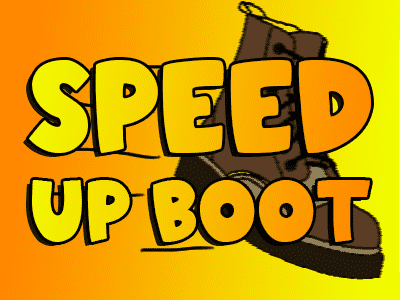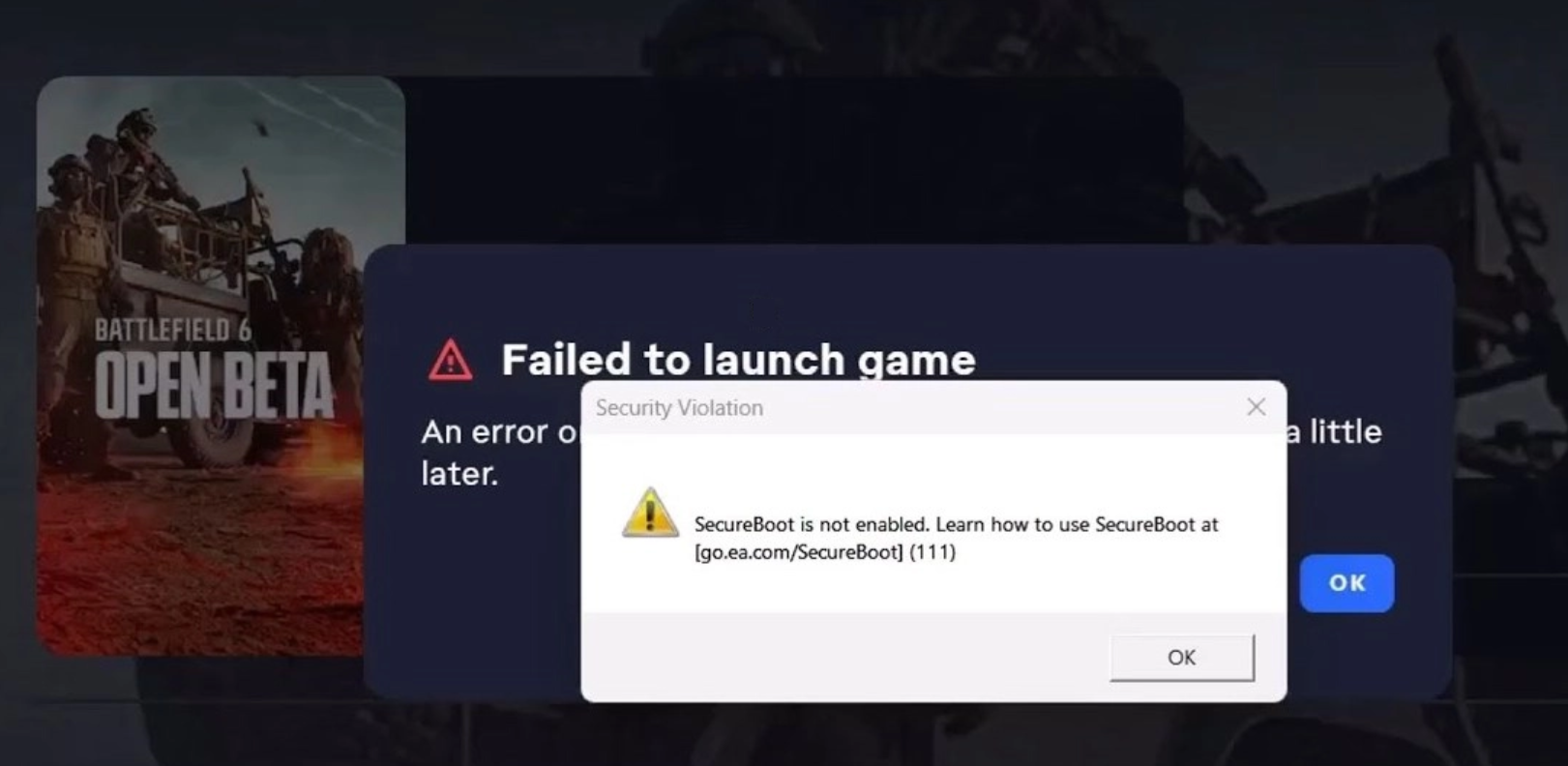My system takes FOREVER to start up. Is there any way to make it boot up faster?
Fully powering off your computer when you’re done using it for the day is a good practice to save energy and reduce hardware degradation. However, it can make getting to work the next time you start up your computer seem to take forever. Before you resolve to never again power down your PC, here are a few things to try to speed up your PC’s boot time:
1. Run your anti-malware software. Viruses and spyware can wreck all manner of havoc on your PC, most notably causing it to run slow, generate errors and crash. Malicious code is a program that is hijacking your computer and when you have it running on your computer it will force your system to divert resources from what you want it to do (start up) to what it wants your system to do (run the malware program first and foremost).
2. Stop any unnecessary programs from automatically launching at start up. Just about any software you install on your computer, whether its iTunes, Quicken or your new printer’s installation disk, typically instructs your computer to launch the application whenever your system starts up. From that point the program runs in the background, ready and waiting should you choose to launch it or run an associated function that it could “help with.” While this can be handy – it’s convenient to simply click print and have the print job sent to your printer without having to launch the printer software by hand – the more tasks your system has to start before you can get working, the longer you are stuck waiting for your computer to be functional.
Review the programs that your computer is starting and running automatically every time you boot up by going to Start – Run – and typing msconfig in the small window that appears (the command line is “Open:”). This launches a window titled System Configuration. Select the tab titled Startup to see a list of the applications set to auto-start. Before you start un-checking boxes, be cautious. Sometimes necessary functions are listed in terms that are difficult to recognize and turning them off can break things you want to work automatically (like your mouse or keyboard) or worse, cause your Operating System not to load properly.
Stick to obvious programs that you would prefer to launch by hand when you want them instead of running constantly. Some examples would be music or editing software (like Roxio, Spotify, or Photoshop), iTunes (provided you’re ok with having to launch iTunes manually when you want to sync your iOS device), software that came pre-installed by Dell, Sony or HP that you can’t easily uninstall (like their integrated remote support software), etc. It’s best to err on the side of caution than to get too aggressive with your box un-checking.
3. Consider increasing your system’s RAM. Determine how much RAM your system has installed and how much it can support using a tool such as the “System Scanner Tool” on Crucial’s website (http://www.crucial.com/systemscanner/loader.aspx) . Most basic Windows 7 users should be served by 4GB of RAM, but if your system can support more I’ve never had anyone complain that their system runs “too fast.” Power users that do video editing or run a lot of applications simultaneously should consider 8 to 12GB, or maximizing the amount that their system can support.
If it still seems like you could make yourself a cup of coffee (or bake a batch of muffins) while waiting for your system to start up, give us a call at 800-919-NERD or click the chat button to connect to a Nerd for help with anything related to your gadgets or tech.

About The Author: Andrea Eldridge is CEO and co-founder of Nerds On Call, a computer repair company that specializes in on-site and online service for homes and businesses. Andrea is the writer of a weekly column, Nerd Chick Adventures in The Record Searchlight. She prepares TV segments for and appears regularly on CBS, CW and FOX on shows such as Good Day Sacramento, More Good Day Portland, and CBS 13 News, offering viewers technology and lifestyle tips. See Andrea in action at callnerds.com/andrea/.