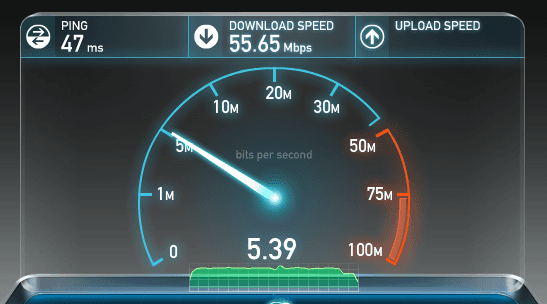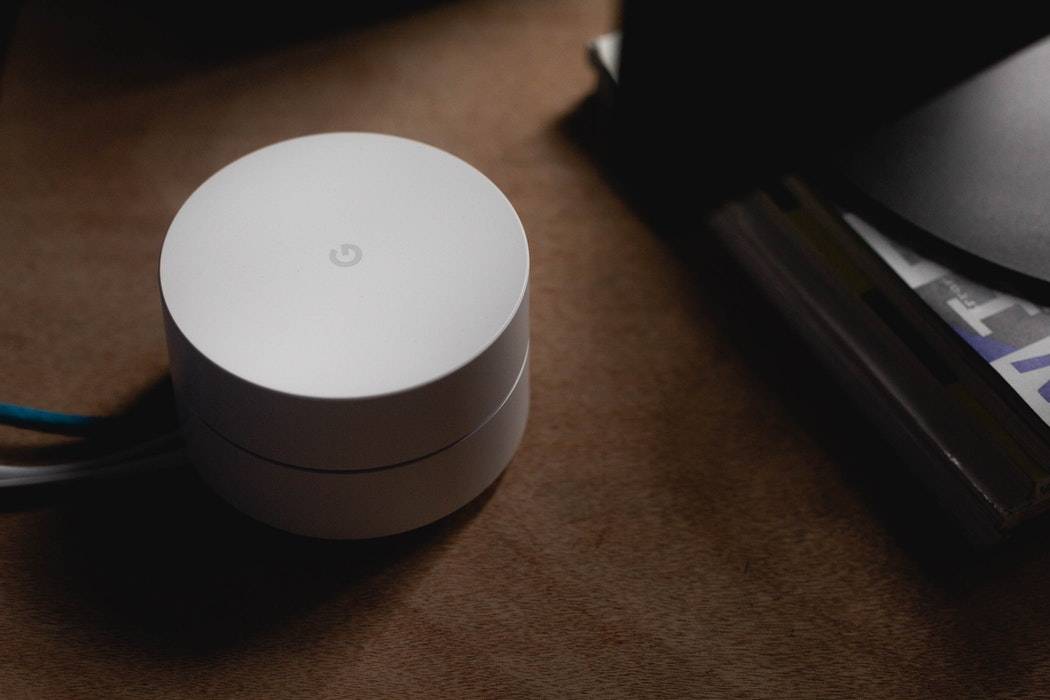Video Transcript
Amy: We’re going to switch gears. We’re talking about Wi-Fi and how to keep yourself protected. A lot of people have Wi-Fi. People can hack in. Ryan Eldridge from Nerds on Call is here. One of the biggest things, when you move into an apartment complex or maybe your house, and you go to set up your Wi-Fi and it shows you everybody, all the other kind of floating Wi-Fi accounts within the vicinity. How can you keep yourself protected because a lot of times some of them go unprotected?
Ryan: Or they have really weak encryption, which makes it easy to break for somebody in the neighborhood that wants to do something sort of nefarious. The first thing you want to do with setting up your Wi-Fi, and this is kind of came to us the other day when I was with Walt and we were talking about expanding your Wi-Fi. He was like, “I don’t know how to do any of that stuff. Well, I just hire somebody.” I thought there’s a way to do this, and it’s actually pretty easy but it’s a little intimidating for some people because they’re not sure how to do it. I’m going to show you how to do it. It’s kind of cool.
Check this out. The first thing you want to do if you’re going to be talking about securing your Wi-Fi is log into your router. You open up an Internet browser like Safari or Chrome and you type in the web address. It’s 192.168.01.
Amy: Yeah, it’s usually right there on the little box and plug it in.
Ryan: Yeah, if you have your start-up disc even easier, but if not you just type in the web address and that’ll take you to their settings page. Your settings page will have things, like a login screen and you can use the defaults, which are admin. Usually it’s admin and admin for the username and password. If you’re not sure what your username and password is, you can go to routerpasswords.com, and it’ll actually show you the username and password for your router. You can log into it a lot easier. All you got to do is type in which router you have, and what model it is, and it’ll tell you all that stuff.
Once you’re in there though you look for something called wireless settings or security settings. You click that and it’ll allow you to change all of your settings and then you can set up your password.
Amy: What’s the biggest thing you want to click on to keep it protected?
Ryan: Well, the first thing you want to do is change the name of the network. If it says D’link link, Linksys, [inaudible 01:52] or something like that, hackers know I can get into that one because they don’t know what they’re doing. Change it first. Mine at home says FBI surveillance van because I figured who’s going to hack that, right? Then once you change the name, then pick a password. The problem with passwords is we try to keep them so we can remember them, but you don’t have to remember this password. Make it as long and complicated as you want to, then write it down, and put a sticker on your router. That way the only people who really need it are your friends and family when they come to visit.
Amy: I was going to say that’s a good tip is to put it on your router because I tend to make the passwords a little complicated and then I can’t find them. Then we have a big problem. Put it on the router and then you have it there.
Ryan: Then once you’re done with that, you get to choose your encryption type. There’s several different kinds to choose from. It looks like an alphabet soup when you look at it but choose WPA or WPA2. Those are the most secure. If the only selection you have is called WEP, you need a new router because WEP is super easy to crack. Just about anybody with a Wi-Fi card can get in.
Amy: Just for the viewers, kind of explain to them you can drive up into any neighborhood and you can instantly see who is protected and who is not. How easy would it be for someone to kind of crack in?
Ryan: It is trivial. If I were in a neighborhood, I could get into a network with just a few keystrokes on my keyboard and get in. For the average user, it’s going to be a little more difficult, but you know when you live in an apartment complex, if you have your router named Linksys or D’link, a lot of people have connected to those kind of networks before. They might connect to your network by accident thinking it’s one that’s free or one that they’ve been on before and now they’re hogging up all of your bandwidth and taking up all of your stuff.
Amy: To do it.
Ryan: Yeah.
Amy: Let’s talk about the app of the week because I’m excited about this. I always want to know what is your favorite app.
Ryan: I love this app.
Amy: I’m surprised about this one.
Ryan: Most Americans who use Facebook were used to the Facebook feed and scrolling up and looking at stuff. There’s ads in there. There’s stories in there that we don’t find relevant, or we don’t want to look at anymore. This is a new way to look at your Facebook feed. It’s called Paper. You can go to facebook.com/paper and what it does is it gives you a nice side-scrolling of your news feed. It edits out all of the ads so you don’t have any ads anymore.
Amy: So basically like seeing your timeline but in a quick swipe form rather than scrolling down?
Ryan: Yeah and you think that seems like no big deal but it’s so much more fun. When you want to look at a story you say, “I want to see what that person said.” You just swipe up and it makes a full screen. You don’t have to have a second application for your messenger. It’s already built it. You only have one app on your phone. Plus, you can add other features like, if you scroll over one more space, you can add in things like headlines, pop culture feed so you can see what your favorite celebrity is doing.
Amy: I love the idea of it but someone like my mom who just got used to Facebook, it might be a little much.
Ryan: It might be, it depends.
Amy: I love the idea of swiping.
Ryan: Yeah, if you’re used to the normal one on your desktop, the regular app is going to be more like that. This is just a cool way to experiment and it’s really cool. I love it.
Amy: They keep changing. Facebook keeps updating everything, but very cool. Great tips. Where can people find you, Nerds on Call?
Ryan: Yeah, you can go to callnerds.com. We have a great blog with all kinds of tips, and tricks, and all kinds of fun stuff you can do with your computer.
Amy: Really good tips and of course ways to keep yourself protected, especially on your Wi-Fi. Thank you, Ryan, so much.
Ryan: You’re welcome
Wifi is a valuable commodity these days; with people living closer to one another than ever before, it is no surprise that any wifi network left unprotected will certainly be commandeered by those in close proximity. Cell phones even connect to open wifi networks automatically, which will only decrease the speed of the network owner. Unsecured networks are also targets of people who are attempting to use the internet for things that they shouldn’t, such as pirating movies or large quantities of music.
So, what can you do to protect yourself? First of all, be sure to password protect your wifi network. You can access your router by using the start-up disk that it came with, or by visiting the routers site, usually listed on the side of the router, and often including a string of numbers separated by periods. Most routers default their wifi network protection settings to use the password and login “admin” if you are unsure, you could use RouterPasswords.com to double check what the default setting might be. The next step is to find the “security settings” or “wireless settings'” and name your network. A network that is not named is likely to be targeted because invaders will assume the password remains the default one. Perhaps the most important step is to create a strong password.
A strong password should consist of at least 13 characters, consisting of symbols, letters and numbers. It is not necessary that this password be simple to enter or remember, since you will only have to enter it once on each device. You should always write down your new password, so that visitors can have access to your network if you want them to. Remember to try and avoid lower case ‘l’ upper case ‘I’ or ‘O’ and the numbers ‘0’ or ‘1’ so that you do not confuse yourself or others who are trying to enter the password that has been written down.
If you already have a password protected wifi network, but are still concerned about the speed of your network, you should change the password in case neighbors have keyed into the existing one. While you are at it, be sure to check your router settings and allow for encryption, as well as making sure your firewall is enabled to protect your wifi network from unwanted visitors. Be sure to click save or submit after you make the changes, and be sure to write everything down in case you need easy access to it at a later time.

About The Author: Andrea Eldridge is CEO and co-founder of Nerds On Call, a computer repair company that specializes in on-site and online service for homes and businesses. Andrea is the writer of a weekly column, Nerd Chick Adventures in The Record Searchlight. She prepares TV segments for and appears regularly on CBS, CW and FOX on shows such as Good Day Sacramento, More Good Day Portland, and CBS 13 News, offering viewers technology and lifestyle tips. See Andrea in action at callnerds.com/andrea/.