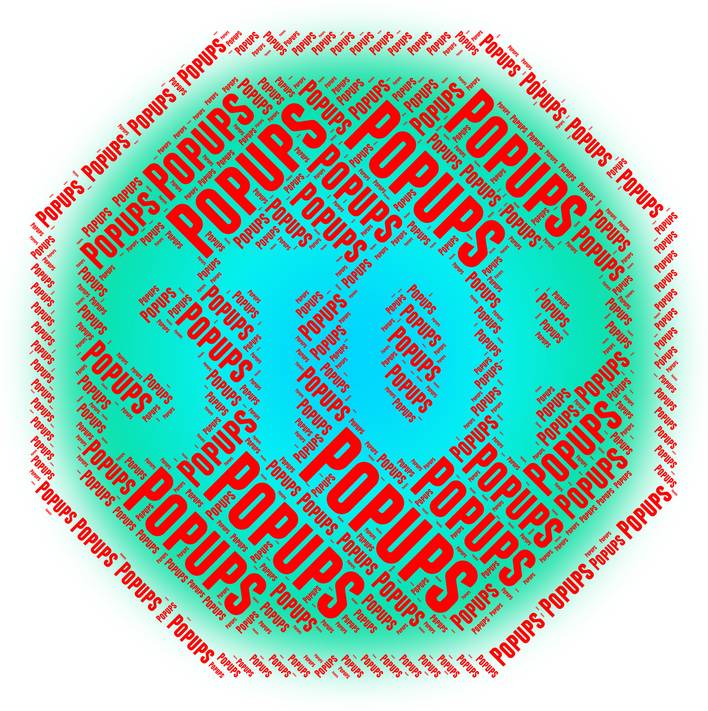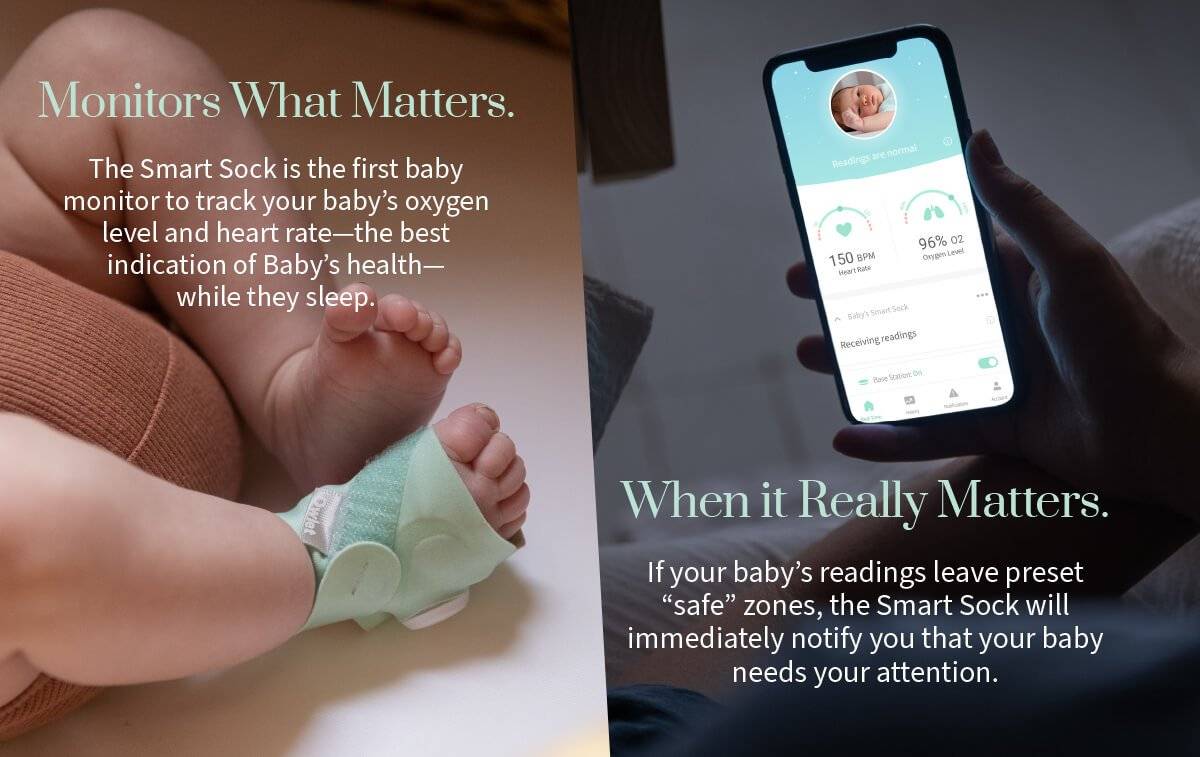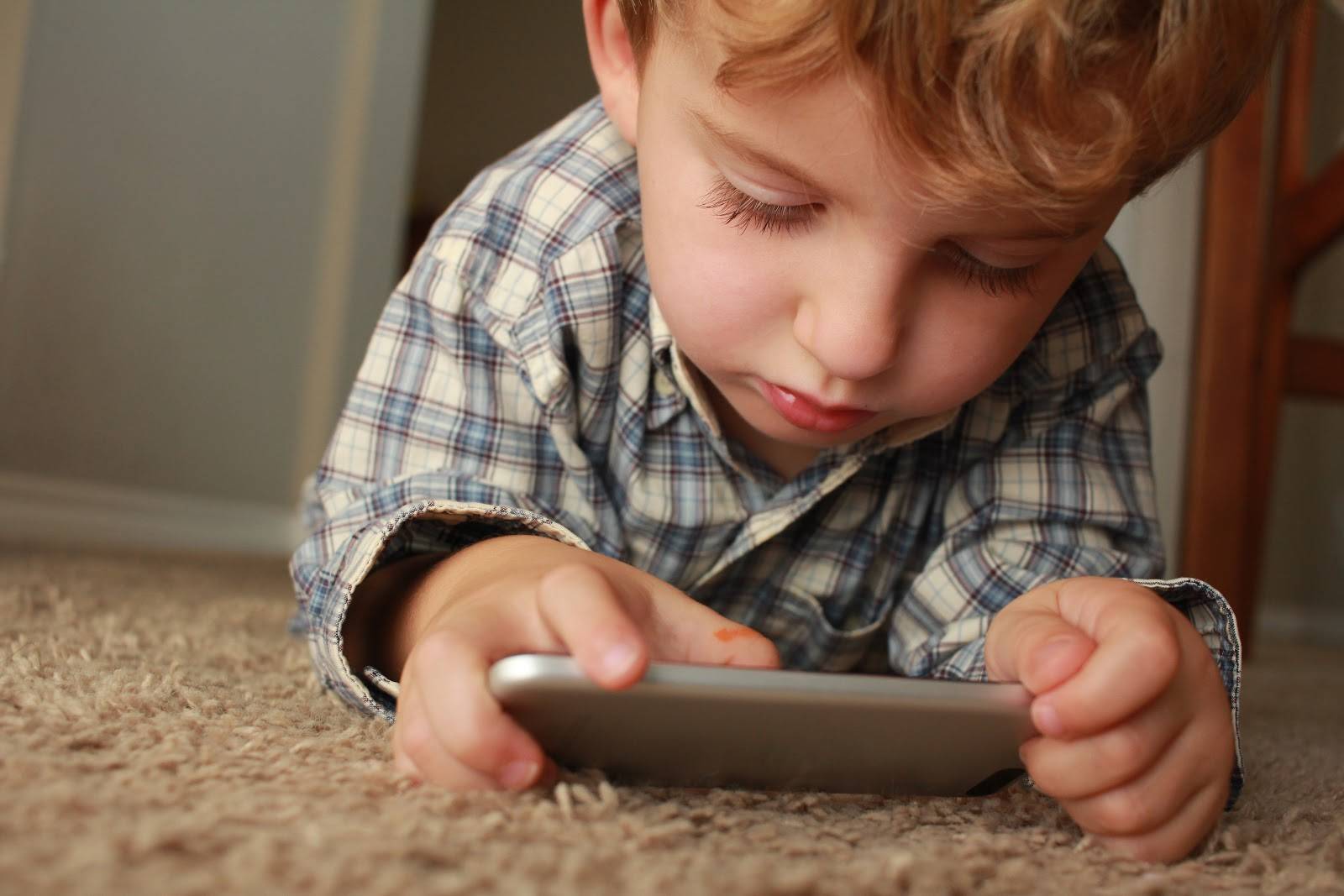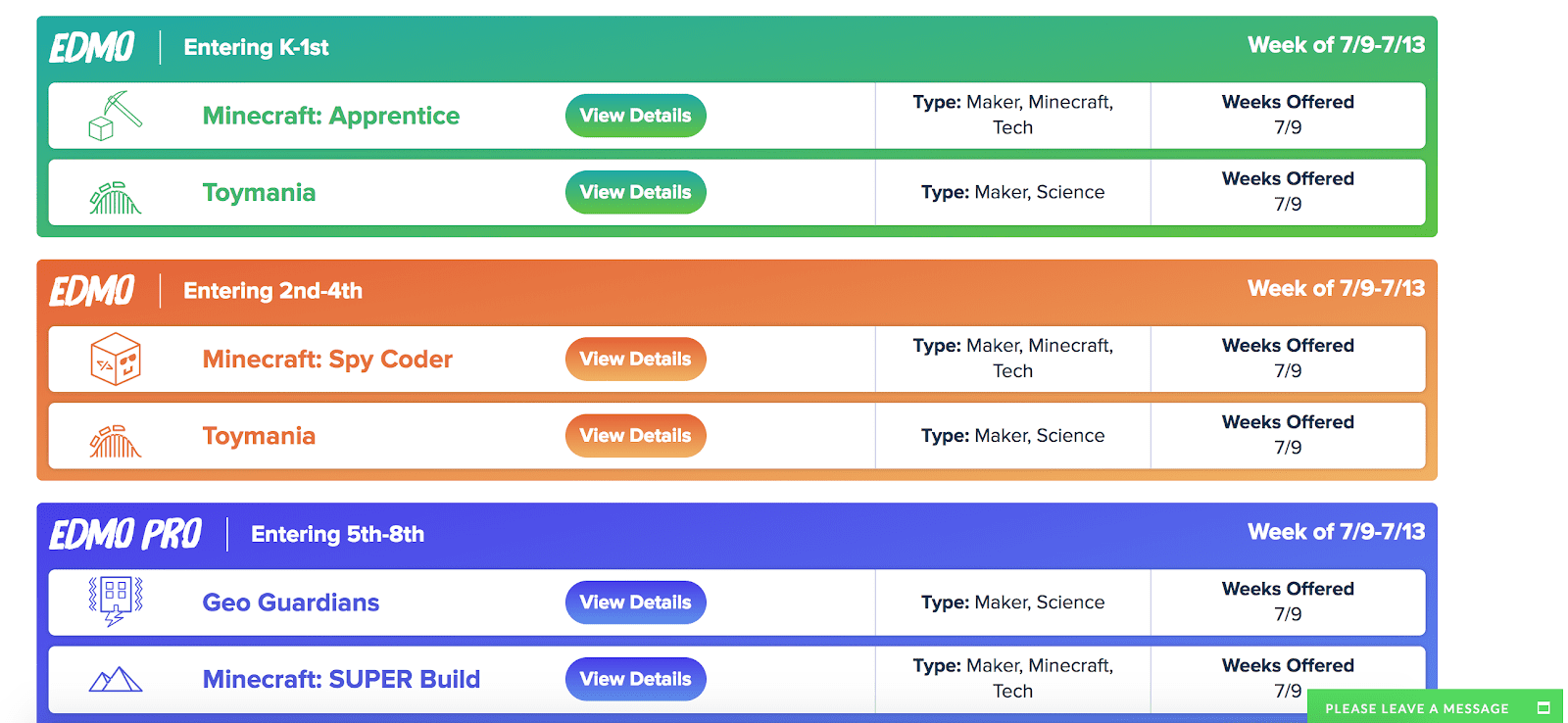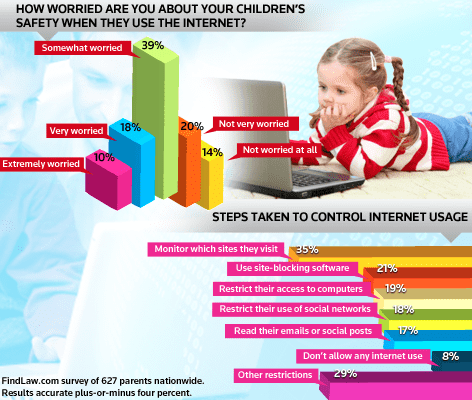California, (July, 2013) – According to a study commissioned by Internet Technology specialist McAfee, “The Digital Divide: How the Online Behavior of Teens is Getting Past Parents,” more than half of teens feel confident that they know how to hide what they do online and 71% have actually done something to hide their online behavior – a frightening statistic for parents struggling to keep up with the technology that their teens use every day. Yet half of teens polled said they’d change their online behaviors if they knew their parents were watching. Here’s how to learn if your kid is hiding something with the help of technology and what to do if they are.
Red Flag Behavior: The first step to determining if your teen is trying to cover their tracks is to learn the most common methods used to hide online activity. One red flag is if she quickly minimizes the browser window when you approach or rapidly changes pages when you come close (nearly half of teens polled cop to this). It’s helpful if you keep the family computer in a public area so that you can keep a more active eye on Internet browsing, or just ask her to pull back up what she was looking at.
Openly communicating about what sites you feel should be off-limits and what amount of privacy you’re comfortable extending to your child is imperative to setting expectations. This is a good opportunity to discuss why furtive browsing makes you uncomfortable.
Check the History: More than half of teens polled cleared the browser history after going somewhere online that they didn’t want their parents to know about. This one’s pretty obvious – if you check the “History” option under your browser’s settings, there should be a lengthy list showing every page visited in recent days/weeks. An empty list tells you that steps were taken to intentionally hide online activity.
The easiest answer is to ask your teen why they felt it was necessary to hide where they went online. Begin the dialog about what sites you feel are unacceptable and why. If your kid felt it was necessary to clear the site from the browser history, they probably know they shouldn’t be going there.
Check Other Devices: Another method for hiding online activity is to use an un-monitored, internet-enabled mobile device (21% of teens polled say they’ve done it). From Smartphones to iPods to tablets, it seems just about everything can access the Internet these days, and mobile devices are particularly difficult for parents to keep tabs on.
Even more challenging, there are ways to hide apps, photos, videos, messages and phone calls by using apps or the hide option coded into Android. Many of these applications have names like Vault or Locker (for example, Vault, AppLock and PhotoLocker), so if you see an app on your child’s mobile device with this sort of name, open it. In many cases, the app will prompt you to enter a password to access content hidden in the folder. Even more difficult to identify, Hide it Pro (http://hideitpro.com/, free for Android or iPhone) appears on the phone under the name “Audio Manager.” When you open the app, it looks like a simple audio management tool, but pressing and holding the title bar will cause the password prompt to appear to unlock hidden content.
If you find your teen has hidden content on their mobile device, ask him or her to unlock the app or folder and show you what they’ve chosen to hide. Talk to your child about why they feel they need to hide things on their phone. Maybe they have photos or videos they want to keep private that may not necessarily be inappropriate, or don’t want friends reading their texts. If you do find that they’re storing inappropriate content or apps, it’s time to have a frank discussion about the dangers of sharing private images or information with others.
Communication is Key: It’s best to establish your expectations for online activity early. When you hand your child his first internet-enabled device, discuss your plans for keeping an eye on where he goes and why you feel it’s an important step to keeping him safe. Consider enabling restrictions so that installing an app requires you to enter a pass code to unlock the function, allowing you ultimate oversight over the apps your child can use.
While there are some great parental monitoring software tools available (NetNanny and SpectorPro are some of our favorites), talk with your teen first. Just knowing you are actively involved may be enough to keep your kid off the “wrong side” of the web.

About The Author: Andrea Eldridge is CEO and co-founder of Nerds On Call, a computer repair company that specializes in on-site and online service for homes and businesses. Andrea is the writer of a weekly column, Nerd Chick Adventures in The Record Searchlight. She prepares TV segments for and appears regularly on CBS, CW and FOX on shows such as Good Day Sacramento, More Good Day Portland, and CBS 13 News, offering viewers technology and lifestyle tips. See Andrea in action at callnerds.com/andrea/.
About Nerds On Call: Established in a spare room in Redding, Calif., in March 2004, Nerds On Call offers on-site computer and laptop repair services to consumers and businesses. Nerds On Call provides trouble-shooting for PCs and Macs, home and office networks, printers, iPods® and MP3 players, handheld devices and cell phones, home theaters and game systems, and virtually every other form of digital entertainment. In 2009, 2010, & 2011 the company was named to Inc. magazine’s list of 5000 fastest growing private companies. With 7 locations across California and Oregon, Nerds On Call serves more than 40,000 satisfied customers per year. For more information, visit callnerds.com or call 1-800-919-NERD.