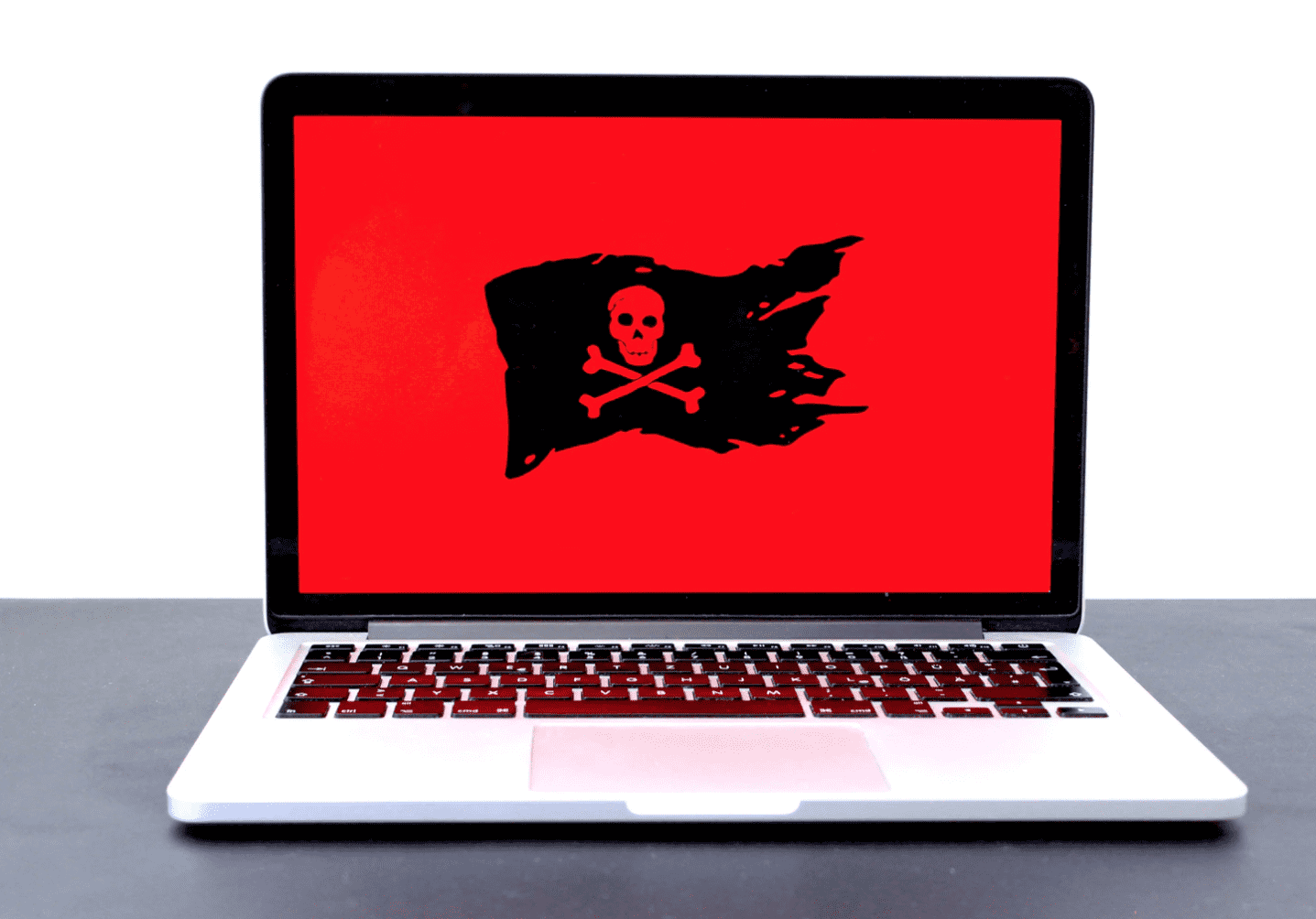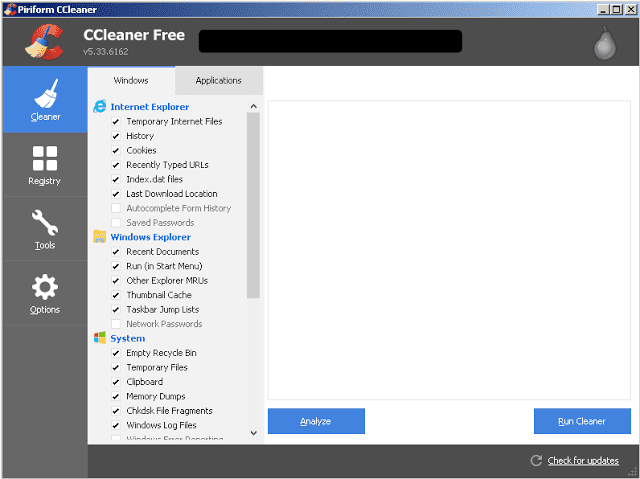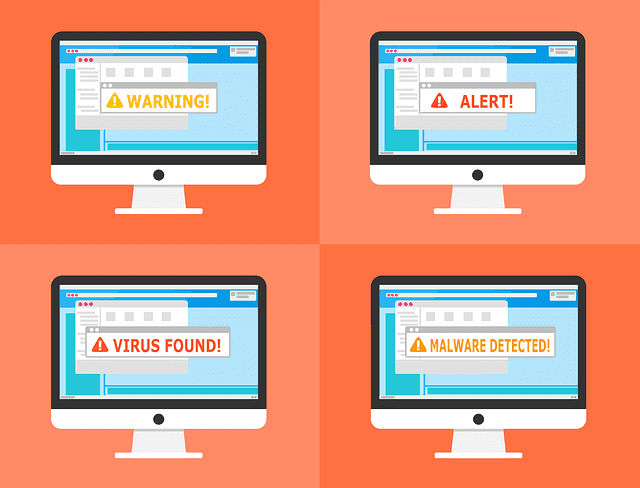Many Apple users have taken their Mac virus protection too lightly since there is a rumor that Macs cannot get a virus. With the continual increase in market share growth, Apple has become a more viable target for hackers. With this increase in hackers, Mac virus protection becomes even more important.
Early this year, programmers in Germany showed off an exploit with the ability to attack Mac firmware, and named it Thunderstrike. This malicious code requires a physical connection to the computer in order to be installed, but once it is running, it is virtually undetectable. More recently, Thunderstrike 2 was announced. This improved version of the malware can infect computers via phishing attacks through email, or an infected peripheral device like an ethernet adapter or external hard drive. Apple patched the vulnerability that Thunderstrike was exploiting, but has yet to push and update to address Thunderstrike 2. In addition to Thunderstrike 1 and 2, the Privilege Bug was identified earlier this year as a threat to Mac users. This bug gets around the password restrictions usually required on Macs to download and allow applications to run; usually these applications are full of malware.
Luckily, Mac virus protection is fairly simple for now, since malware applications are not particularly widespread yet. The bad news is that adware, or malware applications with the goal of pushing advertising in the form of pop-ups, banner ads, and web search redirects, is gaining a bit of traction on Mac systems. Mac virus protection is like that of a PC, which is why or Nerds recommend downloading Malwarebytes for Mac, a free program that is effective enough in cleaning off malware. The upgrade version of Malwarebytes will even prevent and monitor for malware. The Mac support page is also a great source for links and tools to remove common malware.
After downloading a security program, do not feel invincible. It is important to stick to a few general guidelines of Mac virus protection to keep your risk of infection low. Avoid installing anything from pop-ups or banner ads, don’t click links in emails to install programs, and don’t open attachments or click links from sources that you do not trust. Be sure to install software updates as often as possible, if you are using outdated software, there is a greater chance that hackers have discovered a vulnerability, putting you at risk. Mac virus protection may have been unnecessary in the past, but with Apple growing rapidly and consistently, more hackers will make the switch as well.
Video Transcript
Ryan Yamamoto: Welcome Back to ABC 10 News at 9. If you ever let it slip that you own a Mac, or are thinking of buying a Mac, you’ve probably heard the infamous “Macs don’t get viruses.” It turns out that rumor is wrong. Ryan Eldridge, co-founder of Nerds on Call, is here to explain how your Apple computers and gadgets are vulnerable to malware and what to do to stay safe. So, I’m a Mac user, and, of course, when I bought my Mac, that’s the first thing I heard. “Oh, Macs don’t get viruses.” That’s not true?
Ryan: I’ve used those words before. I’m also a Mac user and I’ve used those words before. I’m on my high mountain top, looking down on all those Windows users, going “Ha ha, I don’t get viruses.” Well, it’s not really true anymore. There’s three big, major malware out right now for Mac. One is called the Thunderstrike, and Thunderstrike, when it installs on your machine, it can kind of just take it over. This is something that isn’t really a big vulnerability now, because Apple’s already patched it, but if your operating system isn’t up to date, you are vulnerable to it.
In August, at a conference, they came out with a Thunderstrike two. Hackers found Thunderstrike two vulnerabilities, and this one can proliferate through email, through infected web pages or just downloads and this will also give full access to the virus, and it can do whatever it wants on your machine and start downloading its friends and family members to start attacking stuff.
Then there’s also a new one that just came out called Privilege 2. One of the things on Macs, we all know we can’t just install things at random without some kind of pop-up that says “Hey, you’re installing something. Type in your password.” Well, this new vulnerability called Privilege 2 removes the need to type in a password. So when you get infected with it, it just starts downloading stuff and all kinds of stuff.
This usually presents itself by your web pages start getting redirected, you start noticing intrusive banners or ads that are showing up on your screen or pop-ups. Those are usually saying “Okay, some thing’s wrong here. We’re infected.” Those three are the major vulnerabilities.
One of the ways you can protect yourself is, one, keep your software up to date, not just your Mac operating system up to date, but just go to the App Store and install all of the updates. Things like Word gets infected, different other software pieces can get infected. So make sure you’re up to date entirely. You can also run an anti-virus on your machine, something like Avast. They make a version directly for Mac and so you can put that on your machine. Also, just change your behavior. Because you think you’re secure and you go “Oh, Macs never get viruses,” you kind of click on stuff and you feel invulnerable, but don’t click on things in emails, don’t click on links that are going to download stuff. When you do install something, make sure that you click custom install rather than full install. That way, you can see what’s coming. Another pro tip is keep your downloads folder empty. That way you’ll notice if something shows up in there and you go, “I don’t remember that,” you know you may have a problem.
Ryan Yamamoto: So what do you do if you actually end up having a virus? How do you get rid of it on your Mac now?
Ryan: All right, so this is a great program. Windows has had a program called Malwarebytes for years, and Malwarebytes this year just came out with a new version called Malwarebytes for Mac. You go to malwarebytes.com and download it, install it, and run it on your machine. It will look for any kind of virus or malware that’s on your machine and remove it. It’s absolutely free and it works great. It’s not a real time protection. You can pay for real time protection, so it will scan all the time or you can just scan whenever you want to.
Ryan Yamamoto: And that will help clean it all up for you?
Ryan: That will all clean it up. Then recently, this came out this week, is iPhones. So we all kind of think “I got an iPhone, there’s no way I’m going to get a virus. I hear Android all the time.” But iPhones are susceptible, especially if you have what’s called a jail broken iPhone. You use different software to break the firmware in the machine in order for you to download free apps or whatever. If you jailbreak it, you are susceptible to this virus called RaidLock or KeyLogger, something like. What it will do is steal your Apple account, download programs, access your passwords, all kinds of stuff. It will even lock your phone, and make it so that they charge you a ransom in order to unlock it.
Ryan Yamamoto: So we’re talking about Macs right now. Any big apps that we should be looking for?
Ryan: Well, there’s none in particular. Malware gets on your computer all the time, if you’re just cruising around the internet. So what you want to do is make sure that if something comes up that says “hey, we want to install,” that you know what it is. Otherwise, just use safe browsing practices.
Ryan Yamamoto: And how about the app of the week?
Ryan: Well, the app of the week is called Pocket. Pocket’s a pretty cool one. So I travel a lot and I read the internet all the time and I’m watching videos. Pocket allows you to download articles from the internet, as well as videos.
Ryan Yamamoto: Nice.
Ryan: So if you’ve got a cool YouTube series that you’re into and you’re on an airplane and you can’t, obviously, get it, you can download it on Pocket and access it anytime. This is free. It works for Android, iOS. There’s also the Windows operating system, and you can use it on a browser on your computer, too.
Ryan Yamamoto: Thank you very. That’s Ryan Eldridge, co-founder of Nerds on Call. We’ll see you again next week.