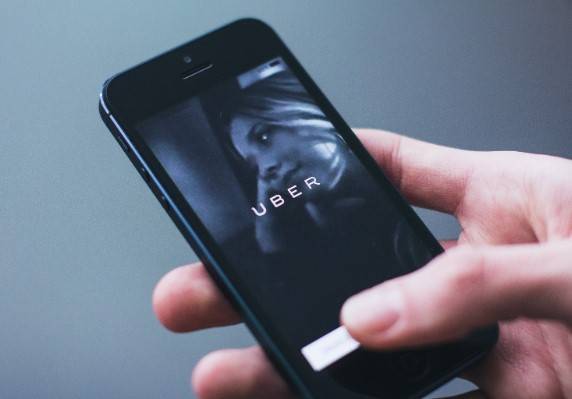This content has been archived. It may no longer be relevant
Work From Home: What You Need
Working from home is awesome. Probably the easiest commute to work you are ever going to take. You can wear sweats pants all day and never have to get up from the couch. Though…it can be an adjustment. Especially, if you are thrust into it and/or don’t have any experience in telecommuting. How do you work from home? What tech do you need? We wanted to share some tips that can help you get the job done…from home.
Work From Home: Video Calls

How do I connect to a conference call on Zoom or Skype when my computer doesn’t have a camera or microphone?
When you work from home that means a lot, if not all, meetings will be held video conference. A lot of people are finding it hard to meet the requirements of video meetings. That can bring productivity down. Say you don’t have a camera or microphone on your home computer. How can you even communicate in that Zoom call? Here are a few simple work arounds to consider.
- Use the mobile app.
- Lots of these programs – Zoom, Skype, Google Hangouts, Messenger – have smartphone and tablet apps.
- Mobile devices that support apps always have an internal camera and mic.
- Work from your computer while you video conference from your phone or tablet.
- You just won’t be able to share your computer screen if you call from your mobile device.
- Connect without video.
- Most video conference platforms will let you turn off video.
- An icon will appear to fellow conference callers instead of live video of you.
- You’ll be able to hear and see others on your screen.
- Plug in a phone headset with an integrate microphone.
- Most computers and laptops have an auxiliary port.
- Plug in a pair of headphones, like you use with your phone or MP3 player.
- As long as the headphones have an integrated mic, you’ll be able to hear and talk.
- Dial in from your phone.
- Worst case scenario, many conference call programs offer a voice-dial in.
- Ask the meeting organizer to email you an invitation to the meeting.
- The automated invite will typically include directions for how to connect by phone.
Work Form Home: Sharing Files
How can I open and share files if I don’t pay for Microsoft Office at home?
Simple tasks like file sharing use to be hard when you work from home. That’s not really the case anymore. It’s important that your company or organization gives you access to files from home if you are telecommuting. It wouldn’t make sense if you are sharing Excel sheets and you don’t have that software installed on your home desktop. You don’t want to be put into a situation where you have to purchase Microsoft 365 just to get simple tasks done.
Google offers an amazing suite of collaboration tools. Many work the same way as many Microsoft products:
- Google Docs
- Google Slides
- Google Sheets
- Google Drive – storage for files
Multiple people can work on the same document, spreadsheet or slideshow simultaneously, seeing each other’s changes in real time. Easily store materials in the cloud. The best part? It’s FREE! All you need is a Gmail account. This is not only a great option for employees but also employers who are looking for a cheaper option.
Work Form Home: The At Home Distractions
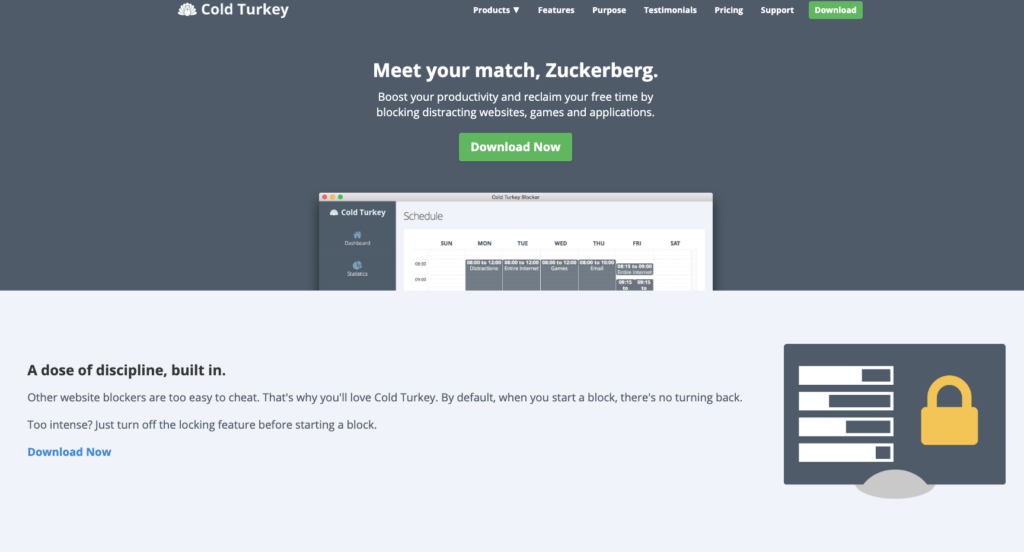
How can I get anything done when there’s Netflix and the flood of social media distractions?
The hardest part of being productive when you work from home is all the distractions. Netflix. Facebook. YouTube. All can easily take your attention away from that monthly billing report that needs to be completed. Your computer, the thing that allows you to work from home, is full of distractions. Luckily, there is a tool that can help you stay focused.
Cold Turkey is an application you can install on your device that can block “distracting websites, games and applications.” There is a free and Pro version.
- Free version lets you:
- Block unlimited websites for an unlimited amount of time
- Use the default distraction list
- Or create your own customized block lists.
- Upgrade to Pro:
- Blocks Applications (like games).
- Blocks the entire Internet.
- Can block access to your entire computer.
- Pro is only a one time payment of $29.
Block lists can be started by a timer (free) or scheduled blocks (Pro). Cold Turkey is cross-browser compatibility. You can also see statistics showing your biggest time-wasters. Yes, it can show you the length of time you spend on Pinterest.
Work From Home: Sharing WIFI With Others

How can I get the WIFI I need when I’m battling the kids for bandwidth?
This where we get a little technical. One WiFi spend doesn’t fit all. Are you experiencing delays during your Skype meeting? Does downloading a file take forever? These are the problems that come up when you and your family are fighting over bandwidth. For those working from home, that is more problematic. Especially when you are trying to get important tasks done for your job.
First thing you want to do is check your internet speed. You can do this at Speedtest by Ookla. You need a high speed internet, 25 mbps should be good for most activities. If you are experiencing slow internet, upgrade. We know! Easily said than done. Check with your carriers or employer to see if they can offer you help. There several work arounds as well.
Short Term Solution:
- Consider using your smartphone as a WiFi hotspot for your work only.
- Make sure to password protect the connection and don’t give you kids the password.
Longer term solution:
- Eero mesh WiFi systems from Amazon can easily boost your internet speed in your home office.
- Only $199 for 3-pack.
- It’s super easy to set up.
- Beacons can be set up throughout your home to help expand coverage to dead zones.
- You can pause the internet to certain devices from your phone. Aka your kids can’t be streaming Netflix while playing Fortnite and video chatting at the same time while you try to connect with your boss on Zoom.
Like we said in the beginning, working from home can be an adjustment. Hopefully, we made that awkward period a little easier. Of course, you can always contact us if you are experiencing internet or computer issues.