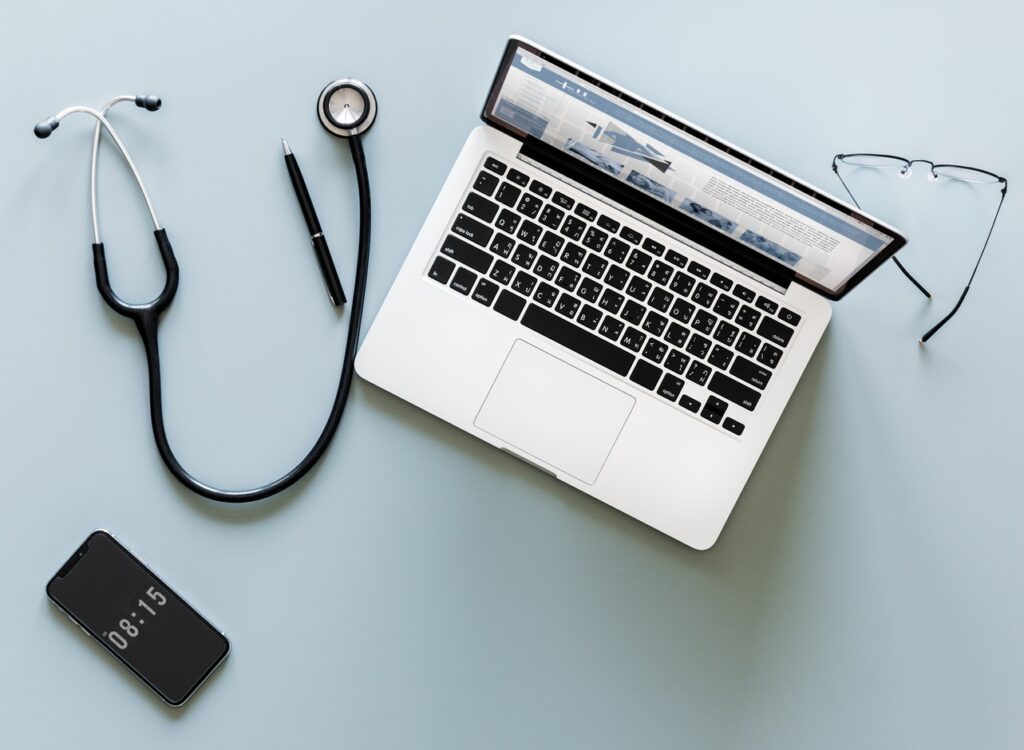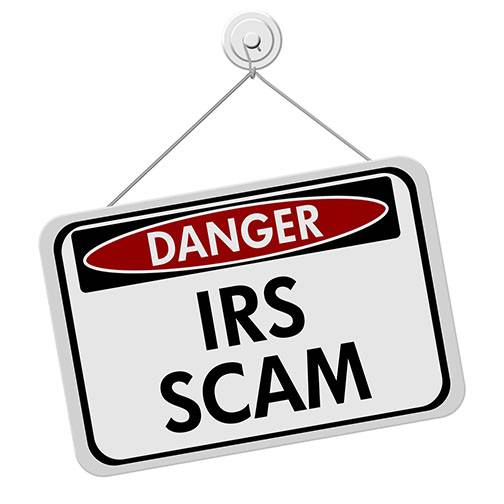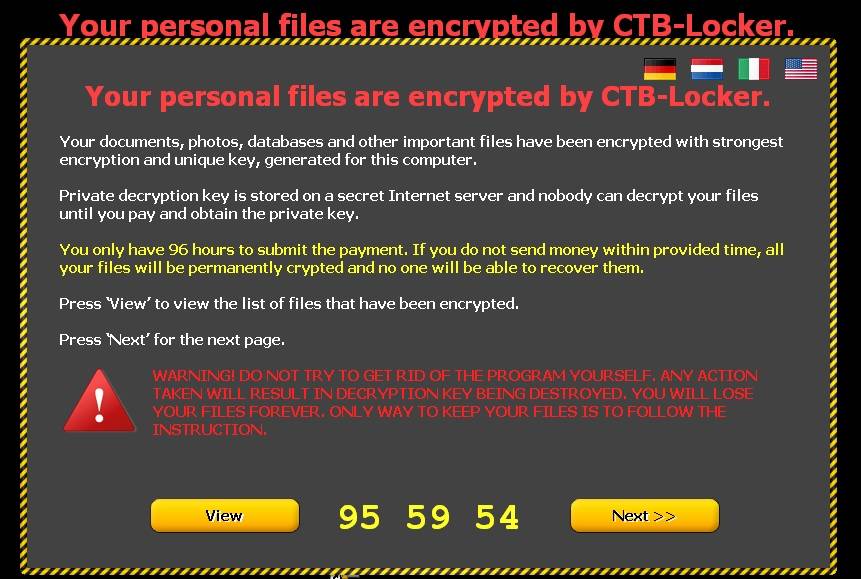California, (June, 2013) – Summer is the season for computer mayhem. The kids are home from school, often unsupervised, and boredom does not bode well for your system’s health and welfare. Your endlessly-curious teenager will inevitably find a million add-ons, applications and potentially shifty files to download onto your system while you’re at work. Before chaos ensues, here are some quick tips to protect your computer from having “too much fun” this season.
Anti-virus/ anti-malware software is an absolute must. Make sure the software is current by configuring it to automatically update itself when new versions are released. Set it up to scan your system routinely. You may want to have it run more frequently during the summer months. For Windows users, I recommend Microsoft Security Essentials (http://windows.microsoft.com/en-us/windows/security-essentials-download). It’s free, easy to use and install, and helps protect your computer against viruses, spyware and other malicious software. It supports Windows 7, Vista and XP.
While Mac users are less likely to encounter viruses or malware, it’s still a good idea to have some protection. Avast Free Antivirus for Mac (http://download.cnet.com/Avast-Free-Antivirus/3000-2239_4-75451160.html?tag=dropDownForm;productListing;pop) provides anti-virus shields on your filing system, email and the Internet by scanning the pages you attempt to navigate to. It supports Safari, Firefox and Chrome browsers.
Create separate user accounts for each member of the family. Aesthetically, it allows everyone to have a sense of individuality with customized backgrounds, desktop icons and folders. It also gives kids some privacy by keeping prying siblings out of each other’s “business.” From a practical standpoint, if the administrator account is the default user account on the machine, spyware and malicious software can potentially get administrative rights over your computer. When you visit a website that is infected, you may be prompted to “allow” a program to run. Clicking “yes” can allow malicious software to run rampant. Separate user accounts may help keep it contained.
Every operating system is slightly different. Make sure Mom and Dad are able to access the accounts of everyone in the household. Peruse the restrictions options to limit the ability of users so they can’t install or remove programs.
Use parental control software. Programs like NetNanny (www.netnanny.com) can help you keep control of your system. You can use them to set time limits on Internet usage and control the video games your kids are able to play. You can establish permission restrictions so they can’t download and play potentially dangerous programs. Parental control programs also monitor many sorts of social contacts to protect your kids from dangerous individuals and monitor who they’re interacting with. If you want to be in the loop when you’re away from home, enter your email or text info so that it can send you notifications of which sites were blocked from your kids and why.
Windows users also have access to Family Safety. If it’s not already installed on your computer it can be easily downloaded from Microsoft’s website (http://windows.microsoft.com/en-ca/windows7/protecting-your-kids-with-family-safety#section_1). Once you’ve set up user profiles for every member of your family, tailor their allowed computer activities and Internet access to their individual needs. Control categories of websites they can view, put time restrictions on computer usage, specify the times of day they’re able to use the computer and receive activity reports detailing what they’re up to while you’re away. The Family Safety Website allows you to manage settings from anywhere and the changes apply to every computer you’ve set the Family Safety Filter on. Best of all, it’s free.
Finally, don’t discount the importance of talking to your kids about your expectations. Automated monitoring can only go so far. Let them know you don’t want them downloading anything to the computer without your permission and/or supervision. Talk to them about where they should and shouldn’t be surfing on the web. Set limits regarding screen time that includes all devices they have access to. This way, you can hopefully avoid any nasty surprises.
Worst case scenario: add your favorite computer repair professional to speed dial and pre-book your September tune-up before all the other desperate parents clog up the schedule.

About The Author: Andrea Eldridge is CEO and co-founder of Nerds On Call, a computer repair company that specializes in on-site and online service for homes and businesses. Andrea is the writer of a weekly column, Nerd Chick Adventures in The Record Searchlight. She prepares TV segments for and appears regularly on CBS, CW and FOX on shows such as Good Day Sacramento, More Good Day Portland, and CBS 13 News, offering viewers technology and lifestyle tips. See Andrea in action at callnerds.com/andrea/.
About Nerds On Call: Established in a spare room in Redding, Calif., in March 2004, Nerds On Call offers on-site computer and laptop repair services to consumers and businesses. Nerds On Call provides trouble-shooting for PCs and Macs, home and office networks, printers, iPods® and MP3 players, handheld devices and cell phones, home theaters and game systems, and virtually every other form of digital entertainment. In 2009, 2010, & 2011 the company was named to Inc. magazine’s list of 5000 fastest growing private companies. With 7 locations across California and Oregon, Nerds On Call serves more than 40,000 satisfied customers per year. For more information, visit callnerds.com or call 1-800-919-NERD.