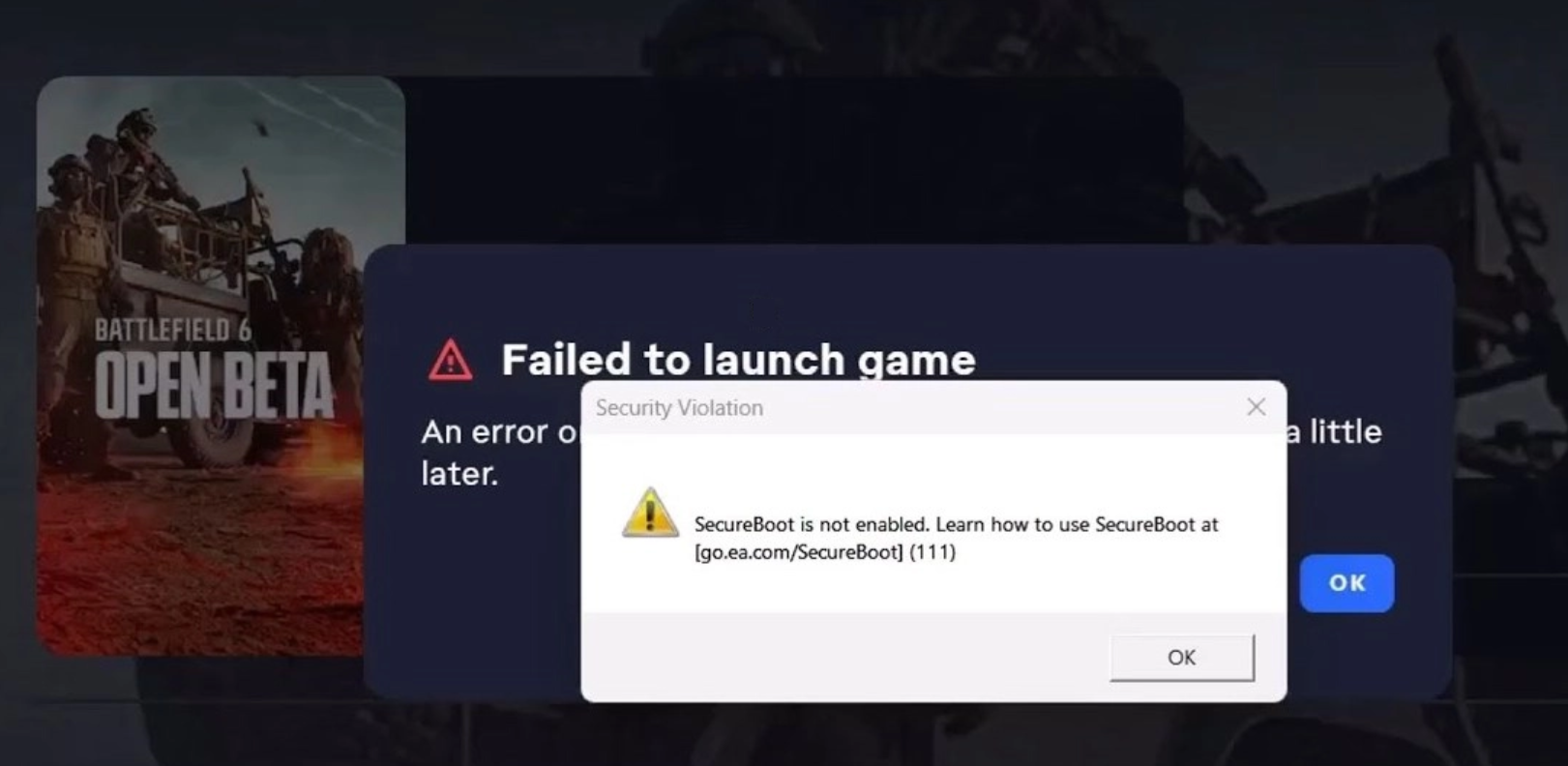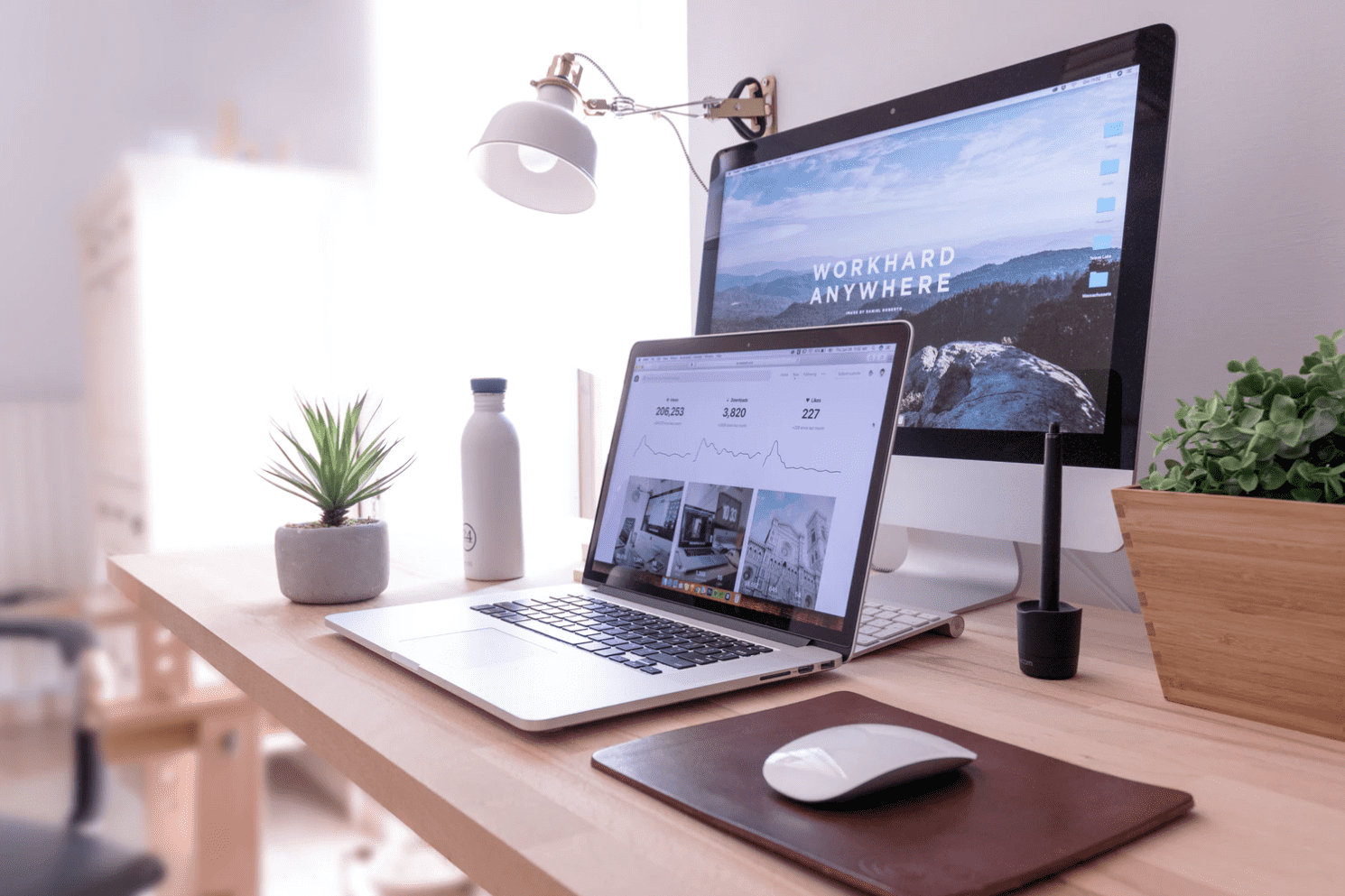Video Transcript
Cody: [inaudible 00:00:03] the iPad thingy or the PC thingy…
Ryan: Don’t be so technical. It’s iPad thingy.
Well let’s talk about, you know, right now we’re getting ready for back to school. We’re only, like, what, two weeks away for a lot of kids. Micah goes back on 8/17, so it’s, like, whoa. So when you’re thinking about, “Should I get a laptop? Should I get a tablet? What’s going on?” I mean, tablets are pretty cool these days, but here’s what you should consider is for each age group.
So let’s say they’ve got a little kid, elementary school kid, they’re probably going to go more tablet. They’re used to it. The funniest thing, I got a four-year-old daughter. Anything with a screen, she touches. She thinks it works that way and she doesn’t understand a mouse or anything like that. So with kids, the tablet is the best thing for them, but you got to lock them out of the games and stuff. Otherwise, they’re not going to their schoolwork, they’re just going to play games. So if you’ve got like a Kindle or an Android-type device, this is called AppLock. You can install that and put certain programs and things into a folder and then put it passcode on it, and so they can’t get to the games that you don’t want them to play. So they can just get to their schoolwork and not everything else. Like my son, he uses his tablet for Rosetta Stone. So he’s learning languages and stuff, but every now and then, you’ll look over his shoulder and he’s playing, you know, some sneaky little game of Plants vs. Zombies.
All right, so let’s say you’ve got a high school kid, right? Would you get them a laptop or a tablet? What you need to consider there is what kind of software are they going to be using at school and if there is a tablet-type software that you can use. So if you’re using an iPad, you may not have the kinds of things they need at school. Or if they’re a college kid and they’ve got, like, a computer science degree or an engineering degree, they also may need specialty software, and so you’ve got to make sure the tablet has that kind of software before you go for it.
But let’s say you decide to take the leap anyway. This is the this is the Surface, the Microsoft Surface. This is the Surface 3. It starts at $599 and it runs a full version of Windows 10, which means that you can do just about anything on a laptop, you can do on this thing. It’s lightweight, it’s portable, it’s easy to move around, and it’s $599. That’s a pretty good deal…
Cody: A pretty good deal.
Ryan: The thing you got to keep in mind is, if you buy this tablet, you got to get the accessories with it. This one doesn’t come with a keyboard and a stylus and all the other stuff. Actually, I think it does come with a stylus, but not the keyboard, so that is an extra cost you’re going to have on top of just the tablet. We’ve also got the iPad Pro, which is what I use…
Cody: Hello, lover.
Ryan: And so does Cody here. iPad pro is pretty awesome but it doesn’t have the full operating system, so you can’t run normal software on it, you’ve got to run Apple software on it. So you’ve got to be aware of that and you have to buy everything through the Apple Store, you can’t get it anywhere else. So you’re going to pay for everything you do on the iPad Pro. Of course, it’s gorgeous, and it’s got the big 12-inch screen, but it’s also more expensive than the Surface.
Cody: I love it.
Ryan: If you want to go away from just Microsoft hardware, you can go into the HP Spectre 3. This is a pretty great option. Start about $849. This has got all the same stuff a laptop’s got on it but, again, in a Surface-type environment, so you can still use it, move it around. It’s kind of nice. Or, last but not least, if you do get a Surface…oh, here we go. If you do get a Surface, you do have to get the different accessories. So if you’re getting a stylus or a keyboard, keep in mind, that’s going to run you an extra hundred bucks or so just to get the keyboard and the stylus. If you’re getting an iPad, which we just talked about, your wife in your fight, if you have to get a Pencil for that, Pencil’s awesome.
Cody: It is awesome.
Ryan: It is one of the best styluses ever. I’ve been talking about it for, like, four weeks, going, “Come on, Cody. You’ve got to get one.” But the thing is, is it’s 99 bucks. And to charge this thing is really dangerous. In order to charge it, you have to plug it in the back of your…like this. And then it just hangs there. It’d be really easy to just do a karate chop and lose it. And when a Surface or an iPad breaks, that’s it. You’re pretty much…the cost of replacing anything on it is pretty much the cost of the thing. So with a laptop, you can get a really cheap, like, $399 laptop and can bang on and destroy and you don’t care. You break this, you’re going to cry.
Cody: You’re going to cry a little bit.
Ken: Yeah, the best conversation ever was, like, “I need to buy this Apple Pencil,” and she’s, like, “What does it do?” And I was like, “Well you can write and you can do thick lines and thin lines, like a real pencil.” She’s like, “It’s one $100, why don’t you just buy 100 real pencils?”
Ryan: And then you can snap them when you’re really upset.
Ken: Thank you very much. Stick around, we’ve got another segment coming up.
Ryan: Yeah, we’re talking about the new Xbox next segment.
Ken: Oh, nice, nice. And I hear Tim, that he’s going to give us all an Xbox or something.
Ken: Oh. You get an Xbox, and you get an Xbox.
Ken: He’s like Oprah.
WoKen: But he wanted a pencil.
Ken: I’m looking under my chair right now.
Ken: He’s not here yet.
Ken: No, he’s not here yet.
Ken: That’s a true story with Carol.
Ken: Just buy a real pencil. Wouldn’t that be better and cheaper?
Ken: No.
UPDATE 2016: We’ve updated this blog post from 2012 – Tablets and gadgets change constantly!
While this article has a student-focused angle, including the benefits and challenges of replacing your traditional homework and research PC with a tablet, the information applies to just about anyone who’s wondered, “Can an iPad or Surface replace a computer?”
There’s also a newer version here.
As you’re getting back into the swing of school again, you may be wondering if your child really needs a computer or a laptop to get by in their classes this year.
It is highly possible that a super-lightweight tablet may be all your student needs to succeed. Here are a few things to consider when deciding between a tablet and a PC for back-to-school.
1. Consider the age of your student.
Tablets have some advantages and challenges for younger students.
More intuitive interface.
For grade school kids, a touch-screen is easier to master than a keyboard and mouse.
Most children are exposed to touch-screens at a very young age, to the point where they begin to expect all screens to be responsive to their pokes and swipes.
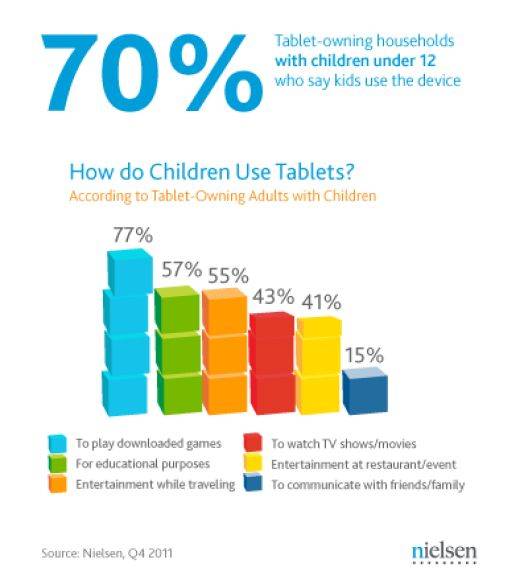
My son is a third grader and he has access to tablets in his classroom. He completes lessons on them and is able to submit them for his teacher’s review.
Having a tablet for schoolwork at home would be like an extension of the classroom.
Distractions.
If you’ve ever handed your Smartphone over to your grade-schooler you know how difficult it is to reduce the allure of games and media on the device.
All school use should be supervised so this does not become an issue.
There are applications you can install to limit access to games. AppLock for example, found in the Google Play app store, can lock away any application you choose into a password-protected vault.
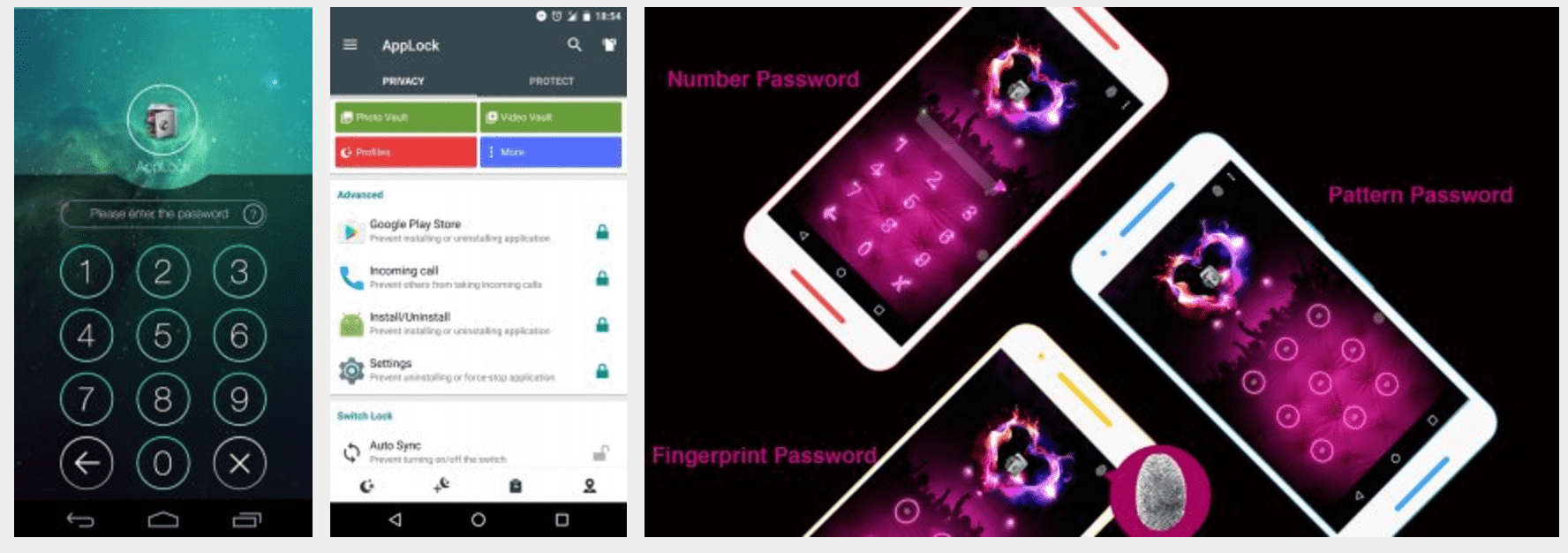
Your child will have to come to you for access to games and videos.
Program limitations.
High school and college kids should consider if any of their classes will require specialty software.
Some may have a mobile application version, but should explore software availability before investing in a tablet.
Also, confirm that you will have access to the software you need for projects and reports. Engineers or computer science college students often need specialized software that may only be available on a PC.
Lightweight & portable.
Particularly for high school and college students, this feature is a big pro.
An iPad or Surface in class can make note taking a more streamlined affair.
Of course, they’ll also be the popular kid on campus when they share movies and other streaming media in the dorm.
2. Choose wisely.
If you’ve decided to go the route of a tablet for school, make sure you don’t cut corners with a budget tablet. That $100 Staples special isn’t going to cut it for class.
A tablet that runs Windows 10 won’t be as likely to have compatibility issues with programs or software you want to run on it.

Microsoft Surface offers a selection of full-powered tablets that start at $800, but you don’t have to buy a Surface to get a tablet that runs Windows.
PC magazine reviews tablets regularly, and their report of “The Best Windows Tablets of 2017” runs down the strengths and weaknesses of several tablets priced as low as $300.
Look for one that allows you to write and draw (with a stylus) directly on the screen with the included stylus: It’s great for taking notes in class.
Families of Mac users may be more inclined toward an iPad and there are a number of versions to choose from.
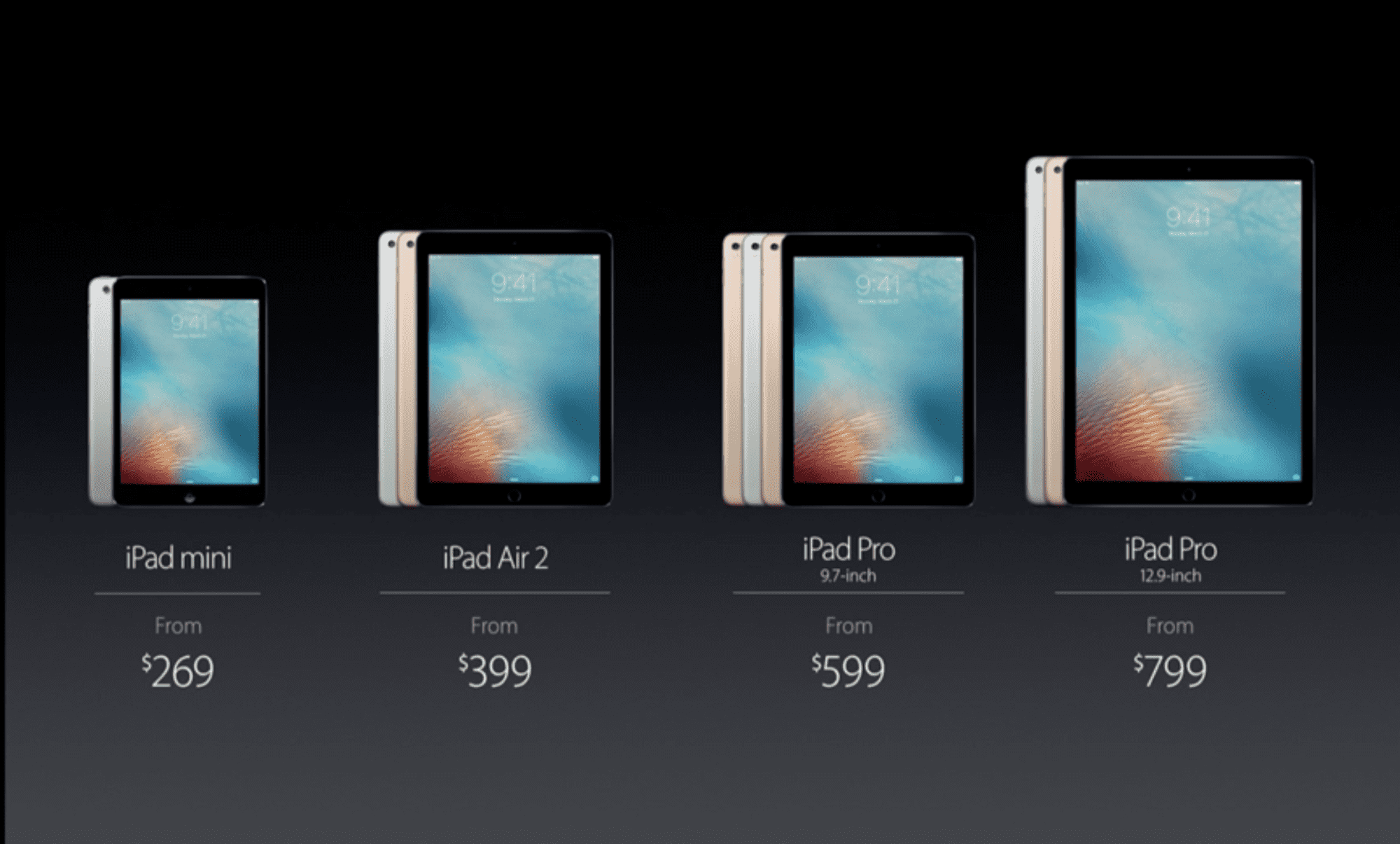
Stinking in the same software family will make it a snap to share data across all your Apple devices.
On the other hand, beware of software compatibility issues.
Make sure all the applications your student needs for work are available before you make your purchase and that there are no cross-platform concerns.
3. Consider accessories.
Accessories will go a long way to making the tablet a useful classroom tool.
Make sure to consider the accessories you’ll need when you’re calculating your budget.
Wireless Bluetooth Keyboard
Trust me: no student will be down for pecking out a term paper one finger at a time using an on-screen keyboard.
Get one that’s big enough to offer full size keys, but light enough not to add a bunch of weight.
Some – like the Logitech Bluetooth Illuminated Keyboard K810 – offer cool features like backlighting, or the ability to turn a dial to quick-shift which device the keyboard is paired with.
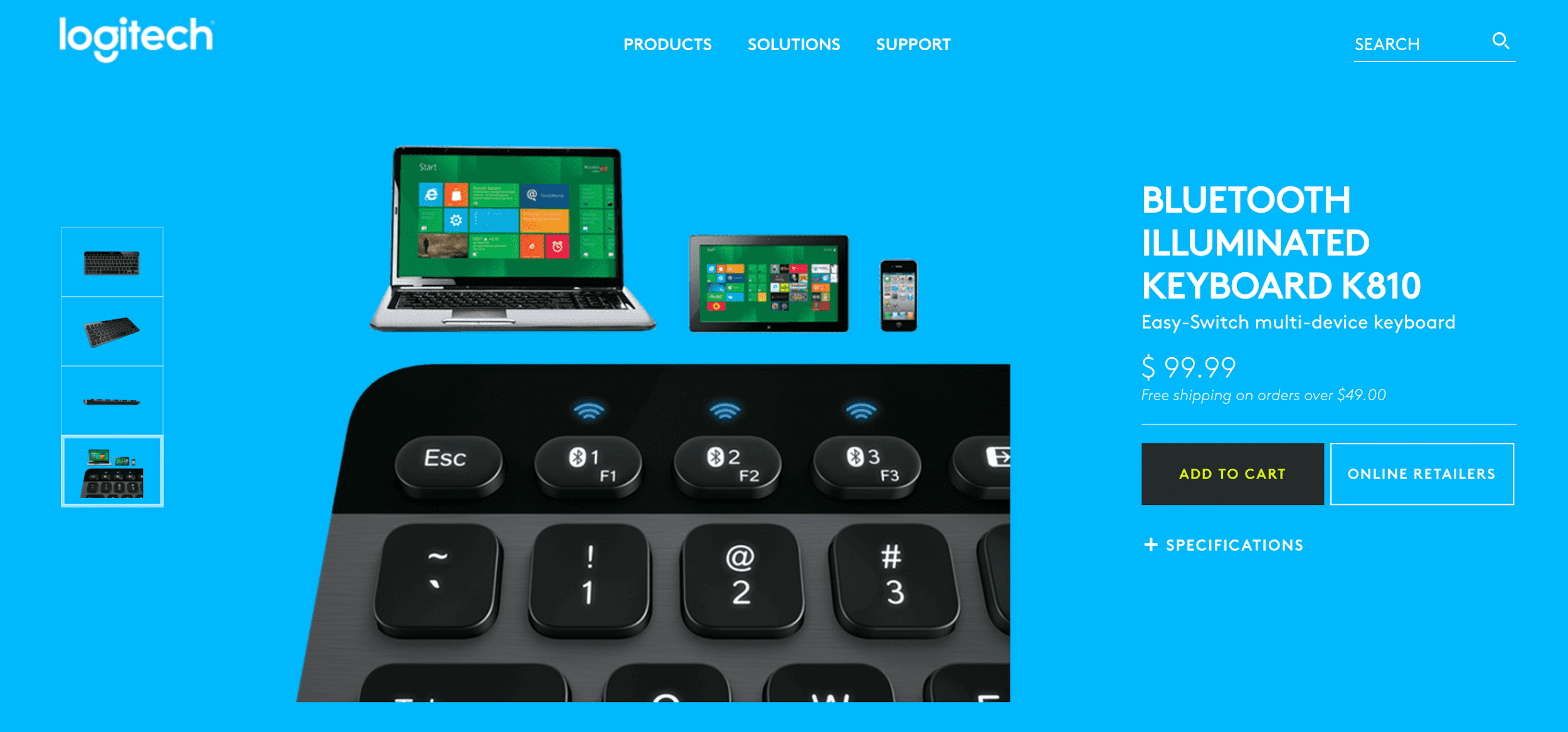
like a keyboard, stylus, and backup drives
Cover or Case
Anyone who’s scratched or cracked their cellphone screen knows that mobile devices are pretty fragile for all their “take-me-everywhere” portability.
Invest in a sturdy but lightweight case to make sure one unfortunate tumble doesn’t lead to a $700 paperweight.
Stylus
While a stylus isn’t a “must-have” accessory, it can certainly make on-screen note taking a lot easier.
If the tablet you choose has a native stylus, it’s best to stick with the same manufacturer, if possible.
From Techlicious:
“Styluses that are custom-made for specific tablets offer better integration, better accuracy and more features than any stand-alone stylus. Even though they’re more expensive, device-specific styluses are worth it if you want to take handwritten notes.”
This is particularly true for the Apple Pencil for the iPad Pro. It’s widely held to be the most responsive stylus on the market.

It’s good for taking notes in class, but it’s a must-have for art students with its sensitivity to pressure and tilt.
It easily produces a wide range of artistic effects, just like a conventional pencil.
File storage options.
Tablets don’t offer a lot of on-board storage for your files.
While most devices encourage you to make the transition to cloud-based storage, there’s something to be said for having access to files when you don’t have access to the Internet.
The Seagate Wireless Plus is one of our favorite extra storage solutions.
Starting at $140 for the 1TB version, it doubles as a WiFi hub. Connect up to 7 users to the Internet at a time, sharing a single Internet connection.
If you’re offline but still want to share, the Wireless Plus creates its own WiFi network so you can stream content stored on the drive without access to the Internet.
Three users can stream HD video content simultaneously, and the battery lasts up to 10 hours.
Are you the parent of a 21st century student? To get more helpful tips visit our website. Nerds On Call Blog
Video Transcript

About The Author: Andrea Eldridge is CEO and co-founder of Nerds On Call, a computer repair company that specializes in on-site and online service for homes and businesses. Andrea is the writer of a weekly column, Nerd Chick Adventures in The Record Searchlight. She prepares TV segments for and appears regularly on CBS, CW and FOX on shows such as Good Day Sacramento, More Good Day Portland, and CBS 13 News, offering viewers technology and lifestyle tips. See Andrea in action at callnerds.com/andrea/.