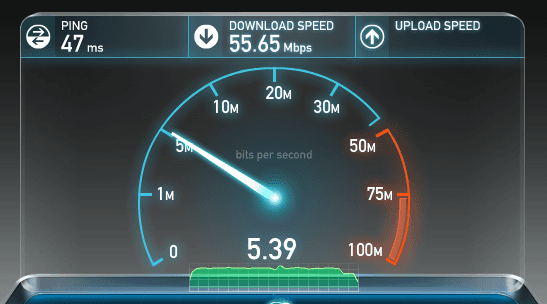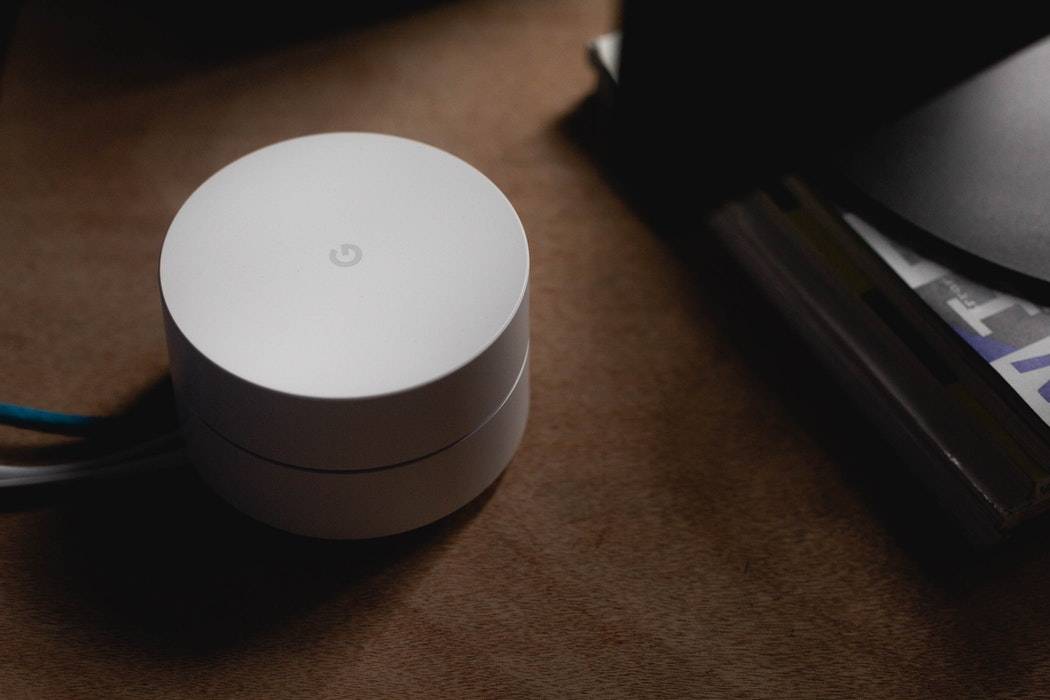It’s simple to Google, but it’s not always easy to get it right. We’ve all been frustrated by typing something into the search bar, only to be bombarded with a bunch of junk: pages of search results, filled with Web links from questionable sources. Results that aren’t what you were looking for.
Google is unquestionably the most popular search engine, with an estimated 900 million unique visitors every month, according to eBizMBA, which compiles website statistics. Its nearest competitor, Bing, gets an estimated 165 million unique visitors every month by comparison. It would be impossible to give tips for every search engine out there, so here’s how to refine your Google searches:
First, use the advanced search option. Type in your question to get the preliminary results, then click the options button at the upper right part of the page (it looks like a cog) to select advanced search. Narrow down your results by adding words, excluding words or specifying an exact word or phrase. If you’ve performed the search before, you can show updates only within a certain time frame, so you’re not looking at old information.
Once you’ve got your advanced search results, note that additional options appear in the menu on the left side of the screen, so you can modify results with additional conditions, such as sort-by-date versus relevance, or only sites with images.
Easy, but Advanced Google Operators: You can use a number of “operators” to achieve specific results. There are literally thousands of “operators” out there, so we are just going to show you a few simple ones. If you want to get really adventurous, you can combine most of these operators to come up with interesting search results.
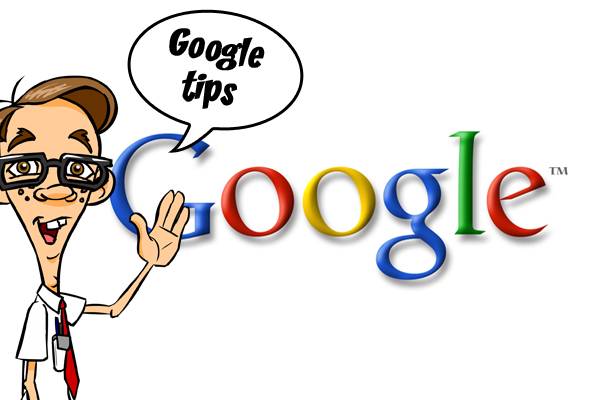
If you want examples of these search queries, click on the links to see our sample searches.
- Use Quotes: To search for an exact phrase, put it in quotes. If you’re looking for a list of Dr. Seuss books, typing those words probably will generate results that include not only the books but websites about doctors and medical journals. By typing “Dr. Seuss” books, Google will return results with that exact phrase.
- Exclude Words And Sites From Your Search: To exclude a word, write “minus” in front of it. Looking for information on ducks, but not mallards? Typing “ducks minus mallards” into the search parameter gets you closer to your goal.
- Search For Synonymous: For synonymous terms, enter a search query in quotes “nerds” and Google will automatically include synonyms in results.
- Search With “Wild Cards”: When you know only some of the words in a specific title or phrase, substitute an asterisk for the unknown. This wildcard search is great for finding out the title of song — and how to spell it.
- Find A Phone Number: Identify that random caller in a flash (assuming it’s a landline) by typing the phone number into your search field. Or type in the area code and find out the city in which the call originated.
Additional tools can that will help you in every day life.
- Google + Math: Run a mathematical equation in the Quick Calculator’s search bar, using the addition, subtraction, multiplication and division symbols.
- Cooking WithGoogle: Trying a new recipe? With Google’s Unit Converter, type in “2 cups equal how many ounces?” It will perform even that basic calculation (16). Or have it convert pounds into kilos, or Celsius into Fahrenheit, or convert length, volume and speed.
- Search For Definitions: For “Dictionary,” type in “define” plus the word in question. Interested in entertainment? To find out what movies are playing in a specific area or ZIP code, use the “movie” operator followed by a title; it will show all theater listings in the area.
Check out the menu on the left of your search results for specific Google search filters that can help you narrow results to News, Shopping, Recipes, Flights and more, each with tailored search filters to narrow your results.
And happy hunting!