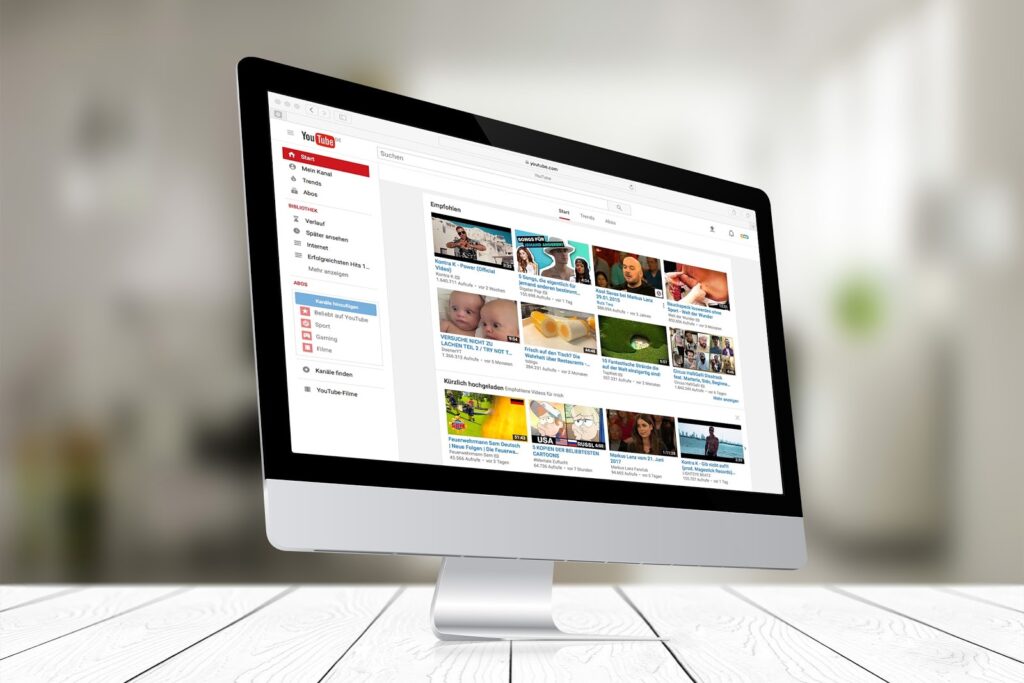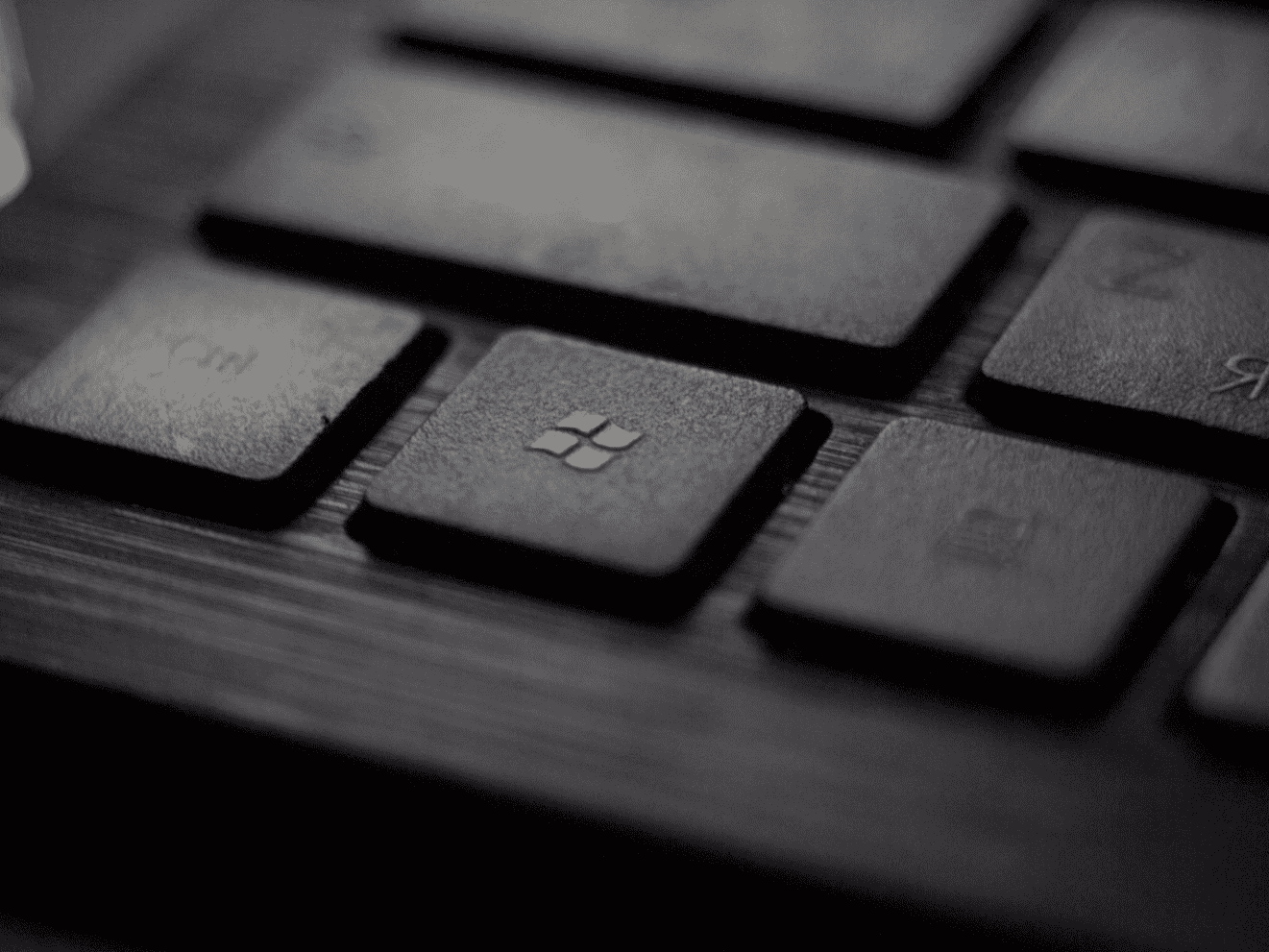As the back-to-school season rolls around, it’s an opportune time to upgrade your computer parts and bid farewell to that ancient Windows 98 relic gathering dust in your basement. Seriously, if you’re still clinging to Windows 98, it’s high time for an upgrade!
But amidst the jargon of gigabytes and megabytes, deciphering computer parts can feel as bewildering as decrypting your teenager’s last flurry of text messages. From CPUs to hard drives to software, how does the average user discern what’s worth upgrading and what can be skipped to save a few bucks? Let’s demystify some of these tech terms so you can confidently navigate your next computer purchase.
Computer Parts: CPU Explained
The CPU (Central Processing Unit) is the beating heart of your computer, akin to its brain. Of all the computer parts, it’s one of the most important. It’s responsible for executing every command, processing every piece of data, and orchestrating every action your system undertakes. Essentially, it’s the engine that drives your computer’s performance, making it one of the most critical computer parts to consider when upgrading your system.
When delving into CPU specifications, you may encounter a myriad of technical terms and acronyms that seem perplexing at first glance. However, understanding the basics can demystify this seemingly complex landscape. In the realm of processors, Intel and AMD reign supreme as the two main contenders.
While both brands offer a range of processors tailored to various needs and budgets, Intel’s naming convention tends to be more straightforward and intuitive for consumers. The Intel Core series, denoted by labels such as i3, i5, and i7, serves as a reliable indicator of performance levels, with higher numbers corresponding to better capabilities in terms of speed and multitasking prowess.
So, when navigating the CPU market, keep an eye out for these familiar designations to ensure you’re investing in a processor that aligns with your computing needs and future-proofing aspirations. Whether you’re a casual user seeking smooth multitasking or a power user craving top-tier performance, selecting the right CPU can elevate your computing experience to new heights.
Computer Parts: What’s On A Hard Drive?
When it comes to selecting a hard drive for your computer, the size of the drive plays a crucial role in determining its storage capacity. Essentially, the hard drive serves as the digital repository for all your files, programs, and operating systems, making it one of the most pivotal computer parts to consider when configuring your system.
The size of the hard drive you choose directly impacts how much data your computer can accommodate (so it’s one of the essential computer parts). It’s akin to the storage space in your physical home – the larger the space, the more items you can store. Therefore, when deliberating on the optimal hard drive size for your needs, it’s essential to factor in your intended usage and storage requirements.
For casual users who primarily engage in everyday computing tasks such as web browsing, email correspondence, and document editing, a standard-sized hard drive may suffice. These users typically don’t accumulate large amounts of data and can comfortably operate within the confines of a modestly sized drive.
Is your hard drive running slowly?
On the other hand, power users, content creators, and multimedia enthusiasts may find themselves in need of a more capacious storage solution. These individuals often deal with large file sizes, such as high-definition videos, extensive photo libraries, and resource-intensive applications. In such cases, opting for a larger hard drive allows ample room to store their burgeoning digital collections without constantly fretting over space constraints.
Moreover, it’s worth considering future needs when deliberating on hard drive size. As technology evolves and software becomes more sophisticated, the demand for storage space inevitably increases. Investing in a larger hard drive now can preemptively address future storage requirements, sparing you the hassle of upgrading down the line.
Computer Parts: Understanding Gigabytes (GB)
To put it in perspective, a 1 GB hard drive can store roughly 150-200 high-quality photos or a standard-definition DVD. Documents and software files take up minimal space compared to multimedia files.
Most new computers come with a standard 500GB hard drive, which suffices for average users. If you’re a photography enthusiast or a movie buff with an extensive collection, investing in a larger hard drive may be worthwhile.
Computer Parts: What Is RAM?
When considering hard drive storage capacity, it’s helpful to contextualize the numbers in terms of tangible data usage. For instance, a 1 GB (gigabyte) hard drive can accommodate approximately 150-200 high-quality photos or store the contents of a standard-definition DVD. This comparison provides a practical frame of reference for understanding the storage capabilities of different hard drive sizes.
It’s important to note that not all data types are created equal in terms of storage requirements. Multimedia files, such as photos, videos, and music, tend to consume significantly more space compared to documents and software files. For example, a single high-resolution photograph or a high-definition video clip can occupy several megabytes or even gigabytes of storage space, depending on its size and quality. On the other hand, text-based documents and small software applications typically require minimal storage space in comparison.
Given these considerations, the storage needs of individual users can vary widely depending on their usage patterns and digital content preferences. For average users who engage in typical computing activities such as web browsing, email communication, and document editing, a standard 500GB hard drive is often sufficient to meet their needs. This size offers ample room for storing essential files and applications without encountering significant storage constraints.

However, for individuals with specific hobbies or interests that involve extensive multimedia content, such as photography enthusiasts or movie buffs, investing in a larger hard drive may be advisable. For example, photographers who capture high-resolution images or shoot in RAW format may quickly amass a sizable collection of photos that require ample storage space. Similarly, movie enthusiasts who enjoy building extensive digital libraries of films and TV shows may benefit from the expanded storage capacity offered by larger hard drives.
Ultimately, the decision to invest in a larger hard drive hinges on the individual’s storage requirements, usage habits, and budget considerations. By assessing their digital content needs and weighing the benefits of increased storage capacity against the associated costs, users can make an informed decision that aligns with their preferences and lifestyles.
Computer Parts: Choosing Between 32-bit and 64-bit
When purchasing a new PC, you’ll likely encounter the choice between Windows 7 32-bit or 64-bit. Opting for the latter is advisable, as it’s the latest architecture and offers better security against cyber threats.
However, if you need to run older software, Windows 7 32-bit may be more compatible, albeit with potential performance limitations. While the 64-bit system can emulate older software, compatibility issues may arise.
Navigating the world of computer parts doesn’t have to be daunting. By understanding the terminology and considering your specific needs, you can make informed decisions when upgrading your system. Whether it’s boosting your CPU power, expanding your storage capacity, or enhancing your RAM, these upgrades can breathe new life into your computing experience.
If you ever find yourself overwhelmed, feel free to contact your local Nerd.

About The Author: Andrea Eldridge is CEO and co-founder of Nerds On Call, a computer repair company that specializes in on-site and online service for homes and businesses. Andrea is the writer of a weekly column, Nerd Chick Adventures in The Record Searchlight. She prepares TV segments for and appears regularly on CBS, CW and FOX on shows such as Good Day Sacramento, More Good Day Portland, and CBS 13 News, offering viewers technology and lifestyle tips. See Andrea in action at callnerds.com/andrea/.
Video Transcript
Hi, I’m Ryan from Nerds on Call, and today we’re going to be talking about decoding PC specs. One of the first things we want to talk about is the processor. It’s usually made by Intel or AMD. Now when you buy a processor for your computer, or when you are looking at a processor for your computer, you want to make sure you get the fastest one available for your budget. This is the main part of your computer where all the thinking is done, so all of the things that you open or close or programs you run, they’re all going to need a fast processor in order to do it, so you want to pay close attention to what that is.The next part of your PC that we want to talk about is your hard drive. Now your hard drive is long-term storage, that’s where everything is stored. From your pictures, to your movies, to your documents. So you want to make sure you have a nice large hard drive to store all your stuff. One of the most important but often overlooked specs on a machine, is the RAM. You want to make sure you get as much RAM as you can. Now RAM is your short- term memory, so every time you open a program, save a document, look at photos, all of it has to load into RAM first, as it’s going to the processor. So, the more RAM you have the faster your machine will seem, so get as much RAM as you can possibly afford for your machine. These days when you buy a Windows machine you get a choice between a 32-bit operating system or a 64-bit operating system.
I usually recommend that people go to the 64-bit operating system, because that’s sort of the wave of the future. It’s where everything’s going, so if you get something in a 32-bit, in a few years there’s not going to be very many programs written for 32-bit. Plus, 64-bit is a little more secure. Not a lot of virus writers are writing 64-bit code just to infect your machine. Hey, thanks for watching. I’m Ryan from Nerds on Call.