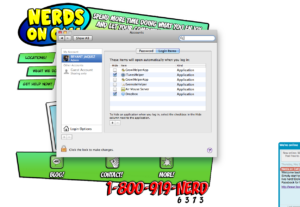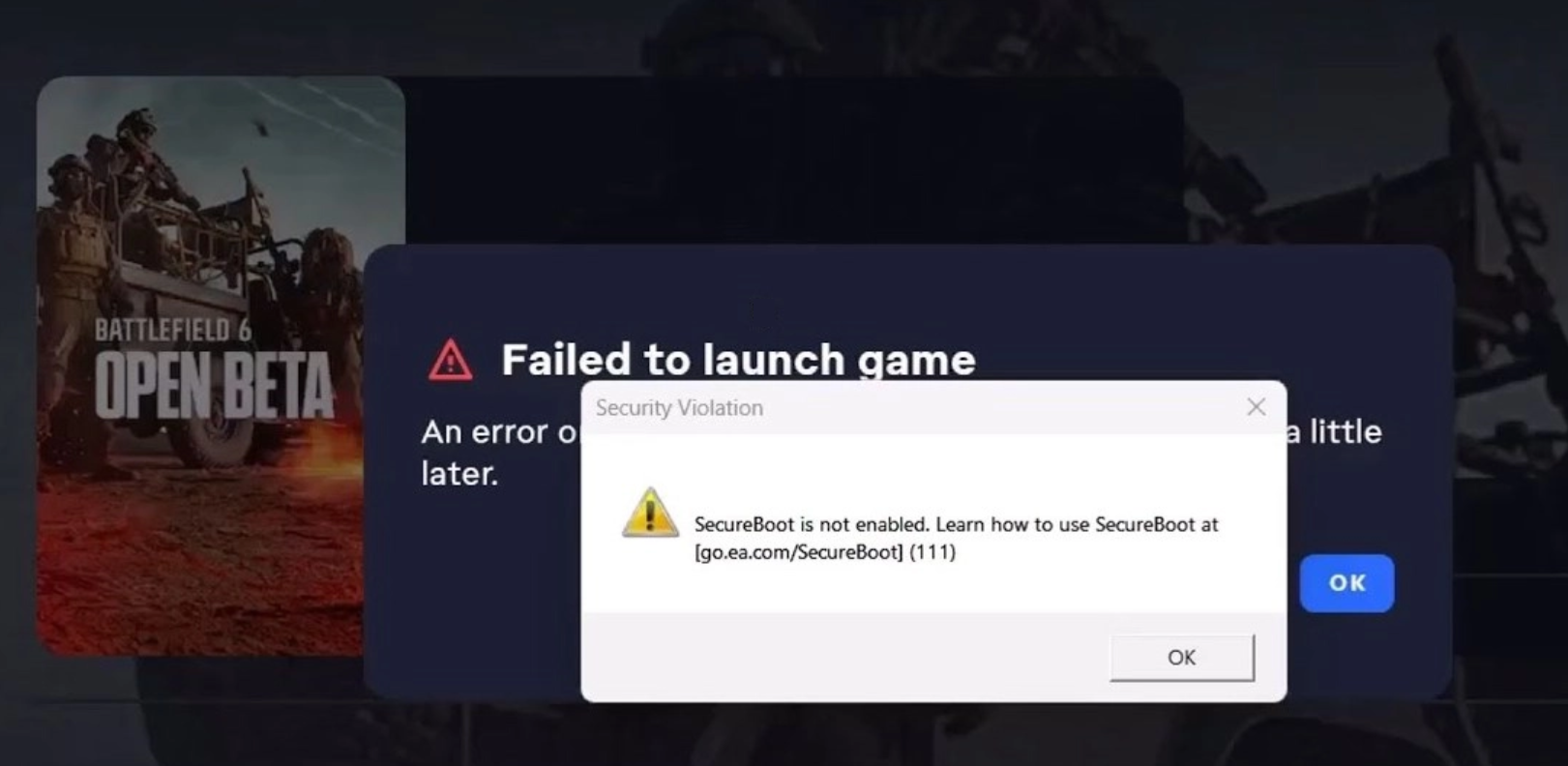There are a few basic rules in the tech world that are NEVER questioned. First, never type “Google” into Google, or you’ll break the Internet. Second, you’re only one great idea from launching the greatest tech company in the world and becoming as rich as Bill Gates. Finally, Macs are better than PCs. Macs don’t crash, they don’t slow down, they run forever, and every Mac user’s worth is based on the first Mac they’ve ever owned. I still have an original Apple II hidden in a closest.
What most Mac users would never admit, buried deep in their subconscious, is a suspicion that this isn’t really true. We’ve all stared, with shock and frustration, at the spinning beach ball of death, or have seen hours of work go down the drain because of an inexplicable error. The truth is, Macs do slow down and even crash, (we know, we are a computer repair company) they just crash differently. They also (gasp!) get viruses… well, sort of.
Before all you techies bombard me with corrections, please let me assure you that adding RAM and upgrading your system’s hardware will undoubtedly make more of a difference than any free solutions. However, knowing that everyone is looking to save a few bucks these days, here are my top five free tips to optimize your Mac, and prevent the beach ball from visiting you.
Remove Start Up Items: Programmers are a narcissistic bunch. They believe their program is more important than any other app on your system, so they add their wonderful code to your start up items. Get enough of these programs and your system will slow down over time. To remove them click System Preferences, then click Accounts, then click Login Items. Highlight the app and click the minus button at the bottom of the list. You’ll still be able to use the program, but now you’ll only run it when you need it.

Get rid of the bloat: Macs just work. One of the reasons this is true is because Macs have a ton of extra stuff built in, from languages you don’t speak to compatibility files for long dead Mac architectures. Download Monolingual to remove extra languages and support of old hardware. If you are running an Intel Mac, and aren’t using any older programs, consider removing support for PowerPC and ARM. Be careful here though, if you remove a language or architecture you need, you’ll have to run your OS X install disk to get it back.

Delete unused programs: It’s a common misconception that uninstalling an app on a Mac is as simple as dragging the file from your Applications folder to the trash. While this will remove the program, many of the support files for the application stay on your computer to gum up the works. AppCleaner is a great utility that hunts down the wayward files and removes them.

Deep Cleaning: Running your disk utility can help your system run a bit smoother, but when you need something more detailed and robust, consider Onyx. Onyx can clean all of the miscellaneous junk that you accumulate on your Mac. Use it to do your routine maintenance, verify your start up disk to help correct errors in your file system, and find hidden tweaks.

Wean off the Widgets: When Apple introduced the Dashboard, a lot of the common tasks became cool widgets. From weather forecasts, to stock prices, these small little apps were convenient and easy. The only problem is that widgets are always running in the background, and the more you have the more resources OSX has to give them. Remove any unnecessary widgets, especially the ones that need constant updating. Besides, don’t you use your iPhone for most of this stuff anyway?
If you have any questions about fixing, or repairing your Apple Computer, give us a call and we’d be happy to discuss your options.