Video Transcript
Marianne: Courtney is learning how to get started with our resident nerd on-call, Ryan Eldridge, this morning. Hi, Courtney.
Courtney: The king nerd is in the building, yes.
Marianne: All right.
Courtney: And I love it. Okay. Hello my liege. All right, so we’re talking spring cleaning your tech?
Ryan: Yes, now, normally, we do this segment every year, and normally I come and talk about Staph infections, freak everybody out about their phones being dirtier than toilets.
Courtney: But, that’s gross.
Ryan: But we’re gonna clean other parts. This is gonna be a little bit different. So check this out. So, if you’ve got a phone, and who doesn’t? There are probably 90% of the apps on this thing you’re not even using.
Courtney: Very true.
Ryan: But, since online privacy is, kind of, a big thing, did you know that a lot of the apps, even if you weren’t using them, are still recording your data? They’re still using your locations. They’re still using up your battery. Just get rid of them, just purge them.
Courtney: Okay.
Ryan: On an iPhone it’s relatively easy. You’ve gotta dig into the settings a little bit, but if you go to Settings>General>iPhone Storage and then click on “Offload Unused Apps”, it’ll automatically remove the apps you aren’t using. How cool is that?
Courtney: So it already knows what you’re not using?
Ryan: Now, if you’re an Android user…
Courtney: Yes, yes, yes.
Ryan: Then, you have to use an app to do it. Anyway, you add this app, it’s just called “Unused App Remover”. It does the same thing. It looks for all the apps that you aren’t using and it kinda says, “Hey, these are the apps you aren’t using, you wanna remove all these?” You can just purge them all at once. So, you also wanna move to the Cloud. If you’re using Microsoft Word, or you’re using Calendar, [inaudible 00:01:15], Outlook or whatever, let’s just get it all up in that Cloud now. So Google docs works great because you can manage your tasks, you can manage your documents.
Courtney: I love Google docs.
Ryan: You can share and collaborate, that’s pretty cool. Go ahead and open up a Dropbox account. They give you 2 gigabytes free, you can put a bunch of stuff up there, send people links to your stuff and they can download it for you.
Courtney: Okay.
Ryan: You can also use SugarSync, and this will sync not only your laptop, your computer, your phones, your tablets and everything, and back them all up and sync them all so you can have that document on everything all at once.
Courtney: Cool.
Ryan: Get in your DVR, get rid of the Kardashians. No, no, not really. What you wanna do is get in there and clean out anything that’s in your queue that you know you’re never gonna watch. That documentary about, like, birds in Australia, you’re not gonna watch that.
Courtney: That you recorded last July, let it go.
Ryan: Just get rid of it. Come on, you’re not that smart. No, I’m just kidding.
Courtney: Ryan.
Ryan: You wanna do some basic tech maintenance. I’m not that smart. I’m not gonna watch a thing about birds, come on. So, anyway, so do your basic tech maintenance. I know you don’t want to, but do your Windows updates. For goodness sakes, do them people.
Courtney: But they take so long.
Ryan: I know, but you gotta do them. Just do them once a year at least.
Courtney: Okay.
Ryan: At least. If you got a Mac, just go ahead and go up to High Sierra. They’re coming out with a new version in, probably sometime around October this year.
Courtney: Okay.
Ryan: So, it means, you’ll just upgrade to this one, it’s free. Just do it.
Courtney: $3.99.
Ryan: AntiVirus. If you’re running an antivirus and you’ve been running the same one for a while, you might wanna consider just switching.
Courtney: Really?
Ryan: The reason why is sometimes different antiviruses find different things. We recommend Webroot, but if you’ve got…Avast is a free one, or Norton, or something like that, just try switching to a different brand just for this year, see what it’s like.
Courtney: Okay.
Ryan: Also, tackle your inbox. Get rid of all those messages you aren’t reading.
Courtney: Tina Macuha. Sorry.
Ryan: Yeah. Also, set up automated filters. That way, if you get important messages from your friends and family, they go straight to your inbox, anything else you can, kind of, ditch into a folder or whatever. Use Unroll.Me. This will unsubscribe you from a bunch of different applications you don’t have to worry about. And last but not least, let’s tackle some cords.
Courtney: Yeah.
Ryan: What do you say? So here, I brought some gifts.
Courtney: Oh, look at you come bearing gifts.
Ryan: So check this out. We went to the container store and spent, like, 20 minutes.
Courtney: I love this.
Ryan: But look at this, you can label your stuffs. That way you know what they are. You’ve got little zip ties, or instead of using zip ties, use Velcro. These are really cool, so you can unwrap them up.
Courtney: Oh, yeah and super easy.
Ryan: And this can bundle all your cables that are behind your TV, right?
Courtney: Yes.
Ryan: And make them nice and clean.
Courtney: I love that.
Ryan: This is called the Apple cord. Look at that. You can just wrap up your things. This is three bucks.
Courtney: Cool.
Ryan: And you can wrap up your stuff. And then last but not least, you got little cords for managing next to your bed. You just tuck these under your thing and it manages your cords. How cool is that?
Courtney: Awesome stuff. All the deets, if you missed any of that, we’re gonna link to our website. Nerds on Call, they know everything. It’s under our website, gooddaysacramento.com, under Show Info in today’s date. Ryan, once again, thank you my leige.
Ryan: We killed it.
Courtney: We did.
Ryan: We did.
Anchor: Nicely…
How do you spring clean tech properly?
Ahh Spring.
It’s that time of year again. The sun has returned after months of gloomy and grey skies.
As light shines through your windows again, it’s impossible to ignore all the dust and clutter that’s built up throughout your home.
If you’re ready to tackle a bit of spring cleaning, make sure you don’t forget about all those gadgets – let’s get em clean inside & out!
The Purge Stage
If you’re like most of us, your phones, tablets, and laptops are probably full of unnecessary software.
Free up space by removing anything you don’t use or need. Otherwise, these files or programs may run in the background, use processing power and drain your battery.
Here’s what we recommend:
- Ditch apps you’re not using
If you’re using an iPhone or iPad, go to: Settings – General – iPhone Storage.
This will give you an overview of all the apps installed on your device. Delete any you don’t use or recognize.
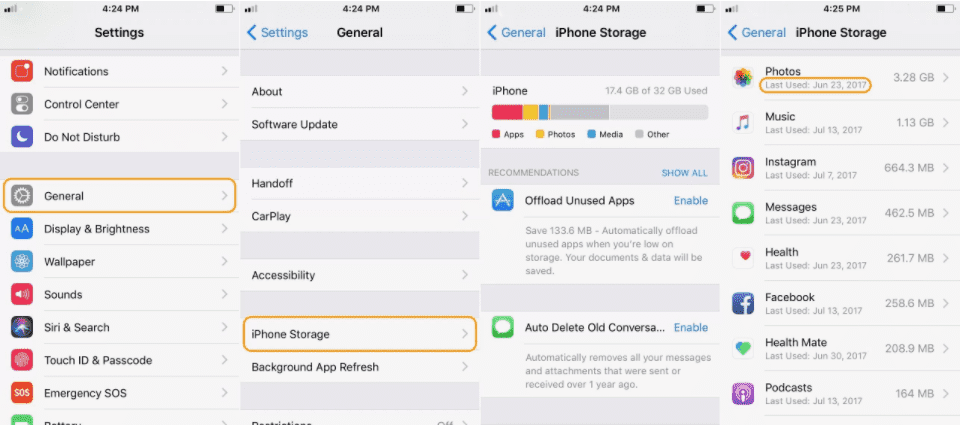
Android users can use an app to make this process even easier.
Download and run Unused App Remover (it’s free) from the Play Store.
This app tracks the activity of all applications installed on your phone. It’ll even tell you the last time you used an app, making it easy to spot apps you no longer use.
- Get your stuff to the cloud
Having to decide which of your photos and videos “make the cut” when you get that “out of space” warning on your device is terrible:
Your nephew’s second birthday party? Or your dog’s first experience with snow? Why must you choose?!?
Instead of deleting files for good, upload them to the cloud and THEN go ahead and delete them off your devices to get rid of clutter.
By uploading to the cloud, you’re always an Internet connection away from your stuff.
If your computer dies or hard drive crashes, no need to sweat it. Just login from any other device and recover everything.
Services like Google Suite (Drive, Docs, Calendar), Dropbox, Box, and Mozy are all great. Compare features and pricing to find the one that best fits your needs.
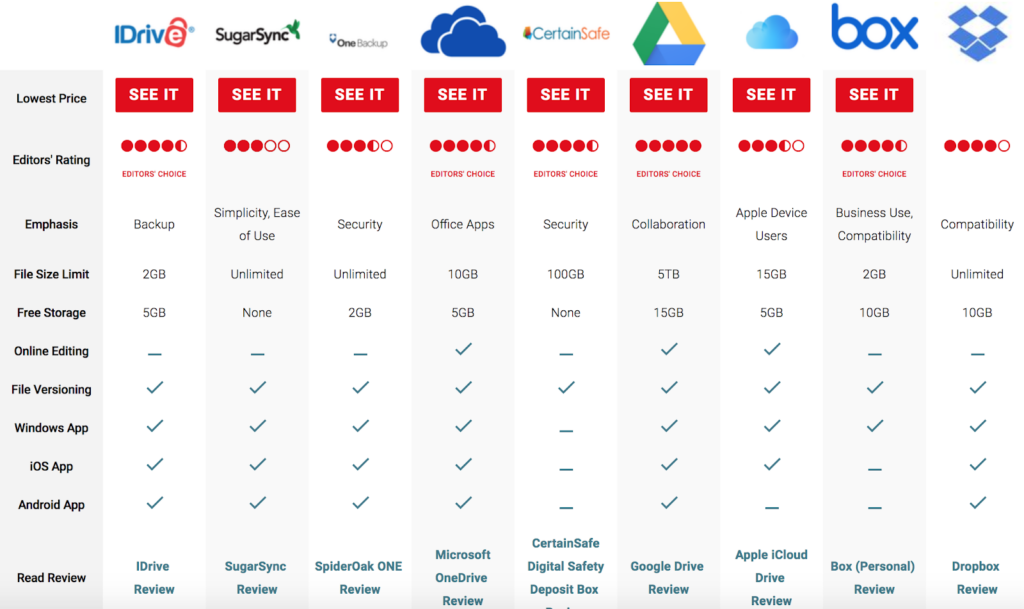
PCMag.com regularly updates their reviews of the top cloud storage solutions.
We recommend you choose one with automatic syncing and versioning (where older versions of your backup are maintained in case of file corruption),
- Clear your DVR queue
Be honest with yourself.
If you haven’t had time to go through 6 seasons of Glee yet, you probably never will.
And if down the line, you do find some time, you can just stream it from Netflix.
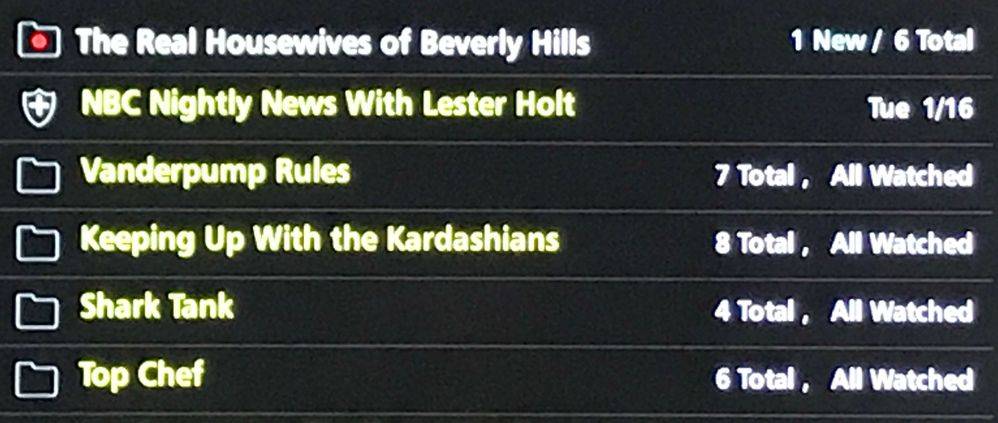
If the switch from DVR to Netflix is too painful, at least purge episodes you’ve already viewed from your list.
Do Your Maintenance
You know that you can’t drive your car forever without needing an oil change and regular trips to the mechanic.
Your computer needs regular maintenance to run optimally, too.
Updates to software are pushed live every day. If you fall behind, you expose yourself to threats from malicious code (like viruses and other malware).
Some software, like anti-virus and anti-malware programs, are relatively useless if you don’t keep them up to date.
To stay ahead of the ball, follow these steps:
- Install updates
Have you put off installing the latest OS updates? What about updates to software like Office, Quicken or your browser?
Or maybe you’ve let the subscription to your anti-malware program lapse.
Regardless of the ailment, use this time to get everything up to date.
Here are the programs you want to check for updates to and install the latest version:
- Your Operating System: check your computer and your mobile devices for available updates. While you’re at it, update settings to automatically install critical updates.
- Your browser. Programs you use to access the internet like Chrome, Safari, Firefox and Edge are your first line of defense against malicious code. Make sure you install any and all updates regularly.
- Your anti-virus and/or anti-malware programs.
- Software you use regularly, such as Adobe, Microsoft Office, etc.
- Run your antivirus/anti-malware programs
Just having your antivirus installed and up to date isn’t enough.
Malicious viruses can slip through the cracks of your defense. It’s always a smart idea to periodically run manual scans.
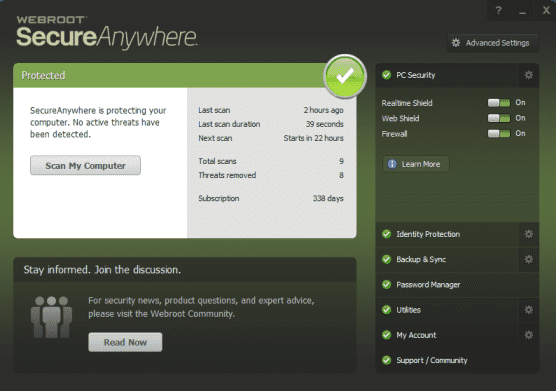
Cable Organization
Every gadget and gizmo comes with cables and plugs.
It can get confusing sorting through them all, especially when they’re the same color and all in a puzzling jumble behind your desk or TV console.
Here are some tips to save your sanity and get that tangle of cords organized once and for all!
- Label your plugs
Unless you love unplugging and replugging cables behind your couch until you find the one you need…get yourself Bobino cable tags.
Attach them to your cables and use a marker to label them.

A pack of 10 tags should cost around $8 at the Container Store.
For your headphones, we suggest the Applecore Cord Wrap to avoid that frustrating tangle that your headphones always manage to end up in.

The applecord costs $3.50 (also at the Container Store).
- Divide and conquer
Everyone has a drawer of mystery cords in their house somewhere.
Sure you might know which wire is which when you dump the pile, but will your memory be so clear months down the line?
Wrap the wires cleanly and sort them into ziplock bags by type.
And label the bags, people.
- Velcro strips
While using zip ties to manage cables is effective, it’s also super inconvenient.
Zip ties nearly impossible to unlock, making them a one-time use tool, and they can cut your fingers.
Multi-color velcro strips are much more versatile. If you need to extract one cord from your bindle just tear apart the velcro, make your changes and bundle those cords right back up with the velcro tie.
Grab them at the Container Store for $4.
Organize your digital life
The internet is prevalent in all aspects of modern life.
From shopping, banking, to ordering take-out, we’re sharing a lot of information online. As your e-filing cabinet builds up, you’ll want to make sure it doesn’t get out of hand.
- Clear out your inbox
Sort emails in your inbox by date.
Anything older than 2 years old should probably be deleted (with some exceptions).
Unsubscribe from newsletters (from stores like Petsmart or Kohls) that you don’t shop from anymore.
Create filtering rules to auto-sort the stuff you want into folders. Identify specific senders or types of emails for these folders.
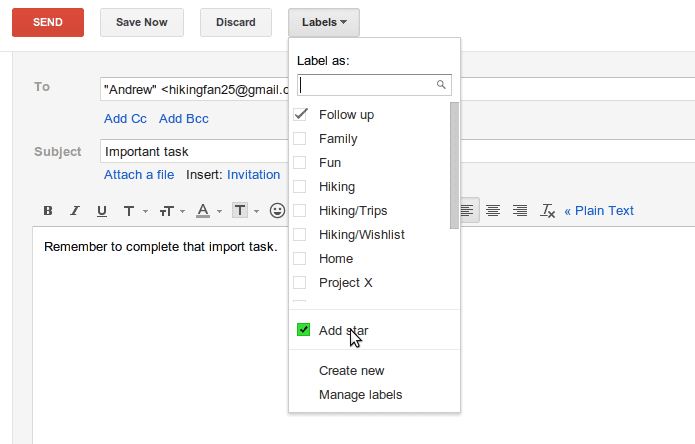
For example, send all coupons to a “shopping” folder, or all hotel confirmations to a “travel” folder.
- Store photos where you can use them
Photos of family, friends, and your last epic vacation are treasured memories. Don’t leave them to get lost in the jumble of your phones photos folder.
Store your albums on Shutterfly. The site promises free unlimited storage and that it “will never delete your photos.”
Besides storage, they also offer to convert your digital albums into photo books and gifts.
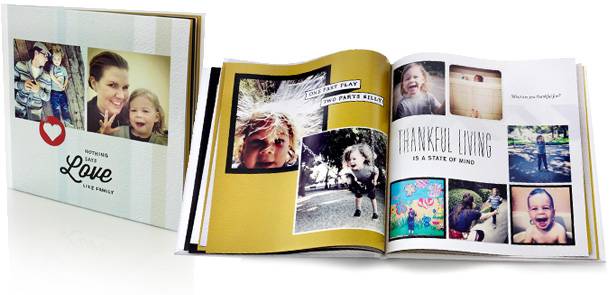
So come holiday season, those photos will be all ready to be made into adorable presents for yourself or Grandma and Grandpa.
Video Transcript
Bethany: Eldridge gonna help us out this morning, getting all that tech spring cleaned.
Ryan: Yes
Bethany: And you’ve got some gross stories.
Ryan: Yes. Let’s bring it for real here just for a quick second. So let’s say you’re getting a little, you know, you’ve had your morning coffee, you’re feeling a little rumbly in your tumbly, you go into the restroom, you pull out your phone, as you’re doing you business you’re playing around, and then you finish your business, you clean up, you’re downstairs, and then you grab your phone again!
Bethany: And then you go grab a muffin from the break room and then…
Ryan: Hopefully you wash your hands in between there, but you never wash your phone, and so you phone can have fecal matter on it. It is one of the most disgusting things we have. So we often do this. Oh yeah, that’s clean, that’s…
Bethany: Sure, super clean.
Ryan: When we hand the phone to our kids, like who did and that’s why she’s sick, so.
Bethany: Uh-oh
Ryan: These are called wireless wipes, you can get 250 for a whole pack of these or you can get 12 for $8 on Amazon.
Bethany: Now the guy who invented these, he got a staph infection on his face.
Ryan: On his face, because imagine doing this, you know, you’re messing around with it and you put it, oh. So yeah, he got a staph infection on his face and he created these and they come in all kinds of great smells and they’ll wipe down your phone and make it nice and clean. It’s very nice.
Bethany: Can we open one of these?
Ryan: Yeah, sure, go right ahead. While you’re doing that, I’ll talk about the next thing. So, another thing you might think, “Oh, look at these cool Clorox wipes, I’ll wipe down my equipment with that.” Well the problem with that is you’re gonna damage the screen, you can damage some of the electronics in there. So instead, make a little bottle of alcohol 50% with water, 50% alcohol, and put it in a little spray bottle then you can wipe things down with it and it’ll clean it all out and get all the gunk out.
Bethany: Okay, so you could use this to clean your phone too?
Ryan: Yeah.
Bethany: Okay.
Ryan: Or here’s another good one, oh my, oh it’s so dirty. So instead of doing this because it could cause some static electricity around your laptop, there could be little screws or something that you pull out, so instead of using a vacuum, use something like this, just a little spray.
Bethany: A little air, a little air canister.
Ryan: Yeah. And spray at an angle so you don’t push anything underneath. And also, make sure you get the vents, so that way you can make sure all the dust gets out, but don’t spray into the laptop, or you’re just gonna push all of that dust back in there. Does that kinda make sense?
Bethany: Right, and if there’s stuff on your vacuum it could just drop right back into the [inaudible 00:02:03].
Ryan: I got popcorn in there, all kinds of good stuff, I don’t want that in my laptop.
Bethany: No.
Ryan: So let’s say you got headphones, you know, we stick these in our ears and then there’s little stuff that gets stuck in there and all kinds of nasty. So use a little bit of hydrogen peroxide and some q-tips and that’ll clean it right off. If you get some really deep down stuff, steal one of your kids toothbrushes and you can kinda clean all the little…
Bethany: One of the old, never to be used again toothbrushes.
Ryan: Yeah, sure. You know, “Don’t worry about it, Jack, this isn’t really yours, you’re fine.”
Bethany: Don’t worry about it.
Ryan: So those are just some quick ways to clean up your tech. One of the things we never do, is we never clean our phones. So you wanna make sure, it’s the most disgusting thing on the planet.
Bethany: Yeah, I think this is the first time my phone’s ever been clean.
Ryan: And smell it. Now it smells so nice and clean.
Bethany: And it smells fresh, it smells delicious. Now if we’ve got the old cell phones, what’s the best way to recycle them? Because we don’t wanna just throw them out, I mean then it can leak into the landfills and it’s not good.
Ryan: That’s terrible. So exactly, what you wanna do is go to Verizon’s HopeLine. You can just go to their website and check it out, and you can donate any of your old tech there. But before you do, make sure that you encrypt the data that’s on your phone, erase anything that’s on there, take your extra cards out of them so that way nobody can get your stuff. But then you can donate and it helps battered women, just about any great cause you can think of, they donate it so that way women can get use of a phone when they can’t afford it, that kinda stuff. It’s really good.
Bethany: I love it. Great information.
Ryan: It’s a really good cause.
Bethany: Ryan, good man. Love it, love it, love it. All right, Mary Ann, back to you.
Mary Ann: All right, thanks guys. Good tips to remember.
There’s nothing we touch so frequently, but clean as seldom as our phones, keyboards and gadgets! Its time to Spring Clean your tech! The Nerds on Call are here with some great tips for safely cleaning your electronics and make sure that you do it the correct way!
What are some common ‘myths’ about how to clean your device?
If you’ve ever heard of easy ways to clean your devices, you may have heard wrong! Here are some myths and common misconceptions that people often make!
Myth #1: Give your cell phone a quick wipe with your shirt
By now everyone has probably heard the statistic that cell phones harbor 10x more bacteria than the average toilet! And you put it on your face! Gross!
Instead of cleaning it with your shirt, why not use…
Wireless Wipes
This product was created when the creator developed a staph infection on his face. His doctor said it was likely from his cell phone!
This product is good for cleaning your phone because it is fast drying, Non-corrosive, and has AWESOME scents. We’ve highlighted some of the best features for you below.
• You can pick up a 12 wipe pack for $2.50 or 3 packs for $8.
• It’s great for on-the-go disinfecting
• It can be used on cell phones, tablets, laptops, etc!
Myth #2: Clorox Wipes
“Why invest in Wireless Wipes when you have Clorox Wipes handy?”, you may ask yourself. It’s not recommended to use these because chemicals in household wipes are too harsh! They can scratch or cloud shiny screens, and they can also wear letters off of your keyboard, making it hard to use!
Instead of using Clorox Wipes, why not use…
Isopropyl Alcohol solution with a soft microfiber cloth
Not only is this safer for your devices, but we’ll tell you how to really get your phone/tablet/laptop clean:
1. Power your device down
2. Remove the case from the device (if it has one)
3. Leave your screen protector on UNLESS there’s debris stuck under it.
4. Prepare a solution of equal parts isopropyl alcohol and distilled water in a misting spray bottle. (Using a spray bottle ensures that liquid is less likely to drip down in the crevices)
5. Dampen a microfiber cloth with the solution and use it to wipe down the phone
6. Use Q-Tips and a soft bristle toothbrush to dislodge debris from crevices.
And that’s it! Now your device is clean!
Myth #3: Vacuum the Keyboard/Fan
Household vacuums can be too strong! They can potentially suck the keys off the keyboards with pop-off keys. If you suck up a tiny screw used for the keyboard, you’ll never see it again! And small-scale “Electronics vacuums” aren’t strong enough to be worth the effort.
Instead of using a vacuum, why not try…
Canned Air
Canned air can be used to blow debris out of your keyboard instead of using a vacuum! Instead of blowing the can of air straight onto the keyboard, we’ve listed some quick and easy tips for you to follow.
1. Use nozzle at an angle
2. Blow debris OUT of fans
3. Blow debris OFF keyboards
Myth #4: Toss old gadgets in the trash
Tossing gadgets in the trash can be harmful to the environment! It’s not just a matter of filling landfills, but these devices degrade over time, causing toxic chemicals to leach into groundwater.
Instead of throwing your device away, why not…
Donate it if it still works, or recycle if it’s dead
Why not help out a domestic violence survivor by donating your old phone instead of throwing it away?
Have you ever heard of Verizon’s Hopeline?
They collect:
• Wireless phones
• Batteries
• Chargers
• Accessories
In any condition, from any service provider (not just Verizon!)
They collect these old devices to benefit victims and survivors of domestic violence.
Donated phones are “turned into valuable resources for nonprofit organizations and agencies that support domestic violence victims and survivors nationwide.”
If you are currently experiencing domestic violence please call or check out the resources at:
The National Domestic Violence Hotline
CALL 24/7/365
1-800-799-SAFE (7233)
1-800-787-3224 (TTY for Deaf/Hard of Hearing)*********************************************************************************
Don’t forget your earbuds/headphones
Earbuds are major ear wax magnets! Here’s how you can remove all that earwax from your favorite pair of headphones.
1. Remove foam tips from the earbuds and clean with warm soapy water
2. Use a damp microfiber cloth to clean the speaker mesh
3. For trapped, stubborn earwax or other debris: dampen a microfiber cloth with hydrogen peroxide. Wipe the earbuds, and let them remain damp until the solution can soften gunk.
4. Use a soft toothbrush to clear out the gunk
Get your (digital) life together
Spring is a new lease on life. Out with the burdens of last season and onto new beginnings – give new life to your gadgets!
Like This? We have more!
Sign up below to be kept in the loop and be sent more content like this in the future!

About The Author: Andrea Eldridge is CEO and co-founder of Nerds On Call, a computer repair company that specializes in on-site and online service for homes and businesses. Andrea is the writer of a weekly column, Nerd Chick Adventures in The Record Searchlight. She prepares TV segments for and appears regularly on CBS, CW and FOX on shows such as Good Day Sacramento, More Good Day Portland, and CBS 13 News, offering viewers technology and lifestyle tips. See Andrea in action at callnerds.com/andrea/.





