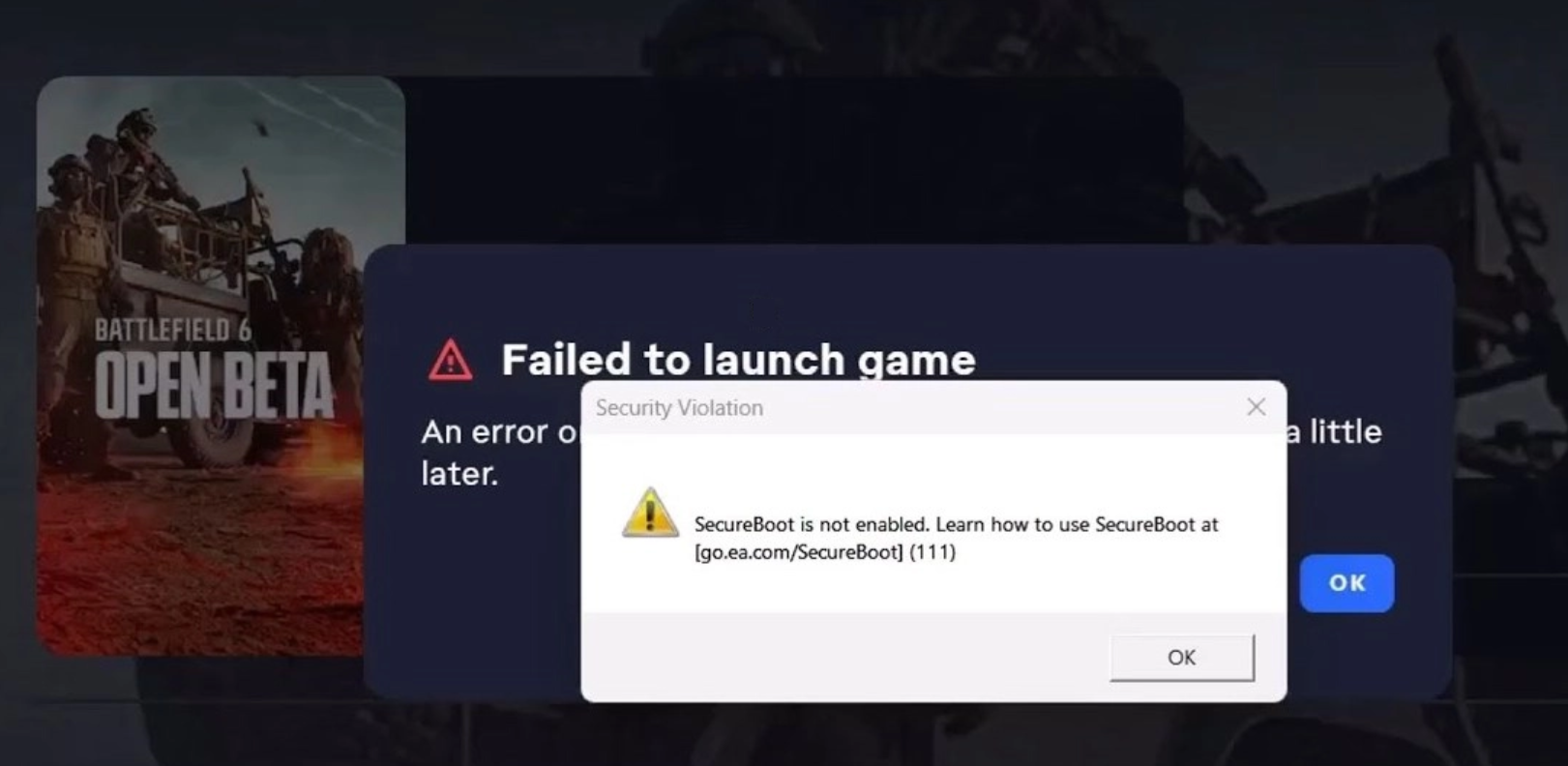This content has been archived. It may no longer be relevant
Organize Your Digital Photo Collection in a Weekend
The problem: You have about a gazillion digital photos, and they’re everywhere. How do you find the ONE shot you’re looking for? Is it on your:
Phone… Computer… Your camera’s memory card… that old back up hard drive… your old computer?
There is a better way to get all your photos compiled, organized and condensed. With today’s powerful tools you really can get your digital photos organized in a weekend.
Problem #1: Too many photos.
The advent of digital cameras has created a tendency to go picture crazy. After all, why take one photo when you can take 12 and keep the best one? But now you have 92 photos from your kid’s 5th birthday, and you never quite get around to “weeding out” the duds. Add that to all the other events for which you’ve employed a similar philosophy, and your hard drive is bursting with photos.
The problem is compounded when you have images taken of the same event from your phone, camera and shots taken by friends. Or if you accidentally upload images from your camera or phone twice and end up with a whole pile of duplicates named slightly differently – like Photo and Photo(1).
Get rid of duplicate shots, and overly similar shots with free software applications:
Easy Duplicate Finder (http://www.easyduplicatefinder.com/) scans your computer and identifies files with similar names, file content, or identical metadata, allowing you to choose which files to purge.
VisiPics (http://www.visipics.info/index.php?title=Main_Page) scans the actual image itself and shows potential matches grouped together, so you can quickly weed out repetitive shots.
Pro Tip: Create a temporary backup of your images before you start deleting stuff, ideally by transferring copies to an external drive. You can always delete the back up file once you’re sure you haven’t accidentally erased all record of the first year of your kid’s life.
Problem #2: You have photos scattered all over your electronic existence.
How do you get the piles of photos from your computer, your phone, your camera and your storage devices all in one place, while ensuring you don’t lose important images to a hard drive failure or your phone dropping in the swimming pool?
Google Photos and Apple Photos both offer cloud-based digital photo compilation and organization that can get your photos in order in no time. Both services are great at finding all the photos you’ve scattered around, uploading them, and organizing them into a cohesive timeline.
Both services offer automatic photo backup so future photos you take on your phone are automatically whisked away to the cloud.
Google Photos offers free unlimited storage for all photos.
The catch: all images are compressed and shots over 16MB are downsized. That said, compressed images are still clear enough to print up to 8×10 image or view on HD screen. If you want to keep original images as they come from your camera or phone, you can pay $10/mo for 1TB of full resolution photo storage.
On the other hand, Apple Photos doesn’t offer a free option. Plan to pay $10/mo for 500GB of storage, half the storage you get from Google for the same price.
Once you’ve got all your photos in one place, both applications offer facial recognition that you can use to find all images of the same person, allowing you to quickly group images of the people or pets. Alternatively, you can search and sort by date or location.
Google has the best facial recognition and an awesome search function. It recognizes and categorizes the things in your photos, so search “cake” to quickly pull up all your blow-out-the-birthday-candle shots, or “labrador” to get all the photos of the family pet.
Google Assistant is another awesome feature. It automatically identifies similar clusters of shots, and turns them into GIFs, collages or interactive stories. Get an instant album of your last vacation, or action short videos from still photos.
If you’re all about Apple with multiple Apple devices, an established iCloud account and/or scores of photos already stored on Apple’s servers, you might find that Apple photo is the best fit. But you’ll pay more for storage.
Google Photos has my vote for best photo storage and organization software. Since Google Photos has apps for iPhone and iPad, and you can access your Google Photos account over the web, even Apple die-hards can take advantage of Google Photos more cost-efficient pricing for storage and cool organization tools.
Pro Tip: Uploading a lifetime of images can be really time consuming. Let the upload run in the background if you’re working offline, or set it to upload overnight.
Losing your photos, videos or files is a nightmare. Don’t lose sleep worrying about data loss.
Get 5TB of Cloud Storage for just $8/mo or 50% off your first year! Learn more about IDrive here – or contact us and one of our Nerds will get it set up for you.

About The Author: Andrea Eldridge is CEO and co-founder of Nerds On Call, a computer repair company that specializes in on-site and online service for homes and businesses. Andrea is the writer of a weekly column, Nerd Chick Adventures in The Record Searchlight. She prepares TV segments for and appears regularly on CBS, CW and FOX on shows such as Good Day Sacramento, More Good Day Portland, and CBS 13 News, offering viewers technology and lifestyle tips. See Andrea in action at callnerds.com/andrea/.
Video Transcript:
Marianne: Yeah, Ryan Eldridge is here. We’re just talking about fact that you have a gazillion pictures. I do, on my hard drive at home, I’m sure my computer is hating me right now. And I never go back and look through them but I don’t want to get rid of them. Ryan, what do I do?!
Ryan: Man, we’ve got so many photos,you know? And there’s a problem when we do our photos nowadays because we don’t have the constraints of film and the price. Now we take a bunch of pictures of the same event and we go, “Oh, I’ll just go back and get the good ones and I’ll delete all the old ones that aren’t very good.”
Marianne: And then we never do.
Ryan: And then we never do. And more, let’s say we’re uploading our photos and then there’s a mistake happens and then we upload them a second time and now we’ve got all these duplicates everywhere then we’ve got tons of photos. So I have two solutions to these problems. First one is, these are free applications. This one is called easyduplicatefinder.com. You download this either for your Mac or Windows and what it’ll do, it will look over your entire hard drive and find out are there are any other files that are duplicates of each other, exact copies. And then it will give you a little file and say, “do you want to delete all of these?”, and you say, “yeah, get rid of them. I don’t want those duplicates.”
Here’s the other one though is for VisiPics, it’s called VisiPics.info. And VisiPics what they do, is they look at like images, they look at the content of the images and so anything that looks very similar like those burst shots, it will group them all together and then you can delete the ones that you don’t want to keep. And so we can keep just the better shots.
Marianne: Brilliant. Brilliant. Okay.
Ryan: So now we’ve got all of our photos cleaned out, we’ve got a nice collection. Now what do we do with them? Well there’s two options for storage because we don’t want to store all of them on our hard drive. Something happens to our computer or we’re going to have hard drive after hard drive after hard drive for a lifetime of photos. Well, enter Google and Apple. They’re going to solve all our problems like they always say…
Marianne: Don’t they always say…? Right. Yeah.
Ryan: So this is Google Photos and the cool thing about Google Photos is it will go across all your devices, look for all of your pictures and upload them all onto their server. Now the cool part is, is Google does this with unlimited storage and it’s free. There’s a small price to pay, they’ll compress your photos for you and anything that’s over 16 Megapixels they’re going to downsize, but the price is awesome. If you decide you want, “Oh, I only want my high quality photos”, you can pay 10 bucks a month and get a terabyte of storage.
Marianne: Wow, that sounds like a lot.
Ryan: The cool part is- yeah, it’s a lot of storage…
Marianne: It still sounds like a dinosaur but no, trust it, it’s not. All right.
Ryan: The cool part about this is, when they upload all your photos they put them into a nice cohesive timeline so you can see them all by year or whatever. And then they also use facial recognition to group photos by person. That way you can say, “Oh, I just want to look at Mary Anne’s photos, I don’t want to look at anybody else’s photos”, and they’ll just bring up all your photos. But it also looks at the content of the photos and categorizes. So let’s say for an example, you say you want to see pictures of your dog, you just might type in Labrador and it will pull up all the pictures of your family pet which is kind of cool.
Marianne: Ah, love it. One more?
Ryan: Yeah, Apple Photos, that’s the other big competitor. These guys basically do the same thing. Their storage however, they have no unlimited option for free. So it’s 10 bucks a month and you get 500 Gigabytes of storage. But it’s the biggest competitor out there and if you’ve got an iPhone, an iPad and a Mac, stick with Apple. You’re going to pay a little bit more for your storage but the cohesiveness of that, that environment is going to be pretty great. But if you’re new to the game and you’re just getting started, Google Photos is the way to go.
Marianne: That sounds great. I love it.
Ryan: And also Google Photos has this cool new thing whereas if you have a couple of burst shots, they’ll create gifts for you automatically and little books and other little cool things. So check it out.
Marianne: Cool, love that. You can find Nerds On Call just right there, right before you get into Carmichael on Marconi. Ryan’s going to be back next hour talking about un-pluging from your iPhone?
Ryan: How your Smartphone is making us kinda loopy and ..
Ken: No, I’m…
Ryan: It’s kinda cool that I’m talking about that.
Marianne: All right, so that’s coming up next hour guys back to you.
Ken: Can’t wait for that…
Mark: Always…