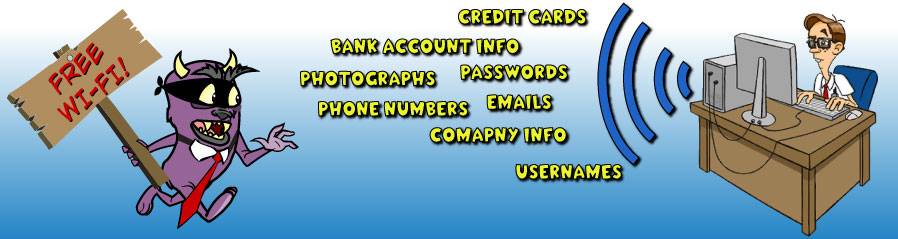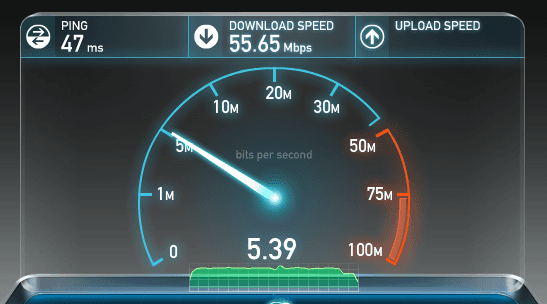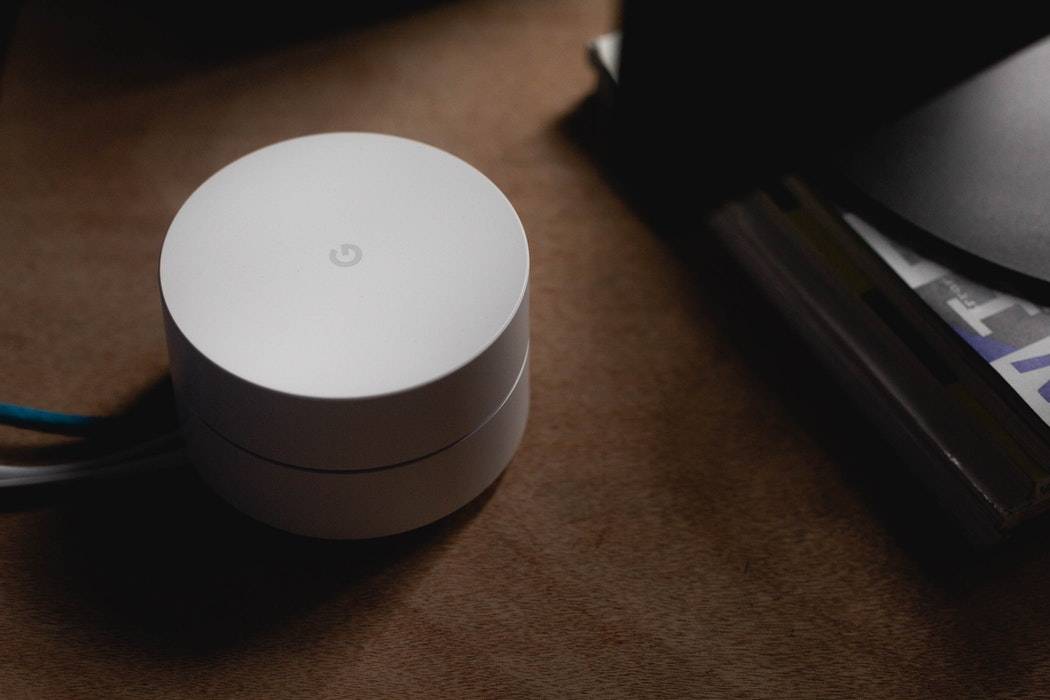When you pay by the megabyte for data through your cell service provider, the free WiFi offered at your local Starbucks or McDonalds provides a real value. Yet, there are inherent dangers in connecting to a public WiFi network, particularly if you intend on taking care of personal banking, connecting to social media, or shopping online. Here’s what you need to know before you join a free, public WiFi network.
I recently read an article written by a hacker who was able to plop himself down inside a cafe and within minutes, he had accessed the personal data of every person in the place who was connected to the public WiFi. Yikes! How did he do it? By creating his own fake network and intercepting the connection the users had to the public WiFi, and then spying on the data sent to and from their devices. He had some fancy equipment, which assured me that this practice isn’t very common, but the ease with which it was possible still gave me the shivers.
The only way you can be 100% sure you won’t be hacked on a public WiFi is to never connect to one. But for most of us, that’s not realistic. There are some ways you can minimize your risk.
First, make sure your device doesn’t automatically connect to any available WiFi network. Check your device’s WiFi settings to disable auto-connect, or enable the “Ask to Join” option on your iOS device. You want to choose the network you’re connecting to manually, and check with an employee to confirm the WiFi network name and the password before connecting to it. One sneaky trick that hackers like to do is go to a popular public place – like Starbucks – and set up their own WFi network with a deceiving name, like “Starbucks_Free.” If they can get unsuspecting users to log on to their network instead of the legit one, they can capture every bit of data sent and received over their network.
This is particularly common in a popular public place where the WiFi network requires a password or fee to join. Those that find they can’t easily connect to the legit network will hop onto the hacker’s network without even wondering why there are two options to choose from.
Second, you’ll want to disable file sharing. When connecting a laptop or tablet, select “public network” if prompted to describe a new network. There’s a higher encryption associated with this setting. To manually disable file sharing, Windows users can go to “File and printer sharing” under Control Panel > Windows Firewall. If you’re using a Mac, open System Preferences and navigate to the Sharing icon to un-tick file sharing.
Next, enable your system’s internal firewall. Windows users should go to Control Panel and then System and Security. Select Windows Firewall and choose “Turn Windows Firewall on or off” from the list of options on the left. Mac users can turn on their firewall via System Preferences. Choose Security and then Firewall to activate. This won’t keep out a skilled hacker, but it can deter a casual snooper.
When you’re done using the network, prompt your system to “forget” it. It makes you safer from future fishing expeditions.
While I wouldn’t recommend that you log on to your personal bank account on public WiFi, if you must make sure you connect through a website that contains the prefix https://. This denotes an encrypted connection, which makes it more difficult for someone who gets a hold of your data to decode it into usable material. Casually surfing websites without the “https” isn’t a big deal; just make sure to look for it before entering a password, like those for checking email or Facebook. If you have to enter a password, you’d be better off waiting for a time when you’re able to connect through a trusted network.
For frequent travelers or anyone who has to login to public WiFi regularly, consider utilizing a VPN (Virtual Private Network) to encrypt your data on public WiFi networks. WiFi Protector has a relatively simple interface and will alert you if it detects someone trying to access your system over the network (they call it “hacking alerts”). There is a free version that limits your use to 1 hour per day, but if you travel frequently consider shelling out the $59/year for the full product.
For mobile devices, frequent users of public WiFi should consider installing Hotspot Shield VPN, which costs $29.95/year for the “Elite” version. It encrypts data sent to and from your device, blocks your IP address, and foreign travelers rave that it lets you access sites that may otherwise be blocked or censored in the country you’re visiting.
Finally, protect yourself from future hacks. Set up two-factor authentication wherever possible. Facebook, Microsoft, Google, Apple and most financial institutions offer it, though you may have to activate it. Once enabled, any time an unrecognized computer is used to login to your account the site will text or email you a code that you’ll need to enter before your account can be accessed. If an unauthorized party tries to break into your account, you’ll have a heads up.
Make sure you’re using the latest version of browser and a fully updated Operating System. One thing that Internet cafe hacker I mentioned was able to see was the operating system of every person in the Internet cafe. Older operating systems can have security flaws that make them easier to crack. Just don’t install your software package updates over public WiFi: do it at home over your more secure Internet connection.
Nerd Chick Adventures is written by Andrea Eldridge and Heather Neal from Nerds on Call, an onsite computer and laptop repair company in Redding.

About The Author: Andrea Eldridge is CEO and co-founder of Nerds On Call, a computer repair company that specializes in on-site and online service for homes and businesses. Andrea is the writer of a weekly column, Nerd Chick Adventures in The Record Searchlight. She prepares TV segments for and appears regularly on CBS, CW and FOX on shows such as Good Day Sacramento, More Good Day Portland, and CBS 13 News, offering viewers technology and lifestyle tips. See Andrea in action at callnerds.com/andrea/.