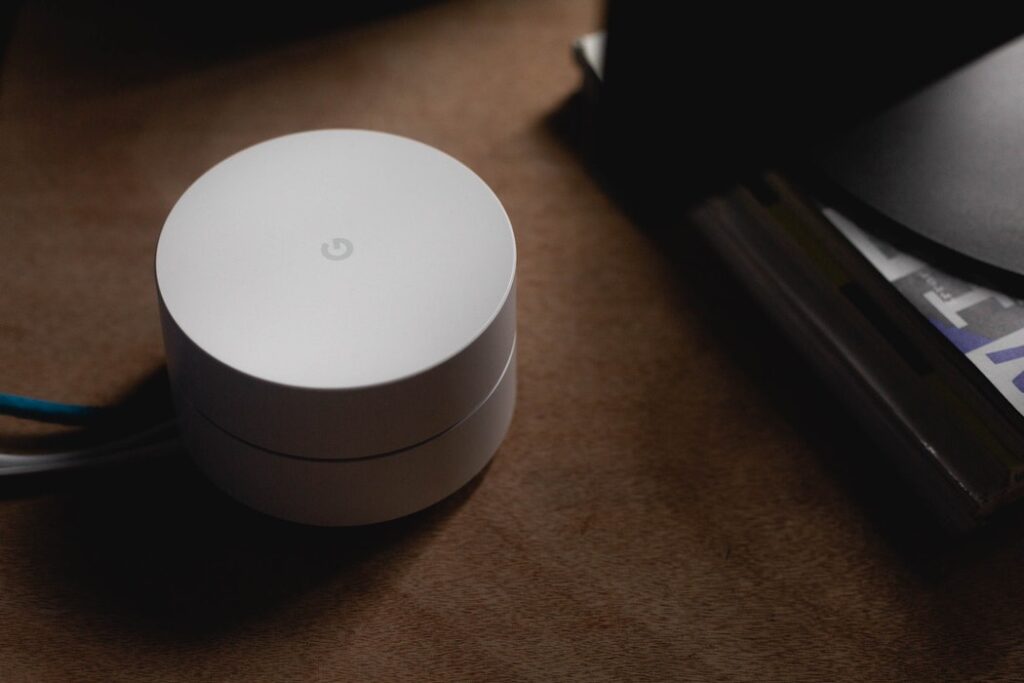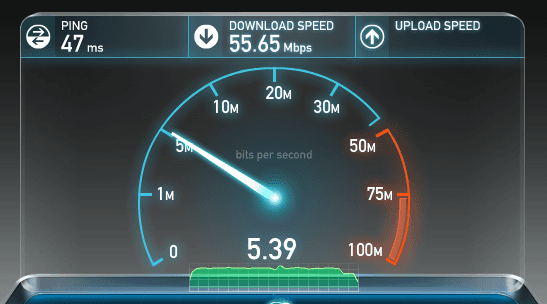Improve WiFi Signal In Your Home
We have all experienced that frustrating moment when Netflix suddenly stops loading and the room goes silent. For some reason, the WiFi signal dropped again, and the binge-watching is put on hold until this annoying issue is fixed. How can you improve Wifi signal in your house or apartment? There are a few steps you can take.
What’s the first thing you should do if your home WiFi signal slows or drops?
Power Cycle – I know, I know. Tech support is always asking you if you’ve tried powering it on & off but it really should be the first step to any tech glitch. If this method can help your computer, it may help improve WiFi signal for you.
Power off your modem AND your router (if they aren’t a single combined device). If there isn’t an easily distinguishable power button, pull the plug. The lights on the unit should turn off, now wait 10 seconds.
Power on your modem first. Wait for the lights to stabilize, and then power on your router. You should then wait about 15 seconds before trying to get online/stream.
What if that doesn’t work?

Move your Router. If you’re plagued by unstable internet, it could be the location of your router. Your router projects WiFi signal in waves out from the device, like a ball of Internet. You should move it to a centralized location in your house. Walls/Obstacles can impede signal strength so take it out of the closet/cabinet.
Do you live in a 2 story house? Get it near the ceiling downstairs or newer the floor upstairs and put it in a spot near to where you most frequently go online, out in the open.
Password Protect your Network could improve WiFi signal
If you live in close proximity to neighbors, make sure to secure your network by at least adding a passcode to join the network. If you neighbors are able to get onto your network it will significantly reduce your Internet bandwidth as well as be a security risk!
Improve WiFi: What else could be effecting WiFi stability?
Consider Interference – Many routers run on the same bandwidth as other electronic devices. That means that your cordless phone, Bluetooth devices, even baby monitors can interfere with your WiFi signal stability.
If you have a dual band router, get off the crowded 2.4GHz band. Currently routers all default to 2.4GHz band, and lots of other devices do too. Look for Dual Band routers and use the 5GHZ network, it’s far less crowded and you’ll see much more powerful signal… and lightning fast speeds.
Like This? We have more!
Sign up below to be kept in the loop and be sent more content like this in the future!
When should someone contact their Internet Provider? Will that improve WiFi signal?
If your signal is usually strong and has just gone out temporarily, check to see if there’s a reported outage in your area. If nothing is reported, alerting your ISP to an issue will get them working to resolve it sooner.
If your network is plagued by problems and your equipment (modem/router) was provided by your ISP, ask if it’s time for an upgrade.
See if there’s an upgraded tier of speed/bandwidth available, providers are now offering excellent speeds probably for the same price you’re currently paying!
If you struggle mainly with streaming, ask if they throttle speeds/bandwidth. Some ISPs will slow down traffic or have data caps that will slow your speed after you’ve used a certain amount of data in a month. Unfortunately nothing stops them from doing this – it’s written into your contract.
If your ISP’s practices are negatively effecting your Internet enjoyment, consider moving to a different provider, there are so many options out there today!
Improve WiFi Signal: Time to ask for help
If you are hesitant to perform any of these upgrades or changes on your own, feel free to call us at 1-800-919-6373, or click on the “Talk to a Nerd” button on our website to connect directly with a Nerd. If you are struggling with how to improve WiFi signal in your home, don’t fret, just give the Nerds a call and we can get your network roaring in every corner of your home or office.
Don’t bother dealing with your internet provider who will leave you on hold for hours only to tell you to try turning your router off and on again; get real help from real Nerds!

About The Author: Andrea Eldridge is CEO and co-founder of Nerds On Call, a computer repair company that specializes in on-site and online service for homes and businesses. Andrea is the writer of a weekly column, Nerd Chick Adventures in The Record Searchlight. She prepares TV segments for and appears regularly on CBS, CW and FOX on shows such as Good Day Sacramento, More Good Day Portland, and CBS 13 News, offering viewers technology and lifestyle tips. See Andrea in action at callnerds.com/andrea/.
Video Transcript
Walt: If you’re like most of us, there are dead spaces in your house where WiFi network disappears. Ryan Eldridge is back, co-founder of Nerds On Call. You’re okay with that, right?
Ryan: Yes.
Walt: Well, you must be. You named it. He’s here to share some tips on how to improve the range of wireless. So is it all about where you put the router?
Ryan: Kind of. Well, most of us, we open up the box, we set it all up and we do a couple little configuration settings and then we forget about our router forever. Well, the thing is about a router is it’s just like another piece of technology equipment. There are updates to it constantly, to the software that runs in.
So the first thing you want to do is check your router settings. Log in to it. Make sure that if you’re running a combination network like 802.11N and an 802.11G, turn off the G because G is an older standard. It’s not really necessary anymore and it will slow down your router. Most people don’t have older G equipment anymore. Most people just have N equipment.
Walt: So what if you buy a new router?
Ryan: Well, if you buy a new router, then what you want to look for is a dual band router, that’s the best, because most routers run on what’s called the 2.4 gigahertz band. It’s a very crowded band. There are all kinds of stuff: baby monitors, a cordless phones. Bluetooth all runs on 802.4 … I’m sorry, an 802.11G or that 2.4 gigahertz. So look for one that’s got a 5 gigahertz network. That is going to be a much better network to jump on to and it’s not as crowded.
Walt: Should you just change out your router every couple of three years or whatever? Is that for all of us who can’t drop the N, go in and reprogram? I’m trying to think of people like me who need people like you to tell us what to do.
Ryan: Routers are generally kind of cheap equipment. They run really hot. They get a lot of electricity through them and we never messed with them again, once you set them up.
Walt: How much is cheap?
Ryan: Well, under 100 bucks.
Walt: All right, all right.
Ryan: So I would recommend certainly running…getting a new router probably every three or four years, turning it off every now and then, letting it cool down. Some other cool upgrades you can do is most people, when they have their router when they set it up, they put it in like wherever their cable box is or wherever their phone is.
What you want to do is move your router to a central location in the house. Not in a cabinet or anything like that. It’s best that it’s unobstructed, so that you can really let that signal go around. It’s only about a 100 feet or so.
Another thing you can do is when you get into the router settings is lock down the encryption. A lot of people we live within close proximity to our neighbors, and what we don’t realize is that people can jump on our networks, start downloading stuff, and all of a sudden our networks start slowing down, the more people that get on.
So if you put an encryption on there or at least a pass code on there, that will kick a lot of those neighbors off, or we call them freeloaders.
Walt: We have kind of a corner part of our house where all the computer stuff is, that’s where the router is, but that is by no means a central location.
Ryan: No, no. Certainly, if you want to move it, you want to move it probably right around with a TV as usually or behind the TVs are good spot or somewhere where you’re going to get signal to all access of the house.
But let say you don’t want to move. You want to leave everything in the office and you don’t want to move at all, there’s two ways you can upgrade that signal. One is you can get a high gain antenna and put it on your router. Most of the routers have a little antenna on them that you can unscrew, and you can get a high gain antenna. It’s a much bigger antenna and that will give you a lot more signal.
Walt: How much?
Ryan: Usually under 50 bucks to get a high range antenna. You can get them on amazon.com. Or you can get something cool like this. This is called a range extender. This is by NETGEAR. Again, this will run you around 50 bucks. These are great because you put them in your bedroom, and it will boost the signal from the other part of the house.
Walt: No kidding. I wondered what that thing was.
Ryan: Yeah, so you can go out to your pool and have access to it or if you’re going across the street, or you want to share internet access to somewhere else that’s not getting access. This is the best thing to do.
Walt: Well, that’s all good if you want to be found. What if I don’t want to be found a lot of time? So I may not do the upgrade stuff.
Okay, talk about the App of the Week.
Ryan: So this is called PushBullet. Now if you’ve got a Mac, you’re kind of get used to this now, where you can get your phone texts on your computer and it will respond to them. But if it’s in a Windows world or where we’re ‘mixed bag,’ where we’ve got an iPhone and a Windows machine, we don’t have access to that same technology
Well, with PushBullet what you do is you install it on your computer, your tablet, in your smartphone, and anytime you get a text you can reply to it on your computer or your tablet, or you can push things to your tablet or your phone like videos, photos, things like that. And man, having a big size keyboard to respond to a text feels much more comfortable than that little dinky one sometimes.
Walt: I would say you’re right. Ryan, always good to have you here. We do appreciate it.
Ryan: Okay. You’re welcome.
Walt: Nerds on Call, and like I said, they don’t mind the name.
— Video 2–
Keba: All right, Mike. Today is Tech Tuesday. We are joined now by Ryan Eldridge, co-founder of Nerds On Call. We are talking about wireless networks, Ryan.
Ryan: Yes.
Keba: So Wi-Fi at home. And unfortunately, those dead spaces, you know which area that’s not as good as other areas.
Ryan: Yeah. This is one of the biggest calls that we get, is how do I get Wi-Fi to my back bedroom or what do I need to do? And so one of the easiest things to do is to log into your router and check the settings.
Keba: Okay.
Ryan: Inside there, there’s gonna be a couple of different settings, 802.11G and 802.11N, a lot of alphabet soup. But essentially…
Keba: Okay. What does it mean?
Ryan: What you want to do is turn off the G? The G standard is old and slow. Most people don’t have anything in their house that’s supporting G anymore. You want to use the N standard because that’s most stuff. But if you buy a new router these days, there’s a new standard out that’s AC, 802.11AC.
Keba: Okay. So what if I already have the N, do I need to go out and get this AC?
Ryan: No, I wouldn’t get the AC yet. Your TV, your computer, most things aren’t gonna support it yet and so stick with the N. Plus it’s a little cheaper.
Keba: And how do I determine? How do I find this 802.11N or G? How do I find it again?
Ryan: You can open any browser on a connected computer on the network.
Keba: Okay.
Ryan: We suggest that you plug it in manually instead of going wireless because as soon as you change settings, you’re going to get booted out. Plug it in an Ethernet cable, the back of your router, plug it into your computer. Launch a browser and type in this great address, 192.168.0.1, it’ll take you right to your router. If it doesn’t, then there’s usually a 1.1 instead.
Keba: You just memorize that?
Ryan: You can also go to YouTube.com and just look up your router and say, How do I change my settings?” And you’ll see a bunch of videos.
Keba: I think I can handle that. What about location? Because you get this modem, you get the router, and there’s not always the best place to put it.
Ryan: Yeah. Look at these things. They’re so stinking ugly. Who wants that on their mantle?
Keba: Exactly. So you put it in a corner in the back.
Ryan: Yeah, and unfortunately, that impedes the signal. This only gets you about 100 feet of range. And so if you hide it in a cabinet or you don’t want it out, is you’re gonna impede that. It doesn’t go through walls or floors very well. So if you have it on the bottom floor and you want to get a signal on the top floor, in the back bedroom, it’s gonna impede that. So you can do a couple of cool little tricks.
One is these unscrew in the back and so you can get a high gain antenna and put it on the back for about $10 on Amazon.com.
Keba: Okay.
Ryan: And that’ll just replace it. You don’t even have to do any configuring or anything.
Keba: So a new antenna will give us more range?
Ryan: Yeah, more range. You can also put on a piece of tin foil. I know this is funny, but you can put a piece of tin foil on that in the direction that you want the signal to go and it will bounce that signal toward the rooms you want.
Keba: Really?
Ryan: Yeah.
Keba: Foil?
Ryan: Isn’t that weird?
Keba: Okay.
Ryan: We use to say beer can, but this is The Four O’clock News, we don’t talk about beer cans. And then also, you can also get a wireless range extender. This is by Netgear. This the NZ3700. You can get this at Amazon.com. And all you got to do with this is plug into an outlet in your house and then do some minor configuration. The setup disc is in the box. And that will repeat the signal from your router and give you all that range that you’re missing.
Keba: Okay. So it’s like another device.
Ryan: Yeah.
Keba: You put that in another part of the house.
Ryan: Yeah.
Keba: So we’re going to check location. What about interfering signals like your neighbors?
Ryan: Well first, if your neighbors are jumping on your network, that’ll slow you down. So you want to make sure you have a password connected on your network. And when you’re in those settings, you can change the password. Make it something kind of cool. In my house, it’s called FBI surveillance van, so nobody wants to hack into my network.
Keba: I see.
Ryan: But put a cool password on there. You don’t have to remember it which is great. Make it really long and complicated. Then write it on a sticker and put it on your router so your friends and family can have it.
Keba: Okay. Because you don’t want your neighbors using it because that’s gonna make your signal weaker.
Ryan: Yeah.
Keba: What about your Bluetooth or other devices?
Ryan: We have a baby monitor in our house. We have a three-year-old and so we like to watch her sleep because we think it’s cute. And if we have that on and we’re in the back bedroom, forget it, we’re not getting any signal at all. So you get a dual band router which has a 2.4 gigahertz as well as 5 gigahertz.
Keba: So many things to think about.
Ryan: I know, I know, but I promise, it’s very easy. The 5 gigahertz will give you a lot more range and it’s not as crowded.
Keba: Well, 15 seconds left, Ryan. What if all these things are check, check, check and it’s in a good spot. I got the N, not the G. What else can I do?
Ryan: There are two more things you can do. If you’re renting from your ISP like you’re getting from your cable company, ask them for an upgrade. You should be able to get an upgrade if you’re renting it or go into your router and upgrade the operating system. We call it firmware. You can go to the manufacturer’s website. Download the firmware and it’ll give you the instructions on how to do that. These things, when they shipped out into the stores the firmware is about a year old, and see there’s all kind of fixes they do by the time you actually buy it.
Keba: Fixes, updates.
Ryan: Yeah.
Keba: Okay. All right.
Ryan: Just like your computer.
Keba: Ryan Eldridge with Nerds On Call. Thank you, Ryan.