Fair Oaks Laptop RAM: Upgrade and Repair Guide
If you’ve noticed your laptop running slower than usual, taking longer to load programs, or freezing when multitasking, it may be time to consider a laptop RAM upgrade. RAM, or Random Access Memory, is crucial in helping your laptop handle multiple tasks efficiently. Upgrading your RAM can be one of the most effective ways to boost performance, especially if you use memory-intensive applications or keep many browser tabs open.
For Fair Oaks, laptop owners, understanding the benefits and process of a RAM upgrade is essential to maintaining a reliable and responsive machine. This guide will walk you through everything you need to know about upgrading your laptop’s RAM and how to determine if it’s the best solution for your specific needs.
At Nerds On Call, we’re experts in helping you get the most out of your computer. Call us at 1-800-919-6373 or fill out our contact form if you’d like to talk about a memory upgrade.

Fair Oaks Laptop RAM: Why Consider an Upgrade?
RAM serves as a temporary storage space for information your computer actively uses, allowing for quick access and smooth multitasking. Insufficient RAM can lead to sluggish performance, even if your laptop has a powerful processor. Upgrading the RAM in your laptop can improve your laptop’s ability to run multiple applications simultaneously without experiencing delays or lag.
In Fair Oaks, where laptops are essential for professionals, students, and everyday users alike, optimizing your computer’s performance can greatly enhance your productivity. Whether you’re working from home, studying, or simply streaming content, ensuring your laptop can keep up with demand is critical.
Fair Oaks Laptop RAM: Signs You May Need a RAM Upgrade
Here are a few common signs that indicate your laptop could benefit from more RAM:
- Slow performance: Programs are slow to open, and your laptop feels sluggish overall.
- System freezes and crashes: Running out of memory can cause software to crash or even freeze your entire system.
- Poor multitasking: If your laptop struggles when running multiple apps or browser tabs, this is a key indicator of insufficient RAM.
Choosing the Right RAM for Your Laptop
Before upgrading, you’ll need to determine which type of RAM is compatible with your laptop. Most laptops use either DDR3, DDR4, or, in newer models, DDR5 RAM. The type of RAM required depends on your laptop’s specifications.
In Fair Oaks, CA, many local computer repair shops and technicians can help you find compatible RAM options and advise on the ideal capacity based on your needs. Alternatively, you can check the manufacturer’s website for detailed information on your laptop model’s RAM requirements.
Pro Tip: A general rule for optimal performance is a minimum of 8GB of RAM for basic use, 16GB for multitasking or light gaming, and 32GB or more for professional tasks such as video editing or 3D rendering.
How to Upgrade Your Fair Oaks Laptop RAM: A Step-by-Step Guide
If you’re comfortable opening up your laptop, upgrading the RAM can be a straightforward process. Here’s a basic step-by-step guide:
- Check Your Laptop’s RAM Capacity
Use your system’s settings to see how much RAM is currently installed and whether there’s room for more. Windows users can check under “System Information,” and Mac users can find this in the “About This Mac” section. - Power Down and Unplug Your Laptop
Before handling the hardware, ensure your laptop is powered off and disconnected from any power sources to avoid any electrical risk. - Open the Laptop’s Back Panel
Most laptops have a panel on the back that allows access to the RAM slots. You’ll need a screwdriver to remove the panel. Carefully unscrew and set aside the panel. - Locate and Remove Existing RAM Modules (if necessary)
If your laptop’s RAM slots are full, you may need to remove an older module to make space. Simply press the clips holding the RAM module in place, then gently pull it out. - Insert the New RAM Module
Align the new RAM module with the slot and press it firmly into place. You should hear a small click as it locks into position. - Replace the Back Panel and Restart
Once the new RAM is installed, replace the back panel, secure the screws, and power on your laptop. Check your system’s information again to ensure the RAM upgrade was successful.
If you’re uncertain about any step, a local Fair Oaks laptop repair specialist can perform the upgrade for you.
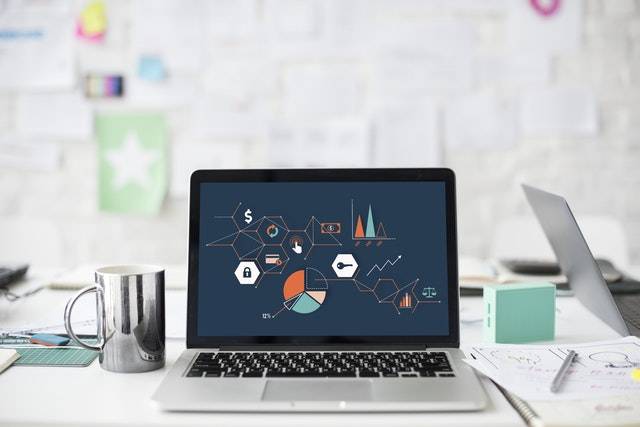
Benefits of a Fair Oaks Laptop RAM Upgrade
Upgrading your laptop’s RAM offers multiple benefits, including:
- Enhanced Speed and Performance: Your laptop will run faster, allowing you to complete tasks without delay.
- Improved Multitasking: You can open more applications simultaneously and switch between tasks effortlessly.
- Longer Laptop Lifespan: Regular upgrades, like RAM enhancements, can extend your laptop’s lifespan, reducing the need for a costly new device.
Fair Oaks Laptop RAM Service: When to Consider Professional Help
If you’re unfamiliar with laptop hardware, performing a RAM upgrade yourself can feel daunting. Fortunately, there are professional services in Fair Oaks specializing in laptop upgrades, repairs, and general tech support. By consulting a professional, you can avoid any accidental damage that may occur during a DIY installation and ensure that your laptop’s RAM is installed correctly.
Many local Fair Oaks technicians provide not only RAM upgrades but also diagnostic services to check if other components might be slowing down your system. This can be especially useful if your laptop has other aging hardware, like a hard drive, that may benefit from an upgrade to a faster solid-state drive (SSD).
Fair Oaks Laptop RAM Repair: Common Issues
In some cases, laptop RAM issues may not be due to insufficient memory but rather to damaged or malfunctioning RAM modules. If your laptop shows any of the following symptoms, it may need a RAM repair rather than an upgrade:
- Frequent system crashes or restarts
- Screen freezes or blue screen errors
- Programs unexpectedly quitting or failing to load
Technicians in Fair Oaks are equipped to diagnose these issues and determine whether the RAM needs repair or replacement. They can often run memory diagnostics to check for faults and replace damaged RAM modules if necessary.
Fair Oaks Laptop RAM and Overall System Upgrades
If your laptop still feels sluggish after upgrading the RAM, other hardware upgrades may be worth considering. Here are a few additional components that can make a significant difference:
- SSD Installation: Switching to an SSD from a traditional HDD can dramatically increase speed and efficiency.
- Battery Replacement: Older laptops with worn-out batteries can benefit from a new battery, increasing portability and extending the time between charges.
Finding the Right Service in Fair Oaks

For those seeking professional help, Fair Oaks offers a range of skilled technicians and computer repair shops specializing in laptop hardware upgrades and repairs. Whether you need guidance on which RAM to buy, want help installing it, or need diagnostic services to pinpoint the cause of your laptop’s slow performance, these experts can offer reliable assistance.
When choosing a service provider, look for those with experience in laptop repair, a good reputation, and positive customer reviews. Many Fair Oaks providers are happy to answer questions over the phone or online to help you feel confident about your upgrade decisions.
Contact Nerds For Fair Oaks Laptop RAM Services
Upgrading your laptop’s RAM is one of the most effective ways to enhance performance, making it faster and more responsive to meet your daily needs. If you’re in Fair Oaks, and considering a RAM upgrade, don’t hesitate to reach out to Nerds On Call.
Our experienced technicians can help you choose the right RAM for your laptop, handle the installation, and ensure everything runs smoothly. With our expertise in laptop upgrades and repairs, we’ll make sure your device is optimized for peak performance.
Just give us a call at 1-800-919-6373 or fill out our contact form. Tell us what kind of laptop you have. We’ll talk to you about what can be done to speed it up and allow it to perform more memory-intensive applications.


