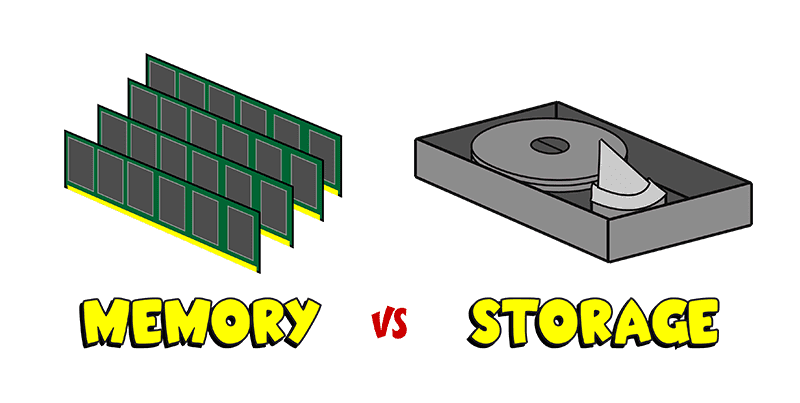Hidden Files Virus Hits Victims Hard
Imagine starting up your system one fine morning only to discover that everything appears to be missing – your files, installed programs, even your Start menu shortcuts. If you’re one of the many people who’ve recently become victims of the “Hidden Files Virus,” this scenario may be a painful reality.
The good news: your files aren’t actually gone for good. The bad news: your system has a virus and getting your files back will require some work.
First, a few things NOT to do:
DON’T install any “anti-virus” or “removal utility” program that presents itself in the form of a pop-up, dialog box or un-closeable message on your screen. In many cases, the virus has come onto your PC via a trial installation of a program claiming to be an anti-virus or utility program (for example, an application promising to optimize your hard drive or speed up your PC). Once infected, the program seems to be the only way to get your files back, but it is in fact the source of the problem.
DON’T pay for any program claiming it can clean the infection off your PC. The program itself is the virus and holding you hostage by hiding your files is how it extorts money from victims. Giving your credit card number to the same nefarious individuals that have created a virus to con you is quite possibly the worst thing you can do. If you’ve already done so, I recommend that you contact your credit card company to close your account and consider keeping an eye on your credit report in the months to come to ensure the crooks don’t use your personal information for more fraudulent activities.
DON’T run a registry or temporary file cleaning tool (like CCleaner). In most cases, your settings and recovery data are in this folder. If you “clean” (i.e. permanently delete) the contents of your temporary folders you may lose your data for good.
What SHOULD you do?
If you are a beginning user, you should strongly consider contacting a reliable computer repair professional. If you’re pretty savvy and familiar with navigating through your system settings, here are some steps to try:
Make a backup of your start menu and settings:
Windows 7 & Windows Vista users: navigate to C:programdatamicrosoftwindows. From the list of folders right click “Start Menu” and select “Restore previous versions.” Follow the prompts to restore back to a date prior to when your system became infected.
Windows XP users: go to C:documents and settings[your username]local settingstempsmtmp and navigate through the process of restoring to a date prior to when your system became infected.

Unhide your Files:
Download and install the executable file located here: Unhide.exe
Once you’ve downloaded the program, double-click the icon on your desktop and allow the program to run. The program will remove the hidden attribute (+H) attached to all your files. If you’ve intentionally hidden files you’ll need to re-hide them after you’ve fixed your system and removed the virus, but I’m guessing you’ll find that’s a small price to pay for getting the rest of your stuff back.
Update and run your anti-malware software:
Once your files have re-appeared, it’s time to get rid of the nasty bug that tried to hold them hostage in the first place. Download and install Microsoft Security Essentials and the free version of Malware Bytes (found here: http://www.malwarebytes.org/lp/malware_lp_form/). If you’ve already got one or both of these programs installed, download any updates and run a full system scan.
Prevention = Protection:
Now that you can breathe a sigh of relief that you dodged that bullet, help ensure that it doesn’t happen again. Be wary of installing software from untested sources. Never click through pop-ups warning you that your system is infected and prompting you to install an anti-virus program or removal tool. Avoid downloading files from sharing and torrent sites – when you’re tempted to try to get the latest episode of True Blood from BitTorrent, remember the pain and suffering you just went through to get your files back.
Think you have a virus? Fill out our contact form and one of our Nerds will give you a call.
Your life is on your computer – your work, your time, your memories.
Don’t trust your photos, videos, or files to a hard drive that can fail.
Get 5TB of cloud-based storage that you can access whenever, wherever you need it for just $8/mo or 50% off your first year! Protect your stuff with IDrive here – or contact us and we’ll get it set up for you.

About The Author: Andrea Eldridge is CEO and co-founder of Nerds On Call, a computer repair company that specializes in on-site and online service for homes and businesses. Andrea is the writer of a weekly column, Nerd Chick Adventures in The Record Searchlight. She prepares TV segments for and appears regularly on CBS, CW and FOX on shows such as Good Day Sacramento, More Good Day Portland, and CBS 13 News, offering viewers technology and lifestyle tips. See Andrea in action at callnerds.com/andrea/.