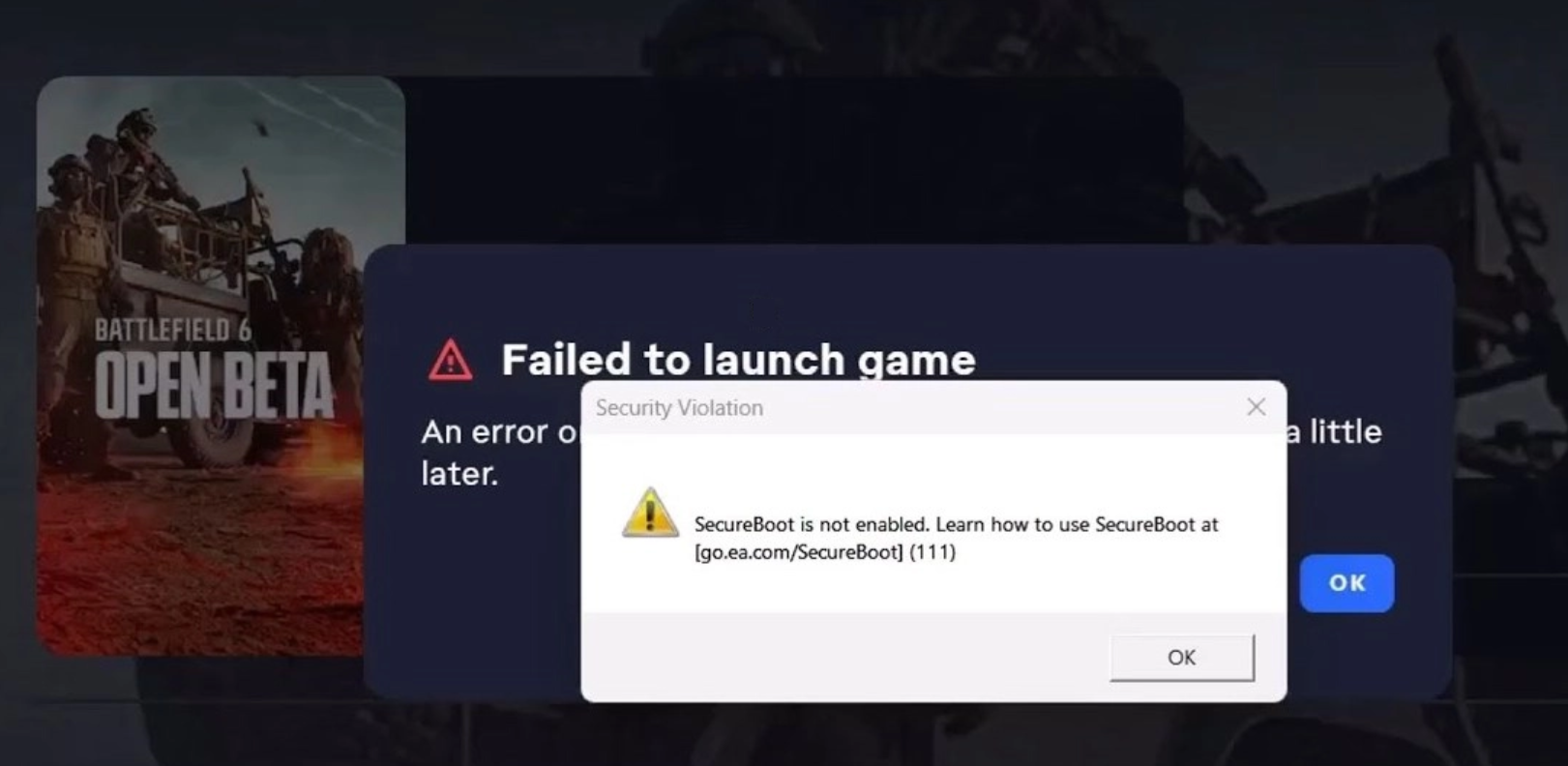Set Up A New PC: A Checklist
After scrimping and saving, researching, and debating, you finally settle on the perfect new PC, only to realize once you get it home and plugged in that you can’t get much use out of it until you get the files and programs from your old PC onto your new one. Ready to set up a new PC? Here are my top 3 things to set up a new PC.
If you’d have asked me three years ago how I get a new system set up like the old one, I’d have told you how lucky I was to have a team of skilled technicians to set up a new PC for me. It turns out that the magical process of migrating data to a new computer isn’t so complicated after all, and most typical PC users can be up and surfing the net on their shiny new machine in no time. The process to set up a new PC is much easier than you might think, and with a bit of patience and preparation, you’ll be up and running quickly.
We can get your data transferred and you’re comfortable with the new computer.
Do Not Surf Unprotected After You Set A New PC:

Before you take the new system out for a spin, make sure it has an installed, up-to-date anti-virus program. This will help protect you from transferring infected files from your old PC and corrupting the data on the new one. If you aren’t sure whether you have anti-virus and anti-malware protection, make your first task is to get Monitored Webroot.
Malware has evolved to become sneakier, meaner, and faster-acting than ever before. The reality is that traditional antivirus software can no longer keep pace with these advanced threats. There are numerous anti-malware products available, both free and for purchase, some of which we previously recommended. However, most antivirus software follows a similar approach.
Developers wait for a new malware threat to be detected or reported, and then they work to create a patch for the software vulnerability that the virus writers exploited. The issue with this reactive approach to virus and malware protection is that if you receive an infected email or visit a compromised webpage before your antivirus software has identified and patched the threat, or if you haven’t updated your malware protection recently, you’re left exposed. Additionally, the lack of robust protection isn’t the only drawback of standard antivirus software.
Major software companies like Norton and McAfee often include excessive “bloatware” with their antivirus programs. This can slow down your computer’s startup time, reduce its performance, cause crashes, and even interfere with the connectivity of some devices. Monitored Webroot employs an advanced approach to identifying malware, focusing on the behavior of programs on your computer rather than relying solely on a list of infected file names.
As a dynamic malware detection and protection program, Webroot offers real-time (always on) analysis of files before they execute, ensuring that potential threats are stopped before they have a chance to run. This approach makes Webroot’s dynamic protection particularly effective against a broad spectrum of malware, including new viruses that other programs like Norton or McAfee might not have identified yet. By concentrating on the actions malware takes, Webroot’s dynamic protection is also more proficient in preventing a range of threats such as ransomware and viruses. This ensures your files and data remain secure and free from infection or hostage situations.
Thus, it’s best to get Webroot on your new PC as soon as possible.
Transfer Your Old Files To Your New Computer:

One of the most important step when you set up a new PC is transferring your data to the new computer,
Transferring data from one Windows computer to another can be accomplished through several methods, ensuring that your files, settings, and applications are safely and efficiently moved to your new device. One of the most straightforward methods is using an external storage device, such as a USB flash drive or an external hard drive. Begin by connecting the external storage device to your old computer, then copy and paste or drag and drop the files and folders you want to transfer onto the device. Once the data transfer is complete, safely eject the device and connect it to your new computer, where you can then copy the files to the appropriate locations. This method is simple and effective, especially for users who need to transfer a moderate amount of data.
If you are unable to access both systems over the network, consider purchasing an Easy Transfer Cable. They cost about $15 and connect your two computers via USB to facilitate the transfer of all files, user accounts, and settings. Finally, you can choose to transfer files to an external backup source, like an external hard drive or flash drive. This is the slowest method as it requires transferring the data twice (once to the external device, then on to the new PC), however, you gain the benefit of having a duplicate copy (i.e. backup) of your files in case of future emergency.
Another convenient method is using cloud storage services like OneDrive, Google Drive, or Dropbox. These services offer a seamless way to transfer files without needing physical media. First, upload the files you wish to transfer to your chosen cloud service from your old computer. Ensure that you have a stable internet connection during the upload process, as large files may take some time to transfer. Once the upload is complete, log in to the same cloud service account on your new computer and download the files. This method has the added benefit of keeping your files backed up and accessible from any device with an internet connection. Additionally, cloud storage services often provide features such as automatic syncing and version history, which can further enhance your data management and transfer experience.
Want to set up a new PC but need help?
Get a professional to get that new PC up and running.
Additionally, when you set up a new PC, you will need to reinstall all the essential programs you used on your old machine. This includes software for specific tasks such as budgeting or photo editing. Programs like Quicken and Photoshop require you to have the original installation discs or downloads, as well as the registration keys. These keys are crucial for activating the software on your new system. Having these programs in place not only allows you to continue your work seamlessly but also ensures that you can access all your old files without any hassle.
No matter which method you choose, it’s essential to ensure that your data is backed up before initiating the transfer. This precaution protects against data loss in case of unexpected issues during the transfer process. With careful planning and the right tools, transferring data from one Windows computer to another can be a smooth and efficient experience, allowing you to quickly resume your work and personal activities on your new device.
Keep Your Old Hard-Drive When You Set Up A New PC:

Finally, if possible, you should keep your old drive, just in case you missed something. While it may be tempting to format the drive and get rid of it, hanging on to just the hard drive will allow you to retrieve anything you may have missed. If you are turning over your old system to the kids or selling it, consider using imaging software such as IDrive, which offers a historical view of you data to perform point-in-time recovery. While also sending you complete physical copies of your hard drive to restored anything you may have lost.
One final tip: if you’re still hanging on to your Commodore 64 for fear you forgot to pull something off the hard drive, contact us. We can get you ready to put that gold mine up on Marketplace in no time. When you set up a new PC, keeping your old hard drive is a wise decision. This step can save you a lot of trouble if you realize later that you missed transferring some important files.
When you set up a new PC, consider holding onto your old hard drive for a while. Even after you’ve transferred your files and set up your new system, your old hard drive can serve as a valuable backup resource. It’s not uncommon to overlook some files during the initial transfer, and having the old drive readily available makes it easy to recover anything you missed.
If you plan to repurpose or sell your old computer, you might still want to keep the hard drive. Using imaging software, such as IDrive, allows you to create a full backup of your old drive. This backup can be stored on an external device and used to restore any files you might need in the future. Our partnership with IDrive offers a 50% discount on monthly and yearly plans, making it an accessible option for creating a comprehensive backup of your videos, files and photos before you part with your old computer.
In conclusion, when you set up a new PC, taking the right steps to protect your system, transfer your files, and maintain backups can make the transition smooth and stress-free. By following these guidelines, you’ll be able to enjoy your new computer while keeping your data safe and accessible. Whether you’re a seasoned tech enthusiast or a casual user, these tips will help you make the most of your new PC. Most importantly, never be afraid to contact a Nerd to set up a new PC.

About The Author: Andrea Eldridge is CEO and co-founder of Nerds On Call, a computer repair company that specializes in on-site and online service for homes and businesses. Andrea is the writer of a weekly column, Nerd Chick Adventures in The Record Searchlight. She prepares TV segments for and appears regularly on CBS, CW and FOX on shows such as Good Day Sacramento, More Good Day Portland, and CBS 13 News, offering viewers technology and lifestyle tips. See Andrea in action at callnerds.com/andrea/.
Video Transcript
Hi, I’m Ryan from Nerds on Call, and today we’re going to talk about moving to a new PC. So, now that you’ve got your brand-new PC, you’ve got to get all your stuff on it. So what do you do first? The first thing you’re going to want to do is install an anti-virus program on there. We recommend Microsoft Security Essentials. The reason why you want to do that right away is because it takes less than seven minutes for a computer to get infected while it’s on the internet these days. So now that you’ve got anti- virus installed on there, the next thing you’re going to want to do is install all of your programs. See, you can’t move programs from an old PC to a new one, so you’re going to have to locate all the discs for all the programs you used on your old one, like Quicken, PhotoShop, and all the other programs you use. Once you get all those programs collected together, install them one by one on your new PC.
The next thing you’re going to want to do is move all of your data from your old PC to your new one. First, you’ll need to get both of your computers set up on the same network. If you don’t have a network set up, then you can buy a transfer cable from Amazon.com. To get the easy transfer, click on the “start” button, go to “accessories”, and then “system tools.” You can always back up your data to an external hard drive or, if you don’t have a lot of data, to a little flash drive. Finally, once you’ve transferred all of your data, the next thing you want to do is save that old hard drive out of that old PC. The reason why is that there’s no way to completely erase all of that data, and you wouldn’t want it falling into someone elses hands. Not to mention, if you accidentally forgot to transfer something over to your new PC, you’ll have a back-up file if you just keep that old hard drive.