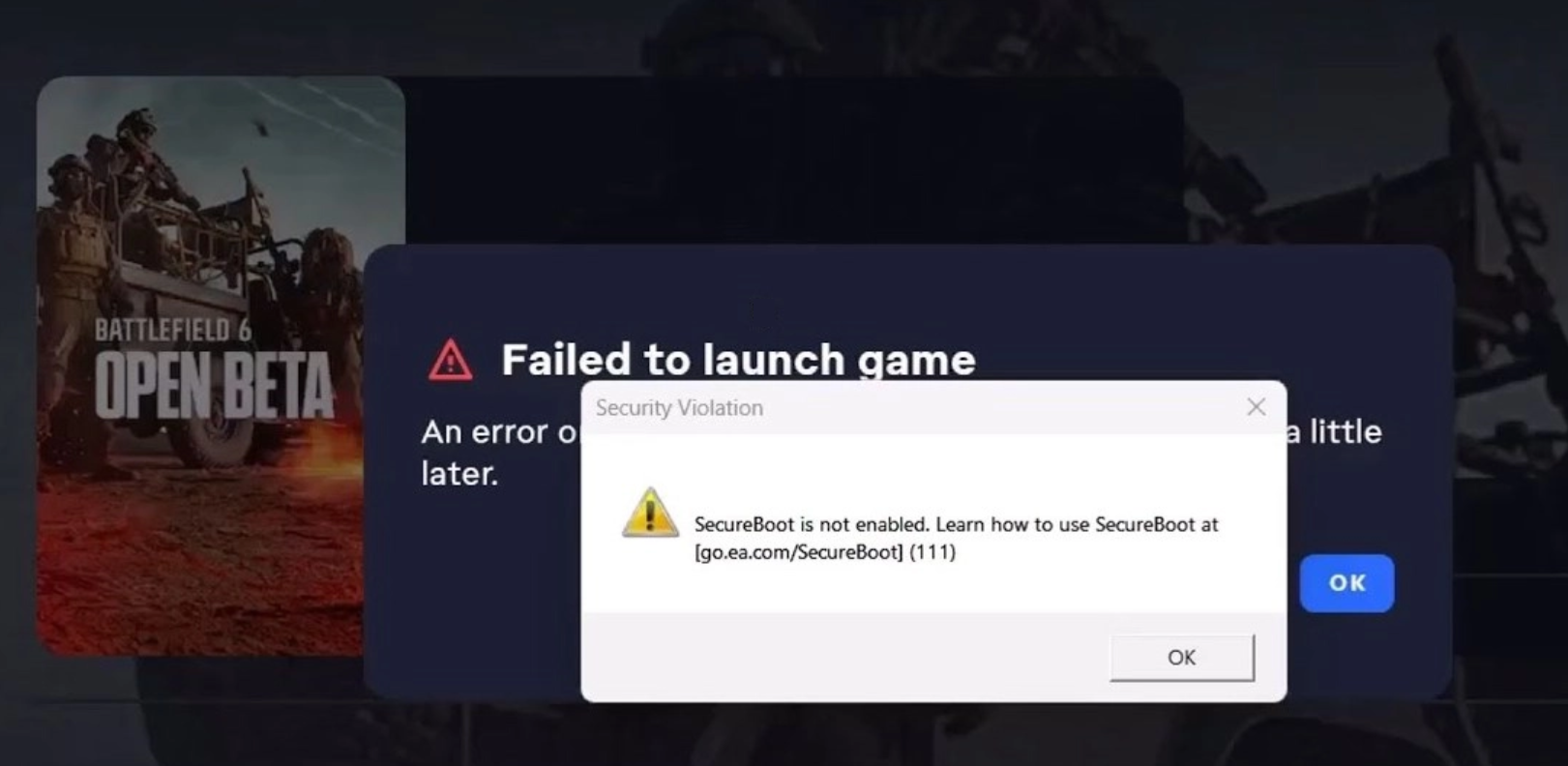My Computer Freezes When I Turn it Off: What Can I Do?
When your computer freezes during a shut down there is something you can try.
First, you should hold down your computer’s power button for 10 seconds. Holding your computer’s power button for 10 seconds is called a hard shut down. Doing a hard shut down is safe to do, and most of the time makes your computer turn off.
Then let it rest for a minute or so and try turning it on again. 9 out of 10 times this works and you have no further issues. When your computer freezes during a shut down it doesn’t always mean anything is wrong with it, your computer sometimes just needs to reset.
However, if it continues to freeze it can be an indication of serious internal hardware problem.
Computer Freezes: It Could Be A Serious Issue
Computer freezes can pose significant problems for the device and its user, impacting productivity, data integrity, and system stability. When a computer freezes, it becomes unresponsive to user input, effectively halting all ongoing tasks and operations. This sudden interruption can disrupt workflow and lead to frustration, especially when working on critical tasks or deadlines.
One of the primary concerns associated with computer freezing is the risk of data loss or corruption. When a computer freezes, any unsaved work may be lost if the system needs to be forcibly restarted. Additionally, if the freeze occurs during the saving process, it could result in incomplete or corrupted files, compromising the integrity of important documents, projects, or media files. This potential loss of data can have serious consequences for users, particularly in professional or academic settings where accuracy and reliability are paramount.
Moreover, frequent or prolonged instances of computer freezing may indicate underlying hardware or software issues that need to be addressed. These issues can range from insufficient system resources, such as low memory or CPU overload, to more serious hardware failures, such as a failing hard drive or overheating components. Ignoring these underlying problems can lead to further system instability, increased risk of hardware damage, and ultimately, system failure.
Computer freezing can also impact system performance and user experience. When a computer freezes, it consumes system resources without delivering any meaningful output, leading to decreased efficiency and responsiveness. This can result in slower overall performance, longer startup and shutdown times, and delayed execution of tasks. In addition, frequent freezes can cause system instability, making it difficult to predict when or where the next freeze will occur, undermining user confidence in the reliability of the system.
Overall, computer freezing is more than just a minor inconvenience—it can have serious repercussions for both the device and its user. By identifying and addressing the underlying causes of freezes, users can mitigate the risks associated with data loss, system instability, and decreased productivity, ensuring a smoother and more reliable computing experience.

Computer Freezes: DTY Steps To Take
When faced with a frozen computer, it’s essential to remain calm and follow a systematic approach to troubleshoot and resolve the issue. The first step is to try to determine whether the freeze is temporary or if it requires more extensive intervention. Start by waiting a few moments to see if the computer unfreezes on its own. Sometimes, temporary freezes occur due to momentary spikes in system activity or minor software glitches, and the system may resume normal operation without any action.
If the freeze persists, the next step is to attempt to regain control of the computer using keyboard shortcuts. Pressing key combinations like Ctrl + Alt + Delete (on Windows) or Command + Option + Escape (on Mac) can sometimes bring up a task manager or force quit window, allowing you to terminate unresponsive applications or processes. Alternatively, you can try pressing the power button to initiate a soft restart, which may gracefully shut down the system and restart it without causing data loss.
Have A Minor Issue With Your Computer?
Our Nerds Will Get It Done In Less Than 15 Minutes
If keyboard shortcuts fail to resolve the freeze, the next course of action is to perform a hard restart by pressing and holding the power button until the computer powers off completely. While this method is effective at restoring functionality, it carries a risk of data loss if any unsaved work is present. Therefore, it’s advisable to use hard restarts sparingly and only as a last resort when other troubleshooting steps have failed. After restarting the computer, it’s essential to review system logs and perform diagnostic tests to identify and address any underlying issues that may have contributed to the freeze, such as software conflicts, hardware failures, or overheating components.
Note about e-waste: select a trusted e-waste recycling service when getting rid of your laptops or desktops. Ensure they offer secure data destruction or data transfer to your new device. Always opt for a reputable e-waste recycler in your area.
See A Professional For Computer Freeze Issues
If your computer continues to freeze during a power down, you should have your computer looked at by a professional.
At Nerds On Call Computer Repair, we can look at your computer and give you an estimate.
We will tell you if your hard drive needs repair. If you’ve already tried a “hard power down” and you still have a problem with your computer freezing when you turn it off, give us a call at 1-800-919-6373 or schedule an appointment by clicking here!