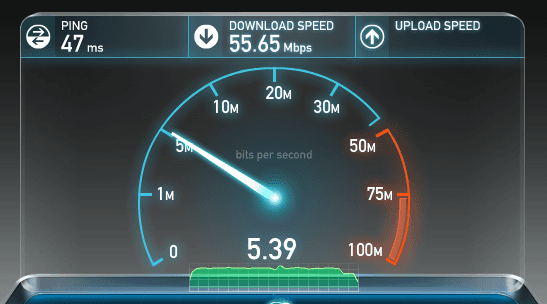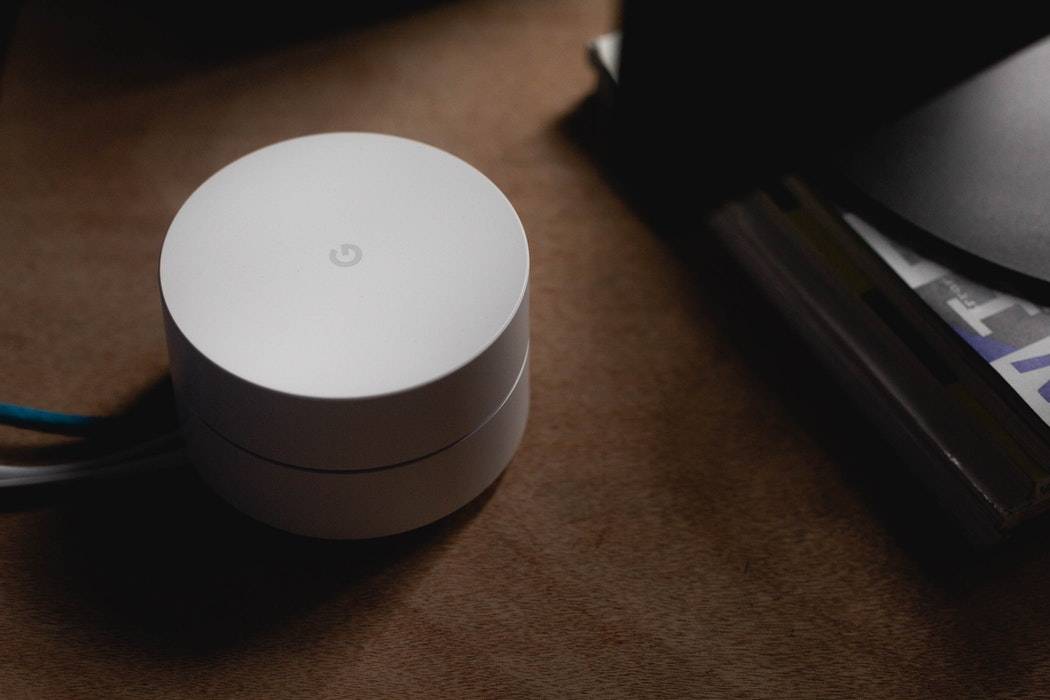Improve WiFi In Your Home
Video Transcript
Courtney: Well, we rely more and more on Wi-Fi these days. Many use it for lights and doors and security, a whole lot more. Marianne and your favorite Nerd On Call have ways to make sure that your network is up to all those tasks.
Marianne: Right. Using it for, you know, to search the web is, like, the last thing you need Wi-Fi for anymore, right?
Man: Yeah.
Marianne: Ryan Eldridge is back with Nerds On Call, talking more Wi-Fi.
Ryan: So, let’s say you’ve got a smart home setup, right. You’ve got a Ring. We were just talking about a Ring off air. Let’s say you’ve got a Ring, you’ve got a Nest camera in your house, maybe a few other things. When you’re using Wi-Fi on your computer, you’re in the middle of the living room or in the middle of the kitchen or something, and things are going great. But when you tuck away these little smart gadgets all over your house, the Wi-Fi isn’t gonna penetrate cabinets and closets and the front door and all this other stuff. And, especially, we all have our little dense spots, right, like…
Marianne: Oh yeah.
Ryan: …you go upstairs in that back bedroom, forget it, right?
Marianne: My office is one of those at home, which is super because that’s where my computer is, so…
Ryan: Yeah.
Marianne: I have to use it…I get better, when I take the laptop out to the living room, it works better, yeah.
Ryan: And then, of course, now everybody’s bugging you the whole time, like, “What are you working on? What are you doing?” And you want to watch your YouTube videos in private. Okay, so…
Marianne: Dagnabit.
Ryan: First thing you want to do is get a little nerdy, so get this app, it’s called the Wifi Analyzer. It’s totally free, but it only works on Android and Microsoft products. Courtney, shush.
Courtney: Yes!
Ryan: Doesn’t work on Apple products, so if you’re an Apple user, have Courtney come over. She’ll do it for you. So what you do is you load this up, and what it does is it shows you some pretty cool information. One, it shows you sort of, like, which…where you’re getting your best signals as you’re walking around the house. It’ll say, “Oh, you got a good signal here, you got a bad signal here,” and it’ll also tell you which network channel is the most crowded. So if you, let’s say you set it up on channel 10…now you’re glazing over, this is too nerdy. So, if you’re on a certain channel, you can switch it to another one, and it’s a lot less crowded.
Marianne: Got it.
Ryan: So that’s kinda cool.
Marianne: Okay.
Ryan: So now, once you figure out where your dead zones are, then you go into the equipment phase. So, first we’re going to start with the Linksys mesh network. This is called the Velop.
Marianne: Velop?
Ryan: I don’t know. Velop?
Marianne: Velop?
Ryan: Velop sounds good.
Marianne: Let’s go with Velop.
Ryan: So these little nodes you put these around your house wherever you’ve got a little dense spot, and the three pack, this three pack here is 449, so it’s a little bit pricey, but if you’ve got Wi-Fi dead spots, this is awesome. So you put one upstairs, put one downstairs, put one in the living room, and you got a full house completely enveloped in these things. And if you need more nodes, they’re only 199 each, so if you wanna add more nodes to get more and more Wi-Fi, they’re pretty good.
Marianne: Okay.
Ryan: It’s a mesh network, so builds it all yourself. You use your phone to set it up, so it’s super easy.
Marianne: Okay.
Ryan: Now, if you’re a gamer, and you’re wanting to play COD or FortNite, or one of these fun games, this is called the Nighthawk by NetGear. This is a gaming router. What it does is it shapes the traffic on the network to be what you want it to be, so if you want more speed to your gaming and less speed to YouTube, this is your kind of thing. Or if you want to have, let’s say you’ve got a voice phone in your office that runs over the internet, you can prioritize that over everything else.
Marianne: I’ll give you 20 seconds to tell me what this little guy is.
Ryan: So this is the Linksys, this is, like, a little booster signal. You put this in a different part of your house. You don’t lose the plug, which is kinda nice, and it’ll boost the signal from any router. That’s pretty cool…
Marianne: It looks like he’s trying to give you a little hug there.
Courtney: I know. Come here, I’ll make your Wi-Fi all better.
Marianne: Hello, friend.
Courtney: Come here, you.
Marianne: Okay, we’re gonna put all that information, we’ll give you a link to Nerds On Call on our website. You can also reach them right here at that phone number, 919-NERD.
Ryan: Yes.
Marianne: Fascinating stuff.
Ryan: Yeah.
Marianne: I kind of like these…
Ryan: This’ll fix…
Marianne: …I need these for my office.
Ryan: …all your Christmas woes.
Marianne: Fix all your problems that you have, all of them. Ryan, good to see you, as always. Court, back to you.
Courtney: Thanks, guys. Well ’tis the–
When WiFi works, it’s quasi-miraculous. You just connect the Internetty box to the WiFi makery thing and bam! Your home is magically surrounded in a glorious bubble of data goodness.
This is when it works. When WiFi goes bad though, fixing it can seem only slightly less challenging than slapping lycra trousers on a chicken. How can we improve WiFi situation?
This is where nerd-smarts can make the world of difference. Here are 5 surefire ways to improve WiFi in your home
Improve WiFi: Map The WiFi Dead Zones In Your Home

It’s impossible to see, but your home isn’t uniformly covered with WiFi. In some parts of your home, your signal will drop away to being barely usable. This is what nerds dramatically call a “dead zone.”
These data wastelands are a complete pain and cause a lot of device reliability issues. Knowing where these dead zones are (and avoiding putting permanent smart devices in those locations) will make a huge difference to the reliability of your network.
All you need is to install Wifi Analyzer to your phone.
This app displays a handy speedometer type display which can immediately tell you if your WiFi is great, average or downright abysmal. Better yet, it’s completely free!
Improve WiFi: For Easy WiFi Everywhere, Use Mesh

A few years ago, you’d install your router in the middle of your home and hope for the best. This is exactly the same as setting up a loudspeaker in the middle of your home and hoping you can hear the music out in your backyard.
It’s not exactly ideal.
Mesh technology works on a radically different (and much smarter) principle. Instead of creating one big data bubble in your home, mesh technology creates lots of little overlapping WiFi networks.
It’s far more efficient and it means you can get signal in places you couldn’t possibly reach with a single router.
The Eero Wifi System is one of the best mesh systems on the market. It’s incredibly easy to set up and it’ll plug in wherever you want to extend your WiFi reach.
Improve WiFi: Get A Super Powerful Gaming Router
Gaming is incredibly demanding on data. If there’s someone in your home who’s likely to be frustrated with your WiFi reliability, you can bet it’s the gamer in the family.
To get a connection reliable enough, you’re going to need a router with some serious grunt. The Netgear XR500 Nighthawk Pro Gaming WiFi Router definitely fits the bill.

As you’d expect from anything with “nighthawk” in its name, this thing is seriously sophisticated and sharp. Equipped with four external antennas, this router will push out a fast and reliable signal. It’ll also let you prioritize gaming traffic when needed.
What If You Don’t Want To Swap Out Your Router?
Not ready or able to handle the expense of a flashy new router? We get it.
A less expensive option is to invest in a WiFi range extender. These handy devices will pick up your existing WiFi signal and amplify it.
While your mileage will vary if they’re positioned right and in ideal circumstances, they can extend your router’s range by up to 10,000 square feet. That may not be as impressive as a chicken in lycra trousers, but it’s nothing to be sneezed at!
The Linksys Re6700 AC1200 Dual-Band Wireless Range Extender is a nifty piece of kit. It’ll work with your existing tablets or laptops without missing a beat and it includes a guided “spot finder,” which is great for identifying the repeater’s optimal location.
Final Handy Nerd Pro-Tip: Call Your ISP!

Finally, you’d be surprised how much control your Internet Service Provider has over the quality of your home data connection.
If you’re facing ongoing problems with your connection, it’s a really smart idea to pick up your phone and complain about it!
They can usually troubleshoot your connection and may send someone out to your home to investigate the issue further.
If WiFi woes are getting you down, give us a call on 1-800-919-6373! We’d be happy to offer you some great advice on how to get your connection fast, reliable and hassle-free.