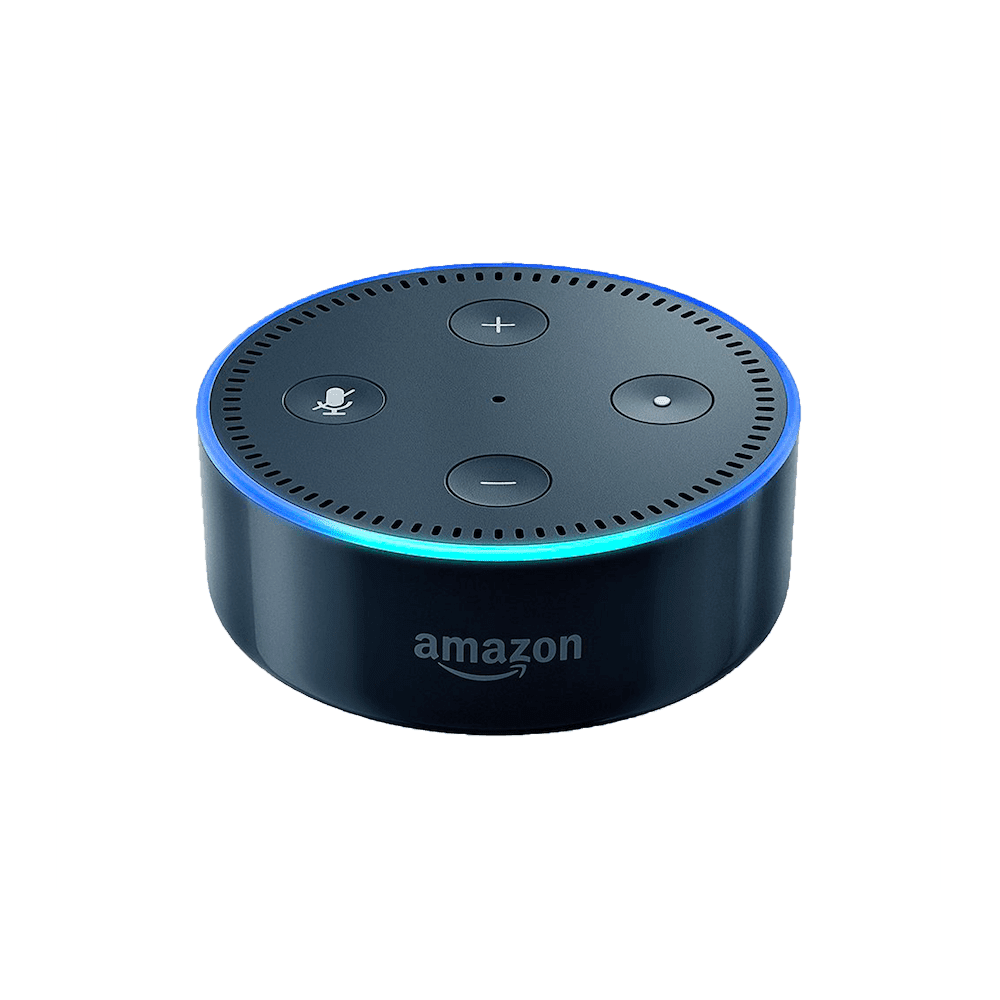Most of us utilize a Windows PC regularly enough that we navigate through our go-to functions with little exploration or modification. Yet hidden in the Windows 7 framework are some handy tools that you’ve likely never taken advantage of. Here are just a few of the more under-utilized tools that are already at your disposal.
Windows Logo Key Shortcuts
The Windows logo key (likely located on the bottom left of your keyboard, next to your Alt key) allows for nifty keyboard-driven functionality.
- Win Logo Key (Win) opens or closes the Start menu.
- Win+F opens the search function, allowing you to search for a keyword within names and contents of all files on your system.
- Win+ D minimizes all running windows to instantly return you to your desktop.
- Win+ Arrows allows you to resize or dock program windows. I often operate multiple programs at once, using the split screen function to view and move between programs simultaneously. This usually involves a frustrating process of moving and re-sizing minimized program windows to get them lined up with the edges of my screen, on the correct side, and expanded to the maximum horizontal and vertical dimensions to fit the viewing area. Using the Windows key does all the resizing automatically:
- Win+ Up Arrow to maximize current application. Win+ Down Arrow to minimize current application.
- Win+ Left Arrow to send a minimized application to the left side & expand to the edges of the left ½ of the screen. Win+ Right Arrow to send to the right side.
Upgrade your Security
Anything that saves me having to remember a bunch of complicated usernames and passwords is a good thing. Windows 7 supports biometric (fingerprint) authentication, allowing you to restrict access to your laptop and/or login to websites with your finger. If you don’t have a fingerprint scanner built-in to your laptop or keyboard, USB fingerprint readers start at around $20 through retailers like Amazon or Newegg.
If a fingertip scanner doesn’t appeal to you, Windows Credential Manager allows you to securely store usernames and/or passwords on your PC. Add “credentials” for websites or other computers on a network and Credential Manager supplies the information automatically upon visiting a recognized site. Your credential “vaults” are more secure than storing logins in your browser. Just go to Control Panel – User Accounts and Family Safety – User Accounts and choose “Manage your credentials” from the menu on the left.
Super-Charged Calculator
It may look like a basic function lightweight, but the Windows 7 calculator sports additional functionality hidden under the View menu. In addition to Scientific, Programmer and Statistics calculators, you can convert units of measurement and calculate dates (for example, it can tell you the number of days or years between two dates). The Worksheet option helps you calculate mortgage or lease payments or terms, even your vehicle’s fuel efficiency.
Remotely access another PC
It may be easy for you to show someone how to attach a photo to an email, but walking a frustrated loved one through the process over the phone, unable to see what’s on their screen, is challenging. The next time Aunt Bea can’t get photos transferred from her SIM card, have her use Windows Remote Access to give you the ability to login to her system from yours, see everything on her screen and navigate her cursor in order to quickly and easily walk her through the steps.
For details of how to grant and/or get access, check out the Windows Remote Assistance info page (http://windows.microsoft.com/en-US/windows7/What-is-Windows-Remote-Assistance) and review links to “Get help with your computer using Windows Remote Assistance” and “Help someone with a computer problem using Windows Remote Assistance.”

About The Author: Andrea Eldridge is CEO and co-founder of Nerds On Call, a computer repair company that specializes in on-site and online service for homes and businesses. Andrea is the writer of a weekly column, Nerd Chick Adventures in The Record Searchlight. She prepares TV segments for and appears regularly on CBS, CW and FOX on shows such as Good Day Sacramento, More Good Day Portland, and CBS 13 News, offering viewers technology and lifestyle tips. See Andrea in action at callnerds.com/andrea/.
Photo used by permission Masaru Kamikura