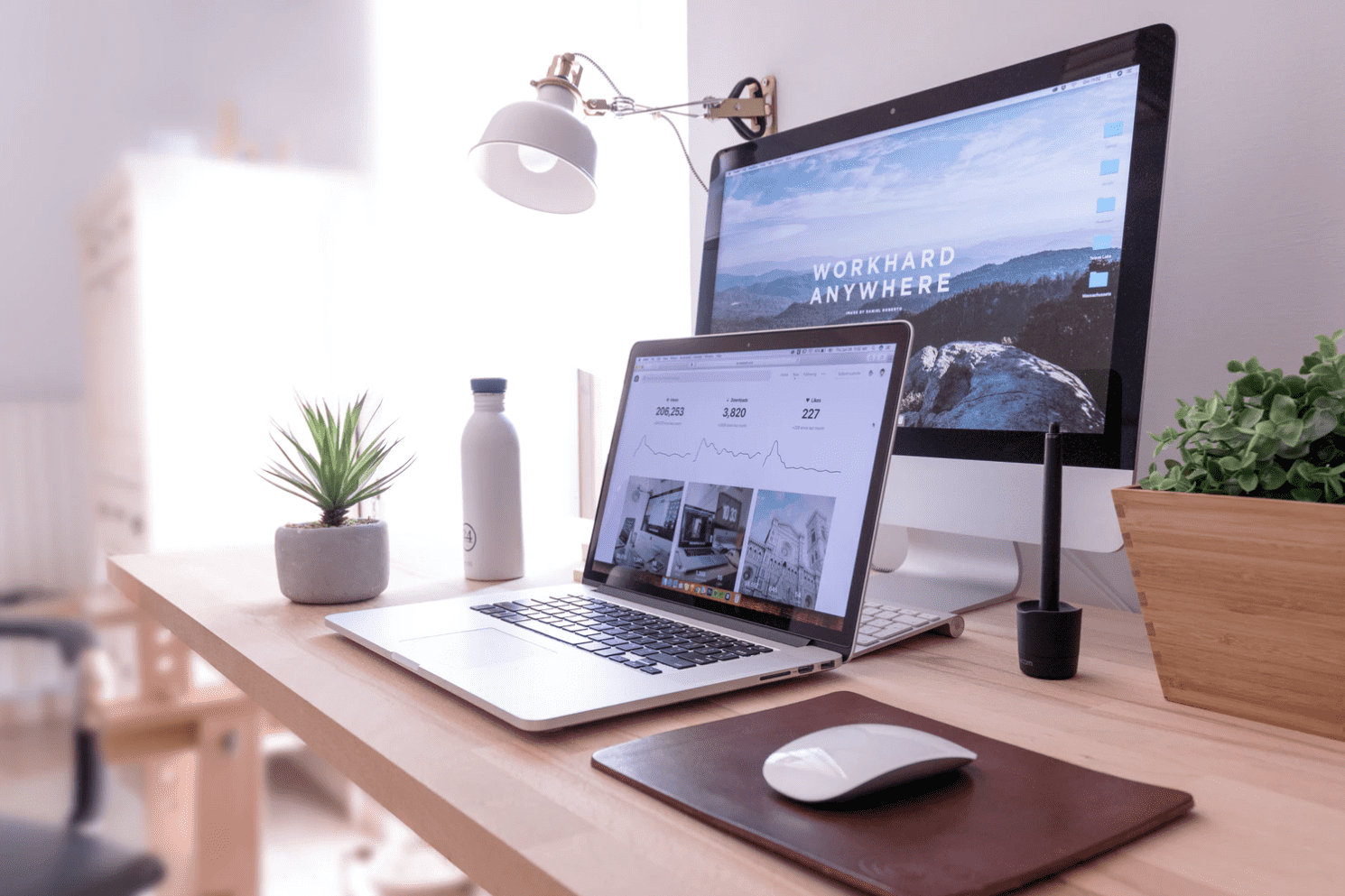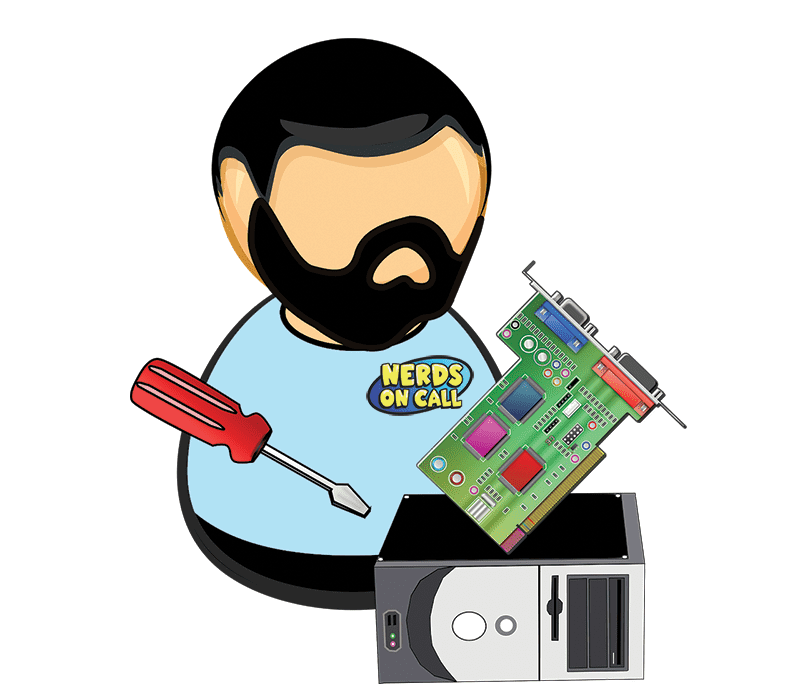This content has been archived. It may no longer be relevant
Set Up A New PC: A Checklist
After scrimping and saving, researching and debating, you finally settle on the perfect new PC, only to realize once you get it home and plugged in that you can’t get much use out of it until you get the files and programs from your old PC onto your new one. Here are my top 3 things to set up a new PC.
If you’d have asked me three years ago how I get a new system set up like the old one, I’d have told you how lucky I was to have a team of skilled technicians to set up a new pc for me. It turns out that the magical process of migrating data to a new computer isn’t so complicated after all, and most typical PC users can be up and surfing the net on their shiny new machine in no time.
Need help with setting up that new PC? We can get your data transferred and you’re comfortable with the new computer.
#1 Do not surf unprotected:
Before you take the new system out for a spin, make sure it has an installed, up-to-date anti-virus program. This will help protect you from transferring infected files from your old PC and corrupting the data on the new one. If you aren’t sure whether you have anti-virus and anti-malware protection, make your first stop on the Internet to Microsoft’s website to download its Security Essentials program. Your second step is going to be to install the programs that didn’t come with your new PC so that you can open the files you move over from your old system. This means if you use a budgeting program like Quicken or a photo editing program like Photoshop, you’re going to want to track down the disc and any necessary registration keys so that you can get it installed on your new computer.
#2 Transfer your old files to your new computer:
Unless you took the leap to join team Apple, your new PC likely has Windows 7, which comes with a data transfer tool called Windows Easy Transfer. Look for it under All Programs, Accessories, and System Tools. This software lets you choose the transfer method that’s easiest for you. If both the old and new computers are set up on your home network and you are able to access one computer from the other, the network transfer option is your best bet. If you are unable to access both systems over the network, consider purchasing an Easy Transfer Cable. They cost about $15 and connect your two computers via USB to facilitate the transfer of all files, user accounts and settings. Finally, you can choose to transfer files to an external backup source, like an external hard drive or flash drive. This is the slowest method as it requires transferring the data twice (once to the external device, then on to the new PC), however you gain the benefit of having a duplicate copy (i.e. backup) of your files in case of future emergency.
Once you’ve decided the transfer method that’s best for you, Windows Easy Transfer will scan your old PC for files to transfer and then ask you to select the files you want to migrate over. It will provide you with a list of programs installed on your old system not yet installed on your new one, and for those available online it will give links to the latest versions.
#3 Keep your old hard-drive:
Finally, if possible, you should keep your old drive, just in case you missed something. While it may be tempting to format the drive and get rid of it, hanging on to just the hard drive will allow you to retrieve anything you may have missed. If you are turning over your old system to the kids or selling it, consider using an imaging software such as Acronis True Image Home , which offers a free 30-day trial and allows you to create a complete copy of your hard drive that can be restored if you forget to move something onto your new machine.
One final tip. If you’re still hanging on to your Commodore 64 for fear you forgot to pull something off the hard drive, drop me a note on Facebook. We can get you ready to put that gold mine up on eBay in no time.
Still need help to set up a new pc? Contact us at Nerds On Call for assistance.

About The Author: Andrea Eldridge is CEO and co-founder of Nerds On Call, a computer repair company that specializes in on-site and online service for homes and businesses. Andrea is the writer of a weekly column, Nerd Chick Adventures in The Record Searchlight. She prepares TV segments for and appears regularly on CBS, CW and FOX on shows such as Good Day Sacramento, More Good Day Portland, and CBS 13 News, offering viewers technology and lifestyle tips. See Andrea in action at callnerds.com/andrea/.
Video Transcript
Hi, I’m Ryan from Nerds on Call, and today we’re going to talk about moving to a new PC. So, now that you’ve got your brand-new PC, you’ve got to get all your stuff on it. So what do you do first? The first thing you’re going to want to do is install an anti-virus program on there. We recommend Microsoft Security Essentials. The reason why you want to do that right away is because it takes less than seven minutes for a computer to get infected while it’s on the internet these days. So now that you’ve got anti- virus installed on there, the next thing you’re going to want to do is install all of your programs. See, you can’t move programs from an old PC to a new one, so you’re going to have to locate all the discs for all the programs you used on your old one, like Quicken, PhotoShop, and all the other programs you use. Once you get all those programs collected together, install them one by one on your new PC.
The next thing you’re going to want to do is move all of your data from your old PC to your new one. First, you’ll need to get both of your computers set up on the same network. If you don’t have a network set up, then you can buy a transfer cable from Amazon.com. To get the easy transfer, click on the “start” button, go to “accessories”, and then “system tools.” You can always back up your data to an external hard drive or, if you don’t have a lot of data, to a little flash drive. Finally, once you’ve transferred all of your data, the next thing you want to do is save that old hard drive out of that old PC. The reason why is that there’s no way to completely erase all of that data, and you wouldn’t want it falling into someone elses hands. Not to mention, if you accidentally forgot to transfer something over to your new PC, you’ll have a back-up file if you just keep that old hard drive.