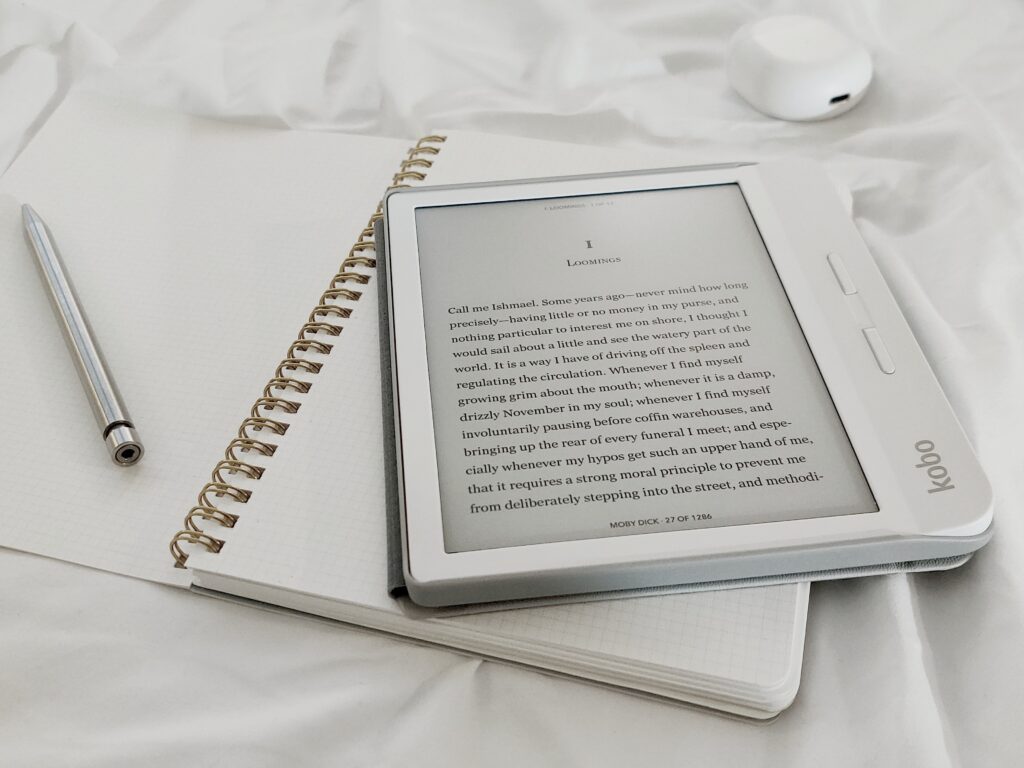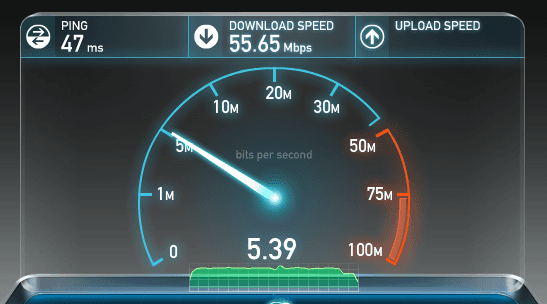When I bought a Kindle Fire, I went from my book-a-month habit to about a book-a-week, practically overnight. This could be a costly endeavor, and yet when it comes to eBooks, I stuck with my old habit of purchasing new titles directly through Amazon, simply because it was easier. It never occurred to me to price compare other vendors, even though saving a few bucks on a new release could equate to some serious cash over the course of the year. Is it possible to shop around e-book vendors, but still read the e-books on my Kindle? Here’s what I found out how you can read your ebooks anywhere.
Price comparing e-books is made pretty easy using Luzeme (http://luzme.com/). Search by title, author or series name and see prices offered by all the major vendors – Amazon, Barnes & Noble, Apple, Google and Kobo – in order of price. Click on the vendor to go directly to the site you decide to buy from. Prices are also tracked over time, so you can see if the price today is more or less expensive than yesterday. Too rich for your blood? Create an account and click “add to my watchlist.” Luzume will send you a notification when the price drops. One word of caution: I looked up a fairly recent publication was notified “we don’t have any book prices for this book yet,” so not all titles are available. But most bestsellers seem to be listed.
If you’d like to purchase your eBook from a different vendor than your e-reader device, you’ll have to download an application to enable you to read it.
IPhones and iPads allow you to read books from just about any vendor. Amazon’s Kindle, Google Play Books, Kobo and Barnes & Noble’s NOOK all offer free iOS apps. Just locate the app in the iTunes app store that is associated with the vendor you want to buy the eBook from, login with your Amazon, Google Play, Kobo or NOOK account username and password and your titles will be instantly available on your iOS device.
Those who use a NOOK, Google Nexus 7, or an Android-based tablet for eBook reading can install apps for any application except Apple’s iBooks. If you have an iPhone but use a different eReader or tablet for reading books, I’d suggest that you stick to buying books from the other vendors. Getting iTunes content onto a device that wasn’t made by Apple is possible, but it’s a real hassle.
Amazon is a bit tricky because they definitely attempt to sandbox you into reading eBooks only through Kindle. There are no Google Play or NOOK apps in the Amazon Appstore, for example. I found a work-around that can help. Start by downloading a separate app store onto your device. Good E-Reader app store has a nice tutorial for all devices here: http://apps.goodereader.com/app-loading-tutorials/. Once you’ve downloaded the alternative “app store,” then use it instead of the default Amazon Appstore to download the other applications to your Kindle. I’ll admit, downloading e-reader apps to my iOS devices was way easier that the process required by the Kindle Fire.
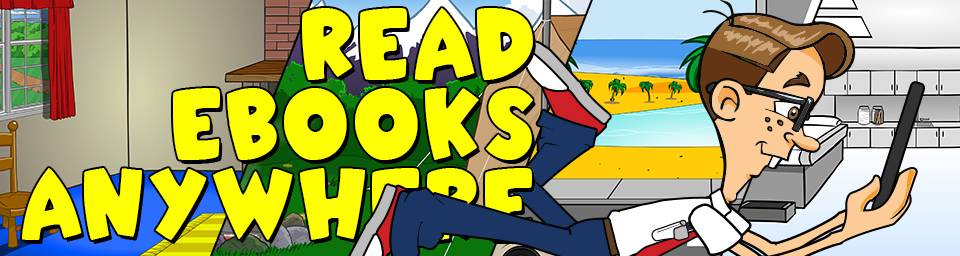
I love reading my Kindle-bought titles on my iPhone using the Kindle app. If I’m headed to the dentist or the DMV, I don’t have to drag my Kindle around as long as I have my phone. It even allows me to pick up where I left off in my book at home with an auto-sync feature. The only limitation of the application is that you can’t make purchases within it – you can only read content that you already own. You’ll have to buy books through your computer if you don’t own a Kindle device.
NOOK, Google Play and Kobo applications all allow you to make purchases immediately, directly through the app, without the help of a computer. This is certainly more convenient.
If you have an extensive library from multiple sources that you want to read on one device without having to navigate between separate apps, it’s possible to convert your eBooks into a (mostly) universally readable format. The process involves stripping the DRM from your eBooks, converting them to EPUB and then uploading them to the reader application of your choice. Detailed instructions of the process and software needed to convert and consolidate your eBooks can be found here: http://lifehacker.com/how-to-buy-ebooks-from-anywhere-and-still-read-them-all-1553478027
Amazon Kindle won’t natively recognize EPUB files. To read EPUB books on a Kindle, you have to convert EPUB files into the file format Kindle recognizes using a program like Calibre (http://calibre-ebook.com/). If you don’t own a Kindle, consider using Google Play Books or NOOK for your consolidation instead.
Electronic Publication (EPUB) is a free and open e-book standard. There are many web resources from which you can download free EPUB books, so if you do go through the process of uploading EPUB files to your eReader you can get a lot of free reading material online. Calibre offers a sizeable selection of free eBooks and “Gizmo’s Freeware” has collected a large list of websites with free eBooks and provides descriptions of the content available at www.techsupportalert.com. Free EPUB books are generally not bound by digital rights management (DRM) and are typically much older publications, so they’re able to be “read” by all of the major applications, except Kindle as previously mentioned.

About The Author: Andrea Eldridge is CEO and co-founder of Nerds On Call, a computer repair company that specializes in on-site and online service for homes and businesses. Andrea is the writer of a weekly column, Nerd Chick Adventures in The Record Searchlight. She prepares TV segments for and appears regularly on CBS, CW and FOX on shows such as Good Day Sacramento, More Good Day Portland, and CBS 13 News, offering viewers technology and lifestyle tips. See Andrea in action at callnerds.com/andrea/.