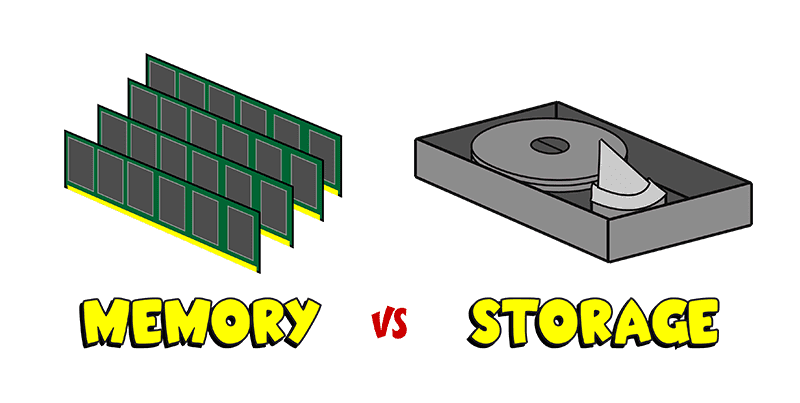I refuse to replace my old, ailing printer because I believe it’s a dying technology, like landline phones and fax machines. Yet just as a home phone is good for emergencies and faxing is often convenient, sometimes you just need to print – forms that require signature, travel confirms, etc. Enter Google Cloud Print: a simple application that allows you to print remotely to any Google Print-enabled printer from any computer or mobile electronic device with access to the Internet. Finally, I can print without wrestling with my own printer.
Let’s say you’re working from home and finish tomorrow’s presentation. If you’ve set your office printer up to receive Google Cloud Print requests, you can send the final project over Wi-Fi directly to the printer and it will be waiting for you when you get to work. If Grandma’s pleading for more photos of the grandkids, have her set you up as an authorized user on her Google Cloud Printer and send pictures right to her desk. Even if she’s turned her printer off for the night the job will wait in queue until she powers it back on.
You can use Google Cloud Print on any printer that connects to the Web (it supports both Windows and Mac), even those that have to be connected to a computer to do so, but if you plan on using the application regularly, consider a Google Cloud Print Ready printer (http://www.google.com/cloudprint/learn/printers.html). They connect to the Internet right out of the box over your home or office Wi-Fi network without needing to run through a host computer and register themselves directly with the Google Cloud Print service, so they’re always available. You’ll get the same PC-free functionality from any Wi-Fi capable printer, but it may require additional drivers.
To enable Google Cloud Print on an existing printer, download Google Chrome (www.google.com/chrome) onto the computer to which it’s connected. After Chrome is installed, click on the wrench icon on the browser toolbar and drill down through the settings tab to Advanced Settings to the Google Cloud Print section. Sign in using your Google Account. Then, click “finish printer registration” and Google Cloud Print is enabled.
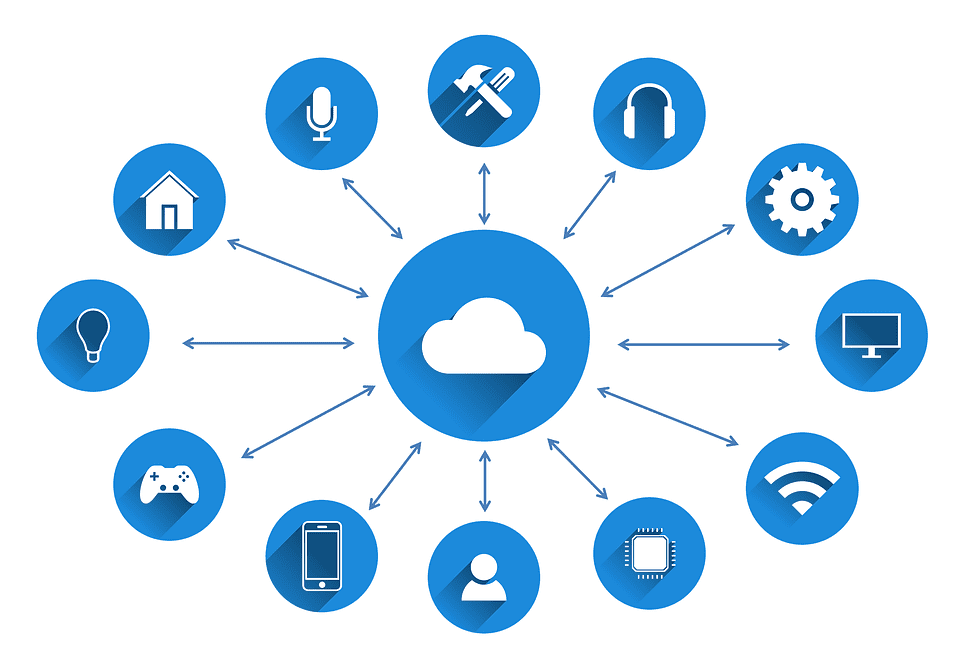
Once the printer is registered with Google Cloud Print, enable sharing with the parties you want to allow to print. Log into your Google account and navigate to the Google Cloud Print management page. Click on “Printers” and select the printer you’d like to share. The person you share with will receive an email to confirm their registration.
Simply install an app onto your Wi-Fi enabled smartphone or tablet and Google Cloud Print to gain the wireless printing capability most mobile devices lack. Users of iOS devices should look for the PrintCentral Pro App ($5.99 for iPhone and iPod Touch, $9.99 for iPad, iTunes Store). Gmail for Mobile allows you to create and print emails from any mobile device. Visit m.google.com/mail from your phone or download the application from Google Play or iTunes. Google Docs for Mobile lets you create, share and print Google Docs from your Android or iOS device.
A note about iPhone 5: You’ve likely been inundated with buzz about the newest generation of iPhone, available in stores on September 21st. It sports a larger, 4” screen (up from 3.5”) that enables watching widescreen media without the black bars on the top and bottom while still managing to be thinner and lighter. A faster processor, improved display and support for 4G LTE network connectivity round out improvements. Drawbacks are a new docking connector, so existing charging cables won’t work (argh!) and, of course, having to shell out $199 or more for a new phone.
Image copyright Google

About The Author: Andrea Eldridge is CEO and co-founder of Nerds On Call, a computer repair company that specializes in on-site and online service for homes and businesses. Andrea is the writer of a weekly column, Nerd Chick Adventures in The Record Searchlight. She prepares TV segments for and appears regularly on CBS, CW and FOX on shows such as Good Day Sacramento, More Good Day Portland, and CBS 13 News, offering viewers technology and lifestyle tips. See Andrea in action at callnerds.com/andrea/.