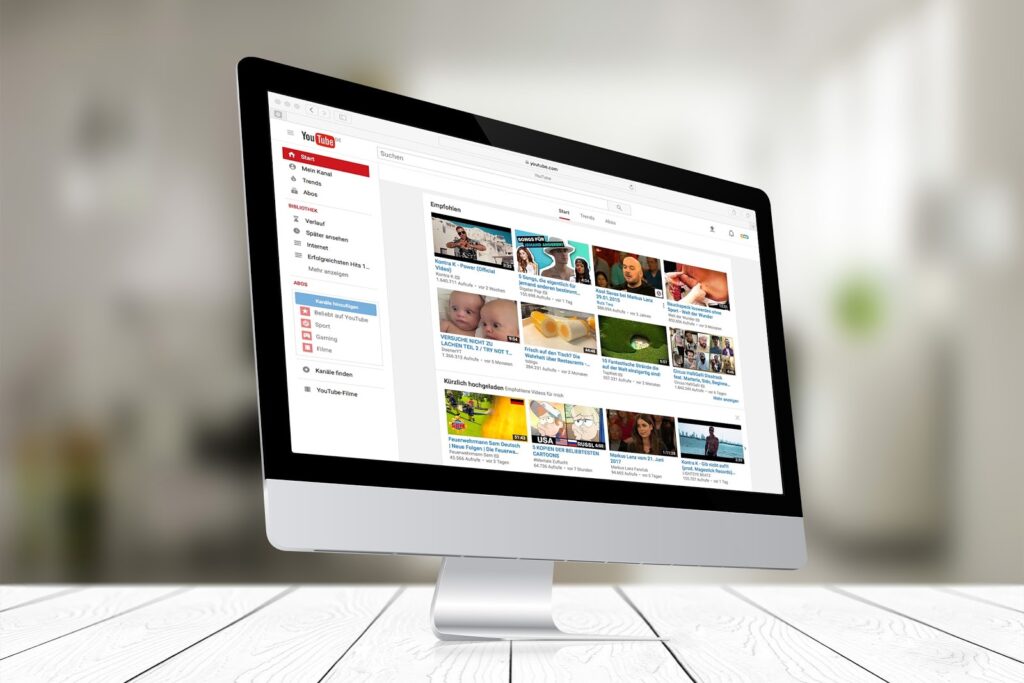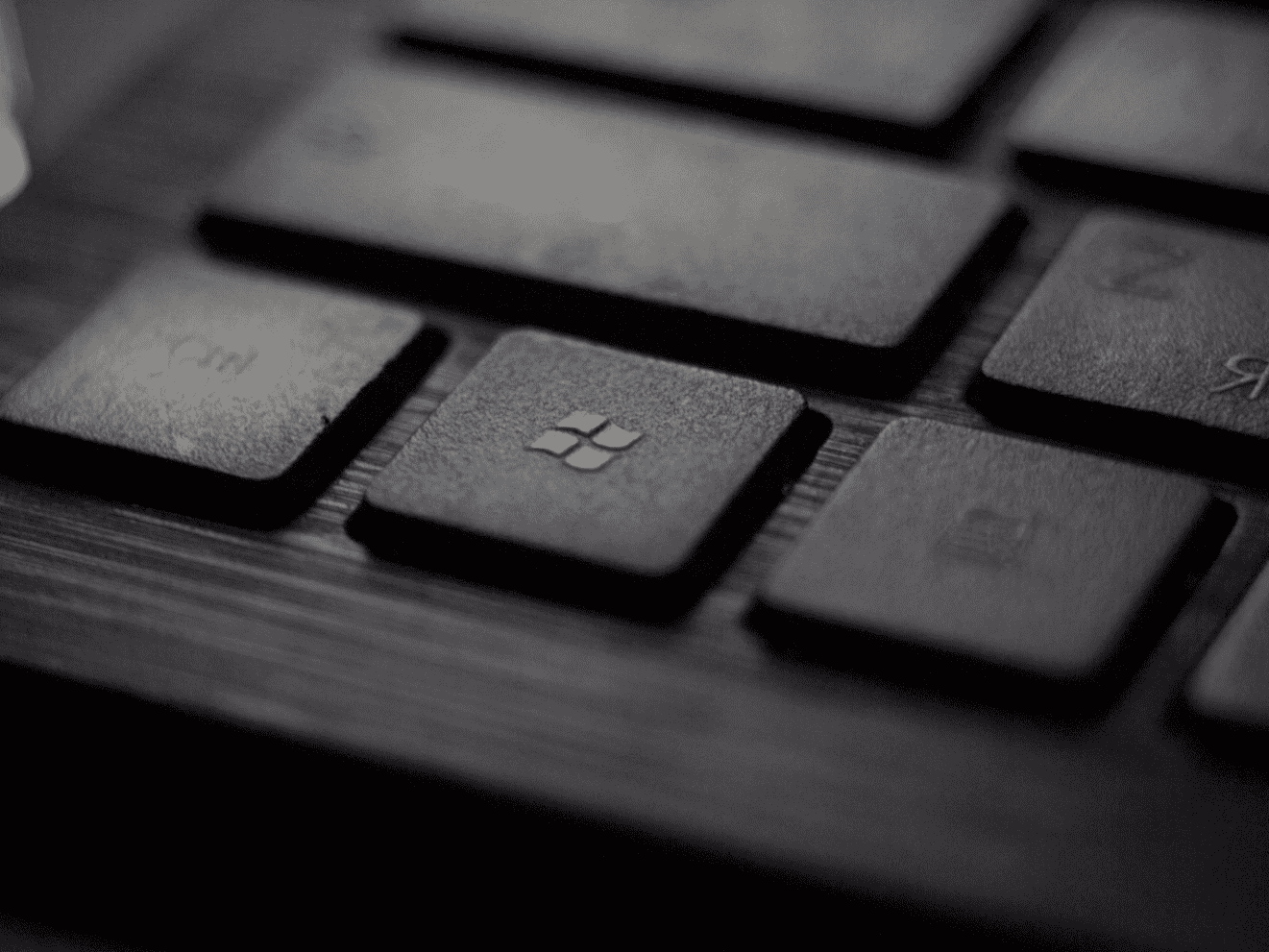This content has been archived. It may no longer be relevant
Going Back to school is a great time to take advantage of retailers competing for parent’s dollars, and finally upgrade from that old Windows 98 machine limping along in your basement. In fact, please do yourself a favor, if you still have windows 98, please upgrade!
However, between gigabytes and megabytes, the component descriptions can be harder to decipher than your teenager’s last six text messages. From RAM to hard drive to software, how does the non-nerd decide what’s worth upgrading, and what to forego to save a few bucks? Allow me to demystify some of the tech terms so you can confidently tell that sales rep exactly what you want.
Is your hard drive running slowly?
Tech Term #1 What is a CPU: The CPU is like your computer’s brain. It controls every action your system performs, so spending some upgrade dollars here is a good way to ensure your new computer stays viable longer.
You are most likely to see the CPU described in terms that may look like gibberish to the average consumer. Intel or AMD will be your most common choices, and while I could make arguments for the benefits of both processors, for the sake of simplicity I like Intel because it is easier to decipher descriptions. Most Intel systems will come with the option of i3, i5, or i7 and speed and performance of your system will increase as you go up in number.
Tech Term #2 What is a Hard Drive: The size of hard drive you select determines how much data you can store on your computer. When deciding whether or not to pay more for a larger hard drive, think of your planned usage. The larger your hard drive, the more Gigabytes you can store.
Tech Term #3 What is a Gigabyte: To give you some perspective, you can store 150-200 high quality photos in 1 GB. Video files vary greatly based on length and quality, but storing an average standard definition DVD on your drive will take about 2-5GB. Documents and drivers don’t take much space.
Most new computers will have a standard 500GB hard drive, which will be more than enough for the average user. If you use your computer primarily for Internet surfing, email, and solitaire, you’re better off spending your money elsewhere. If you’re a shutterbug or are looking to back up an extensive movie collection, a larger hard drive may be worthwhile.
Tech Term #4 What is RAM: For most users, RAM will be the most noticeable upgrade. The amount of RAM in your system is the primary factor in how fast it can boot up, launch a program, navigate between them, and generally respond to your inputs.
If you have too little RAM for the amount of tasks you ask your system to perform, it will run slowly, freeze, or crash. Based on the demands of current operating systems and software, I would recommend aiming for 4GB of RAM and upgrading as your budget and system permits. Windows 7 32-bit can’t recognize more than 4GB (more on that in a minute). It’s cheaper to upgrade now than later, and while you may not need all that speed now, software upgrades you install in the future will require more RAM than that same program does today.
Tech Term #5 How Many “Bits” Do I Need: While the lion’s share of new PCs will come pre-loaded with a Microsoft Windows operating system, you may be presented with the choice of Windows 7 32-bit or 64-bit. If you don’t have many programs to install after getting the new system home, we’d recommend selecting the 64-bit version of Windows as it’s the newest architecture, what all computers will eventually run standard, and currently somewhat less attacked by virus writers.
If you need to run older software on your new system, they will likely run more smoothly on Windows 7 32-bit. While the 64-bit operating system has an emulator that promises to allow older software to run, there may be compatibility issues.
If the tag on the new computer you’re considering still looks like it’s written in a foreign language, send me a note at www.callnerds.com/andrea for help deciphering the code.

About The Author: Andrea Eldridge is CEO and co-founder of Nerds On Call, a computer repair company that specializes in on-site and online service for homes and businesses. Andrea is the writer of a weekly column, Nerd Chick Adventures in The Record Searchlight. She prepares TV segments for and appears regularly on CBS, CW and FOX on shows such as Good Day Sacramento, More Good Day Portland, and CBS 13 News, offering viewers technology and lifestyle tips. See Andrea in action at callnerds.com/andrea/.
Video Transcript
Hi, I’m Ryan from Nerds on Call, and today we’re going to be talking about decoding PC specs. One of the first things we want to talk about is the processor. It’s usually made by Intel or AMD. Now when you buy a processor for your computer, or when you are looking at a processor for your computer, you want to make sure you get the fastest one available for your budget. This is the main part of your computer where all the thinking is done, so all of the things that you open or close or programs you run, they’re all going to need a fast processor in order to do it, so you want to pay close attention to what that is.The next part of your PC that we want to talk about is your hard drive. Now your hard drive is long-term storage, that’s where everything is stored. From your pictures, to your movies, to your documents. So you want to make sure you have a nice large hard drive to store all your stuff. One of the most important but often overlooked specs on a machine, is the RAM. You want to make sure you get as much RAM as you can. Now RAM is your short- term memory, so every time you open a program, save a document, look at photos, all of it has to load into RAM first, as it’s going to the processor. So, the more RAM you have the faster your machine will seem, so get as much RAM as you can possibly afford for your machine. These days when you buy a Windows machine you get a choice between a 32-bit operating system or a 64-bit operating system.
I usually recommend that people go to the 64-bit operating system, because that’s sort of the wave of the future. It’s where everything’s going, so if you get something in a 32-bit, in a few years there’s not going to be very many programs written for 32-bit. Plus, 64-bit is a little more secure. Not a lot of virus writers are writing 64-bit code just to infect your machine. Hey, thanks for watching. I’m Ryan from Nerds on Call.